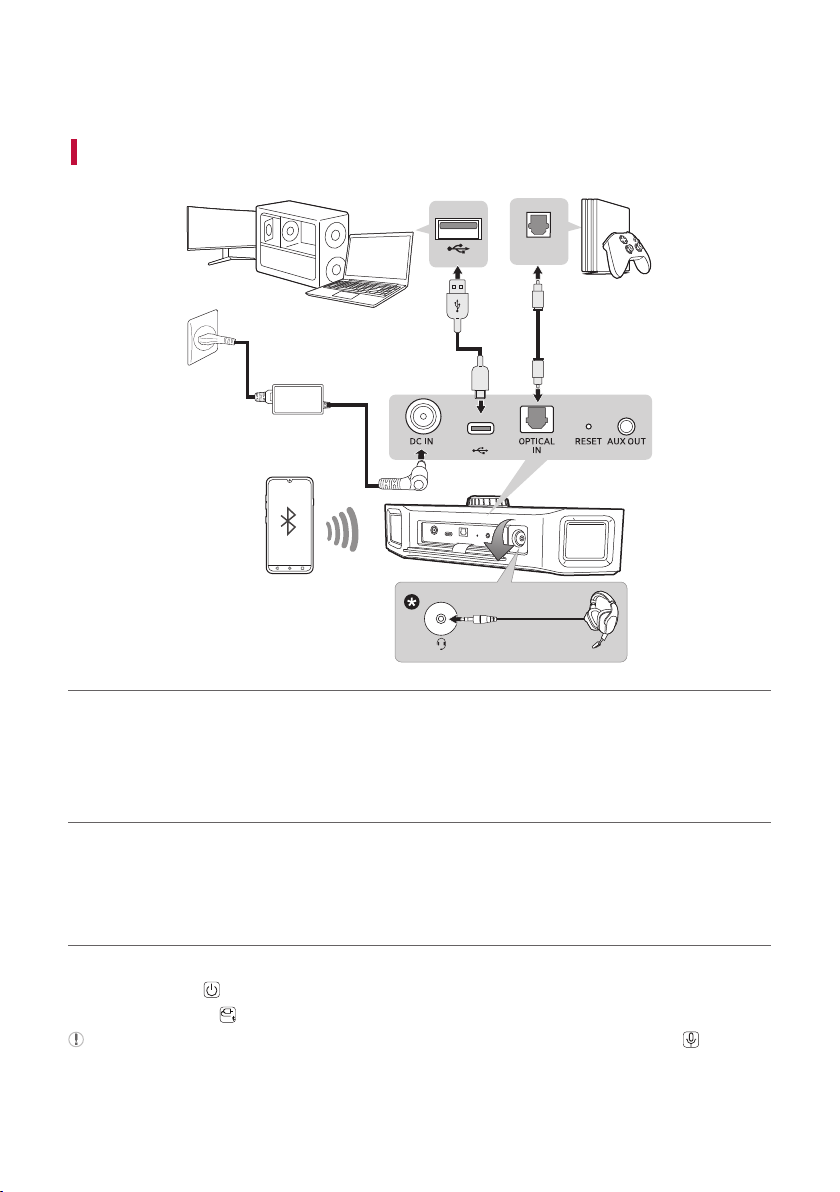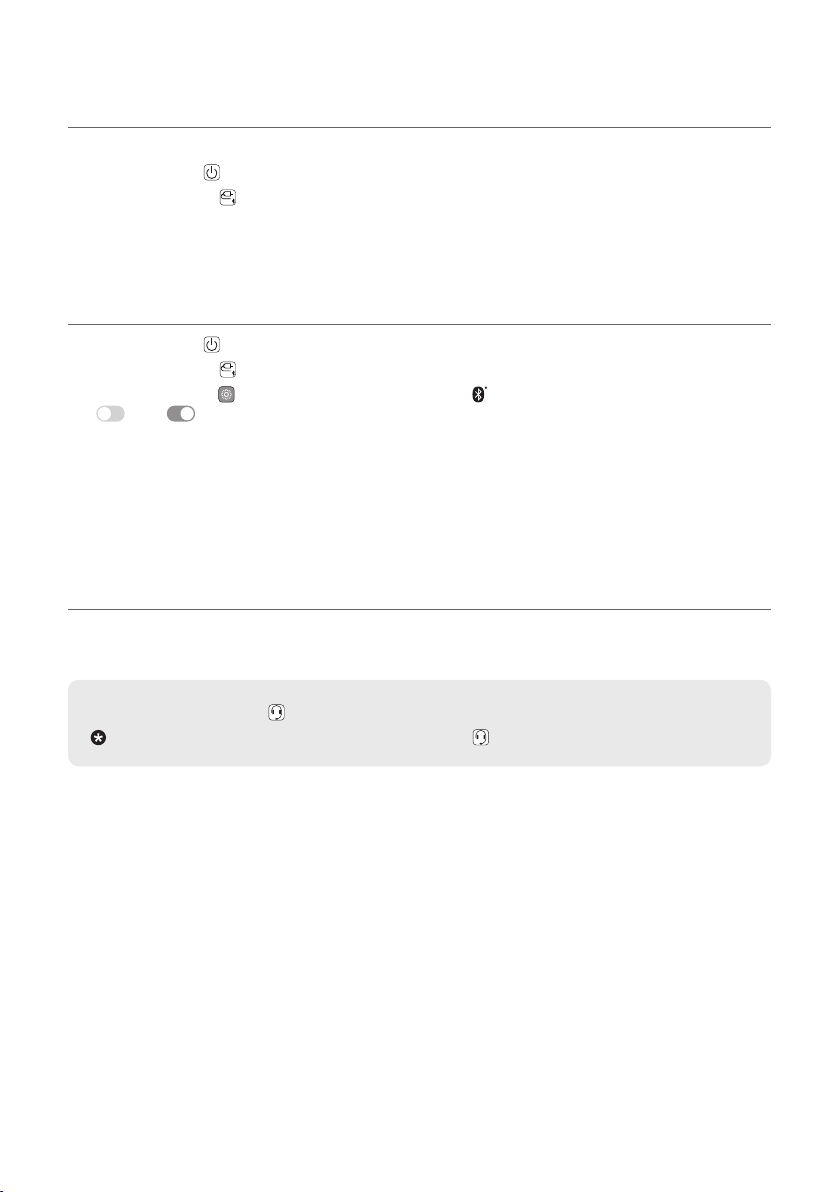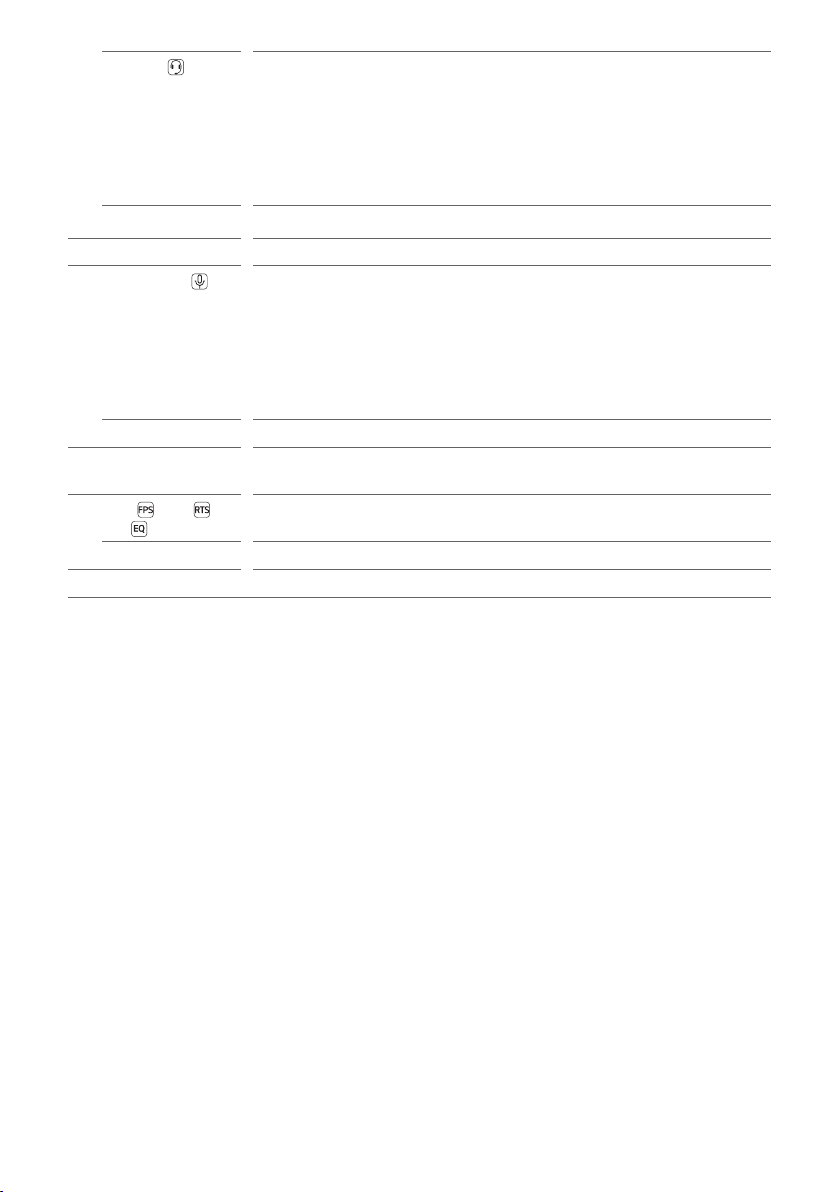6
Headset - Switches the sound output between the headset or earphones and the speaker
while the headset or earphones is connected.
- Press the button to receive an incoming call on the Bluetooth device while
Bluetooth is connected. ([See “Talking on the Phone Hands-free” on page
19.)
- Press and hold the button for 2 seconds while the speaker is on to turn the
front lighting on or off.
Headset LED You can check the sound output status of the headset, earphones or the speaker.
bVolume You can turn the button to the right (+) or left (-) to adjust the sound volume.
cMicrophone - You can use voice chat while the speaker is connected to the PC via a USB
cable. ([See “Using Voice Chat” on page 12.)
- You can use voice command while the speaker is connected to Bluetooth. ([
See “Using Voice command” on page 20.)
- You can mute the sound of your own voice when talking on the phone through
the speaker while it is connected to Bluetooth. ([See “Talking on the Phone
Hands-free” on page 19.)
Microphone LED You can check the voice chat, voice command, and hands-free status.
dBuilt-in
microphone
You can use the built-in microphone for voice chat, voice command, and hands-
free functions.
eFPS /RTS /
EQ
Pressthebuttontoselectthedesiredsoundeldeffect.([See “Setting Sound
Effects” on page 24.)
FPS/RTS/EQ LED Youcanchecktheselectedsoundeldeffect.
fFront light You can adjust the front light on the LG XBOOM app.