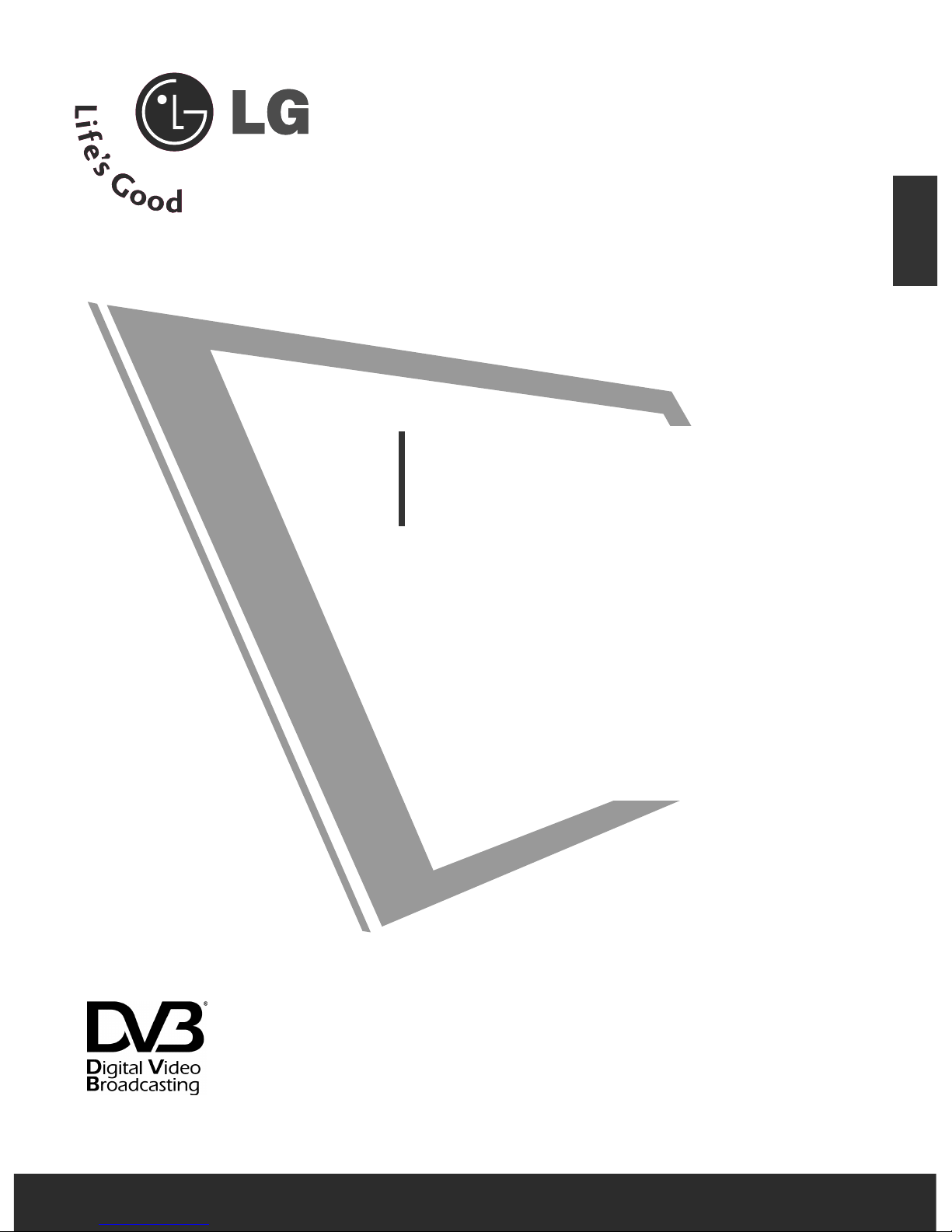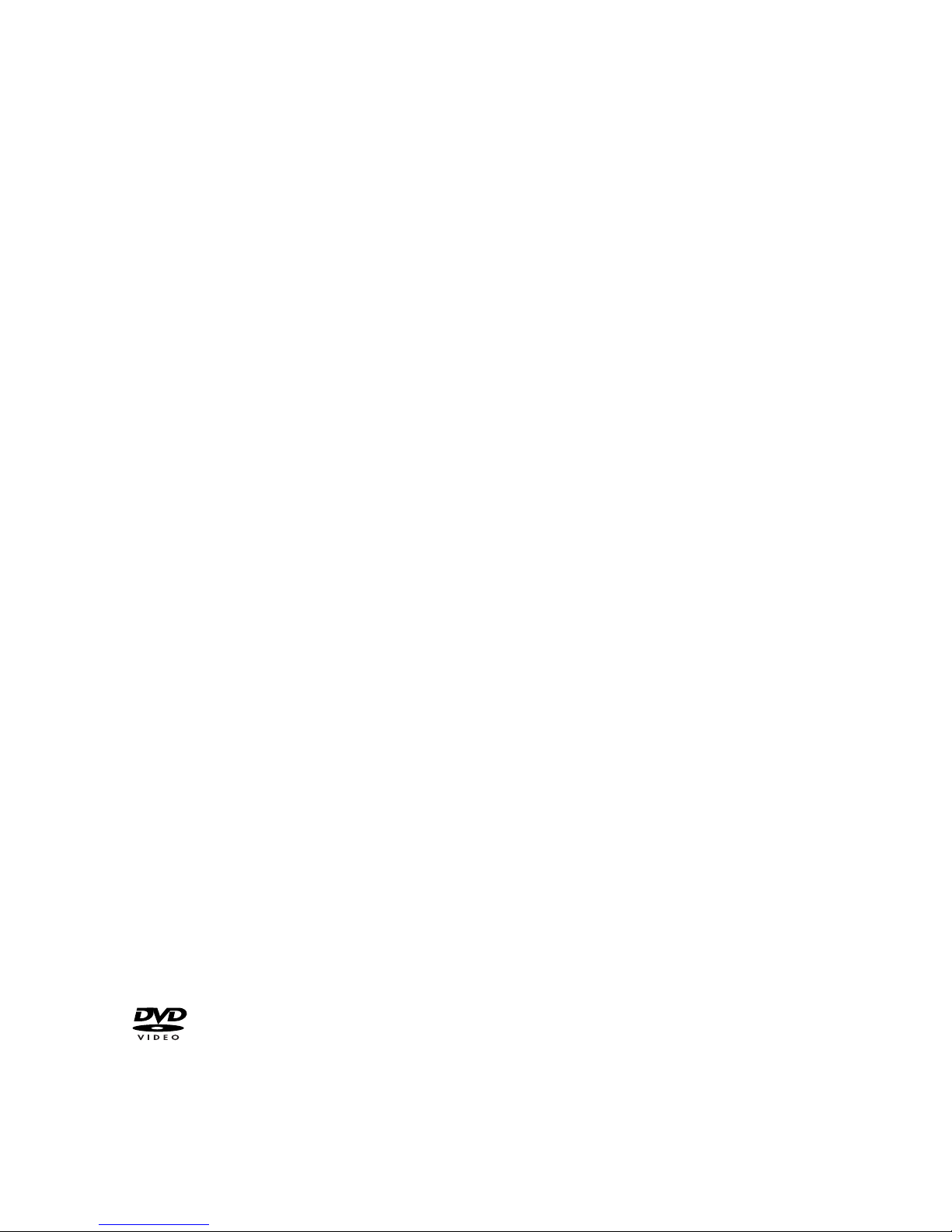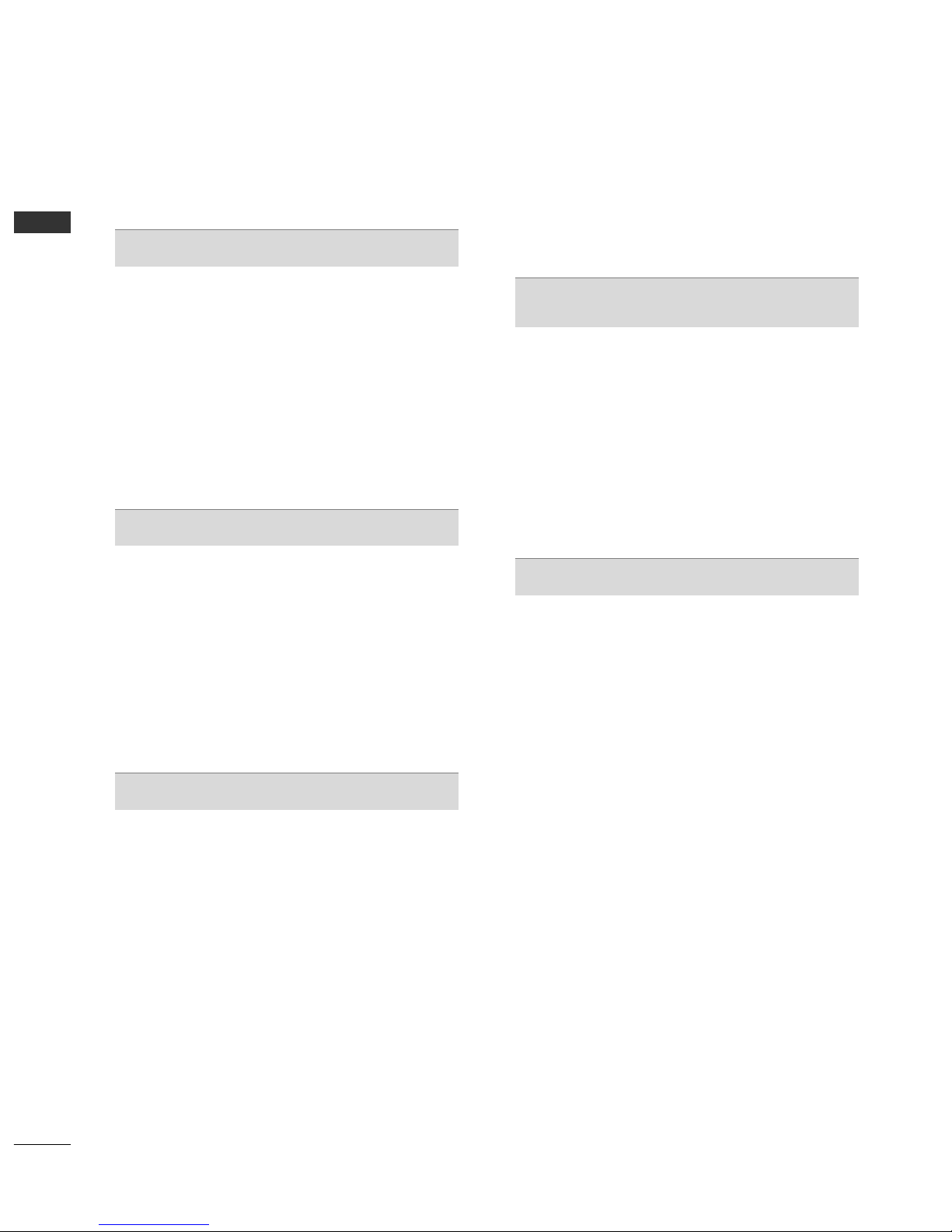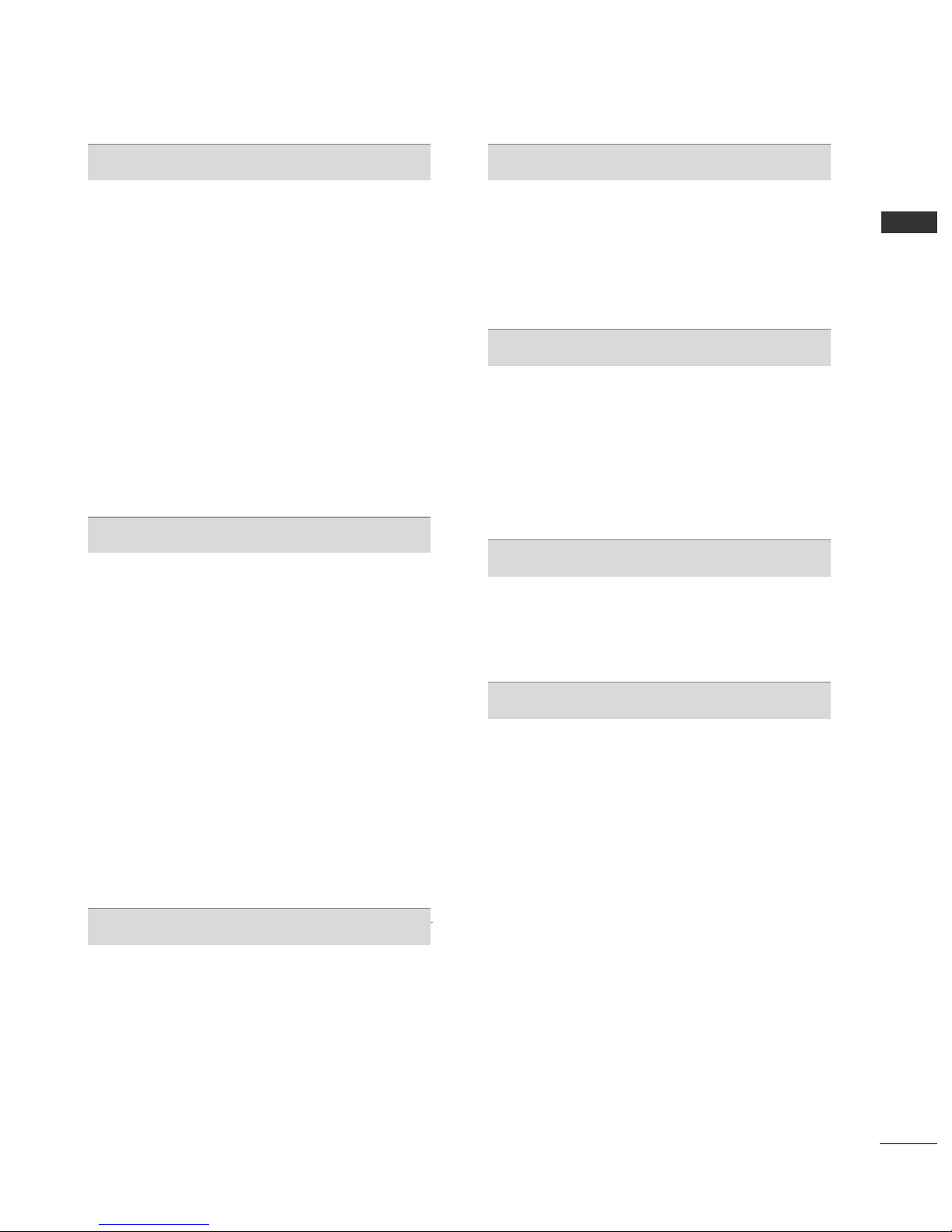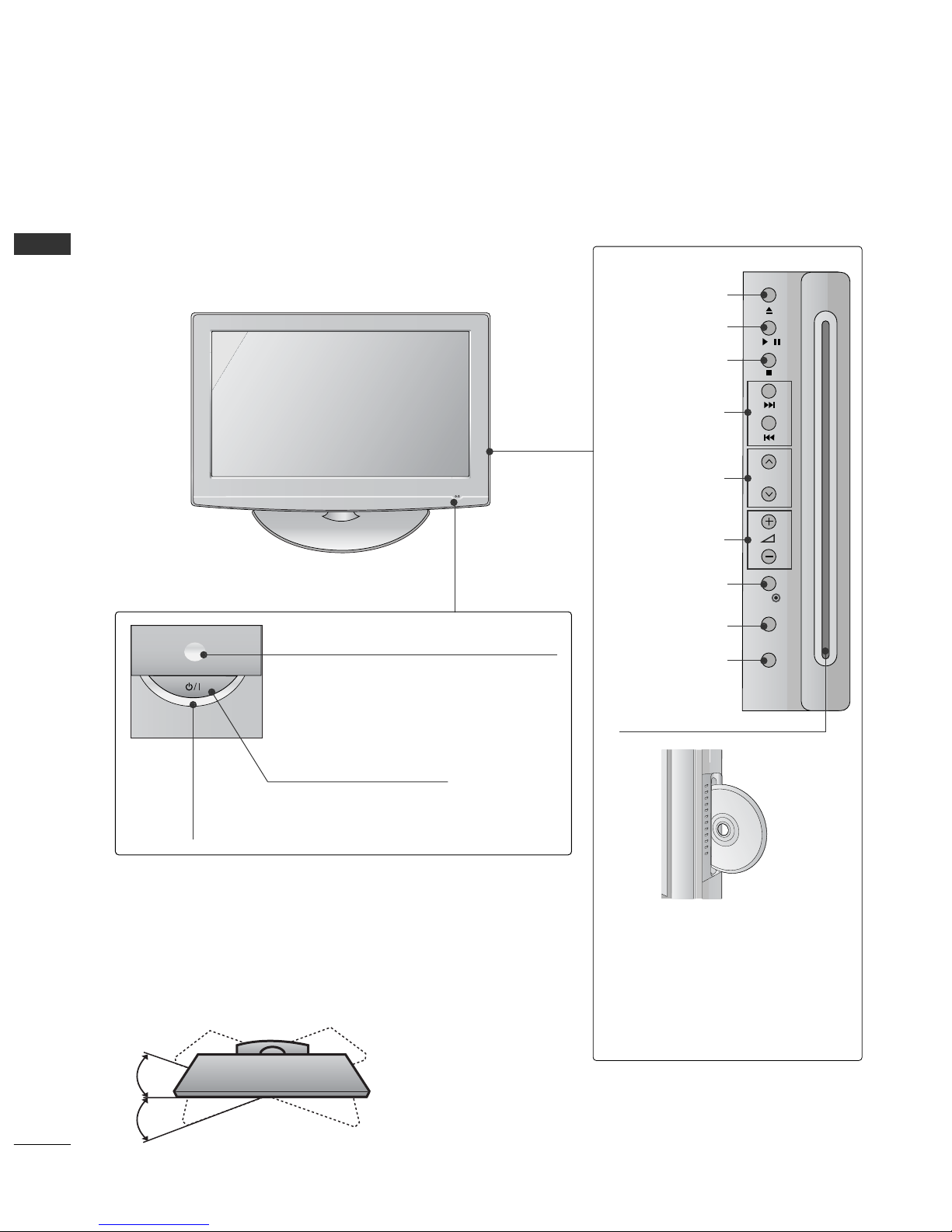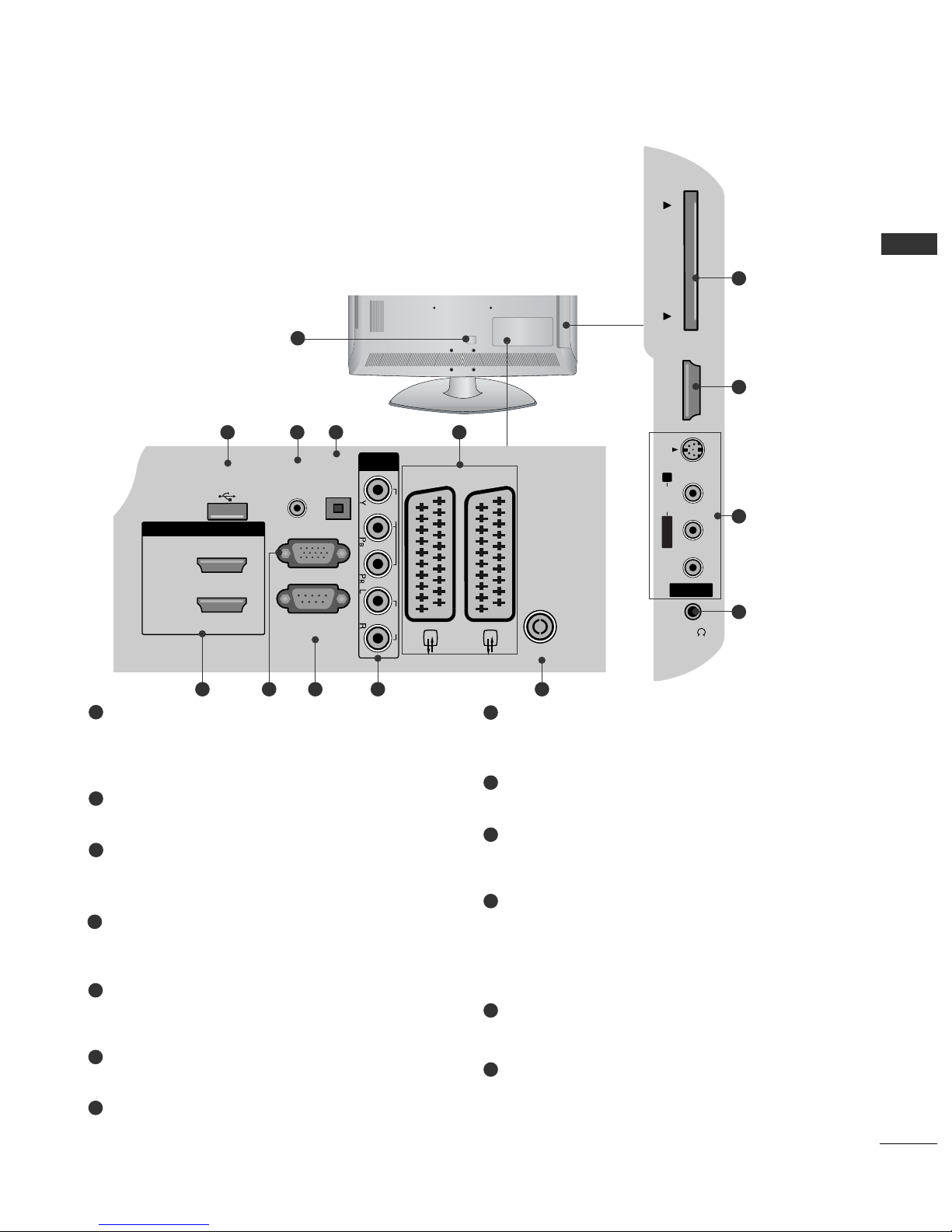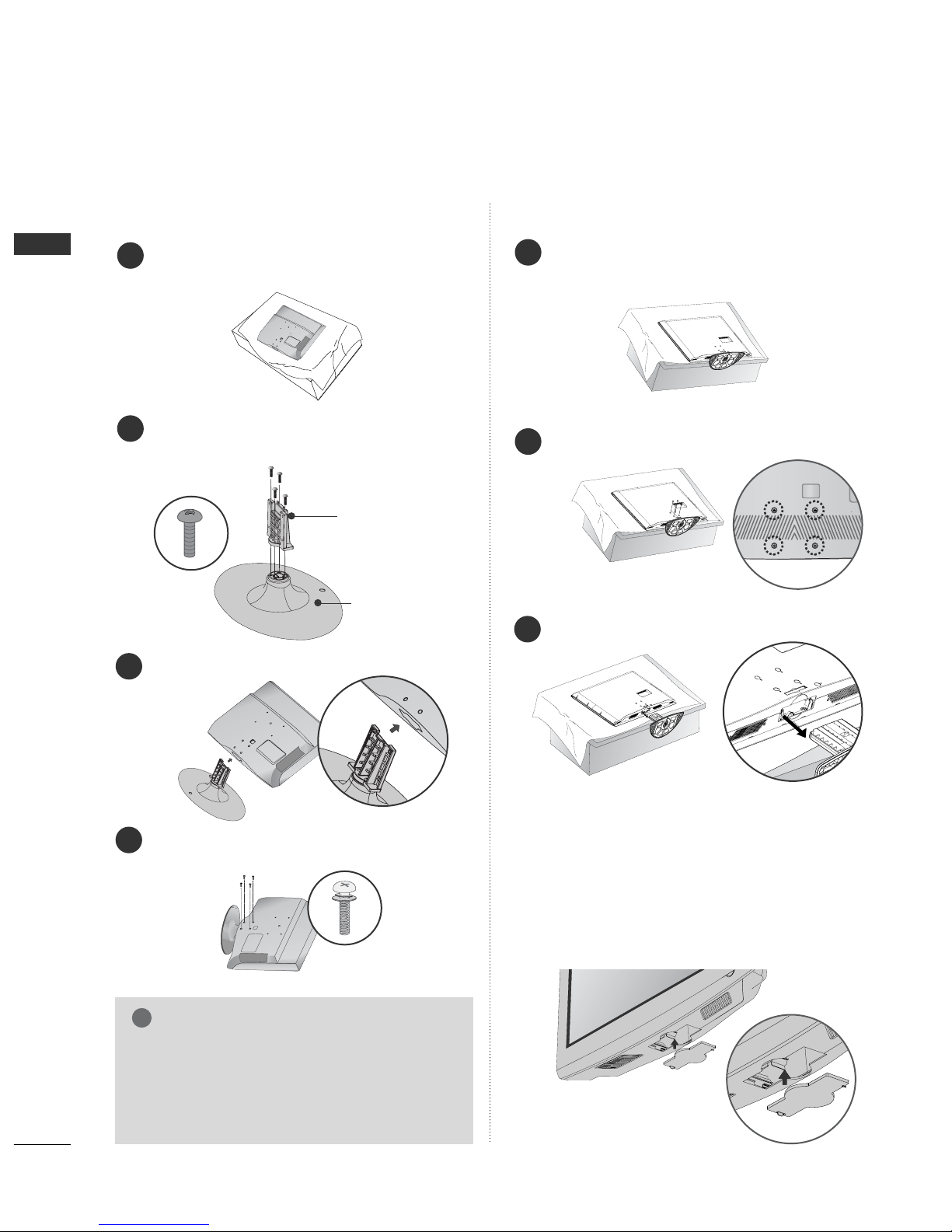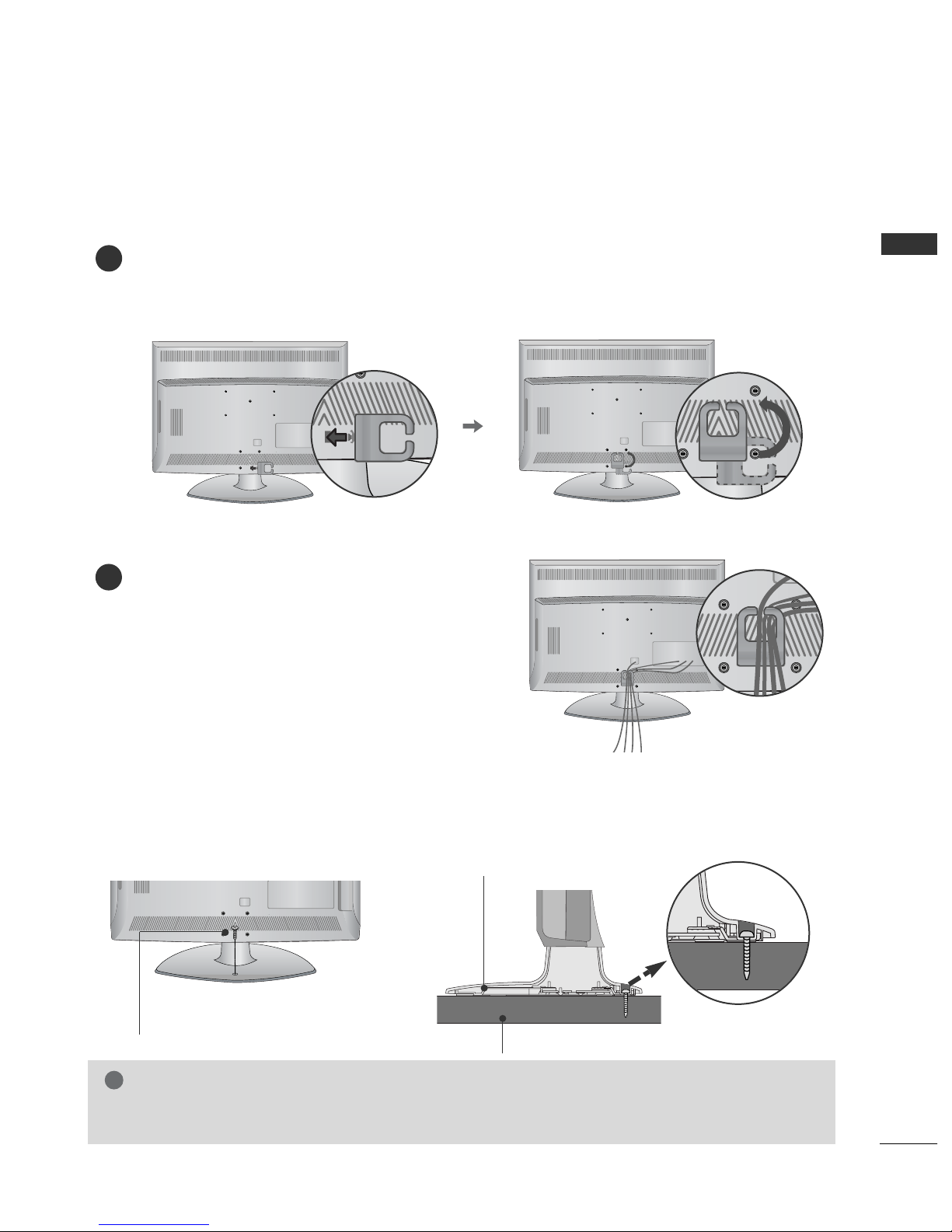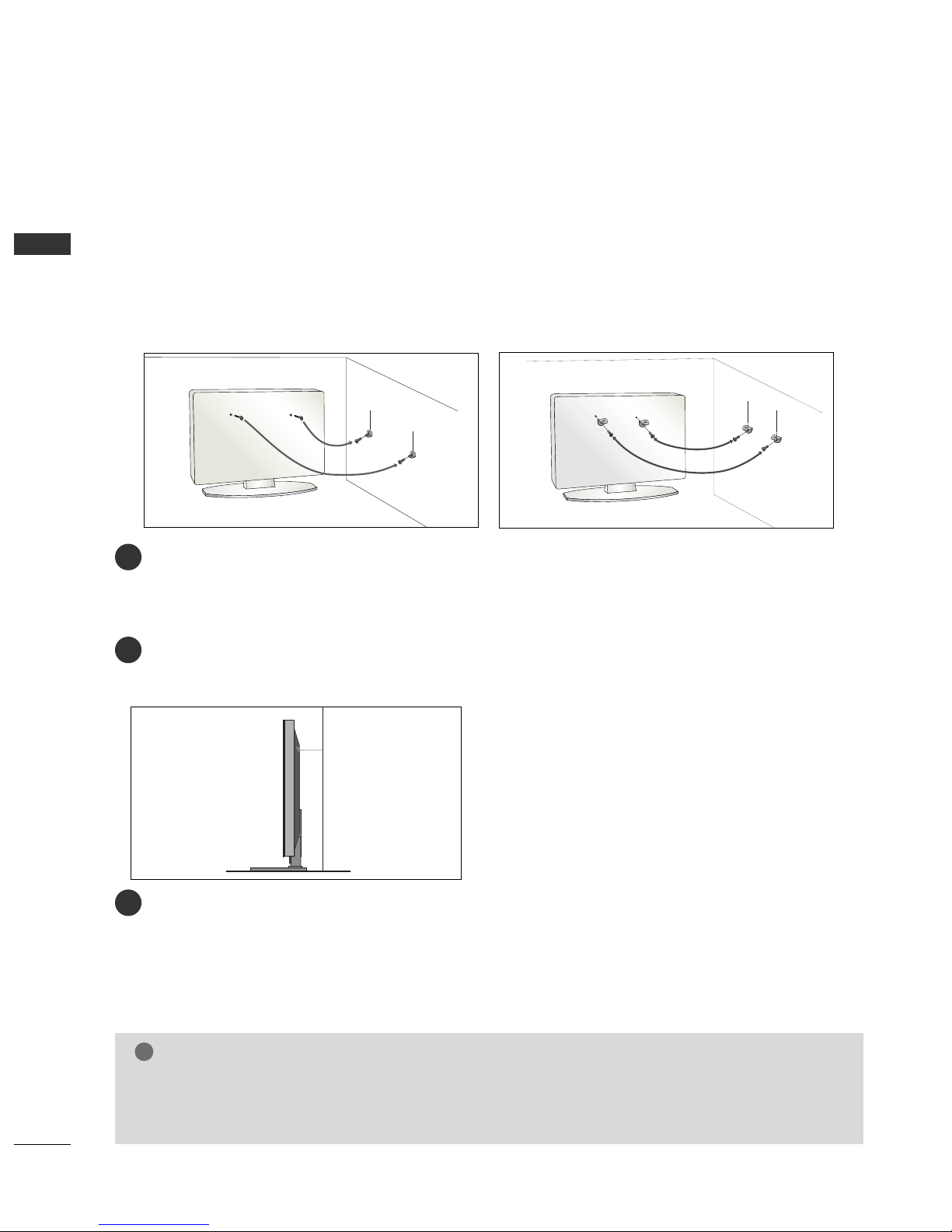2
CONTENTS
CONTENTS
ACCESSORIES
. . . . . . . . . . . . . . . . . . . . . . . . . . . . . . . . . . . . . . . . . . . . .
1
PREPARATION
Front Panel Controls . . . . . . . . . . . . . . . . . . . . . . . . 4
Back Panel Information . . . . . . . . . . . . . . . . . . . . . . 5
Stand Instruction . . . . . . . . . . . . . . . . . . . . . . . . . . . 6
Back Cover for Wire Arrangement . . . . . . . . . . . . . . 7
Please set it up carefully so the product
does not fall over . . . . . . . . . . . . . . . . . . . . . . . . . . . 8
Desktop Pedestal Installation . . . . . . . . . . . . . . . . . . 9
Wall Mount: Horizontal Installation . . . . . . . . . . . . . 9
Antenna Connection . . . . . . . . . . . . . . . . . . . . . . . . 10
EXTERNAL EQUIPMENT SETUP
HD Receiver Setup . . . . . . . . . . . . . . . . . . . . . . . . 11
Digital Audio out Setup . . . . . . . . . . . . . . . . . . . . . 12
DVD Setup . . . . . . . . . . . . . . . . . . . . . . . . . . . . . . . . 13
VCR Setup . . . . . . . . . . . . . . . . . . . . . . . . . . . . . . . . 15
Other A/V Source Setup . . . . . . . . . . . . . . . . . . . . . 17
Insertion of CI Module . . . . . . . . . . . . . . . . . . . . . . 18
PC Setup . . . . . . . . . . . . . . . . . . . . . . . . . . . . . . . . . 18
- Screen Setup for PC Mode . . . . . . . . . . . . . . . 21
WATCHING TV / PROGRAMME CONTROL
Remote Control Key Functions . . . . . . . . . . . . . . . . 25
Turning on the TV . . . . . . . . . . . . . . . . . . . . . . . . . . 27
Programme Selection . . . . . . . . . . . . . . . . . . . . . . . 27
Volume Adjustment . . . . . . . . . . . . . . . . . . . . . . . . . 27
Quick Menu . . . . . . . . . . . . . . . . . . . . . . . . . . . . . . . 28
On-Screen Menus Selection and Adjustment . . . . 29
Auto Programme Tuning . . . . . . . . . . . . . . . . . . . . . 30
Manual Programme Tuning (In Digital Mode) . . . . 31
Manual Programme Tuning (In Analogue Mode) . . 32
Programme Edit . . . . . . . . . . . . . . . . . . . . . . . . . . . . 34
Booster (In Digital Mode only) . . . . . . . . . . . . . . . 37
Software Update . . . . . . . . . . . . . . . . . . . . . . . . . . . 38
Diagnostics (In Digital Mode only) . . . . . . . . . . . . 39
CI Information . . . . . . . . . . . . . . . . . . . . . . . . . . . . . 40
Selecting the Programme Table . . . . . . . . . . . . . . . 41
SIMPLINK . . . . . . . . . . . . . . . . . . . . . . . . . . . . . . . . 42
Input Label . . . . . . . . . . . . . . . . . . . . . . . . . . . . . . . 44
AV Mode . . . . . . . . . . . . . . . . . . . . . . . . . . . . . . . . . 45
EPG (ELECTRONIC PROGRAMME
GUIDE) (IN DIGITAL MODE)
Switch On/ Off EPG . . . . . . . . . . . . . . . . . . . . . . . . 46
Select Programme . . . . . . . . . . . . . . . . . . . . . . . . . . 46
Button Function in NOW/NEXT Guide Mode . . . . . 47
Button Function in 8 Day Guide Mode . . . . . . . . . . 47
Button Function in Date Change Mode . . . . . . . . . . 47
Button Function in Extended Description Box . . . . . 48
Button Function in Record/Remind Setting Mode . . 48
Button Function in Schedule List Mode . . . . . . . . . . 48
DVD OPERATION
Notes on Discs . . . . . . . . . . . . . . . . . . . . . . . . . . . . 49
Selecting Language
- Selecting Audio Language . . . . . . . . . . . . . . . . 51
- Selecting Subtitle Language . . . . . . . . . . . . . . 52
- Selecting Disc OSD Language . . . . . . . . . . . . . 53
Parental Control / Ratings
- Parental Control Setup . . . . . . . . . . . . . . . . . . 54
- Changing the password . . . . . . . . . . . . . . . . . . 55
Picture Size Control . . . . . . . . . . . . . . . . . . . . . . . . 56
Digital Audio Output . . . . . . . . . . . . . . . . . . . . . . . 57
Dynamic Range Compression (DRC) . . . . . . . . . . . 58
Playing a DVD or Video CD . . . . . . . . . . . . . . . . . . 59
MP3 Operation . . . . . . . . . . . . . . . . . . . . . . . . . . . . 62
Audio CD Operation . . . . . . . . . . . . . . . . . . . . . . . . 63
JPG File Viewing Options . . . . . . . . . . . . . . . . . . . . 64