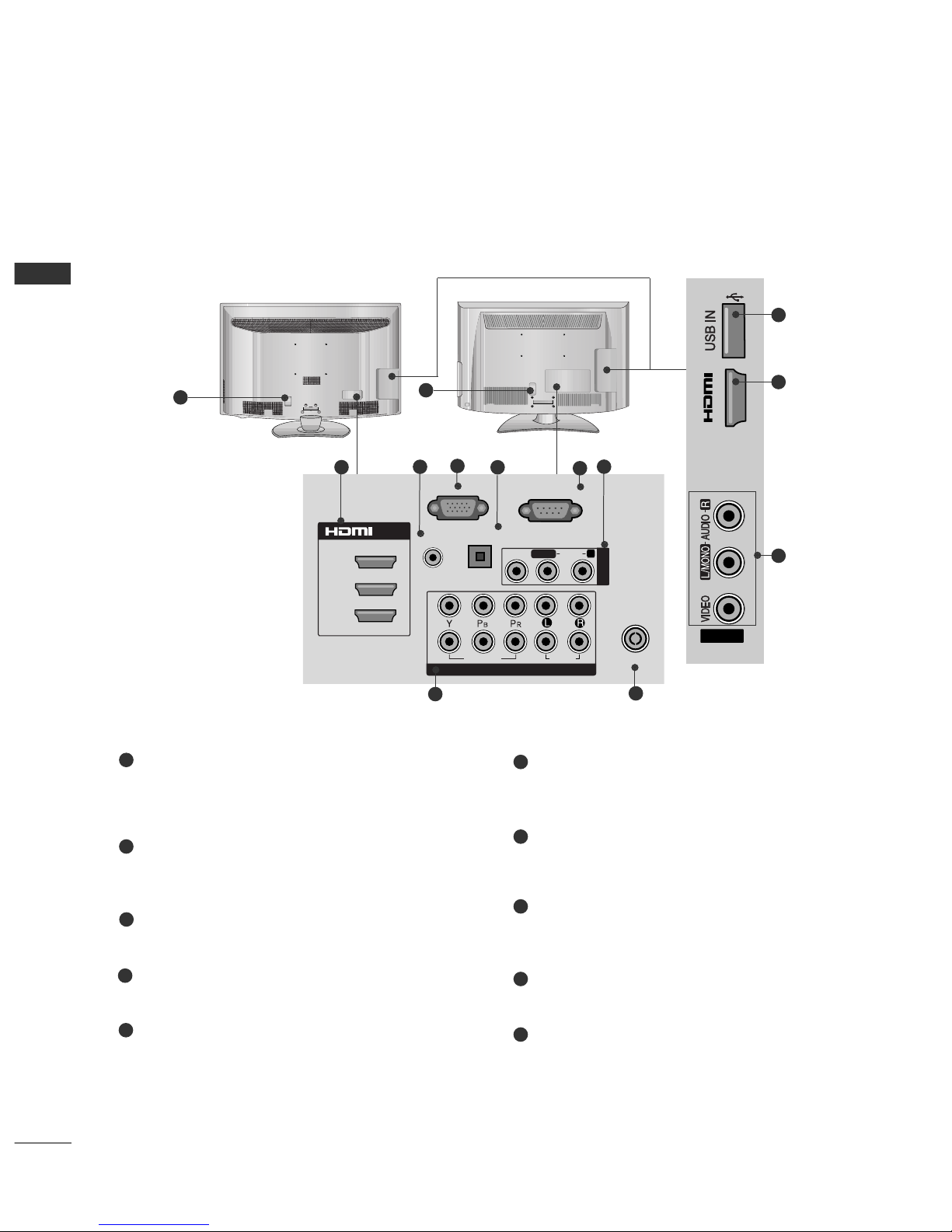CONTENTS
2
CONTENTS
ACCESSORIES
. . . . . . . . . . . . . . . . . . . . . . . . . . . . . . . . . . . . . . . . . . . .
1
PREPARATION
Front Panel Controls..................................................... 4
Back Panel Information ................................................ 7
Stand Installation ......................................................... 11
Not Using the Desk-type Stand ...............................13
Attaching the V to a Desk .....................................14
Detaching Stand ........................................................14
Back Cover for Wire Arrangement .......................... 15
Kensington Security System ..................................... 16
Positioning your display .........................................17
Swivel Stand ..................................................................17
Careful installation advice ..................................... 17
Desktop Pedestal Installation ............................... 18
Wall Mount: Horizontal Installation ........................ 18
Antenna Connection................................................... 19
EXTERNAL EQUIPMENT SETUP
HD Receiver Setup...................................................... 20
DVD Setup .................................................................... 23
VCR Setup..................................................................... 25
Digital Audio Out Setup ........................................... 27
Other A/V Source Setup .......................................... 28
Usb Setup ..................................................................... 29
PC Setup........................................................................ 30
- Screen Setup for PC Mode................................34
WATCHING TV / PROGRAMME CONTROL
Remote Control Key Functions ............................... 38
urning on the V........................................................44
Programme Selection ................................................ 44
Volume Adjustment ................................................... 44
Quick Menu ................................................................. 45
On-Screen Menus Selection and Adjustment..... 46
Auto Programme uning............................................ 47
Manual Programme uning (In Digital Mode)..... 48
Manual Programme uning (In Analogue Mode) ... 49
Programme Edit............................................................ 51
Software Update...........................................................53
Diagnostics ................................................................... 54
Selecting the Programme List .................................. 55
Favourite Programme Setup...................................... 56
Input List........................................................................ 57
Input Label .................................................................... 58
Simple manual .............................................................. 59
................................................................. 60
AV Mode........................................................................ 62
Initializing (Reset to original factory settings) .....63
TO USE A BLUETOOTH
Precautions when using the Bluetooth ................. 64
Setting the Bluetooth................................................. 65
Set V PIN......................................................................66
Bluetooth headset
- Connecting a new Bluetooth headset .............67
- Connecting to Bluetooth headset already
registered ................................................................. 67
-
Disconnecting the Bluetooth headset during use
....68
- When requesting to connect to V from the
Bluetooth headset....................................................68
Managing Registered Bluetooth device ................ 69
My Bluetooth Information. ........................................70
Receiving Photos from external Bluetooth device .........
71
Listening to the Musics from external Bluetooth device......
71
TO USE A USB DEVICE
When connecting a USB device.............................. 72
Photo List ...................................................................... 73
Music List........................................................................77
Movie List .......................................................................80
DivX Registration Code..............................................84
Deactivation...................................................................85