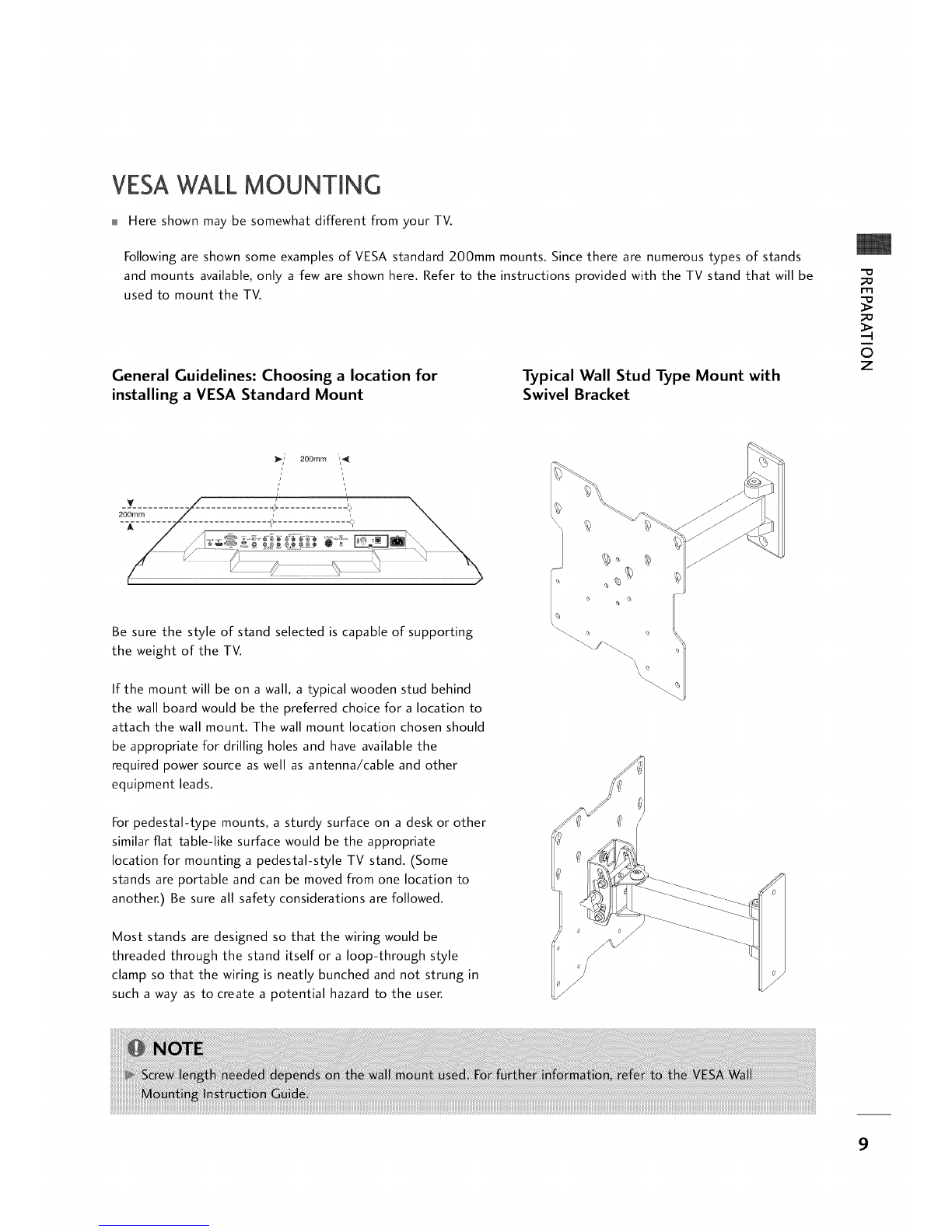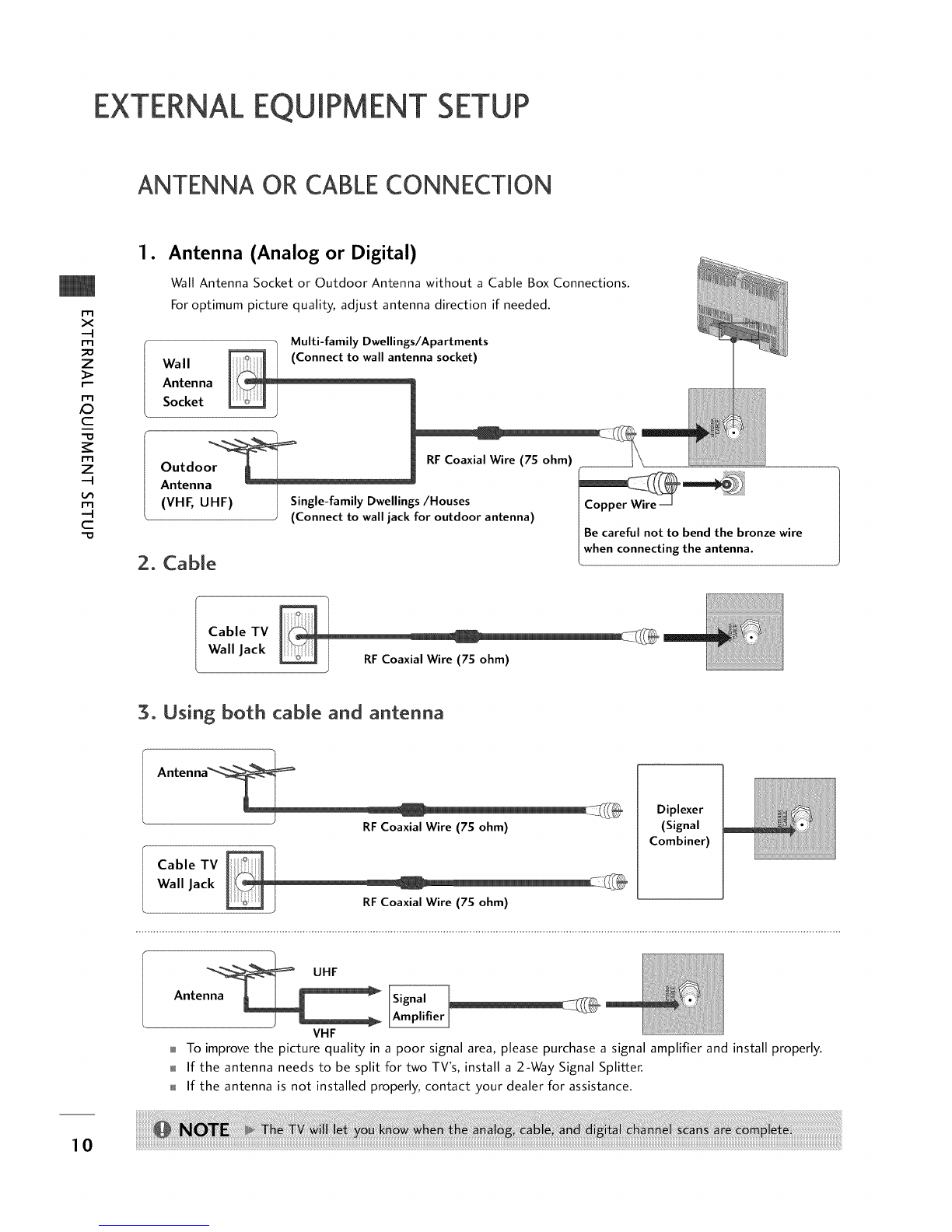CONTENTS
WARNING /CAUTION ........................... 2
SAFETY INSTRUCTIONS ........................ 4
CONTENTS ............................................ S
Accessories ................................................. 6
Front Panel Information ............................... 7
Back Panel Information ................................ 8
VESA Wall Mounting .................................... 9
Antenna or Cable Connection ...................... 10
HD Receiver Setup ...................................... 11
DVD Setup ............................................... 14
VCR Setup ................................................ 16
Other A/V Source Setup .............................. 18
Digital Audio Output ................................. 18
PC Setup ................................................. 19
Screen Setup for PC mode .......................... 21
Pillow Speaker Setup ................................. 22
User Remote Control Button Functions .......... 23
Caption / Text .......................................... 41
Preset Sound Settings .......................... 43
Sound Setting Adjustment-user Mode ..... 43
Sound Balance Setup ........................... 44
Digital Audio Output Settings ............. 44
Aautomatic Volume Control Settings .... 4S
Analog Audio Settings ......................... 45
Digital Audio Language Settings ............ 46
Using External Speakers ...................... 46
Menu Language .................................. 47
Menu Transparency Settings .................. 48
Set ID .............................................. 48
Preset Picture Settings .............................. 49
Screen Format Adjustments ................. SO
Noise Reduction ................................. 51
Film Mode Options ............................ $1
Installer Remote Control Button functions ..... 24
On-Screen Menus Selection .......................... 2S
Channel Search .......................................... 26
Clock Setting ........................................... 30
Daylight Saving ................................... 32
Time Zone Settings ............................. 32
TV Activation Settings ......................... 33
TV Deactivation Time Settings .............. 33
Auto Off ........................................... 34
Set Password &Lock System ...................... 3S
Movie &TV Ratings .................................. 37
Managing the Channel Banks ....................... 52
Installer Overview ..................................... SS
Commercial Mode Setup ........................... $6
Cloning Connections/Learning Setup ............ $7
Clone Programmer/Learning Setup .............. $8
Cloning Connections/Teaching Setup ............ $9
Installer Menu .......................................... 61
Peference ................................................ 66
Troubleshooting ....................................... 72
Clone Troubleshooting .............................. 74
Clone Troubleshooting Flow Chart ............... 76
TV Operating Check .................................. 77
Glossary of Terms ..................................... 78
Installer Quick Setup Guide ......................... 79 S