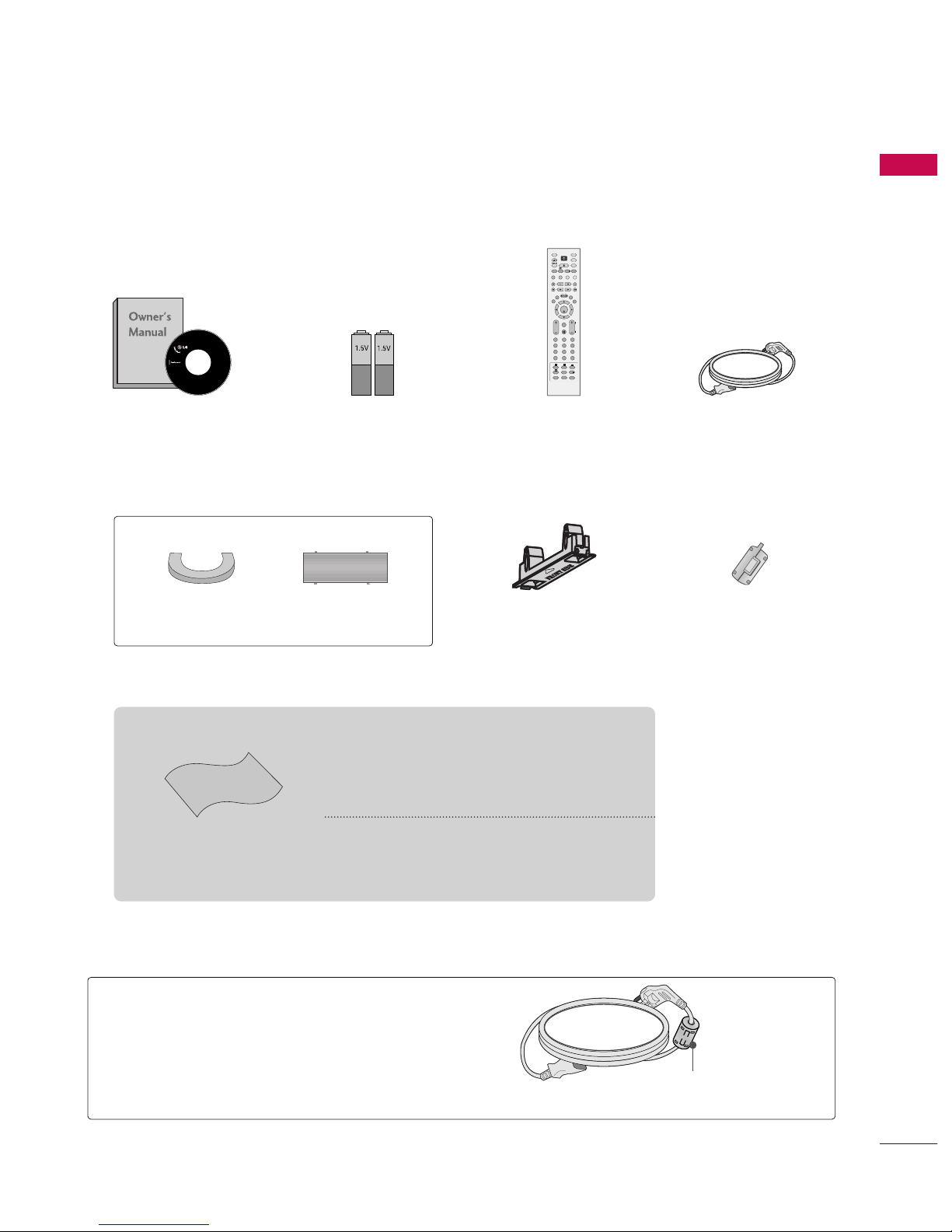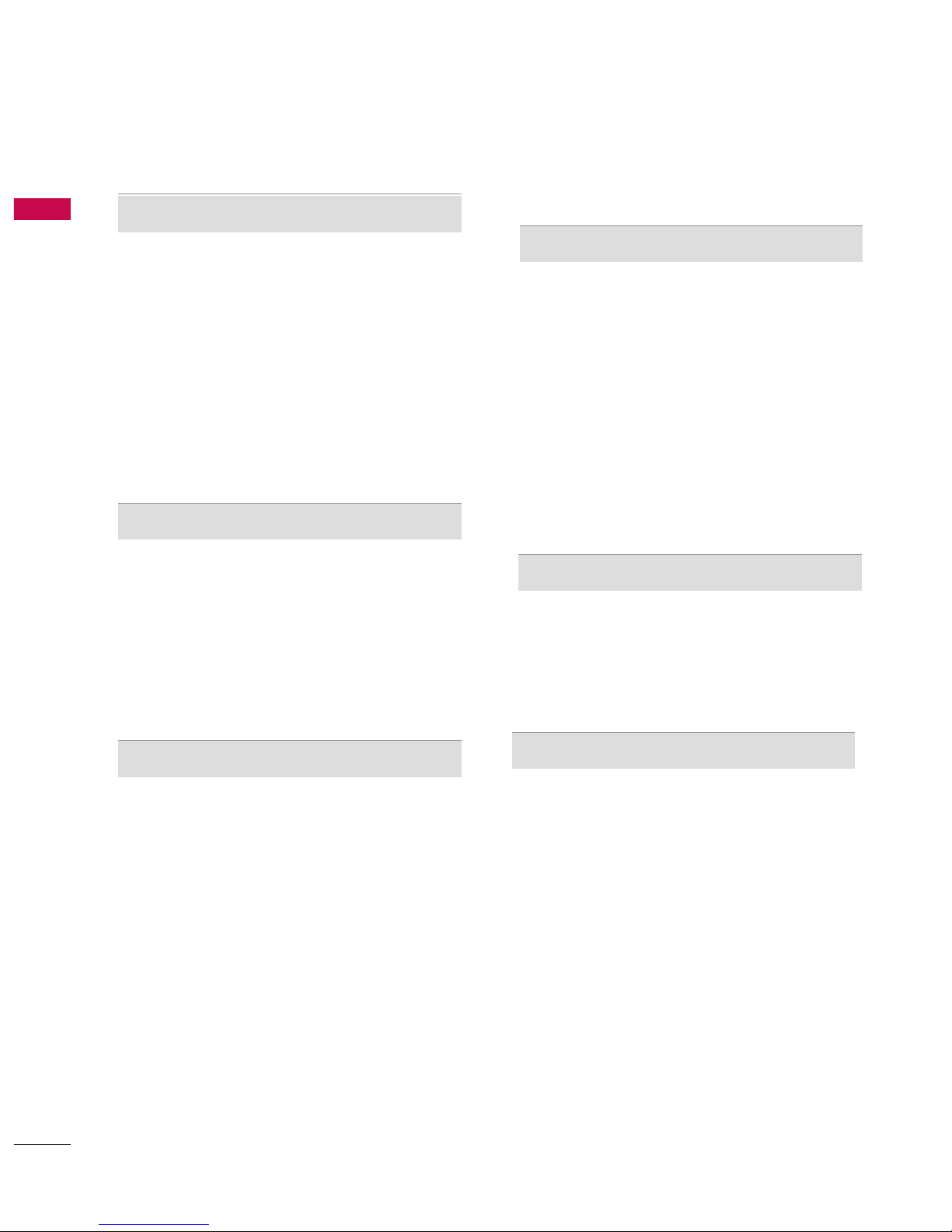CONTENTS
2
CONTENTS
ACCESS RIES
. . . . . . . . . . . . . . . . . . . . . . . . . . . . . . . . . . . . . . . . . . .
1
PREPARATI N
H me Menu . . . . . . . . . . . . . . . . . . . . . . . . . . . . . 4
Fr nt Panel C ntr ls . . . . . . . . . . . . . . . . . . . . . . 5
Back Panel Inf rmati n . . . . . . . . . . . . . . . . . . . . 6
Back C ver f r Wire Arrangement . . . . . . . . . . . . 7
Deskt p Pedestal Installati n . . . . . . . . . . . . . . . . 8
Swivel Stand . . . . . . . . . . . . . . . . . . . . . . . . . . . . . 8
Wall M unt: H riz ntal Installati n . . . . . . . . . . . .9
N t Using the Desk-type Stand . . . . . . . . . . . . . . . . .9
Please Set it up Carefully s the Pr duct d es n t
Fall Over. . . . . . . . . . . . . . . . . . . . . . . . . . . . . . .10
Antenna C nnecti n . . . . . . . . . . . . . . . . . . . . . . 11
EXTERNAL EQUIPMENT SETUP
HD Receiver Setup . . . . . . . . . . . . . . . . . . . . . . . . . . . . . . . . . . . . . . . . . . 12
DVD Setup . . . . . . . . . . . . . . . . . . . . . . . . . . . . . . . . . . . . . . . . . . . . . . . . . . . . . . 14
VCR Setup . . . . . . . . . . . . . . . . . . . . . . . . . . . . . . . . . . . . . . . . . . . . . . . . . . . . . . 16
Digital Audi Output Setup . . . . . . . . . . . . . . . . . . . . . . . . . . . . . 18
Other A/V S urce Setup . . . . . . . . . . . . . . . . . . . . . . . . . . . . . . . . . . 19
USB In Setup . . . . . . . . . . . . . . . . . . . . . . . . . . . . . . . . . . . . . . . . . . . . . . . . . . 20
PC Setup . . . . . . . . . . . . . . . . . . . . . . . . . . . . . . . . . . . . . . . . . . . . . . . . . . . . . . . . 21
- Screen Setup f r PC M de . . . . . . . . . . . . . . . . . . . . . . . . . 24
WATCHING TV / PR GRAMME C NTR L
Rem te C ntr l Key Functi ns . . . . . . . . . . . . . .26
Turning n the TV . . . . . . . . . . . . . . . . . . . . . . . . 28
Initializing Setup . . . . . . . . . . . . . . . . . . . . . . . . . 28
Pr gramme Selecti n . . . . . . . . . . . . . . . . . . . . . 29
V lume Adjustment . . . . . . . . . . . . . . . . . . . . . . 29
On-Screen Menus Selecti n and Adjustment . . 30
Fact ry Reset . . . . . . . . . . . . . . . . . . . . . . . . . . . . 31
M del Inf . . . . . . . . . . . . . . . . . . . . . . . . . . . . . . 32
Aut Pr gramme Tuning . . . . . . . . . . . . . . . . . . .33
Manual Pr gramme Tuning . . . . . . . . . . . . . . . . . 35
Fine Tuning . . . . . . . . . . . . . . . . . . . . . . . . . . . . . 37
Assigning a Stati n Name . . . . . . . . . . . . . . . . . 38
B ster . . . . . . . . . . . . . . . . . . . . . . . . . . . . . . . . 39
Pr gramme Edit . . . . . . . . . . . . . . . . . . . . . . . . . .40
Input List . . . . . . . . . . . . . . . . . . . . . . . . . . . . . . . 42
Calling Up the Channel List . . . . . . . . . . . . . . . . 43
Input S urce Selecti n . . . . . . . . . . . . . . . . . . . . 44
SIMPLINK . . . . . . . . . . . . . . . . . . . . . . . . . . . . . . 45
Key L ck . . . . . . . . . . . . . . . . . . . . . . . . . . . . . . . 47
DVR
(DIGITAL VIDEO RECORDER)
Timeshift M de . . . . . . . . . . . . . . . . . . . . . . . . . . 48
Rec rding . . . . . . . . . . . . . . . . . . . . . . . . . . . . . . 51
Manual Rec rding . . . . . . . . . . . . . . . . . . . . . . . . 54
Rec rded TV . . . . . . . . . . . . . . . . . . . . . . . . . . . . 55
Scheduled List . . . . . . . . . . . . . . . . . . . . . . . . . . . 59
HDD F rmat . . . . . . . . . . . . . . . . . . . . . . . . . . . . 60
Rec rd Quality . . . . . . . . . . . . . . . . . . . . . . . . . . 61
T Use the USB Device . . . . . . . . . . . . . . . . . . . 62
Ph t List . . . . . . . . . . . . . . . . . . . . . . . . . . . . . . 63
Music List . . . . . . . . . . . . . . . . . . . . . . . . . . . . . . 67
EPG(ELECTR NIC PR GRAMME GUIDE)
Switch n/ ff EPG . . . . . . . . . . . . . . . . . . . . . . . 70
Select a pr gramme . . . . . . . . . . . . . . . . . . . . . . 70
Butt n Functi n in NOW/NEXT Guide M de . 71
Butt n Functi n in Extended Descripti n B x . 71
Butt n Functi n in 7 Days Guide M de . . . . . . 72
PICTURE C NTR L
Watching PIP(Picture-In-Picture) . . . . . . . . . . . .73
Picture Size (Aspect Rati ) C ntr l . . . . . . . . . .76
Preset Picture Settings
- Picture M de - Preset . . . . . . . . . . . . . . . . 77
- Aut C l ur T ne C ntr l
(Warm/Medium/C l) . . . . . . . . . . . . . . . .78
Manual Picture Adjustment
- Picture M de - User Opti n . . . . . . . . . . . 79
- C l ur Temperature - User Opti n. . . . . .80
Brightness Adjustment . . . . . . . . . . . . . . . . . . . . . . 81
XD - Picture Impr vement Techn l gy . . . . . . . . . . . 82
Advanced - Cinema . . . . . . . . . . . . . . . . . . . . . . . 83
Advanced - Black( Darkness) Level . . . . . . . . . . 84
Picture Reset . . . . . . . . . . . . . . . . . . . . . . . . . . . . 85
Image Sticking Minimizati n(ISM)Meth d . . . . . . . .86
L w-P wer Picture M de
. . . . . . . . . . . . . . . . . . . . 87