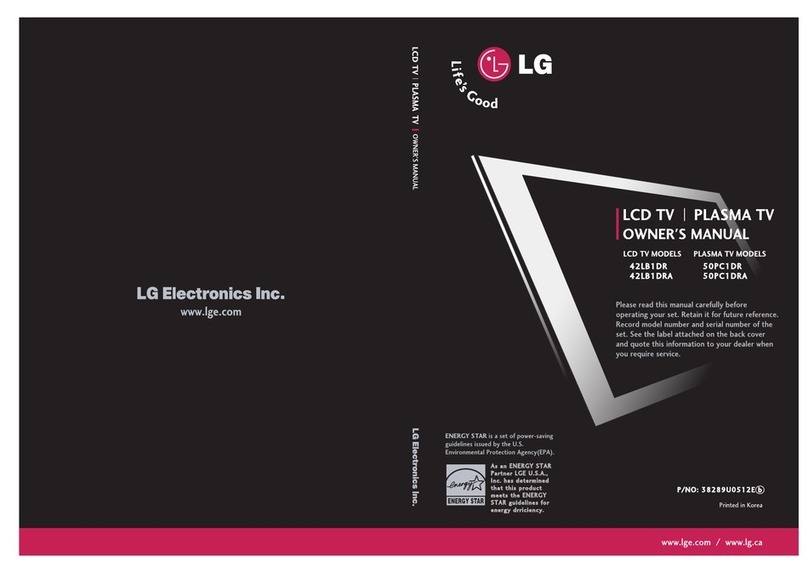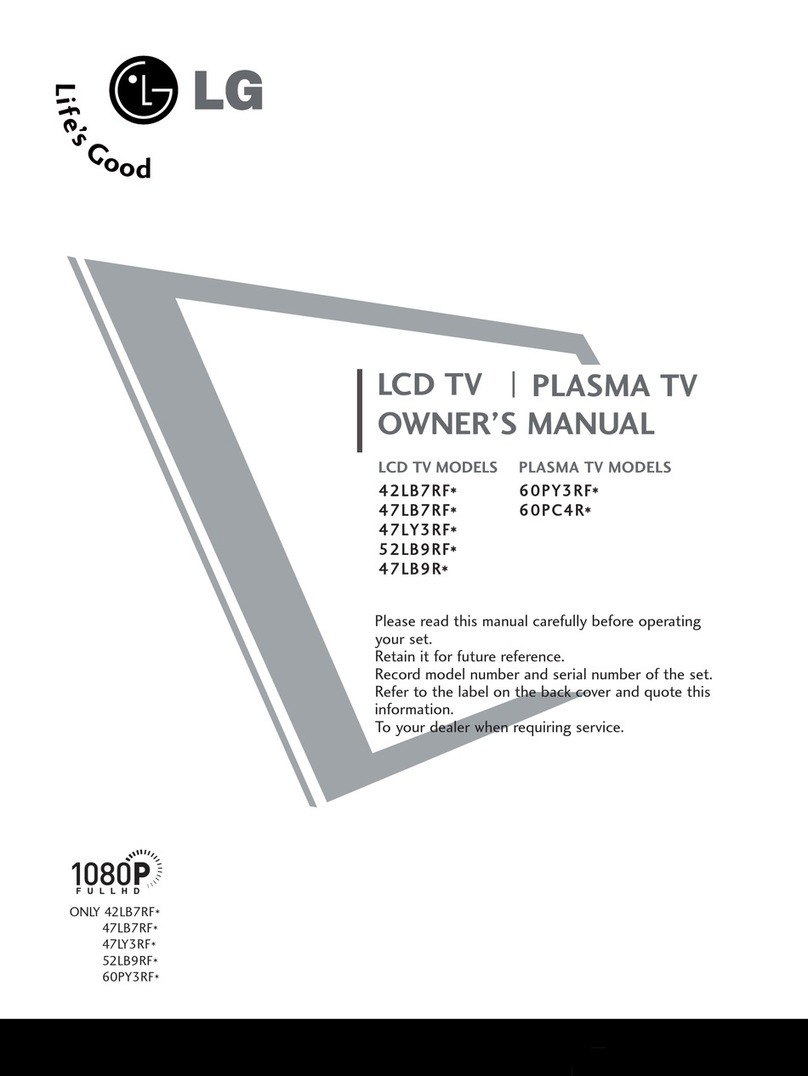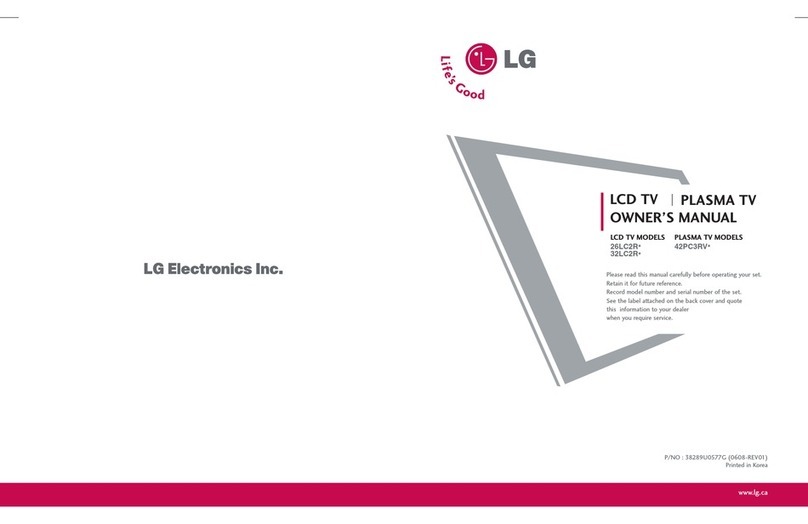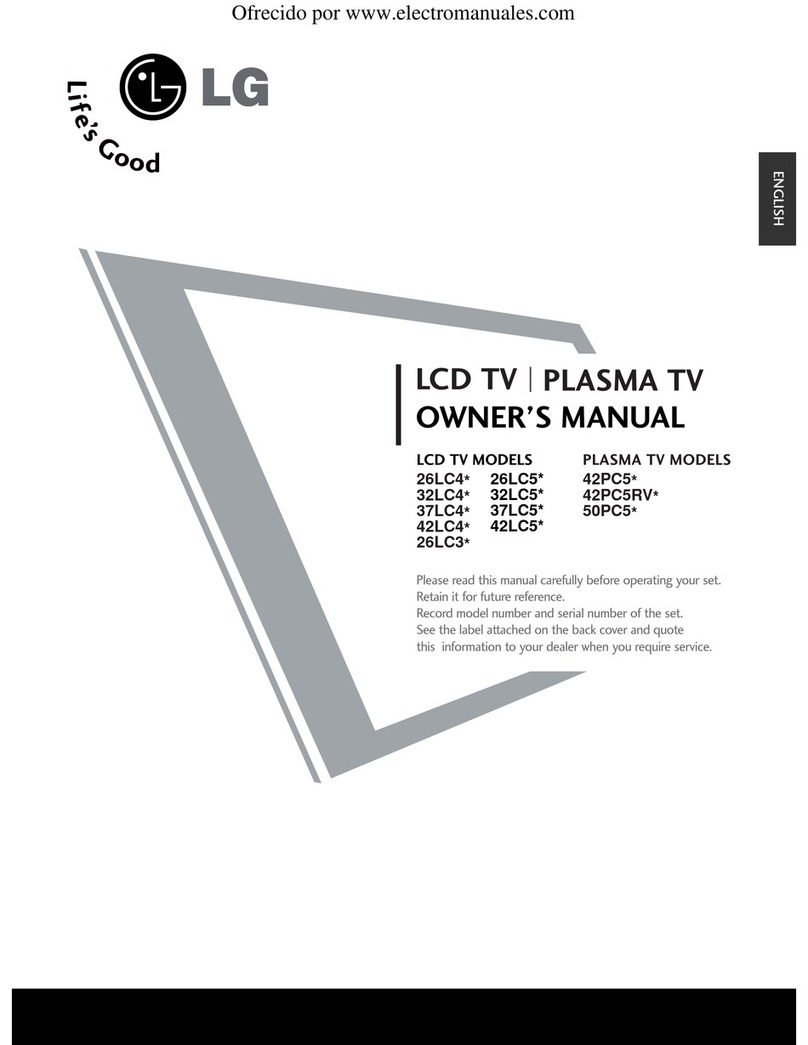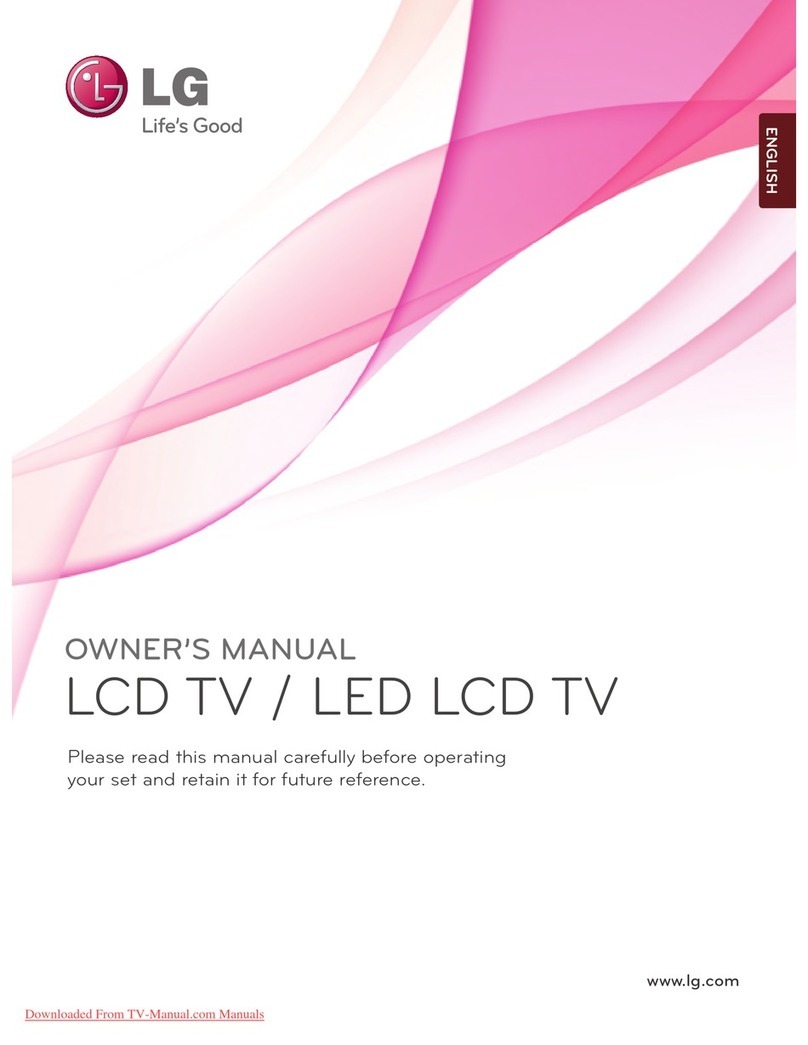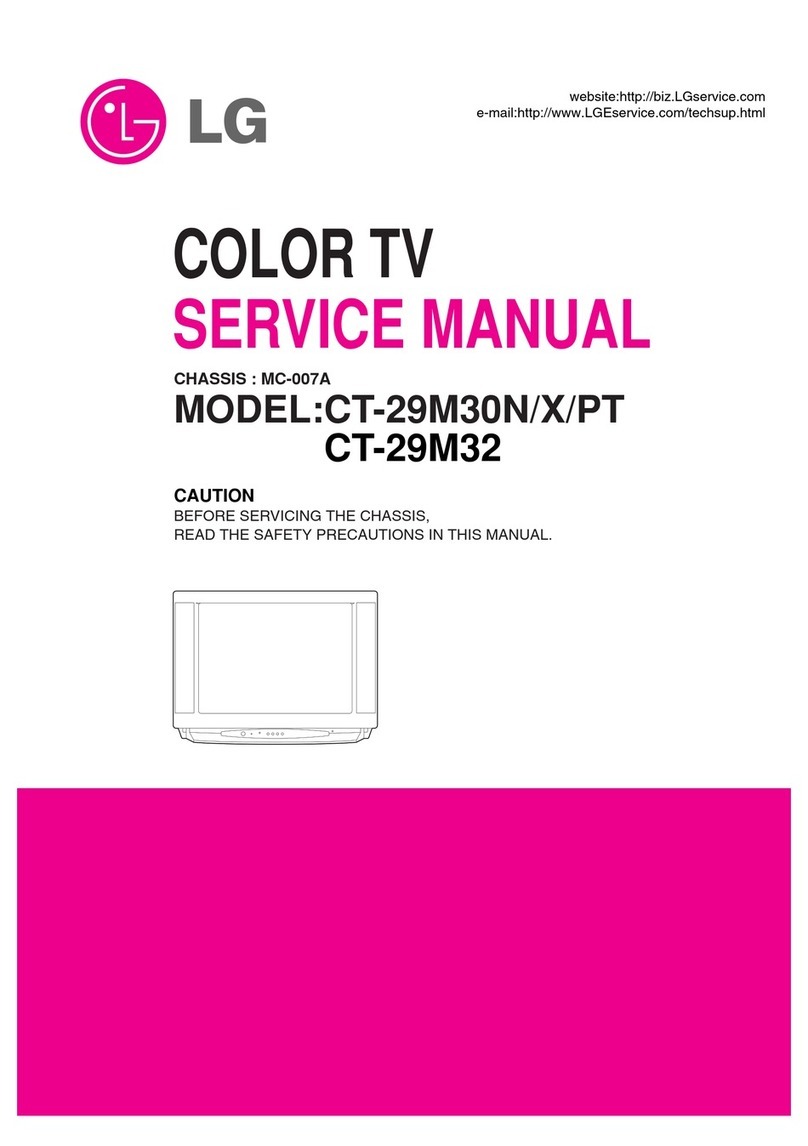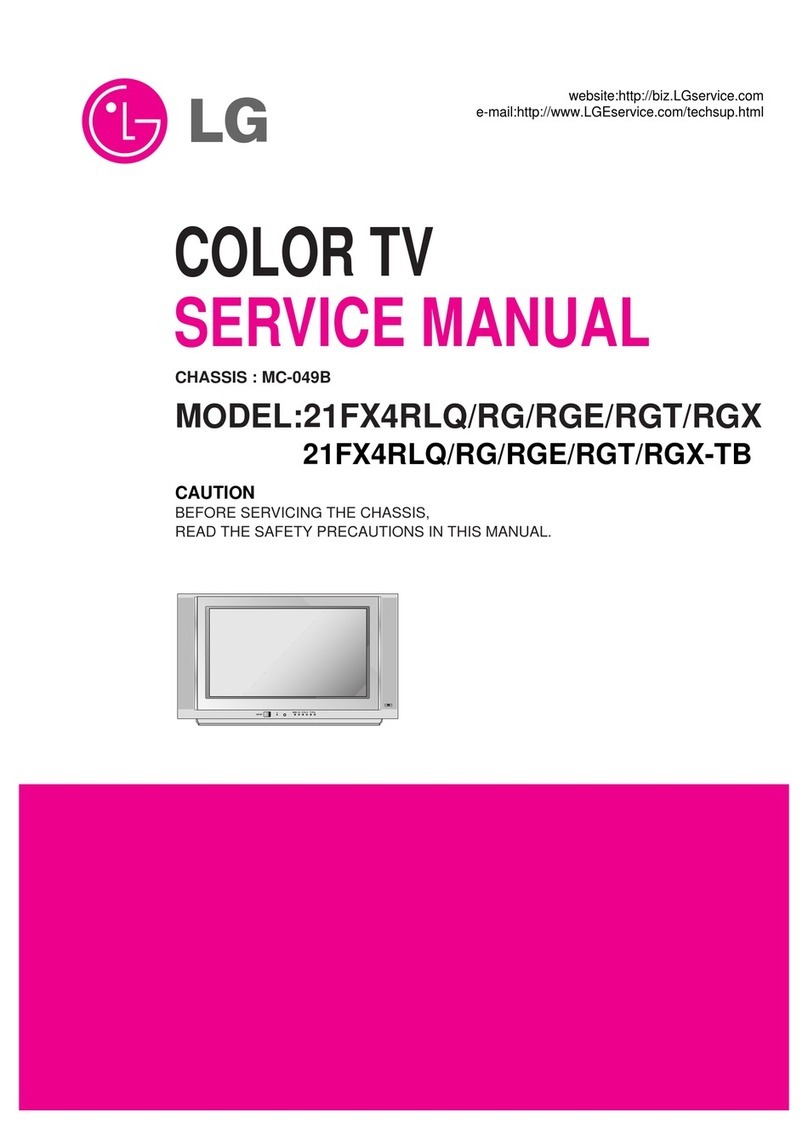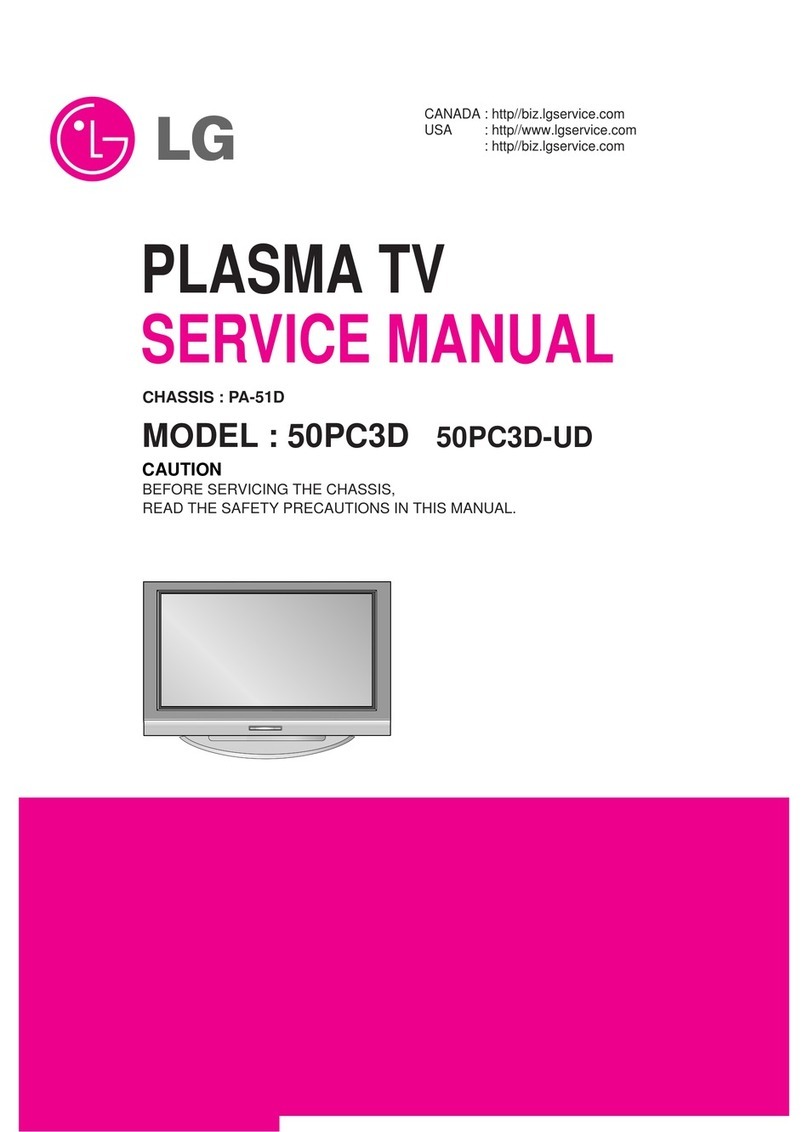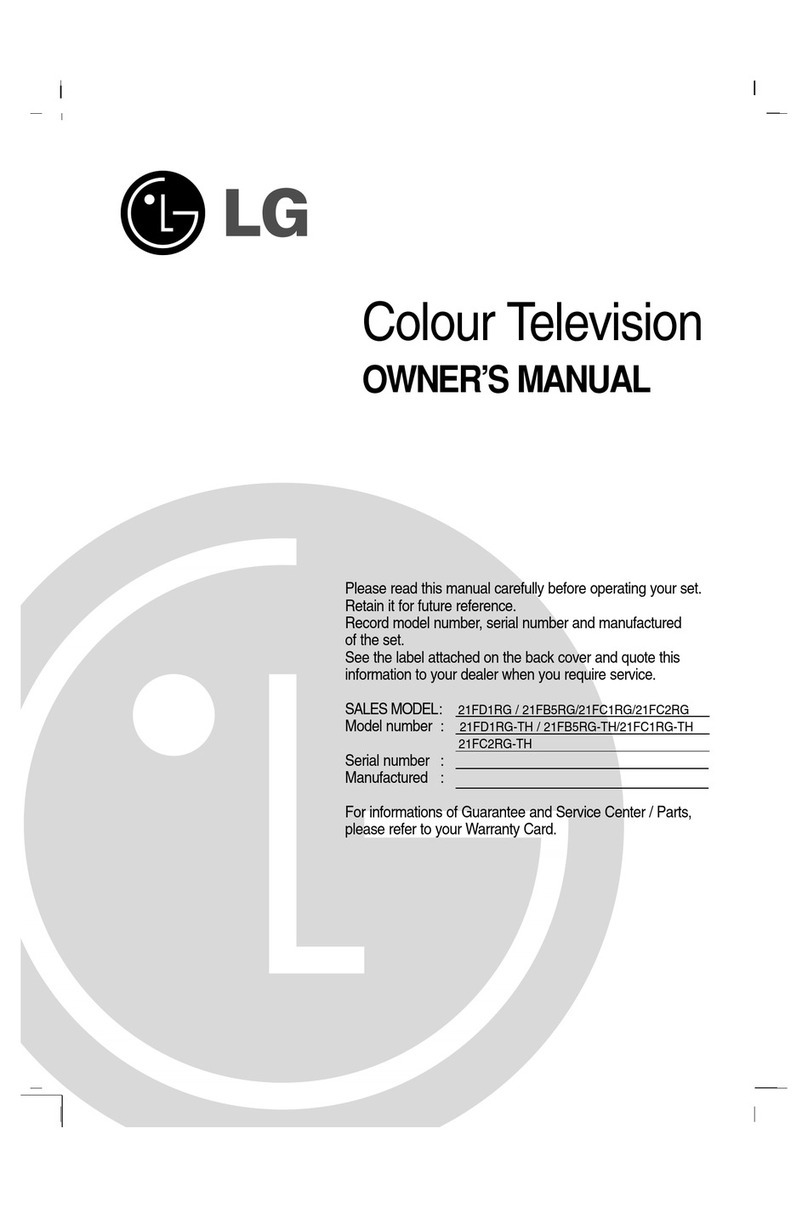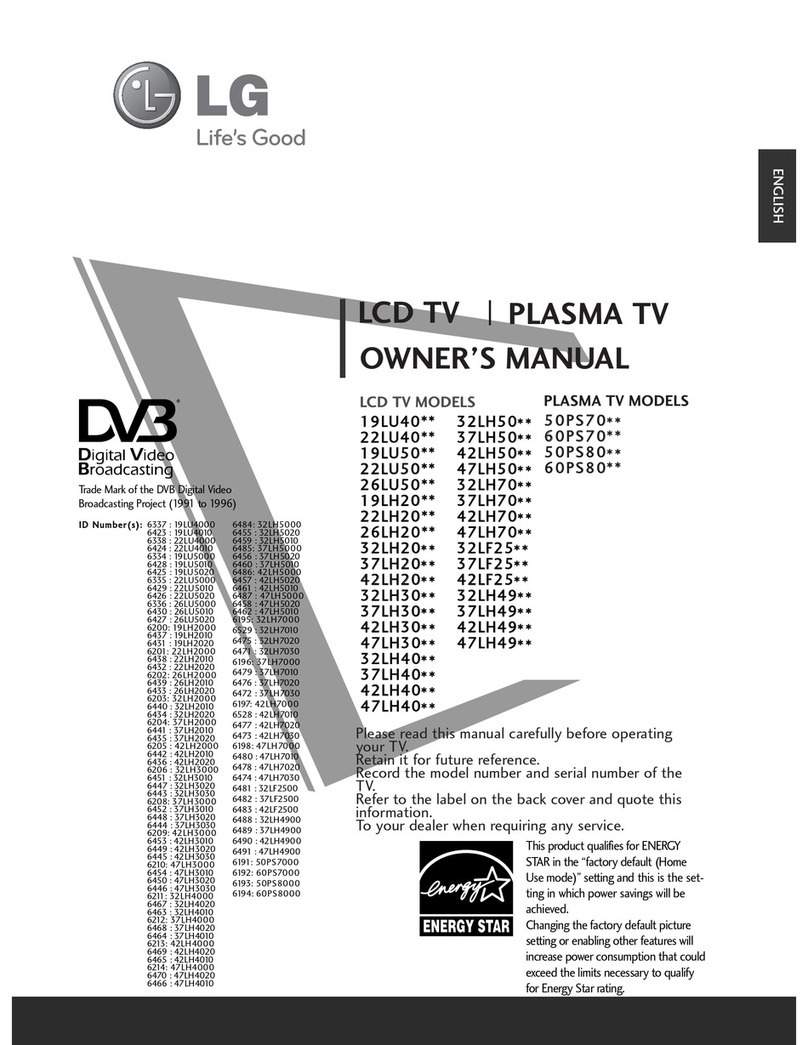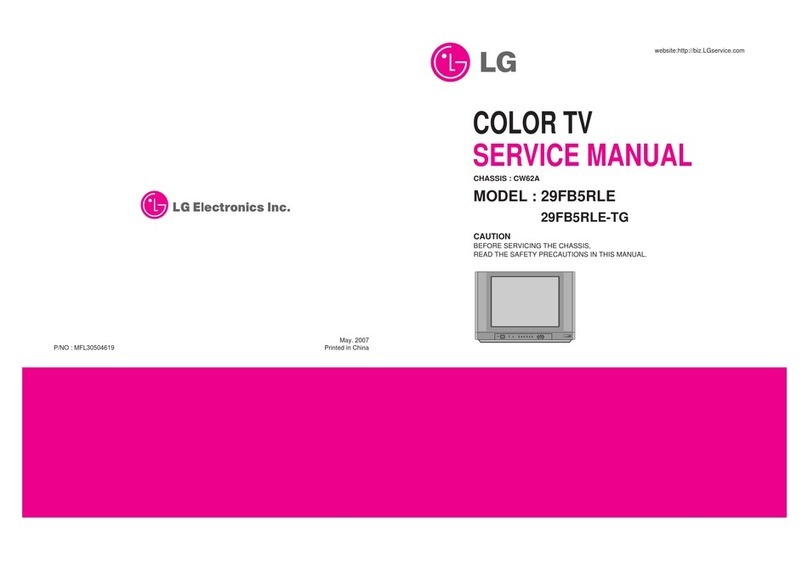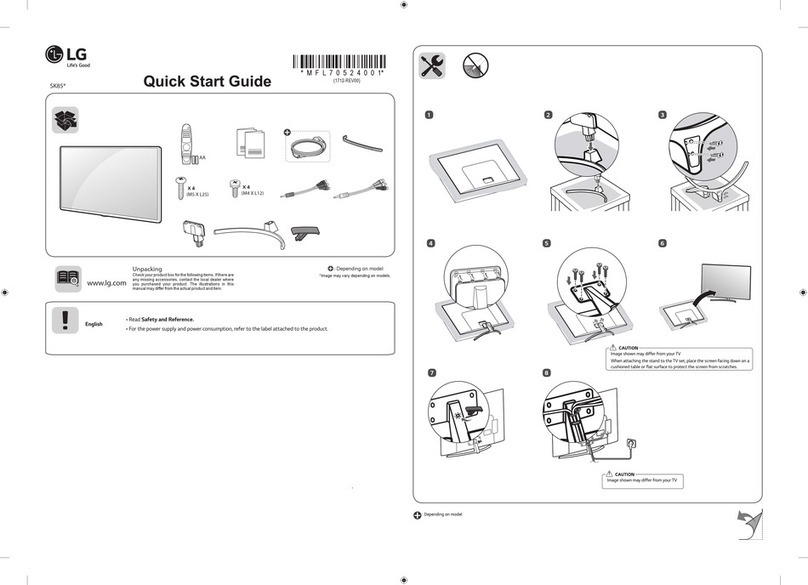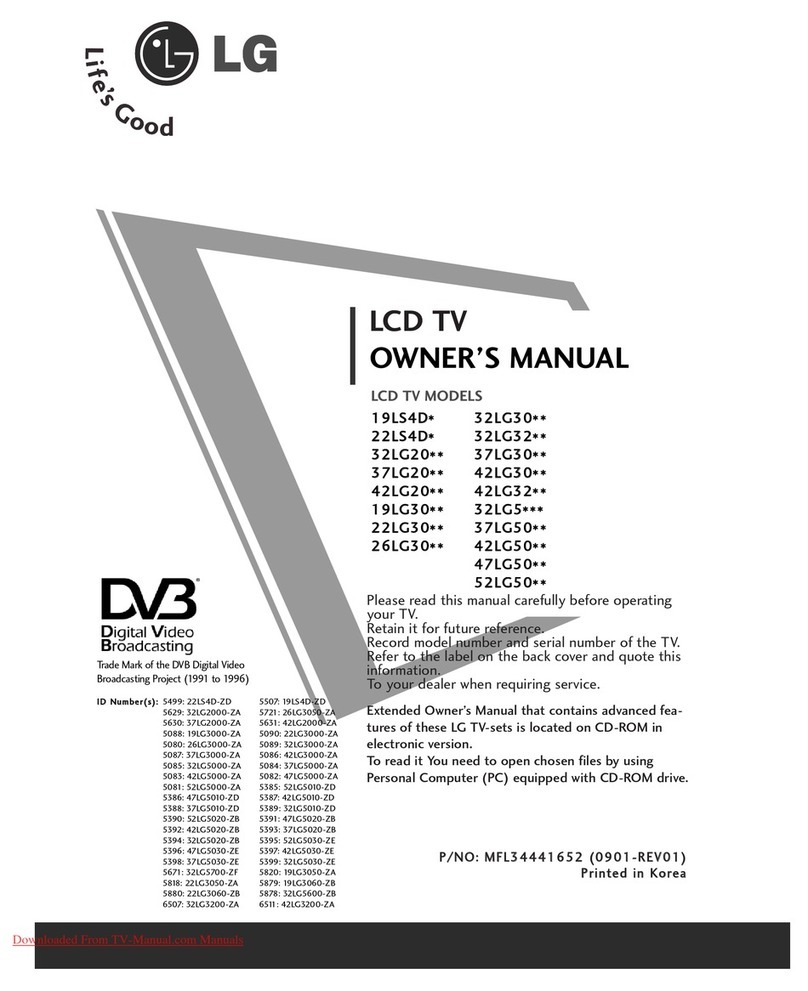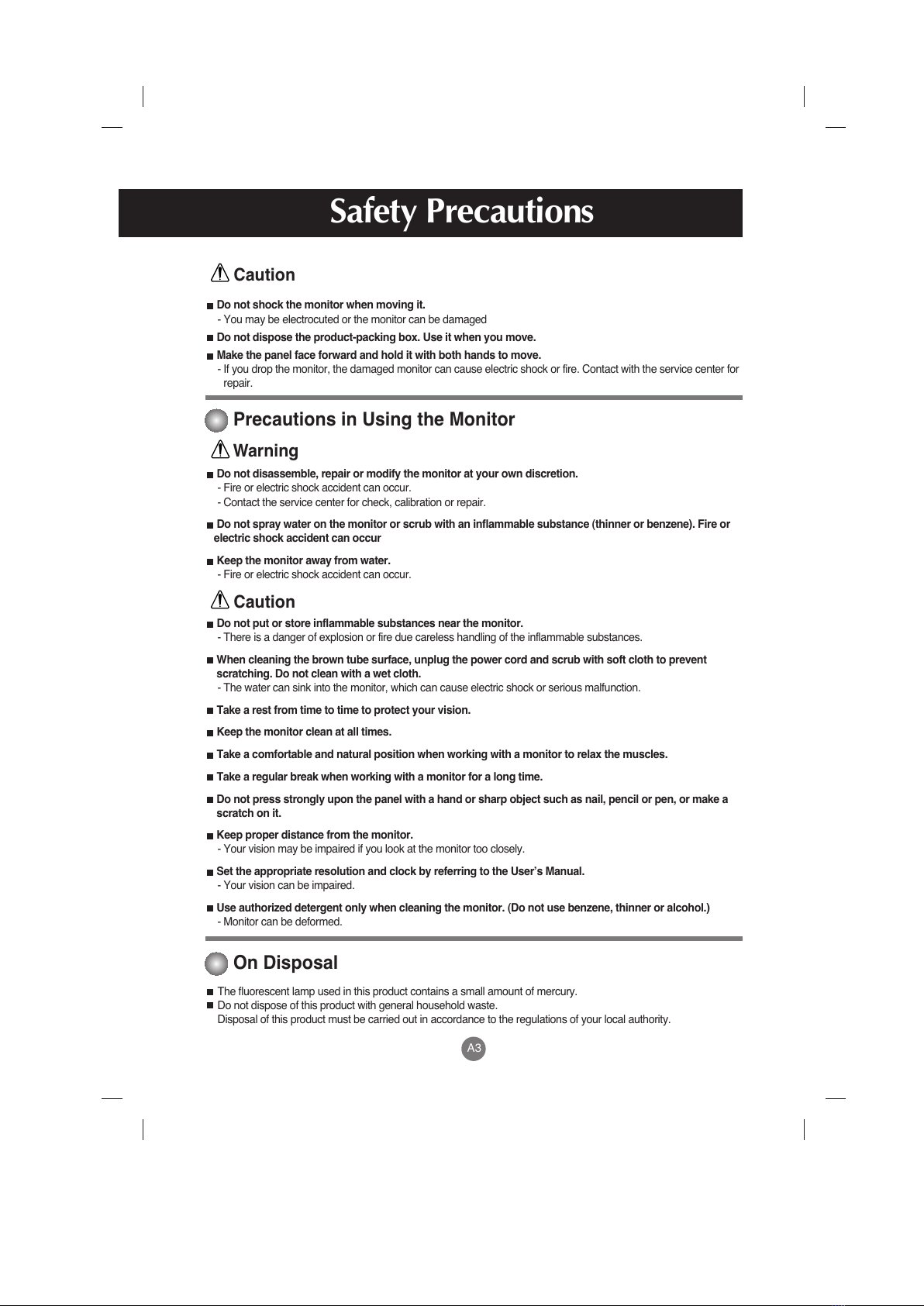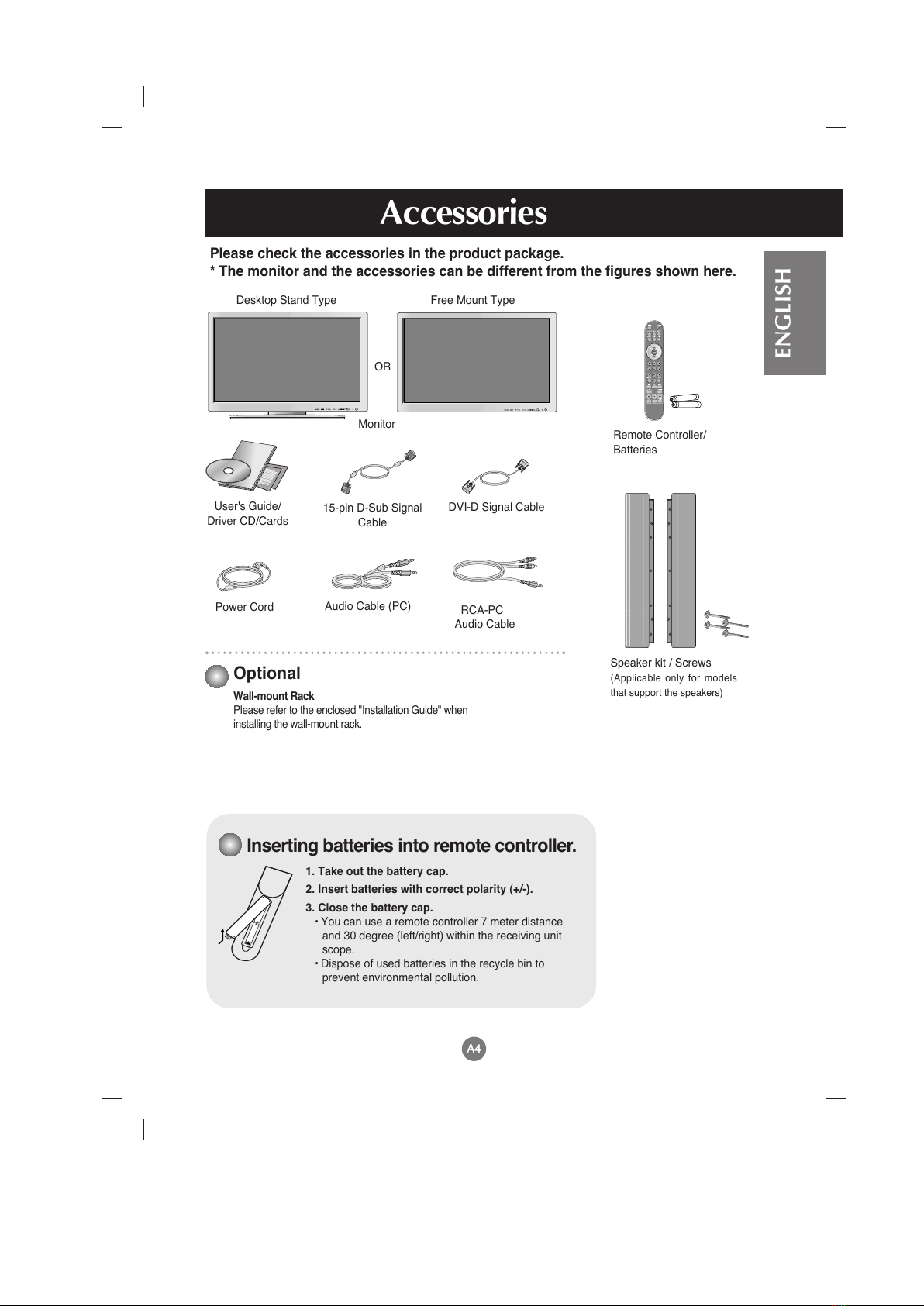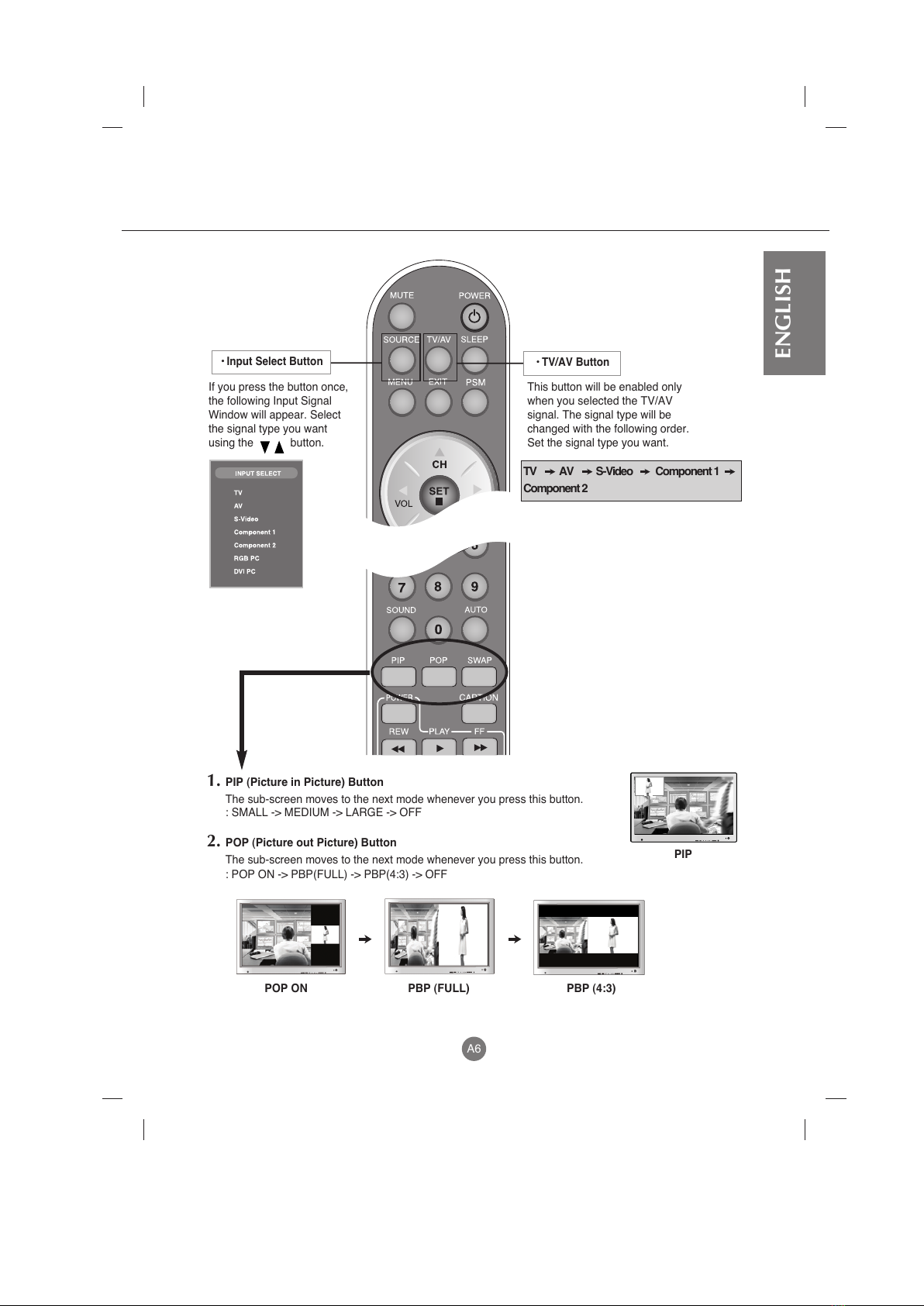A1
Safety Precautions
Please read these safety precautions carefully before using the monitor.
Precautions in installing the onitor
If you ignore the caution message, you may be slightly injured or the product may be damaged
If you ignore the warning message, you may be seriously injured or there is a possibility of
accident or death.
Keep away from heat sources like electrical heaters.
- Electrical shock, fire, malfunction or deformation may occur.
Keep the packing anti-moisture material or vinyl packing out of the reach of children.
- Anti-moisture material is harmful if swallowed. If swallowed by mistake, force the patient to vomit and visit the
nearest hospital. Additionally, vinyl packing can cause suffocation. Keep it out of the reach of children.
Do not put heavy objects on the monitor or sit upon it.
- If the monitor collapses or is dropped, you may be injured. Children must pay particular attention.
Do not leave the power or signal cable unattended on the pathway.
- he passerby can falter, which can cause electrical shock, fire, product breakdown or injury.
Install the monitor in a neat and dry place.
- Dust or moisture can cause electrical shock, fire or product damage.
If you can smell smoke or other odors or hear a strange sound unplug the power cord and contact the
service center.
- If you continue to use without taking proper measures, electrical shock or fire can occur.
If you dropped the monitor or the case is broken, turn off the monitor and unplug the power cord.
- If you continue to use without taking proper measures, electrical shock or fire can occur. Contact the service
center.
Do not drop metallic objects such as coins, hair pins, chopsticks or wire into the monitor, or inflammable
objects such as paper and matches. Children must pay particular attention.
- Electrical shock, fire or injury can occur. If a foreign object is dropped into the monitor, unplug the power cord and
contact the service center.
ake sure the monitor ventilation hole is not blocked. Install the monitor in a suitably wide place (more
than 10cm from the wall)
- If you install the monitor too close to the wall, it may be deformed or fire can break out due to internal heat.
Do not block the ventilation hole of the monitor by a tablecloth or curtain.
- he monitor can be deformed or fire can break out due to overheating inside the monitor.
Install the monitor on a flat and stable place that has no risk of dropping the monitor.
- If the monitor is dropped, you may be injured or the monitor may be broken.
Install the monitor where no E I occurs.
Keep the monitor away from direct sunlight.
- he monitor can be damaged.
Warning
Warning
Caution
Caution