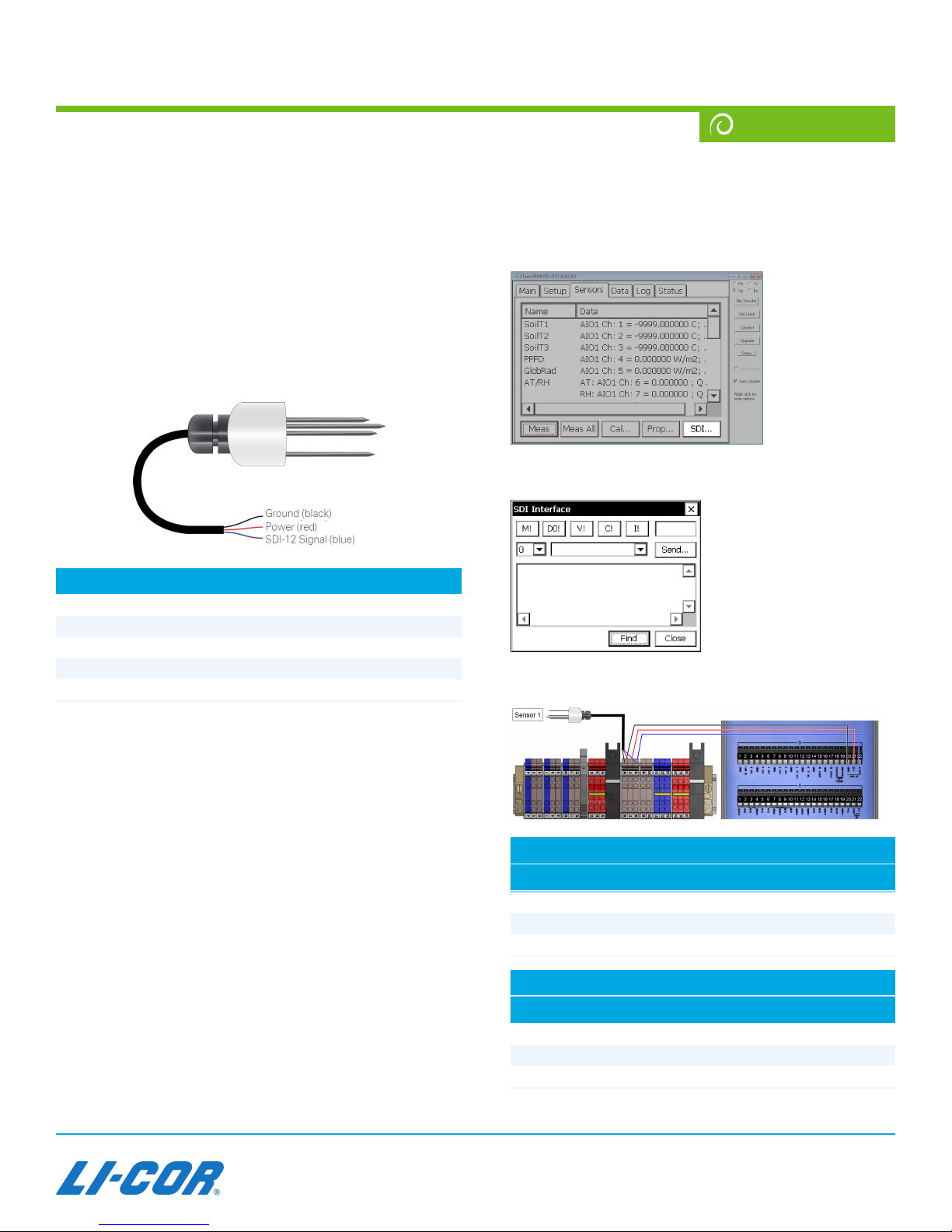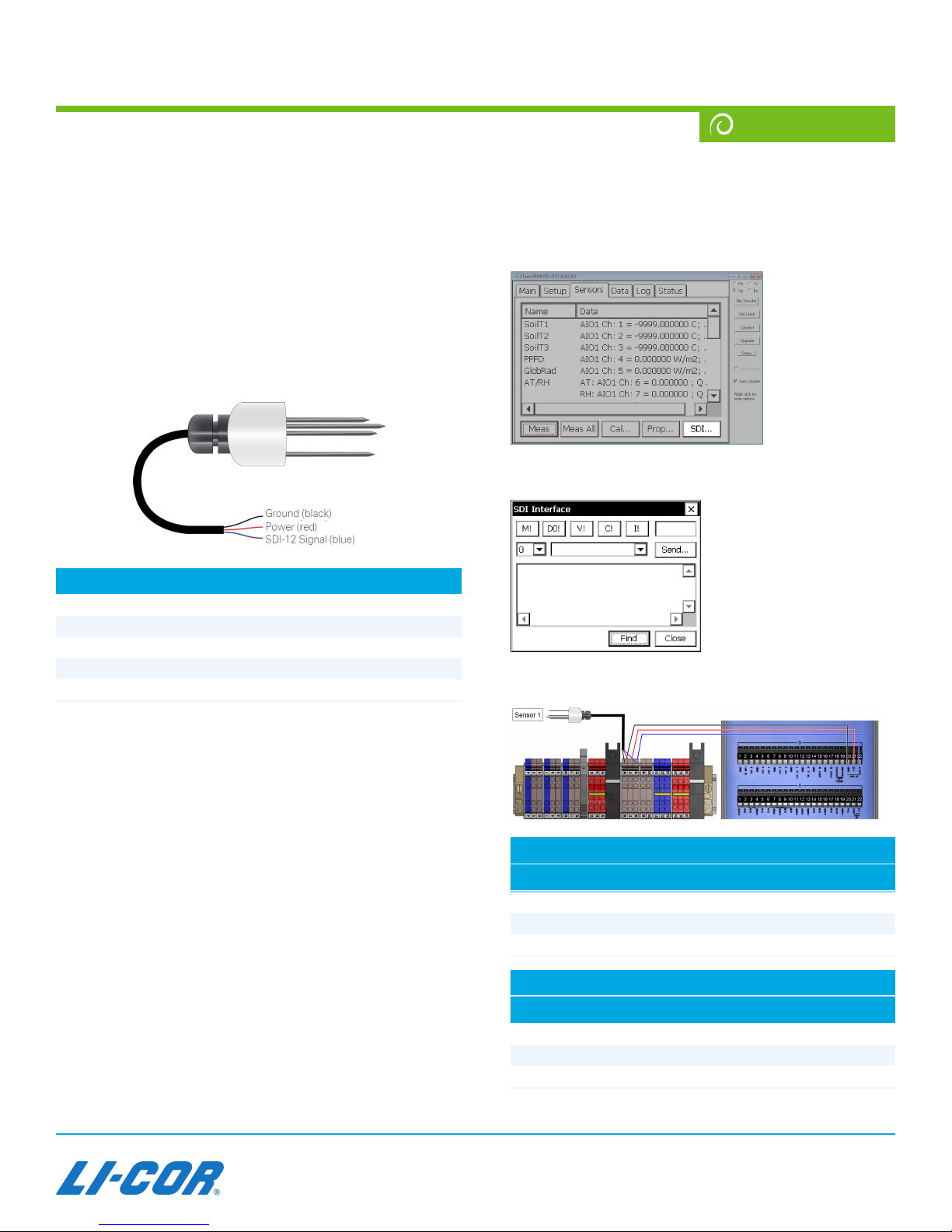
Soil Probe—Stevens Hydra Probe II
The Stevens Hydra Probe II measures soil moisture and
temperature and provides that data to the Sutron datalogger
using the SDI-12 communication protocol. This document
provides basic installation and operation guidelines for
using the Hydra Probe II in LI-COR eddy covariance
systems with a biomet system running Biomet_100,
Biomet_101, Biomet_102, and Biomet_103 programs. Refer
to the Hydra Probe IIoperating instructions for more
information: http://www.stevenswater.com/soil_moisture_
sensors/
Hydra Probe II
Operating Temperature Range: -10 to 65 °C
Voltage Range: 9 to 20 VDC
Measurement Range: 0.0 to Saturation
Accuracy: ±0.03 m3/m3
Power Requirements: <1mA idle; 30 mA active
Addressing the Hydra Probe II for SDI-12
Communication
SDI (Serial Digital Interface) communication is a standard
for interfacing data recorders with micro-processor based
sensors. The SDI protocol enables data from multiple
sensors to be recorded over a single SDI connection. In
order to work, each SDIsensor must have a unique address.
This section describes how to address the Hydra Probe
IIwith the Sutron 9210B datalogger.
Stevens Hydra Probes are supported by datalogger programs
Biomet_100, Biomet_101, Biomet_102, and Biomet_103. For
custom programs, use the SDI-12 block and configure it as
described in Soil Probe Blocks (Stevens Hydra Probe II)
in the Biomet System instruction manual.
1Connect to the Sutron 9210B datalogger using XTerm
software.
Be sure there are no SDI-12 sensors connected to the
datalogger yet.
2Click on the Sensors tab. Click the SDI button on the
bottom right.
This will present a new SDI Interface window.
Sometimes this is referred to as entering Transparent Mode.
3Connect the first Hydra Probe II sensor (the one you
will designate as Sensor 1).
Hydra Probe II; 1, 2, and 3
Color Desc. DIN Terminal
Black Ground 16
Red Power 17
Blue SDI-12 Signal 18
Wire Lead Connections
Color DIN Terminal Datalogger Terminal
30 cm Black 16 SDI-12 GND (B20)
30 cm Red 17 SDI-12 Power (B21)
30 cm Blue 18 SDI-12 Data (B22)
1
Installation Guide