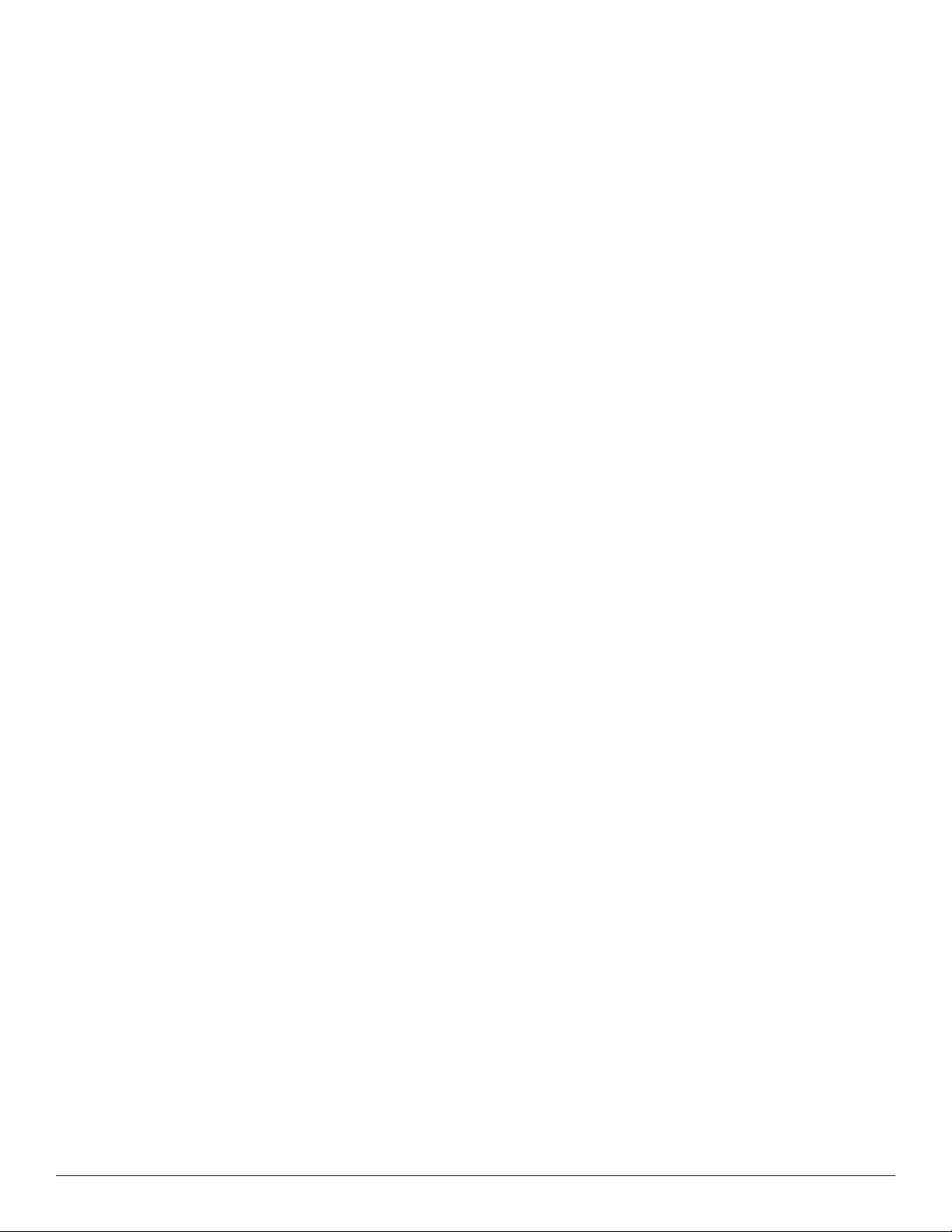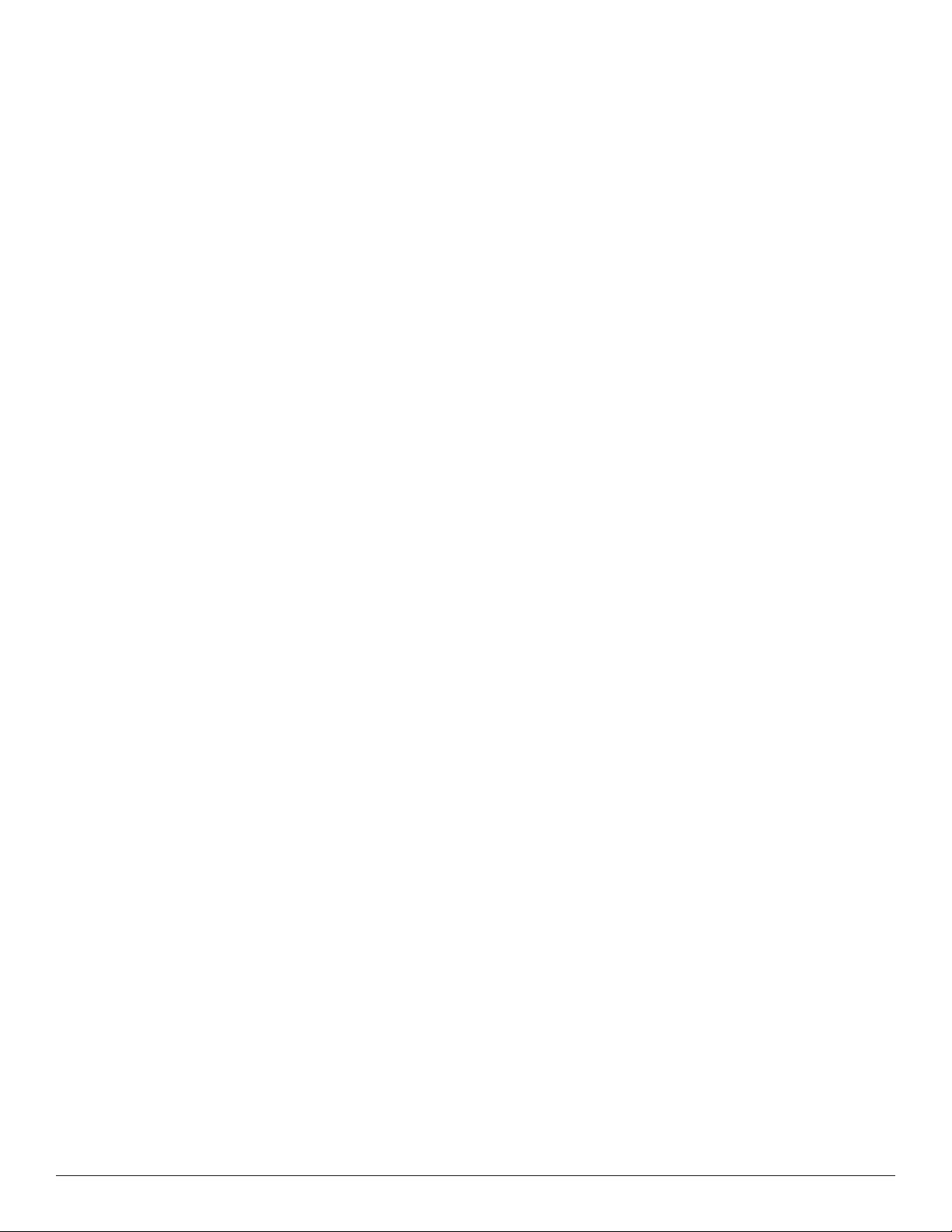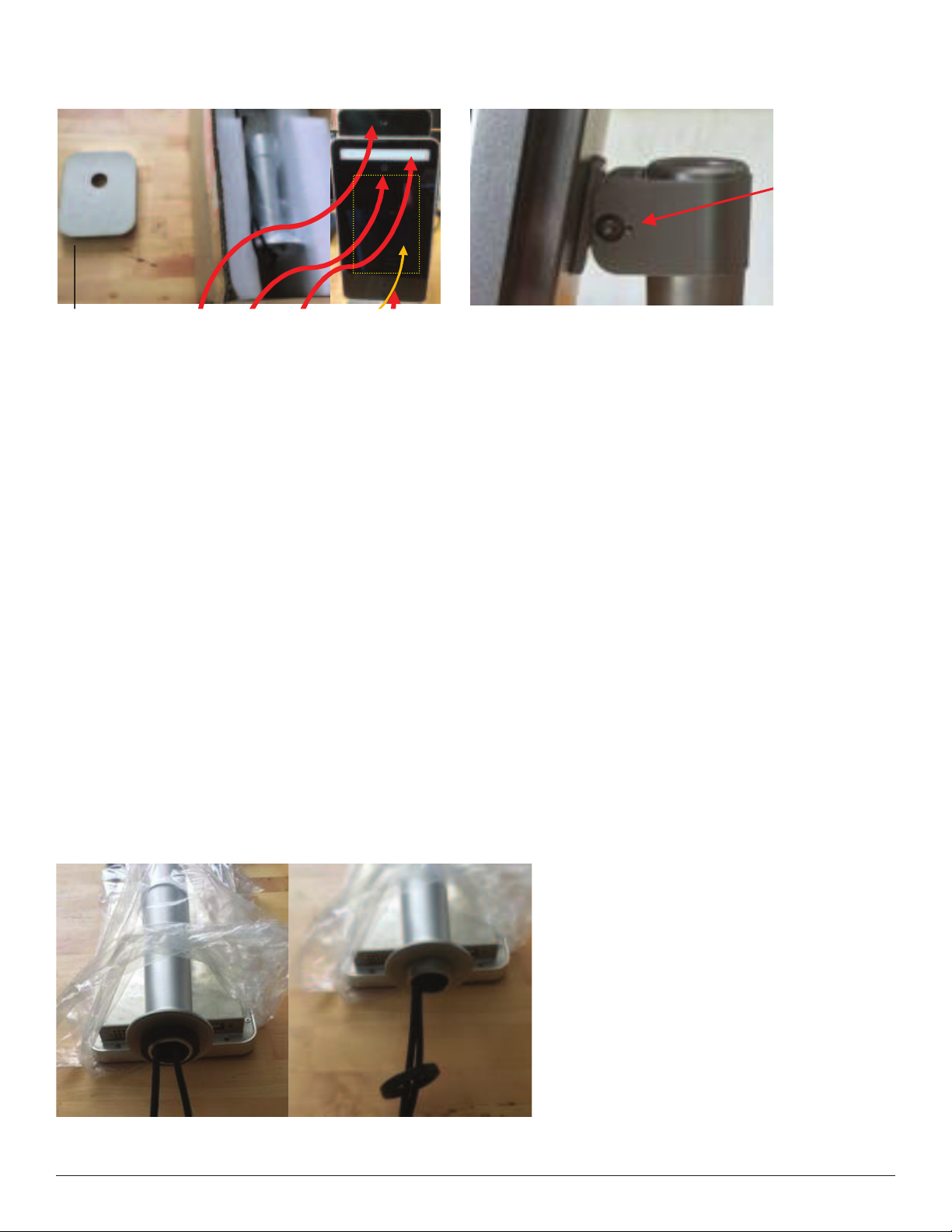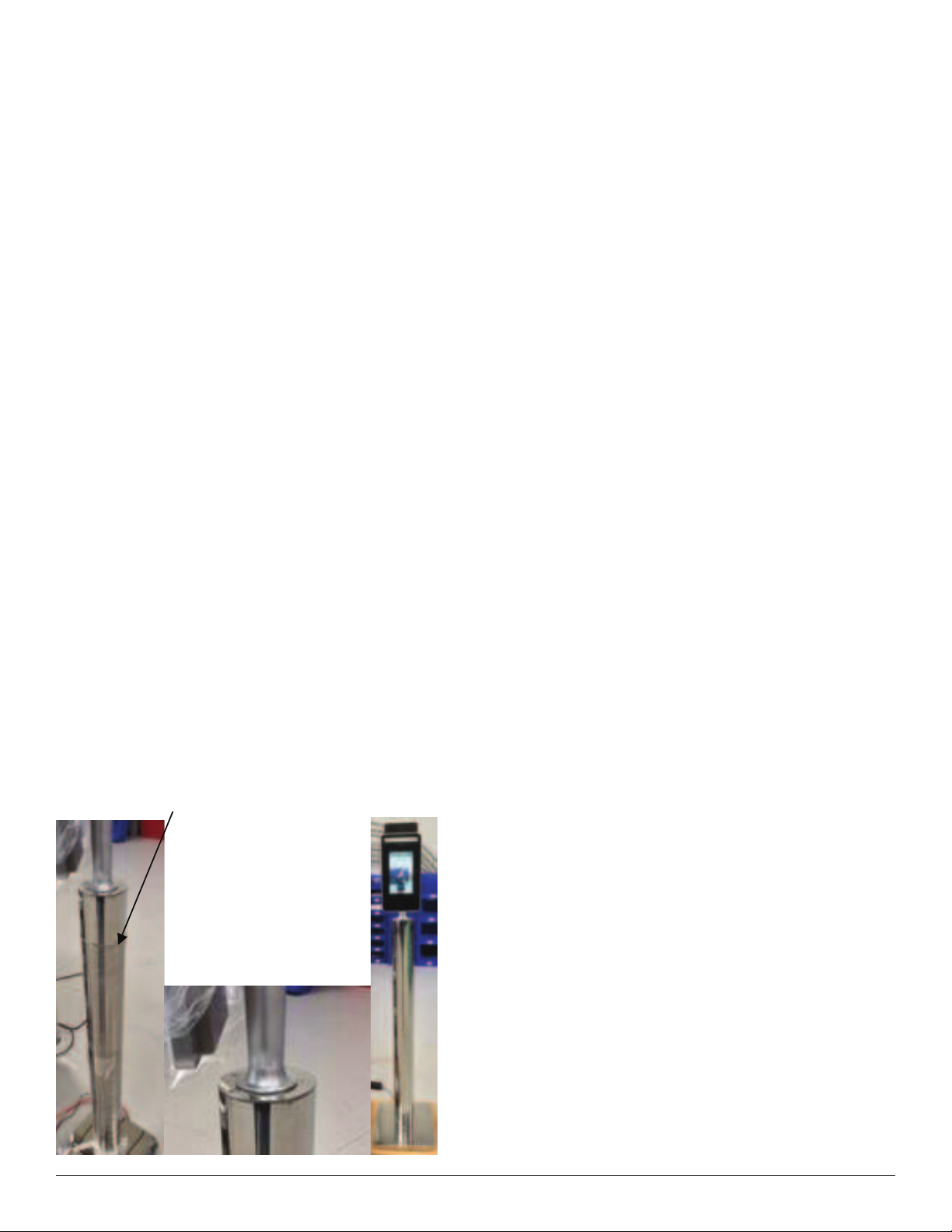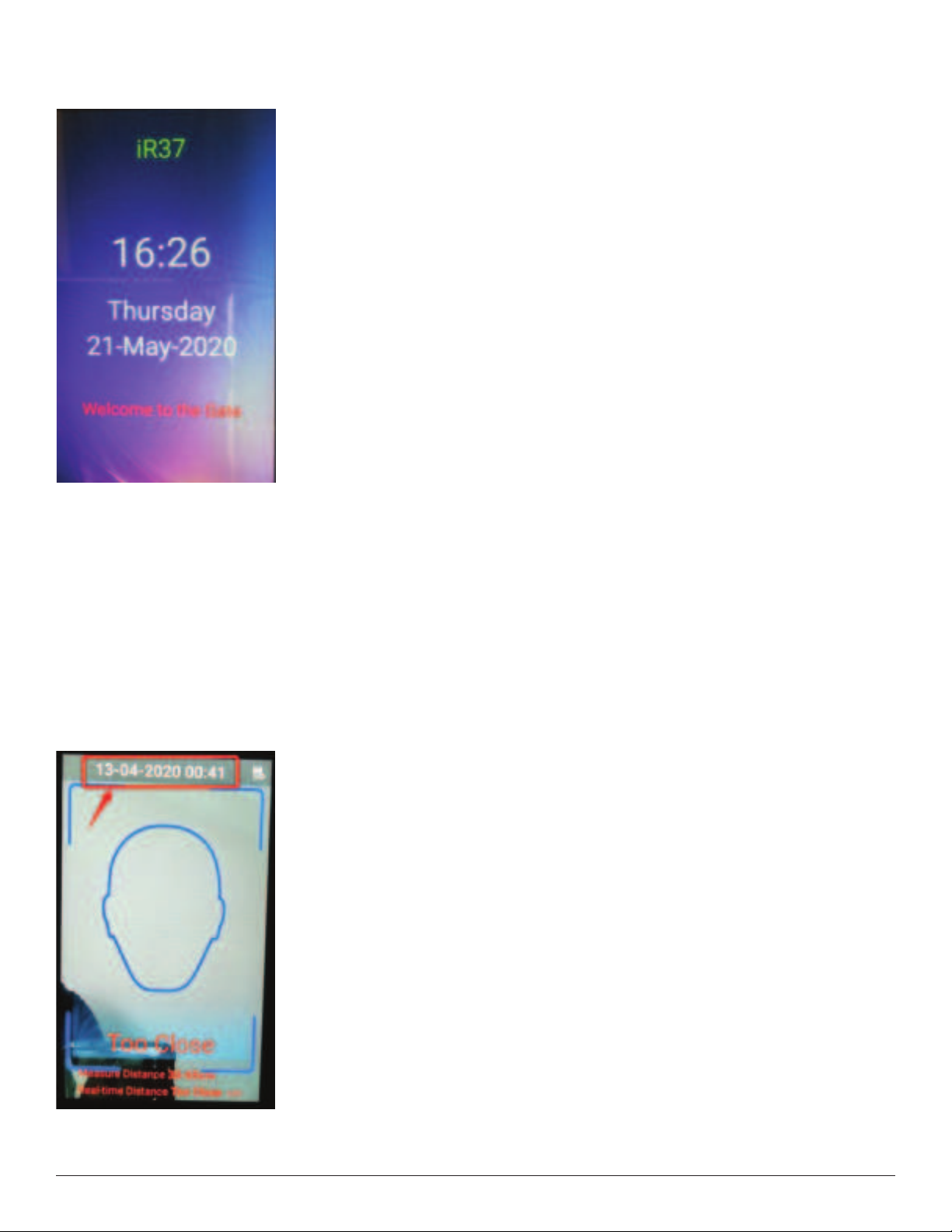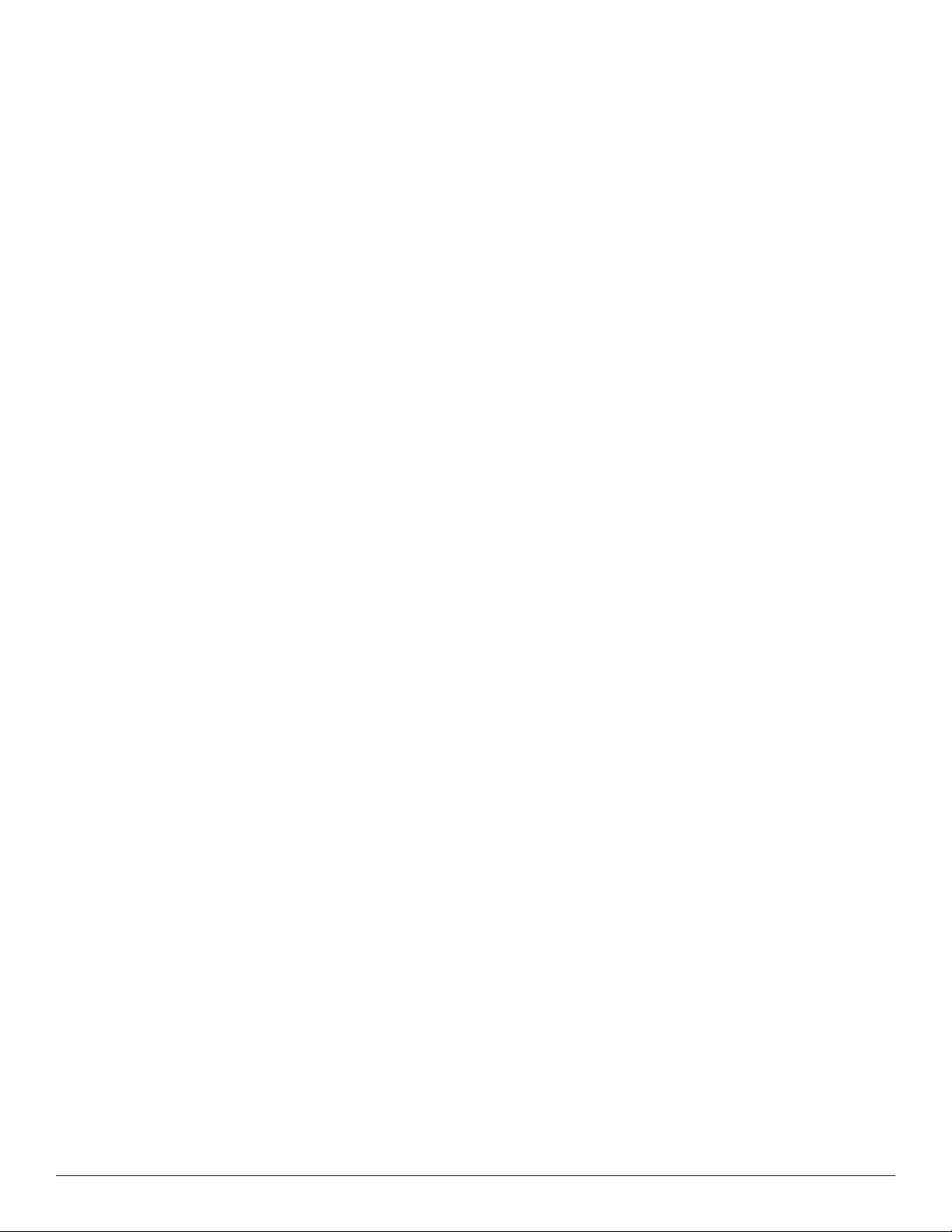
2 iR37 Build & Operations Manual • LIBERTY AV
CONTENTS
1. Parts ............................................................................................................................ 4
2. Assembly – Desk Stand ............................................................................................. 4
3. Assembly – Floor Stand ............................................................................................. 6
4. Initial Screen ............................................................................................................... 9
5. Default Screen ............................................................................................................ 10
6. Top-Level Menu ......................................................................................................... 11
7. Device Information .................................................................................................... 12
8. Device Management .................................................................................................. 13
9. Facial Recognition ...................................................................................................... 14
10. Query Attendance Data .......................................................................................... 15
11. Import Facial Image ................................................................................................. 16
12. Privacy Protection – GDPR/ Data Protection ........................................................ 17
13. Visitor Notication ................................................................................................... 18
14. Visitor Identication Switch .................................................................................... 18
15. Temp Display Format Switch .................................................................................. 19
16. High Temp Alarm Settings ...................................................................................... 19
17. Temperature Display Switch .................................................................................. 20
18. System Settings ........................................................................................................ 20
19. Base URL ................................................................................................................... 21
20. Voice Settings ........................................................................................................... 22
21. Prompt Text .............................................................................................................. 25
22. Abnormal prompt text ............................................................................................ 26
23. Display Usage Statement ........................................................................................ 26
24. Range Switch ............................................................................................................ 27
25. Change Password .................................................................................................... 28
26. Date Display Format ................................................................................................ 28