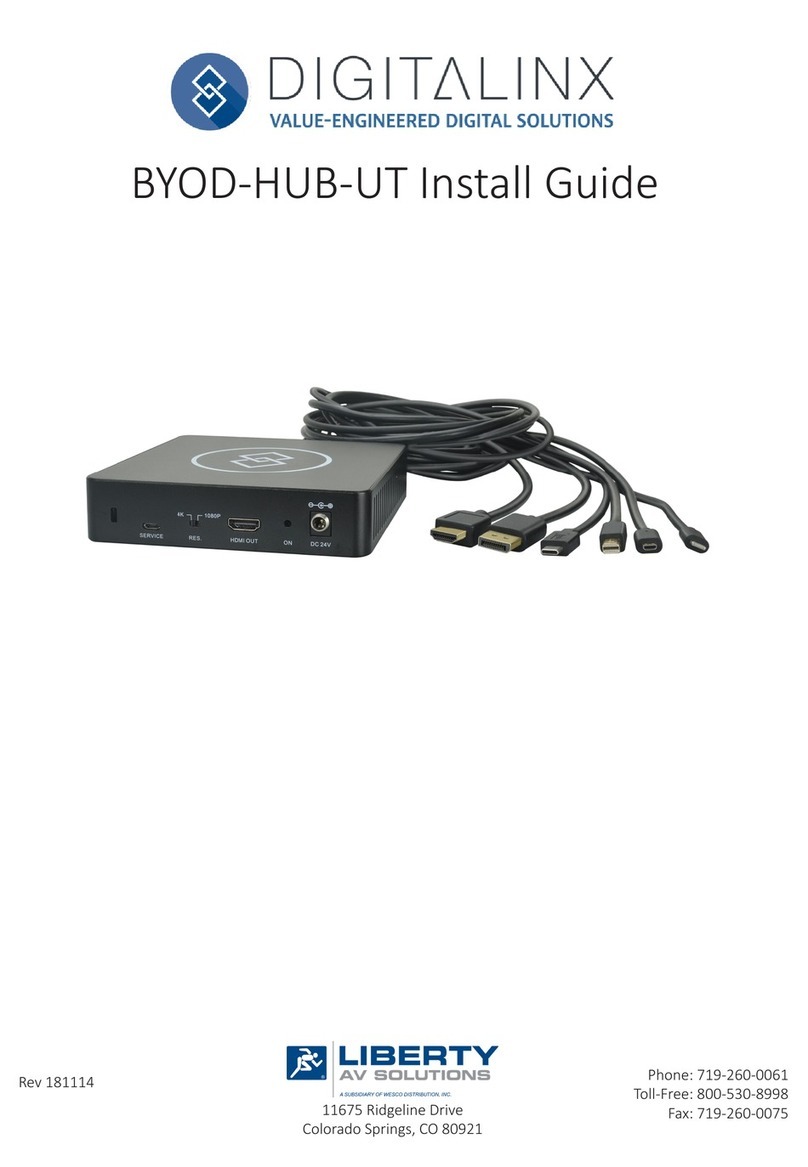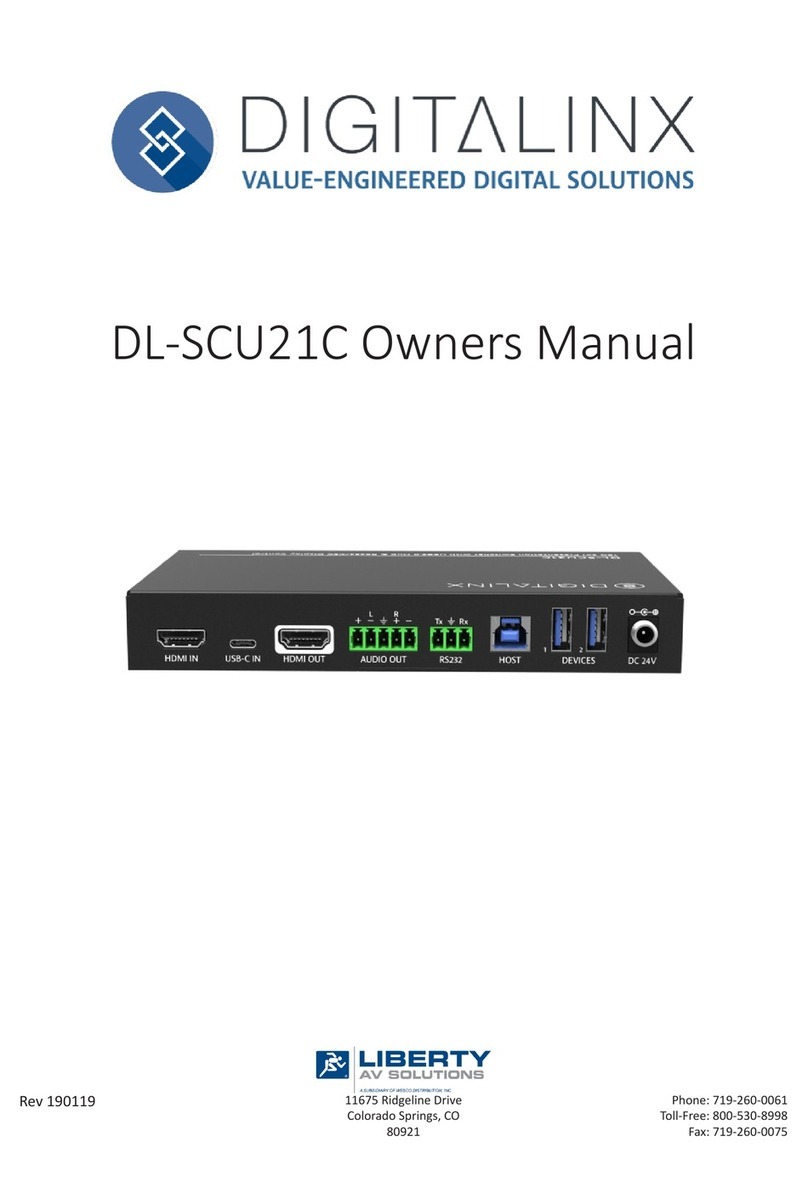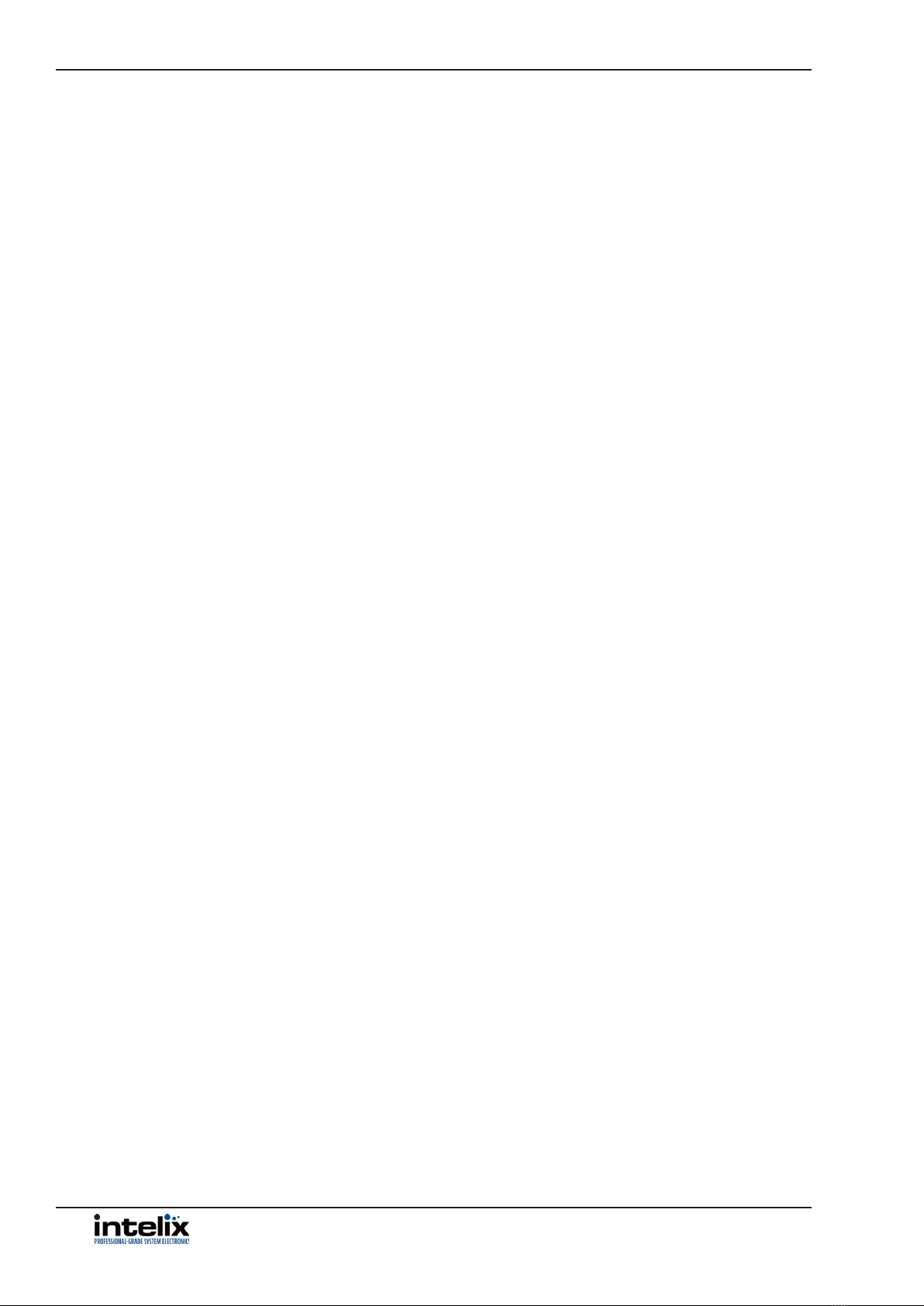INT-AS2H1U-TX Installaon Guide
3
Table of Contents
Product Overview��������������������������������������������������������������������������������������������������������������������������������������� 4
Product Contents���������������������������������������������������������������������������������������������������������������������������������������� 4
Front and Rear Panels��������������������������������������������������������������������������������������������������������������������������������� 5
Front Panel���������������������������������������������������������������������������������������������������������������������������������������������������� 5
Rear Panel ���������������������������������������������������������������������������������������������������������������������������������������������������� 6
Installaon Instrucons������������������������������������������������������������������������������������������������������������������������������ 7
Mount the Matrix ����������������������������������������������������������������������������������������������������������������������������������������� 7
Connect Sources�������������������������������������������������������������������������������������������������������������������������������������������� 7
Video Inputs ........................................................................................................................................... 7
Connect Displays������������������������������������������������������������������������������������������������������������������������������������������� 7
HDMI Output .......................................................................................................................................... 7
HDBaseT Output ..................................................................................................................................... 7
Connect Audio����������������������������������������������������������������������������������������������������������������������������������������������� 8
Connecng RS232 Control����������������������������������������������������������������������������������������������������������������������������� 8
RS232 Port Wiring .................................................................................................................................. 8
Connecng IR Control ����������������������������������������������������������������������������������������������������������������������������������� 9
Passing IR Signals .................................................................................................................................... 9
Connect Ethernet Control / Web GUI Access������������������������������������������������������������������������������������������������� 9
Applying Power ��������������������������������������������������������������������������������������������������������������������������������������������� 9
Conguring CEC and RS232 Display Automaon ����������������������������������������������������������������������������������������10
Automac Display ON - CEC .................................................................................................................10
Automac Display OFF - CEC ................................................................................................................10
Manual Display ON/OFF Control - CEC .................................................................................................10
Automac Display ON - RS232 .............................................................................................................10
Automac Display OFF - RS232 ............................................................................................................10
HDBaseT Cabling Requirements���������������������������������������������������������������������������������������������������������������� 11
A/V Diagram �������������������������������������������������������������������������������������������������������������������������������������������� 12
Web GUI Control / System Sengs ����������������������������������������������������������������������������������������������������������� 13
Switcher Control and Conguraon������������������������������������������������������������������������������������������������������������13
Connecng to Web GUI Control ...........................................................................................................13
Video Switching ....................................................................................................................................14
HDCP Conguraon ..............................................................................................................................15
Device Baud Rate Conguraon ...........................................................................................................16
EDID Management ...............................................................................................................................17
RS232 Display Control Conguraon ....................................................................................................18
Explanaon Of Display On/O Control Parameters ��������������������������������������������������������������������������20
Network Conguraon .........................................................................................................................21
Security .................................................................................................................................................22
RS232 and TCP/IP Control ������������������������������������������������������������������������������������������������������������������������� 23
Manual A/V Roung �����������������������������������������������������������������������������������������������������������������������������������23
Autoswitching / Roung �����������������������������������������������������������������������������������������������������������������������������24
Audio Control ����������������������������������������������������������������������������������������������������������������������������������������������25
RS232 Automac Display Conguraon �����������������������������������������������������������������������������������������������������26
RS232 / CEC Display On/O Control������������������������������������������������������������������������������������������������������������28
RS232 Pass Through Control �����������������������������������������������������������������������������������������������������������������������29
System Commands��������������������������������������������������������������������������������������������������������������������������������������31
Technical Specicaons ���������������������������������������������������������������������������������������������������������������������������� 32