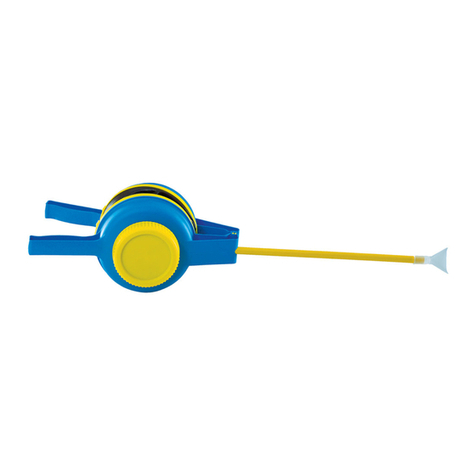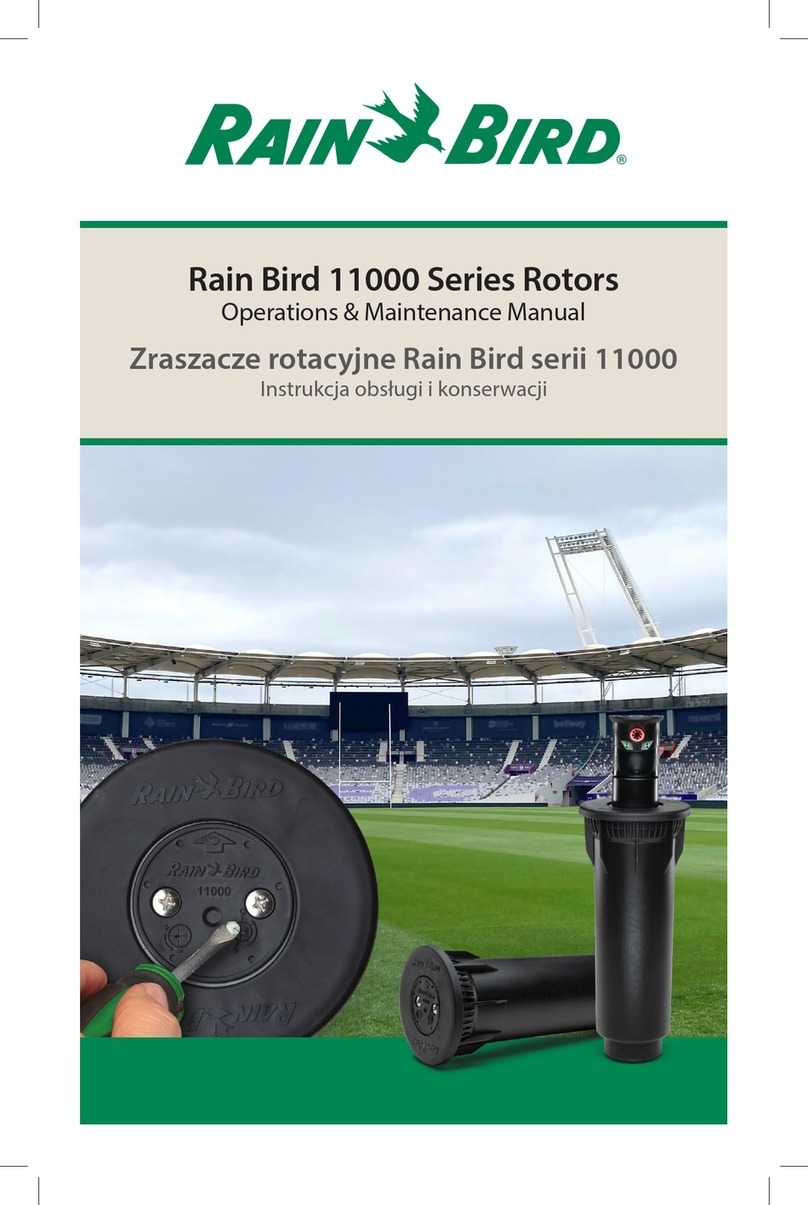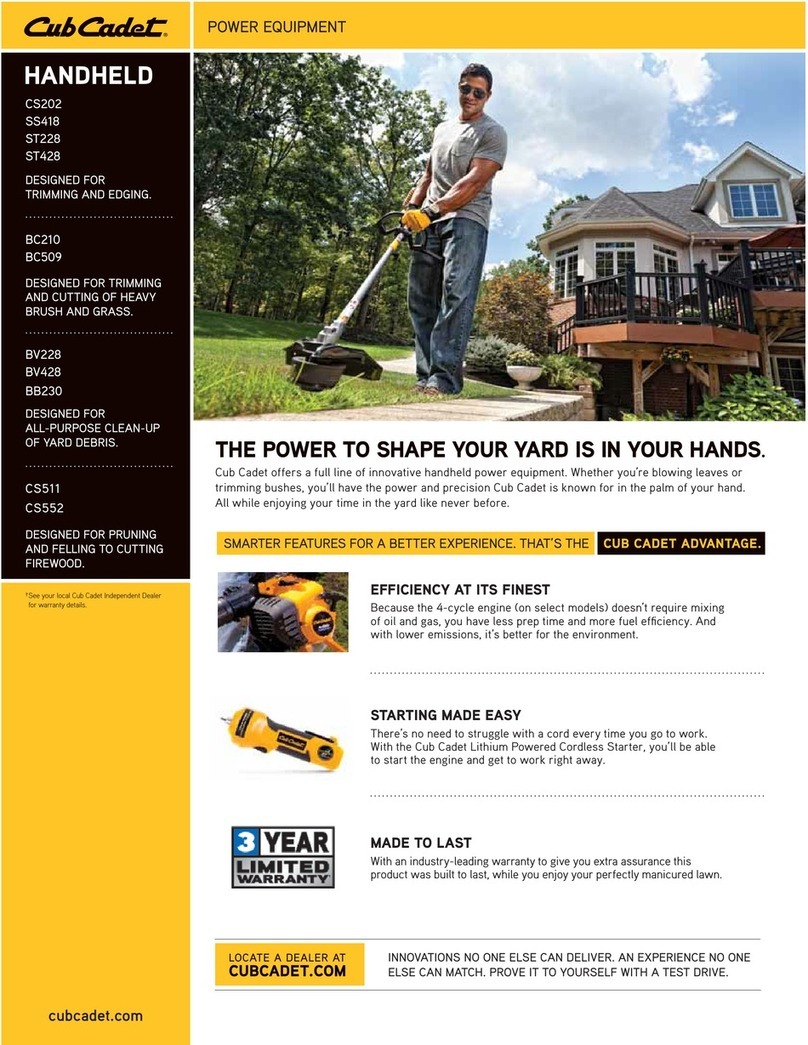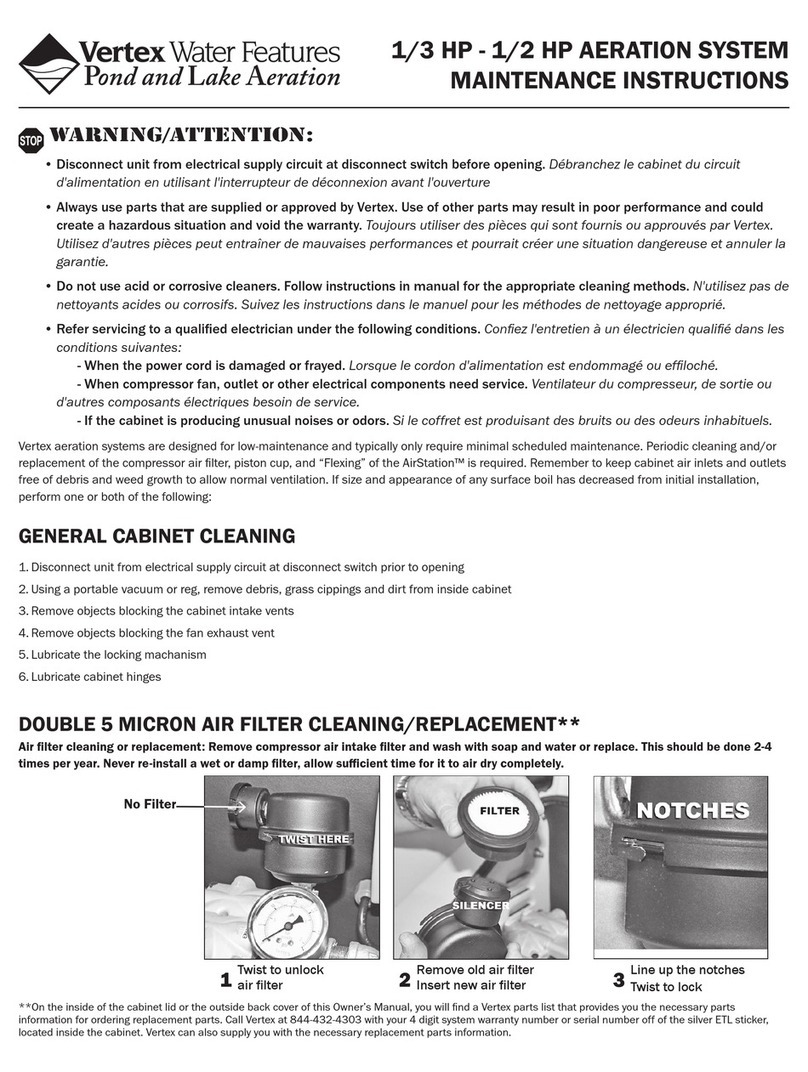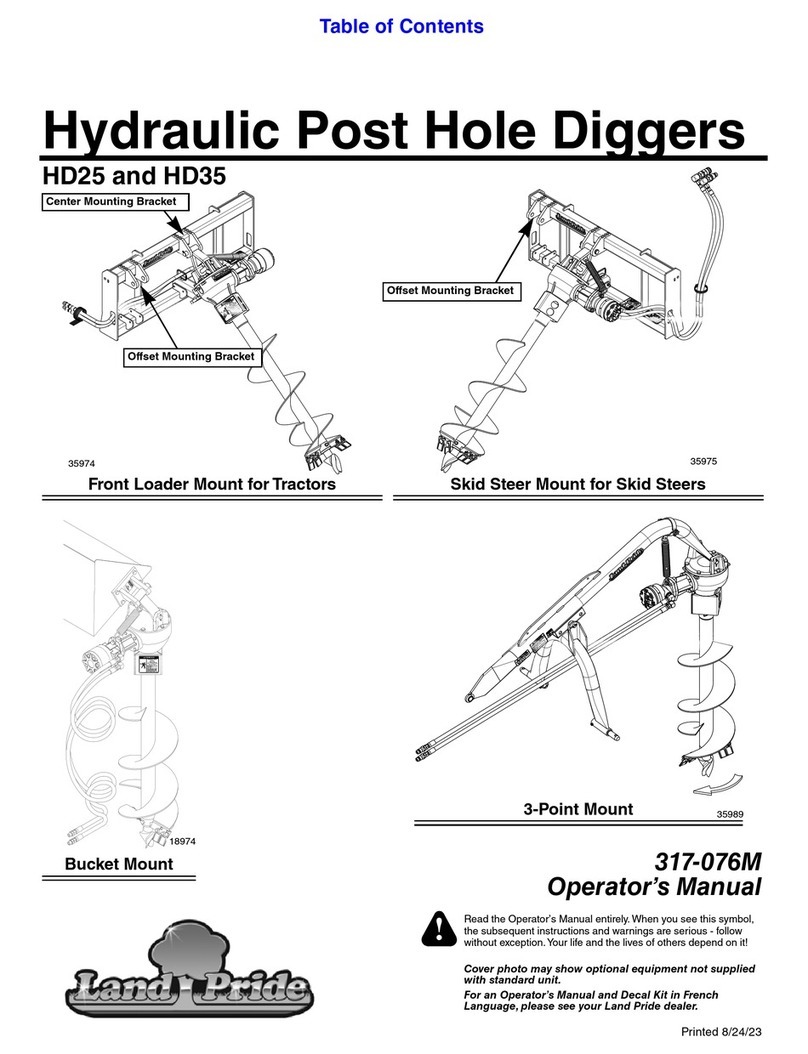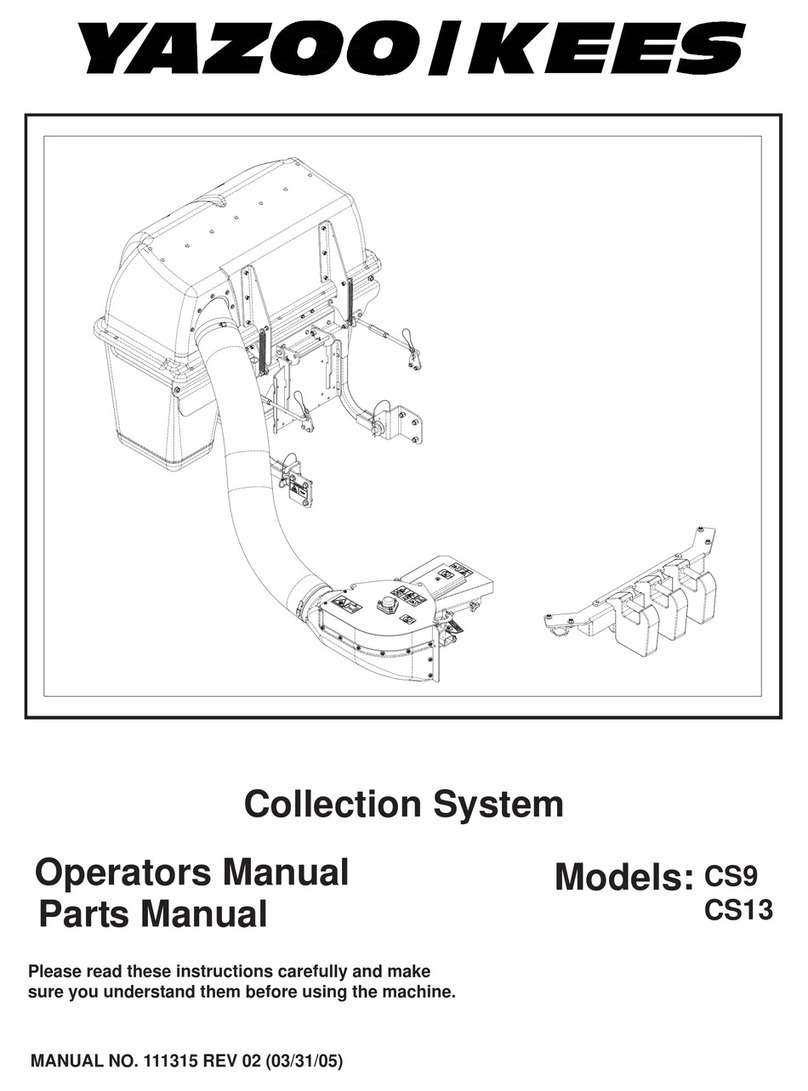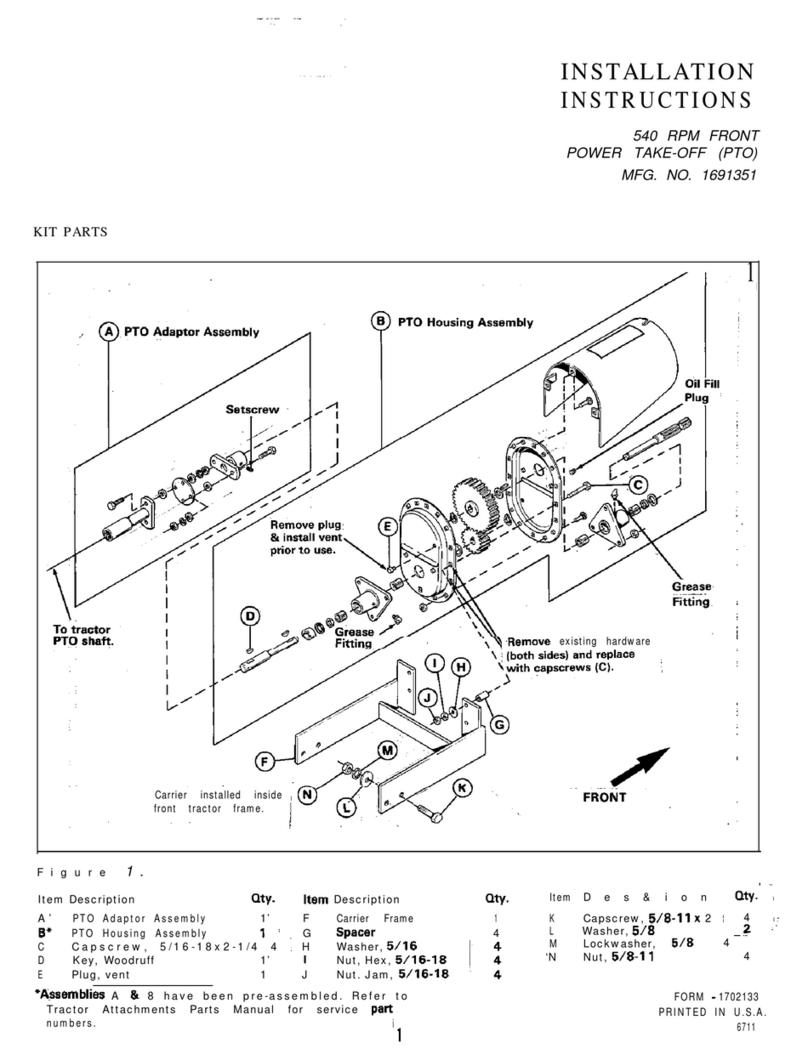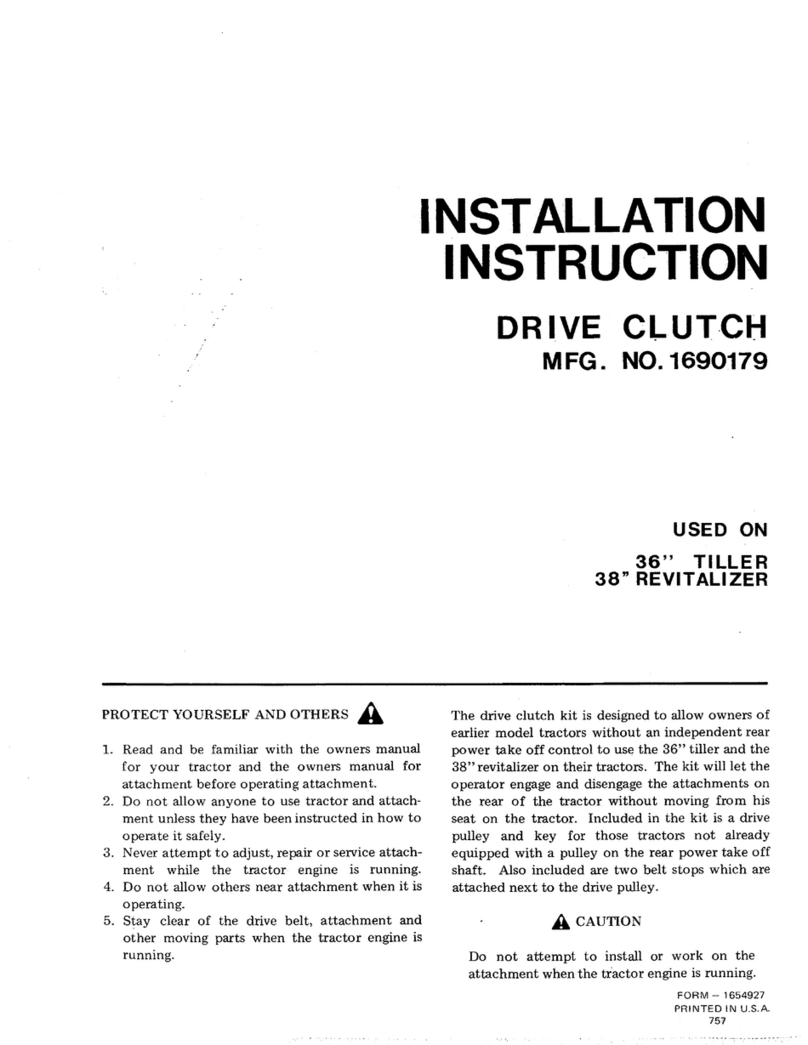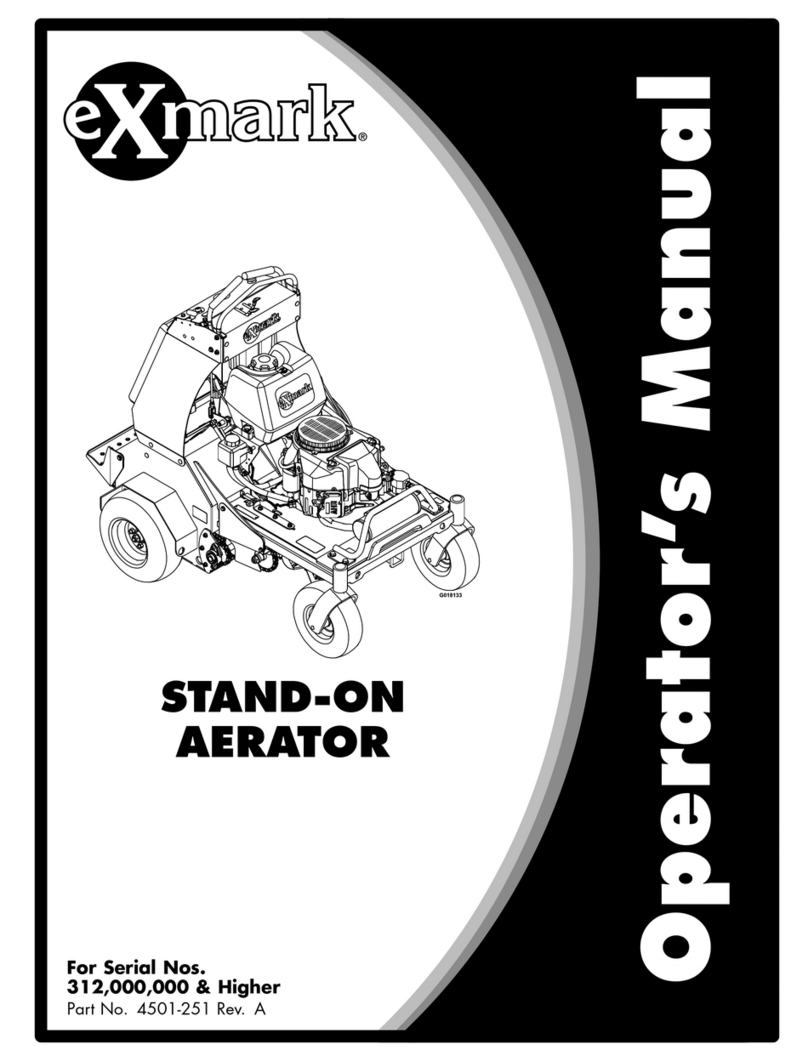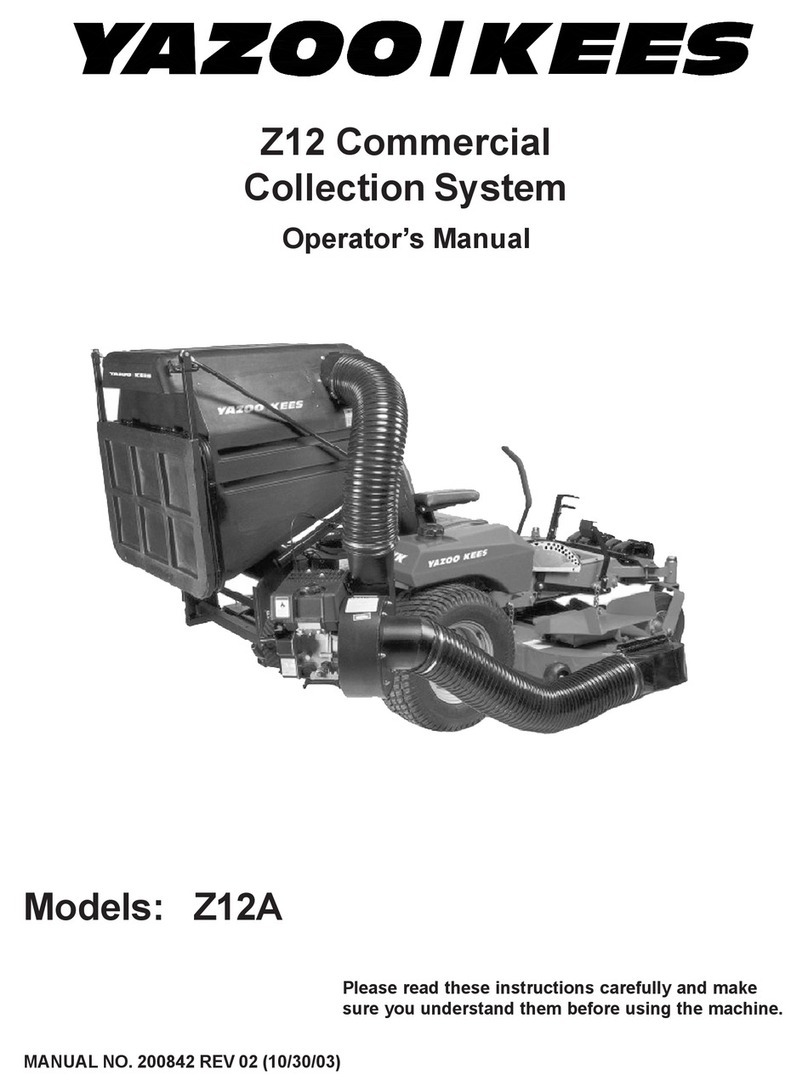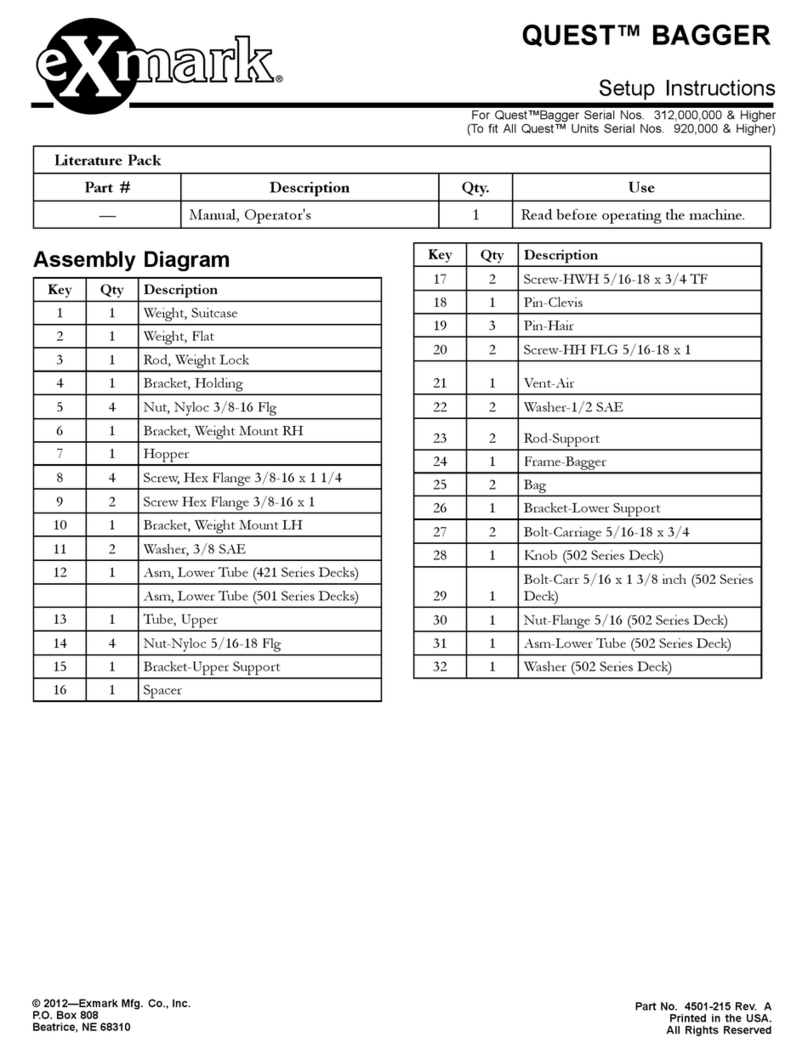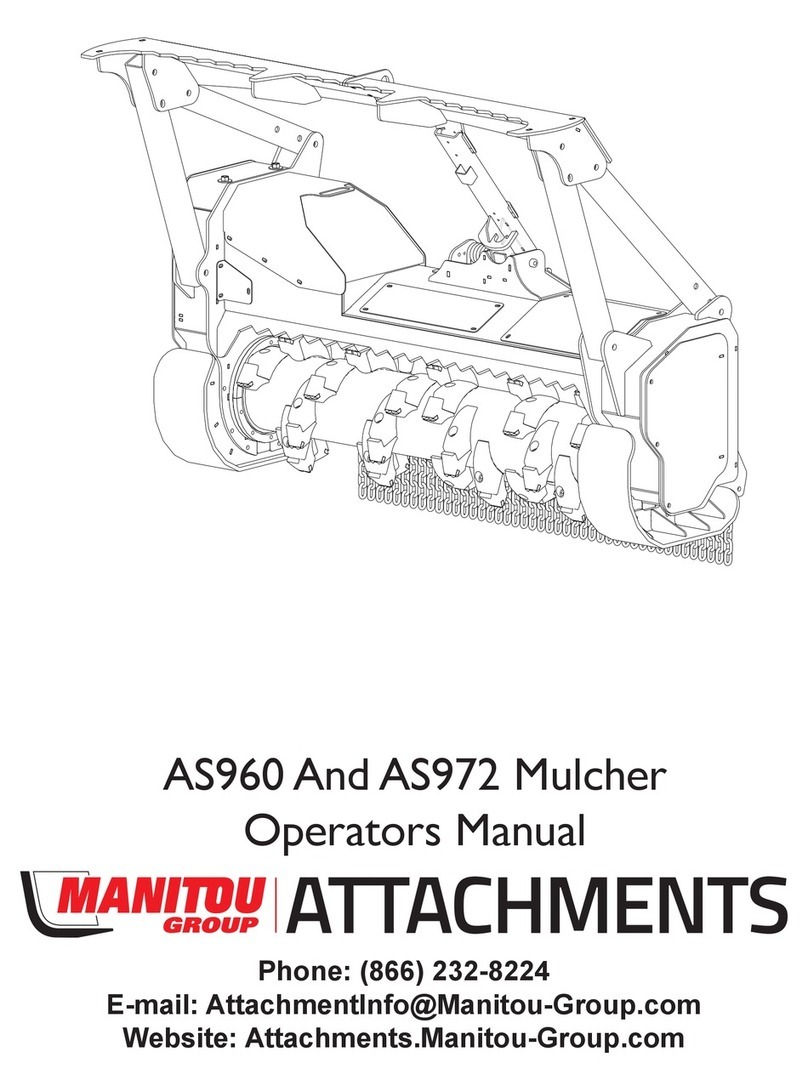Agrumino Lemon Dev Guide - rev 1.2_ENG
┤6├
3. If step 1 is unsuccessful (or if there is no previous configuration), the card is moved to
"Access Point" mode and reactivates the Web Server (default ip 192.168.4.1) and the
WiFi network configuration procedure must be repeated.
If the procedure was successful, the configuration page is interrupted. Otherwise,
reconnect to the AP and reconfigure, taking care to correctly enter the access
passwords for the selected network (respect upper and lower case).
Further informations at official library page: WifiManager.
5.1.1 QuickStart examples
These sketches display the basic data of Agrumino, such as reading sensor data, saving data
to flash memory and controlling the wifi connection.
● AgruminoSample
Simple sketch to read all the values from the Agrumino Board and print them in the
serial console every 30 sec.
● AgruminoBringUp
Simple sketch to test Agrumino board and FLASH Memory of ESP8266 Module. In
particular it is possible to read all the values of sensors and print them in the serial
console. Moreover it is possible to clean, read, write and commit on memory to verify
its integrity.
● WifiClient (ESP8266 example)
Sketch to check wifi connection. It is necessary to fill STASSID and STAPSK with
personal wifi SSID and password.
5.1.2 Cloud examples
Sketches to send sensor data of Agrumino board to various cloud backends. All the sketches
use deep sleep to save energy and keep a queue of samples in EEPROM (flash).
● AgruminoDweet
Sketch that reads every 1h all values from the Arduino board and update them to the
Dweet.io service every 4h. It integrates FLASH management to collect all data before
transmitting them. More details here.
● AgruminoThingSpeakHttpPost
Same as the AgruminoDweet sketch but data are sent to the Thing Speak website with
4 different Http Post.
● AgruminoThingSpeakJsonPost
Like the
AgruminoThingSpeakHttpPost
sketch, but in this case all data is sent in a
single Json file.
● AgruminoThingSpeakVeryEasy
Similar to the
AgruminoThingSpeakHttpPost
sketch but much simpler. The data is sent
to the server with a direct connection.
● AgruminoThingCloudWithPump
Sketch that is able to send all data to the Thinger.io platform and at the same time it
will be possible to activate or deactivate the integrated connector for the 3.7v pump,
thus activating irrigation remotely.
5.1.3 Advanced examples