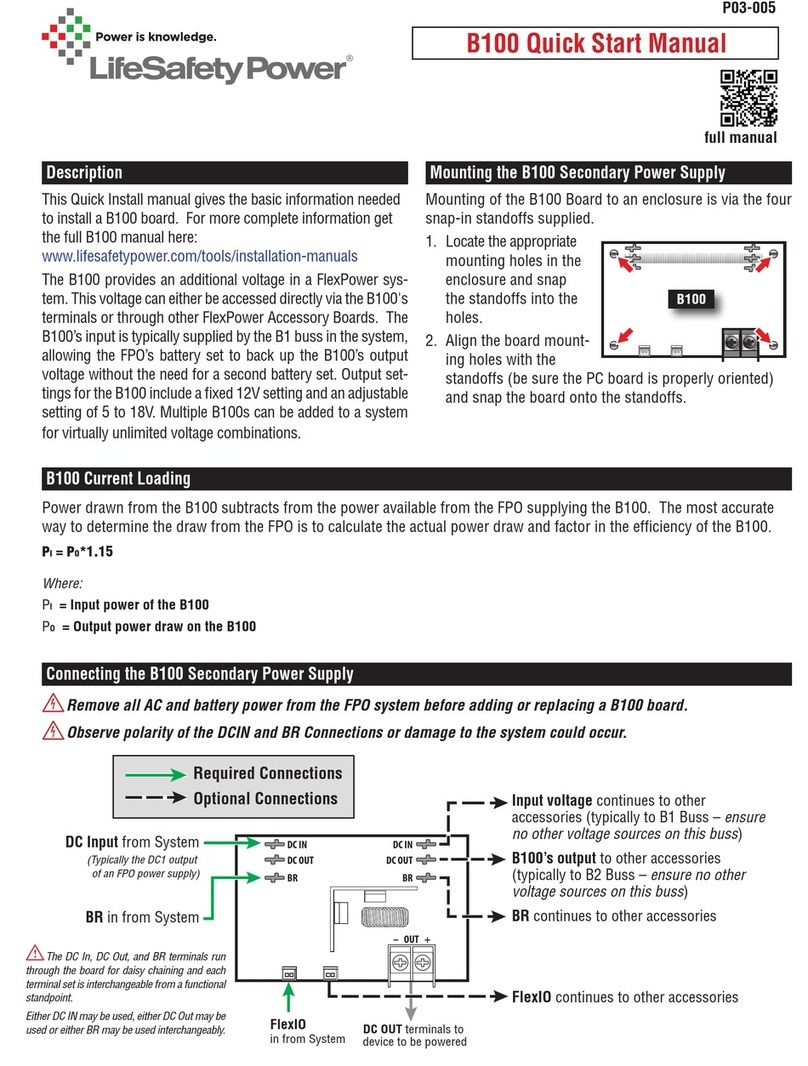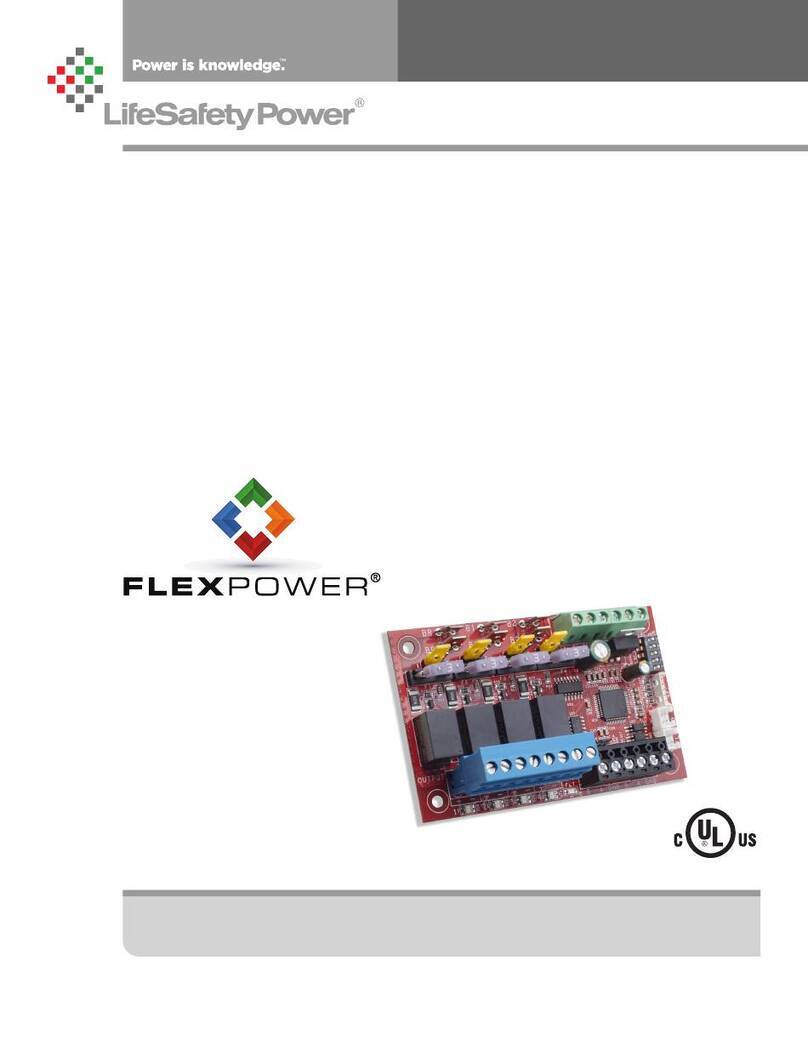SD16 Installation Manual
10 11
From the Status page of the NetLink interface, click the "Program-
ming" button near the top left corner. This will open the SD16's
configuration page.
"Return" Button - This button returns to the SD16 Status page.
Any changes must be saved prior to clicking this button or the
changes will be lost.
"Save Settings" Button - This button will save all changes on
the page.
"Fill All" Button (top) - This button will take all settings from
Zone 1 and copy them to Zones 2 through 16.
"Export Settings" Button - This button saves the configuration
of the SD16 zones to a file, which may be imported to other
SD16 boards. If prompted after clicking, select "Save File".
Check the "Include Output Descriptions" selection to include
the output descriptions in the export file.
"Import Settings" Button - This button opens a page allowing
you to select an SD16 Configuration file to import. Click the
Browse button to select the file, then click open. After selecting
the file, click "Download" then "Confirm".
Temperature Lower limit - This field allows the user to pro-
gram a lower limit for the temperature sensor reading.
Temperature Upper limit - This field allows the user to pro-
gram an upper limit for the temperature sensor reading.
Humidity Lower limit - This field allows the user to program a
lower limit for the humidity sensor reading.
Humidity Upper limit - This field allows the user to program
an upper limit for the humidity sensor reading.
"Fill All" Buttons (Column) - Each column has a "Fill All" but-
ton. This button takes the setting from Zone 1 of that column
only and copies it to Zones 2 through 16.
Output # - This column shows each zone number
Output Description - This column shows the programmable
descriptive name given to the zone.
Disable on FAI Activation - This column has a drop-down list
to select whether an FAI condition will affect the output of each
zone. Choices are "Yes" and "No"
Email Alert on Fault - This column has a drop-down list to
select whether fault conditions on each zone will send an email
alert when email is configured in the NetLink. Choices are "Yes"
and "No".
Voltage Lower Limit (V) - This column allows setting a lower
voltage limit to trigger a fault for each zone. For example, if the
lower voltage limit is set for 23.5V, a fault will be triggered if
the voltage on that zone goes below 23.5V. This limit will not
be triggered when the zone is deactivated via the zone's input,
FAI, or other intended deactivation.
Voltage Upper Limit (V) - This column allows setting an upper
voltage limit to trigger a fault for each zone. For example, if the up-
per voltage limit is set for 26.0V, a fault will be triggered if the volt-
age on that zone goes above 26.0V.
Current Lower Limit (A) - This column allows setting a lower
current limit to trigger a fault for each zone. For example, if the
lower current limit is set for 0.25A, a fault will be triggered if
the current on that zone falls below 0.25A. This limit will not
be triggered when the zone is deactivated via the zone's input,
FAI, or other intended deactivation.
Current Upper Limit (A) - This column allows setting an upper
current limit to trigger a fault for each zone. For example, if the up-
per current limit is set for 0.75A, a fault will be triggered when the
current on that zone goes above 0.75A.
Cycle Count Limit - This column allows setting a limit to trigger
a fault when the zone is activated a certain number of total cycles.
Output Limit Setting Aid - This section allows automatic setting
of the upper and lower voltage and current limits for each output.
To utilize the automatic settings, all output field wiring must be
completed to the output devices to be powered. Enter the desired
percentage for each limit, and click the "Start Measurement" button.
The SD16 will briefly cycle each output on and off and measure the
voltage and current levels for each device. When complete, the up-
per and lower limits will be set based on the entered percentages.
Programming the SD16 Managed Distribution Module