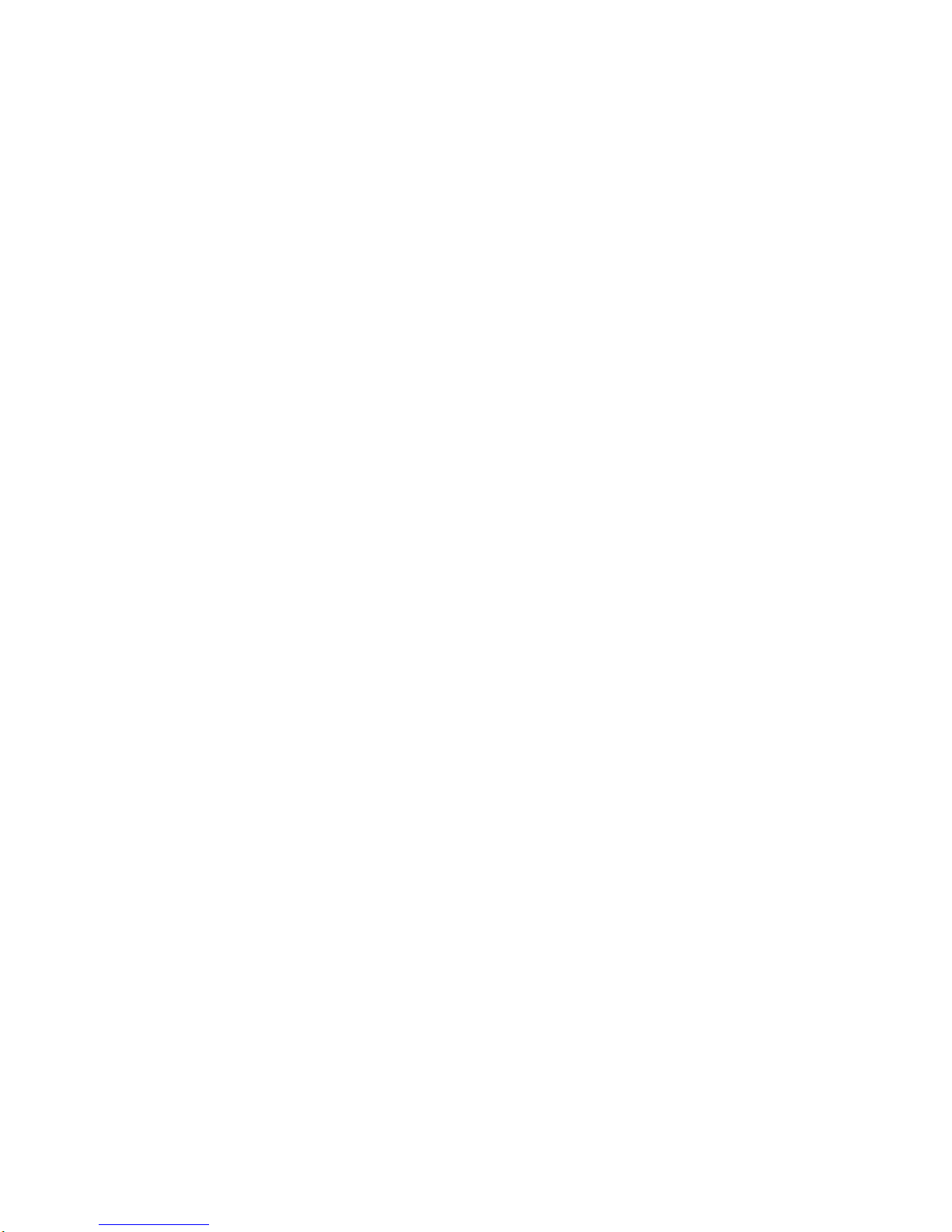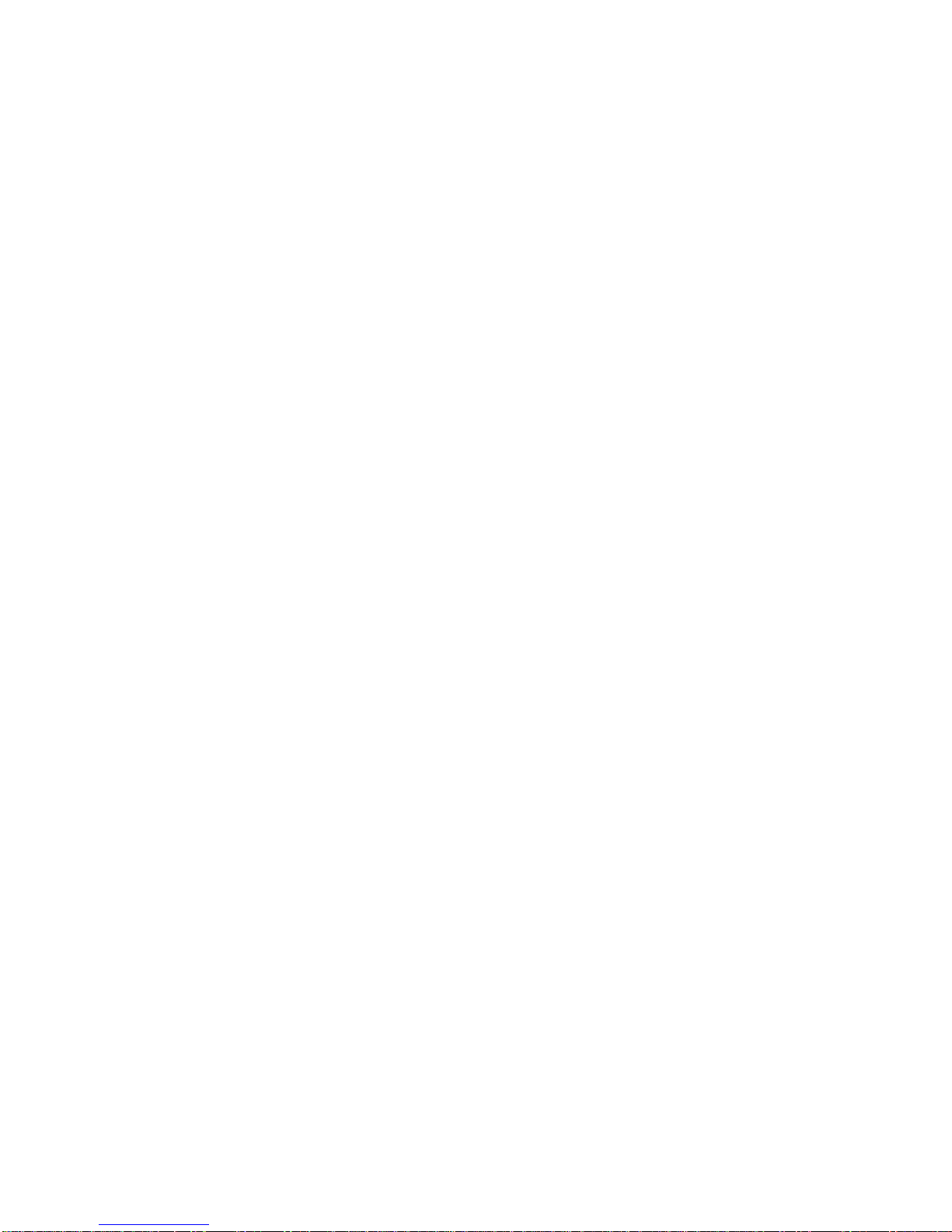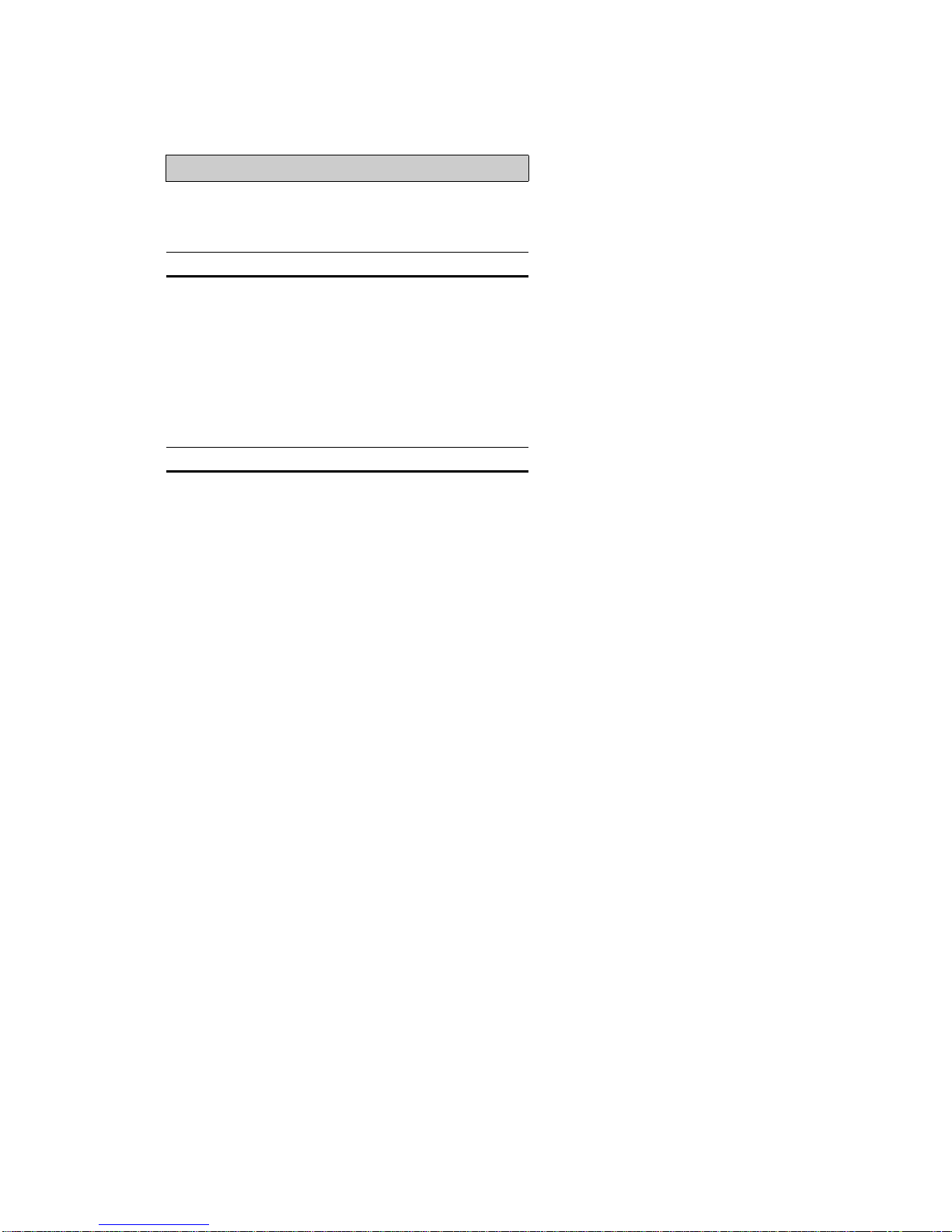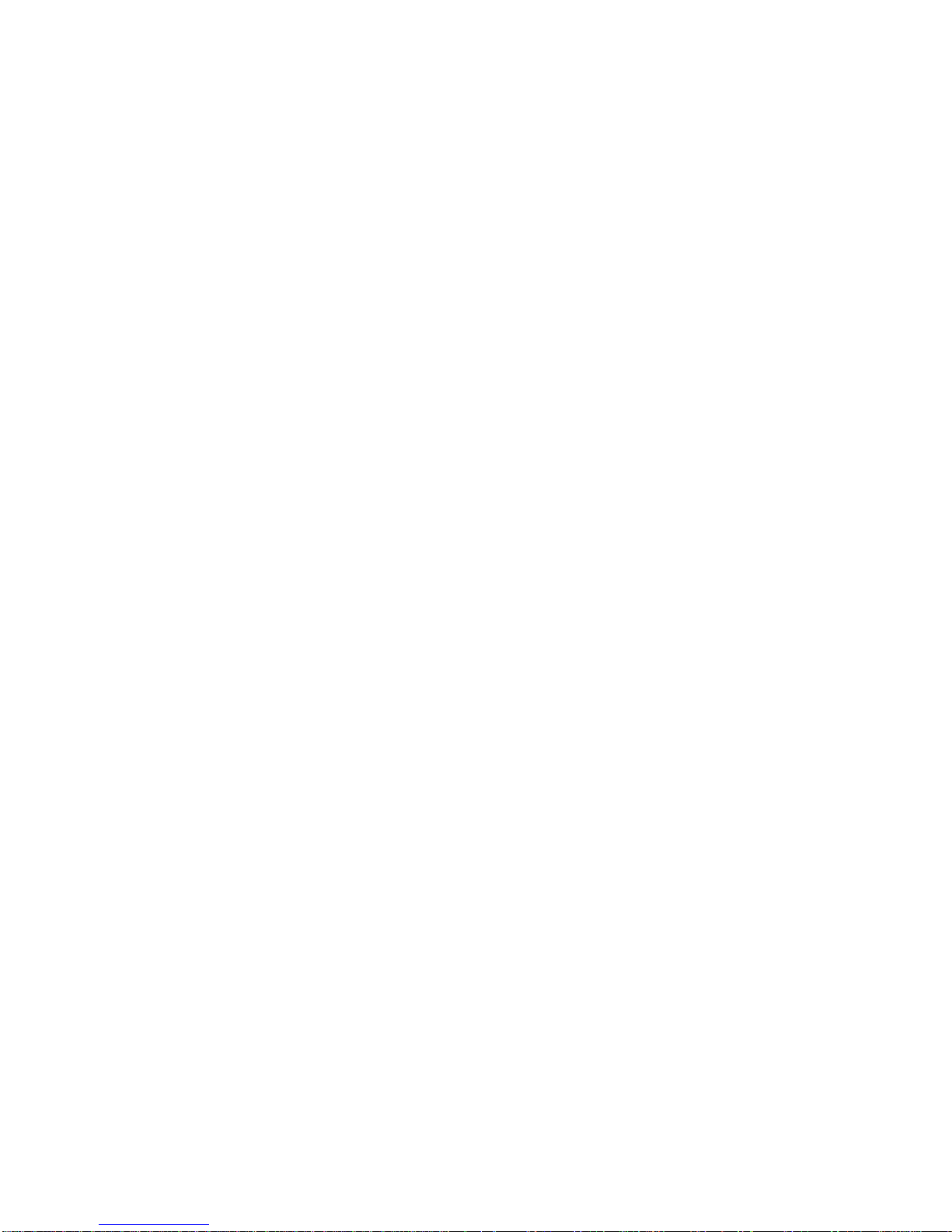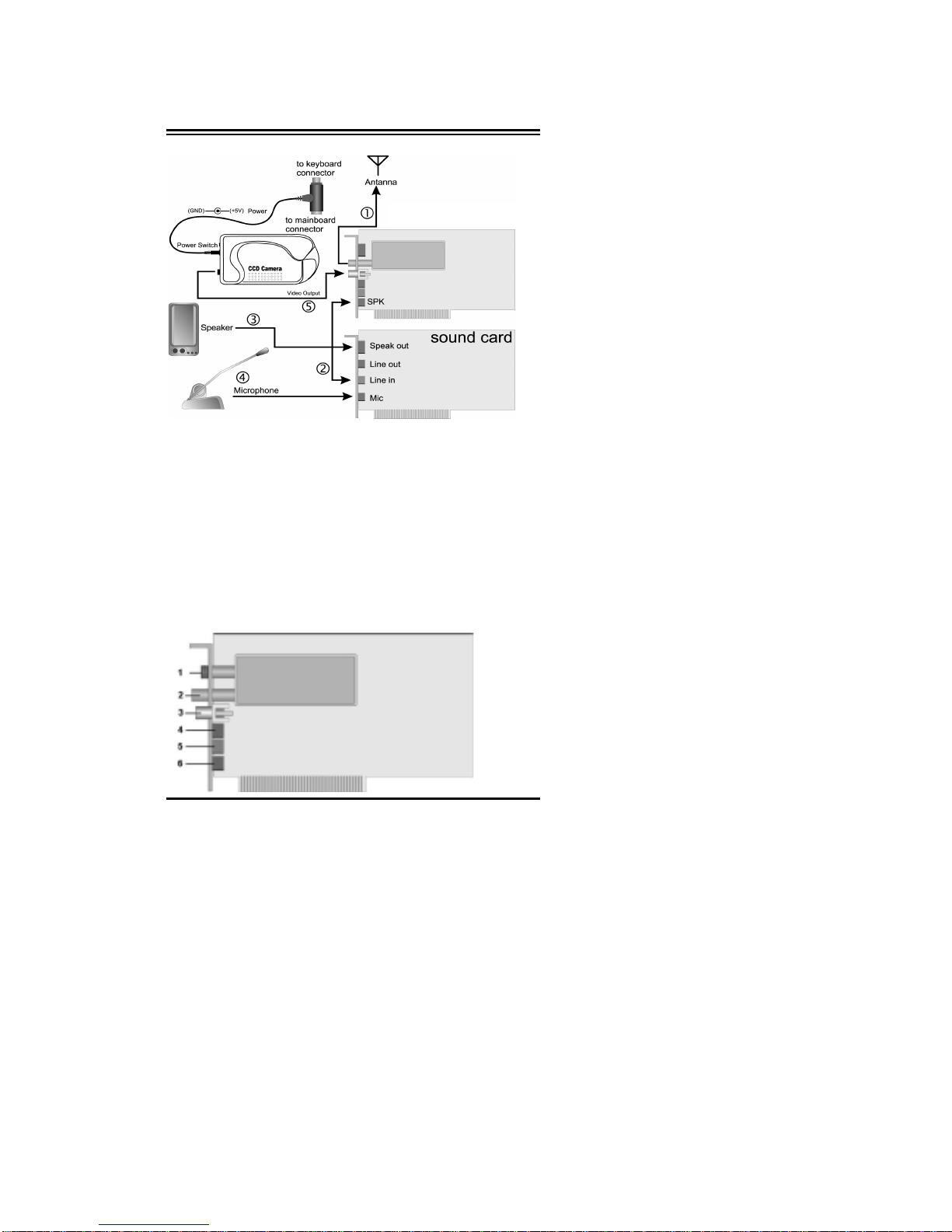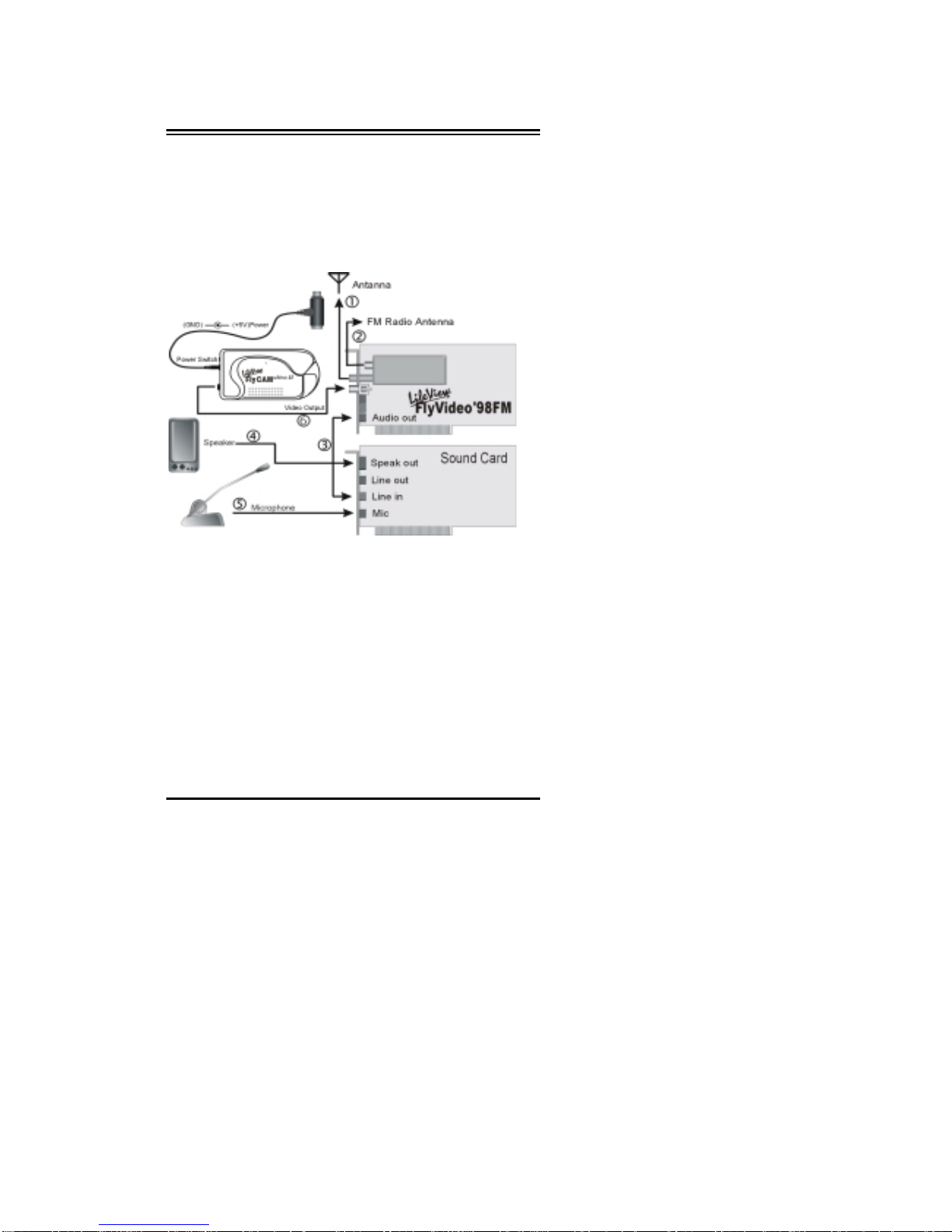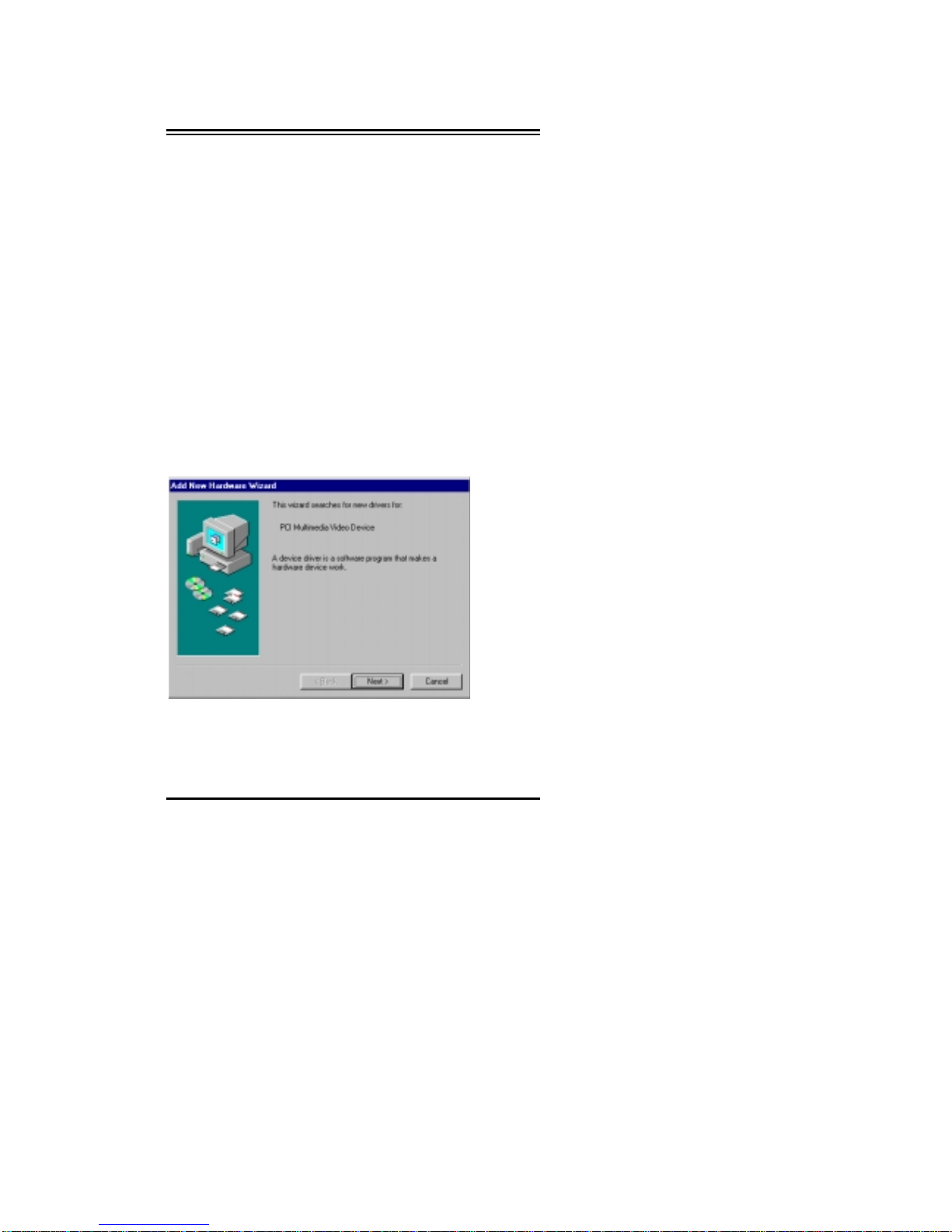Introduction
1
Introduction
Welcome to the world of LifeView FlyVideo series capture
card. With this multimedia product, you can use it as a
convenient tool for any purpose including video conference,
video editing, class presentation, or even entertainment. The
jumperless design and PnP (Plug & Play) implementation
simplify the tedious installation process. By eliminating the
VGA loop cable and feature connector (VFAC), user will be
able to enjoy a clear, also high quality TV video through this
powerful product.
Product Features
• Supports real-time desktop video conferencing and video
phone through POTS, Internet, ISDN, LAN, and
TCP/IP-based network
• Capture and display live video from VCR, LD, or
camcorder on your computer directly
- Supports NTSC, PAL, PAL M, PAL N and SECAM
video standards
- Scales, captures, edits and stores video images
- Color control for brightness, contrast, hue, and saturation
• Watch broad cast TV or cable TV programs
- Automatic scan, preview, and memorize available TV
channels
• Supports ITU-T H.324 and H.263
compression/decompression standard
• Supports continuous AVI file capturing with up to 30 FPS
and single frame snapshot
• Fancy scan show function provides multiple (Up to 100*)
160x120 video windows display of the same video source
• Clever design eliminates on board DRAM, providing a
low cost, high performance solution
*In 1600✕1200 at HiColor or above mode, FlyVideo can
simultaneously display 100 windows of the same video
source.