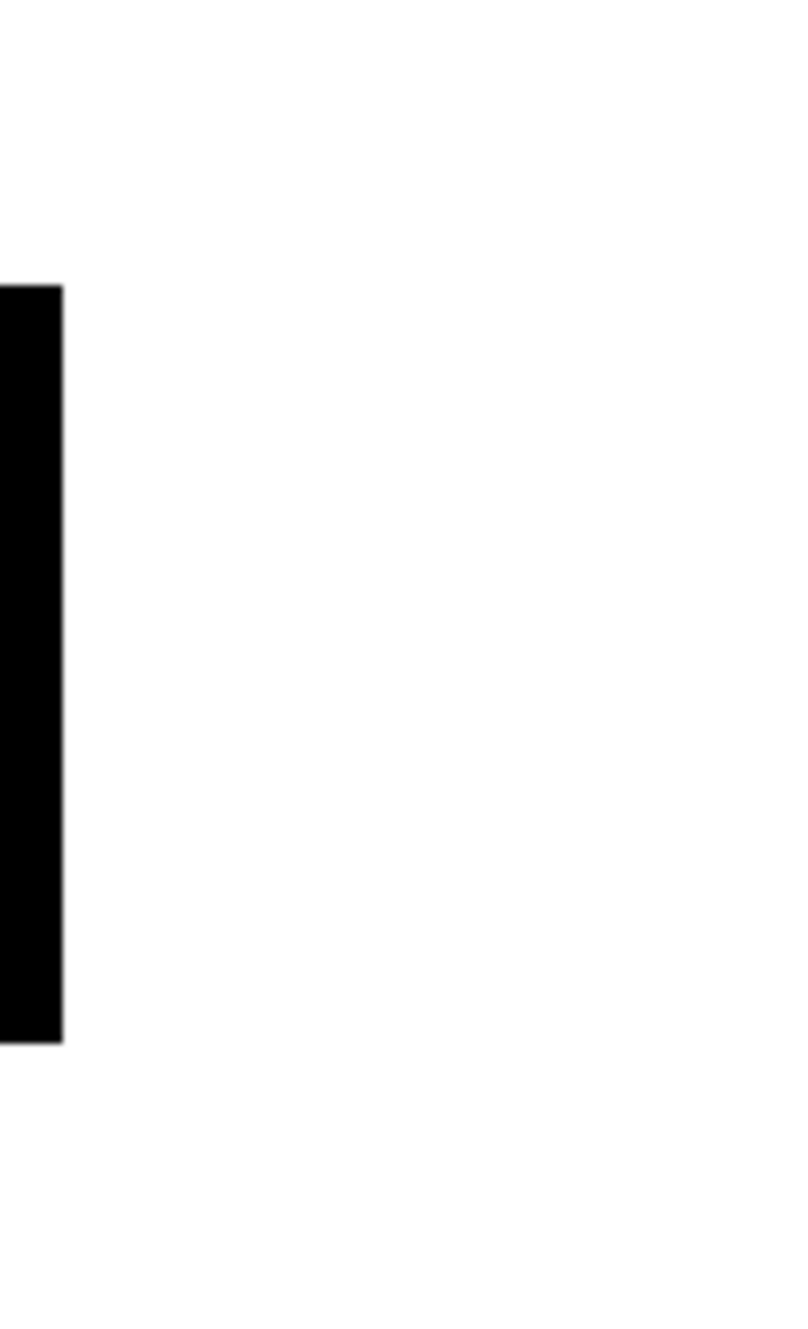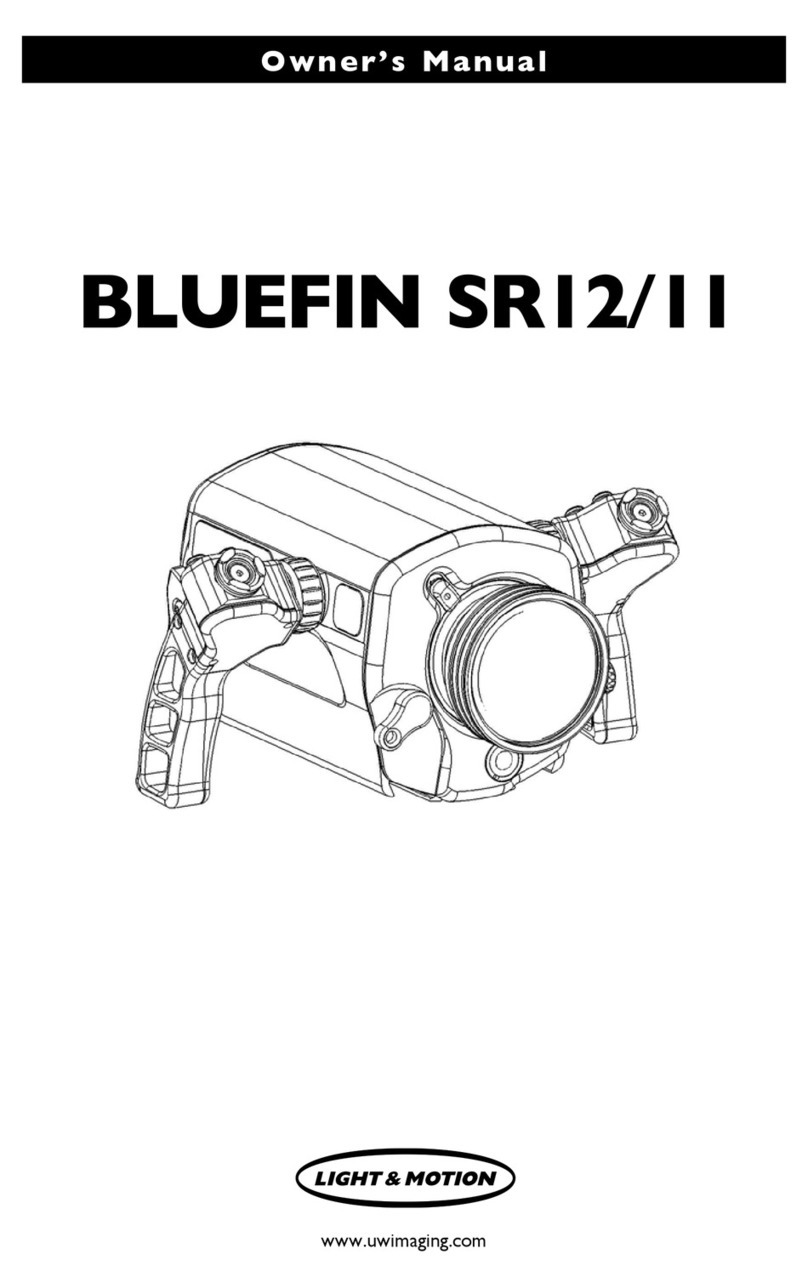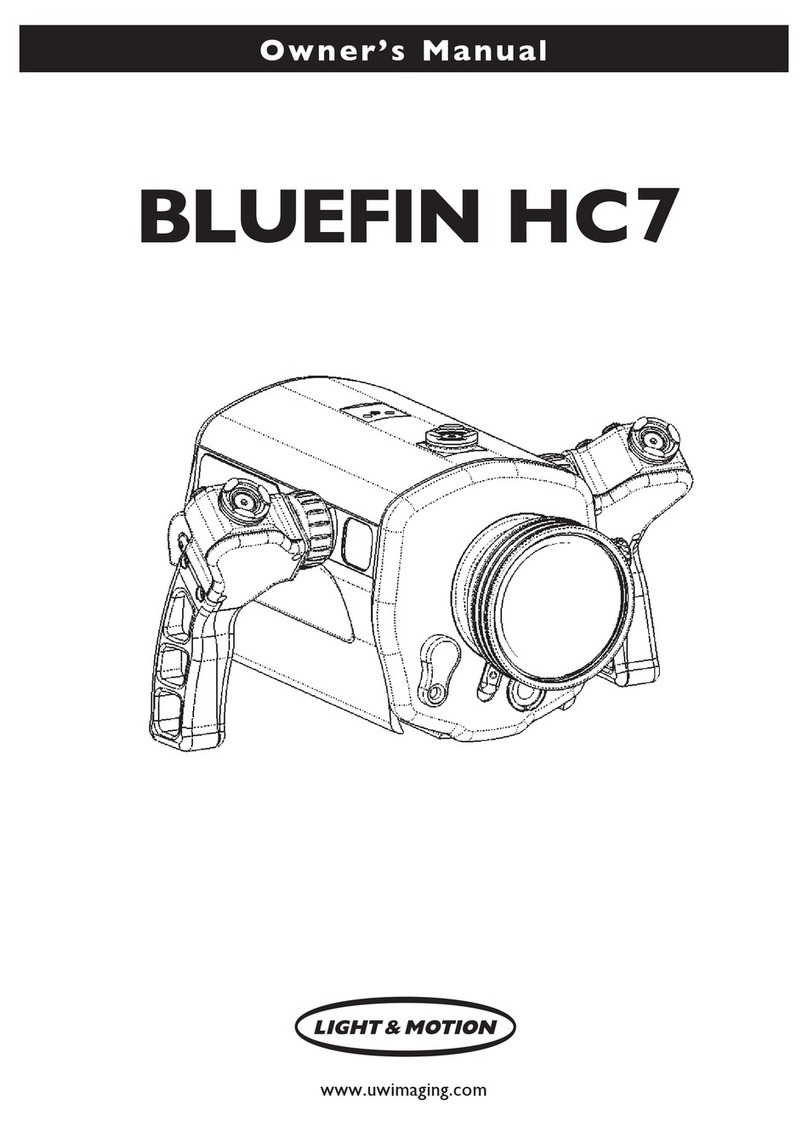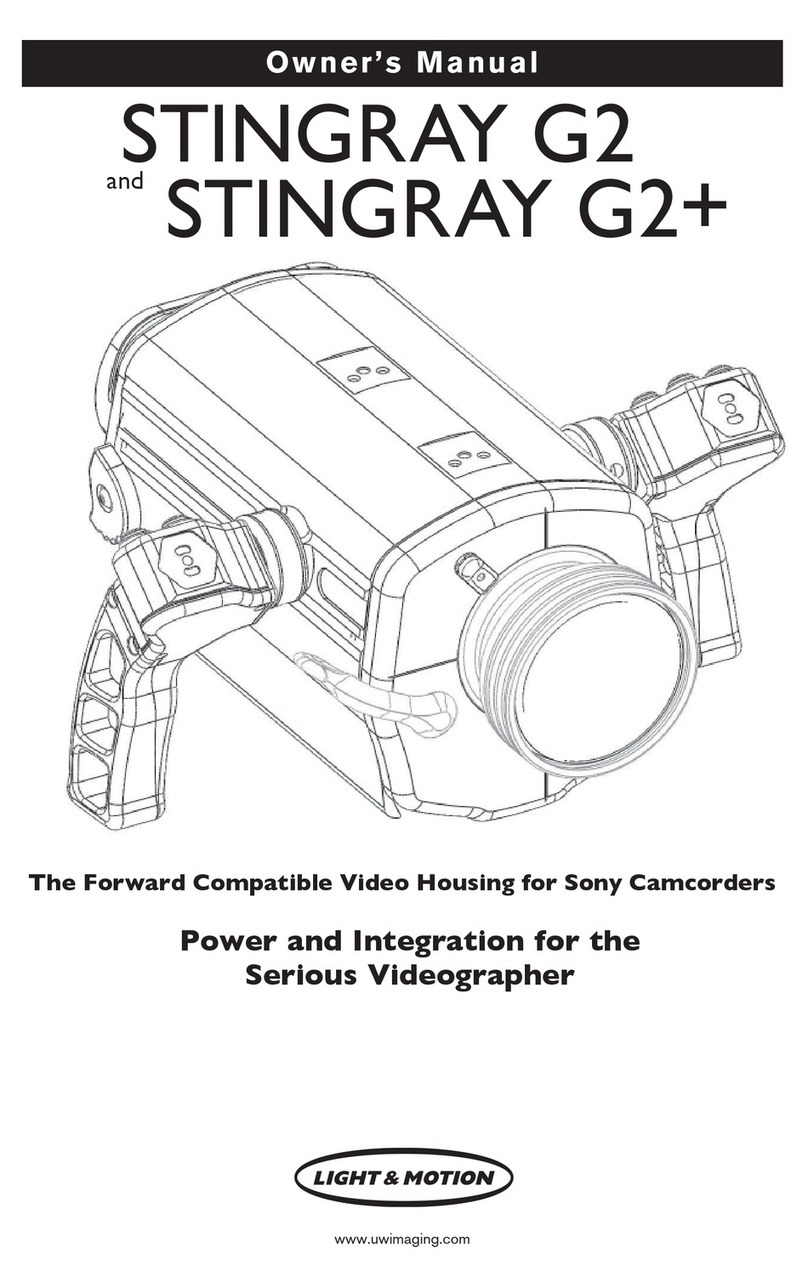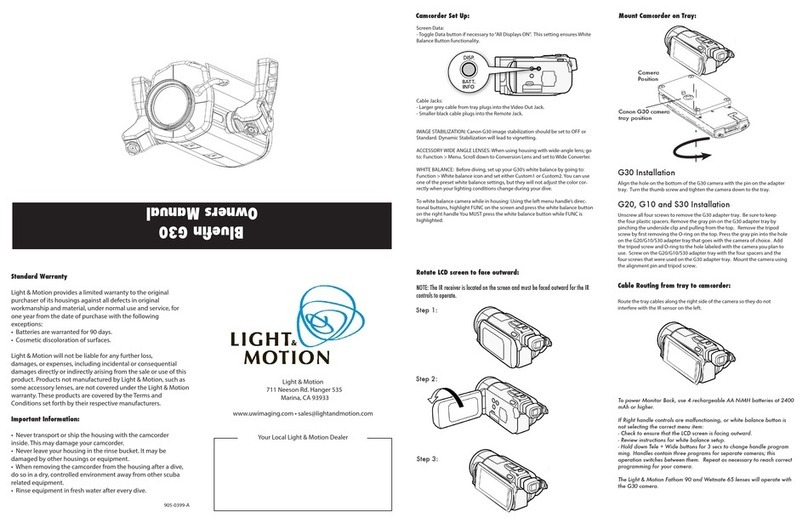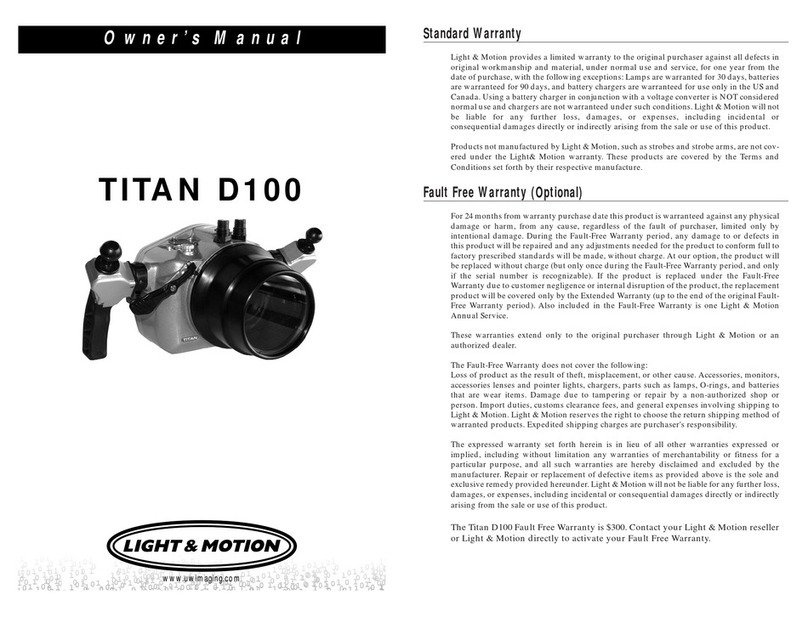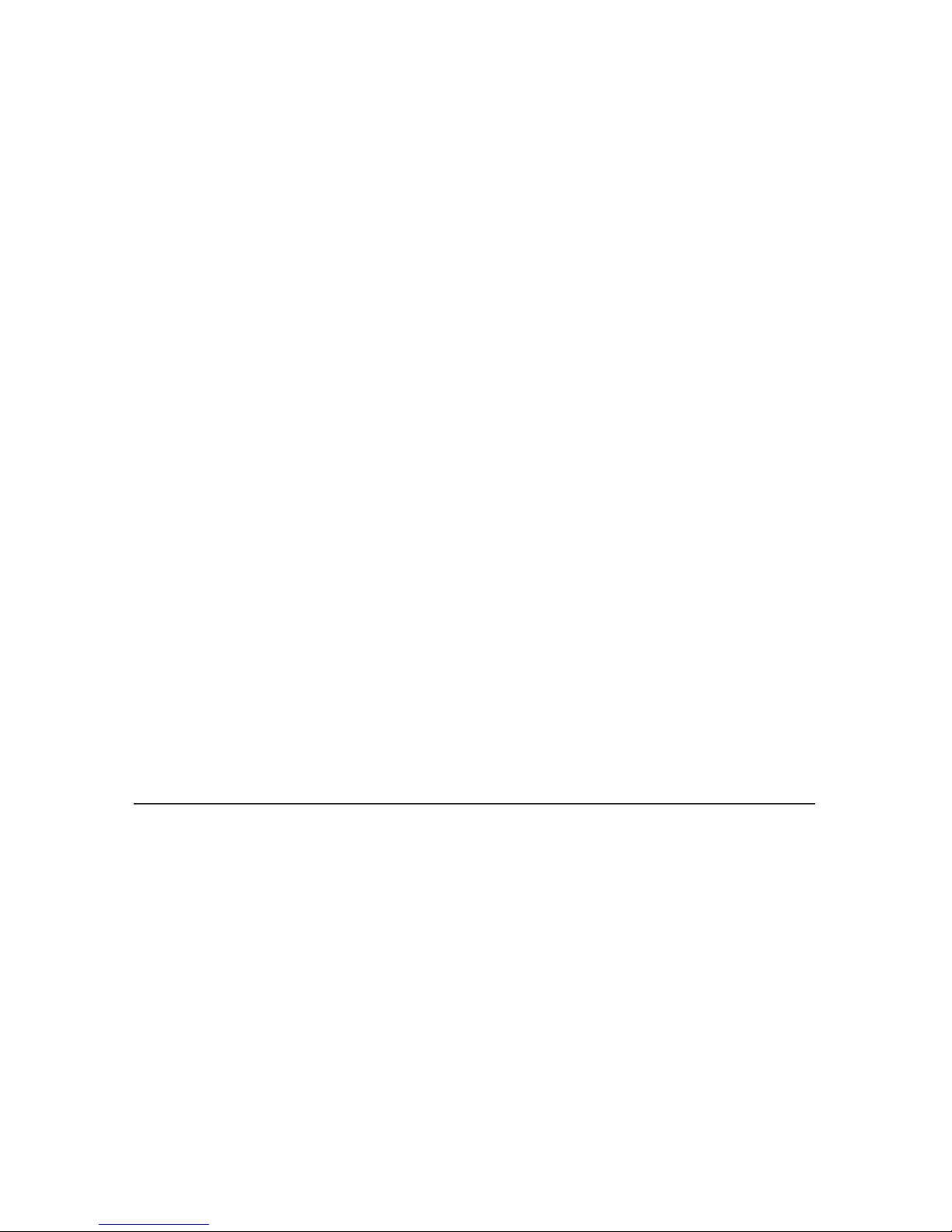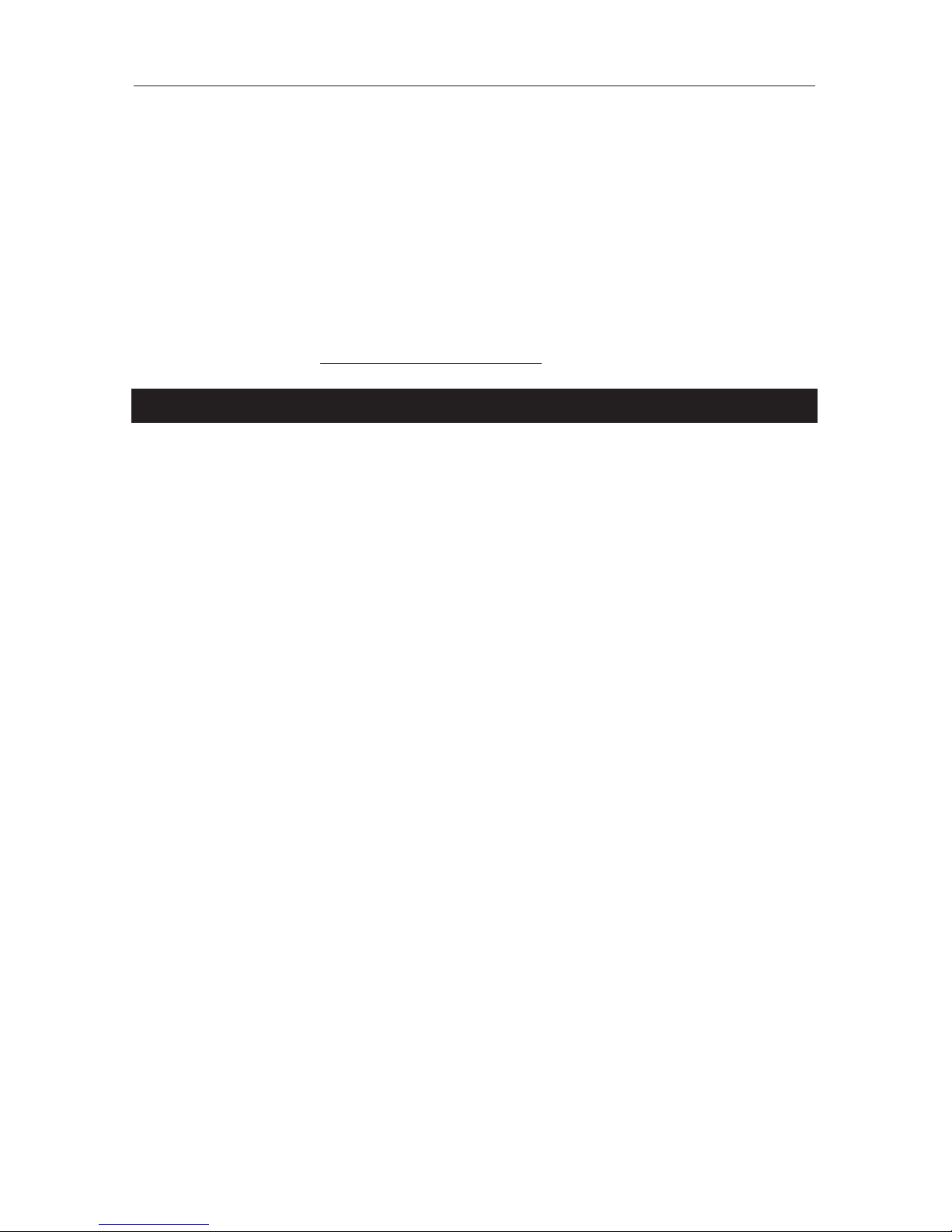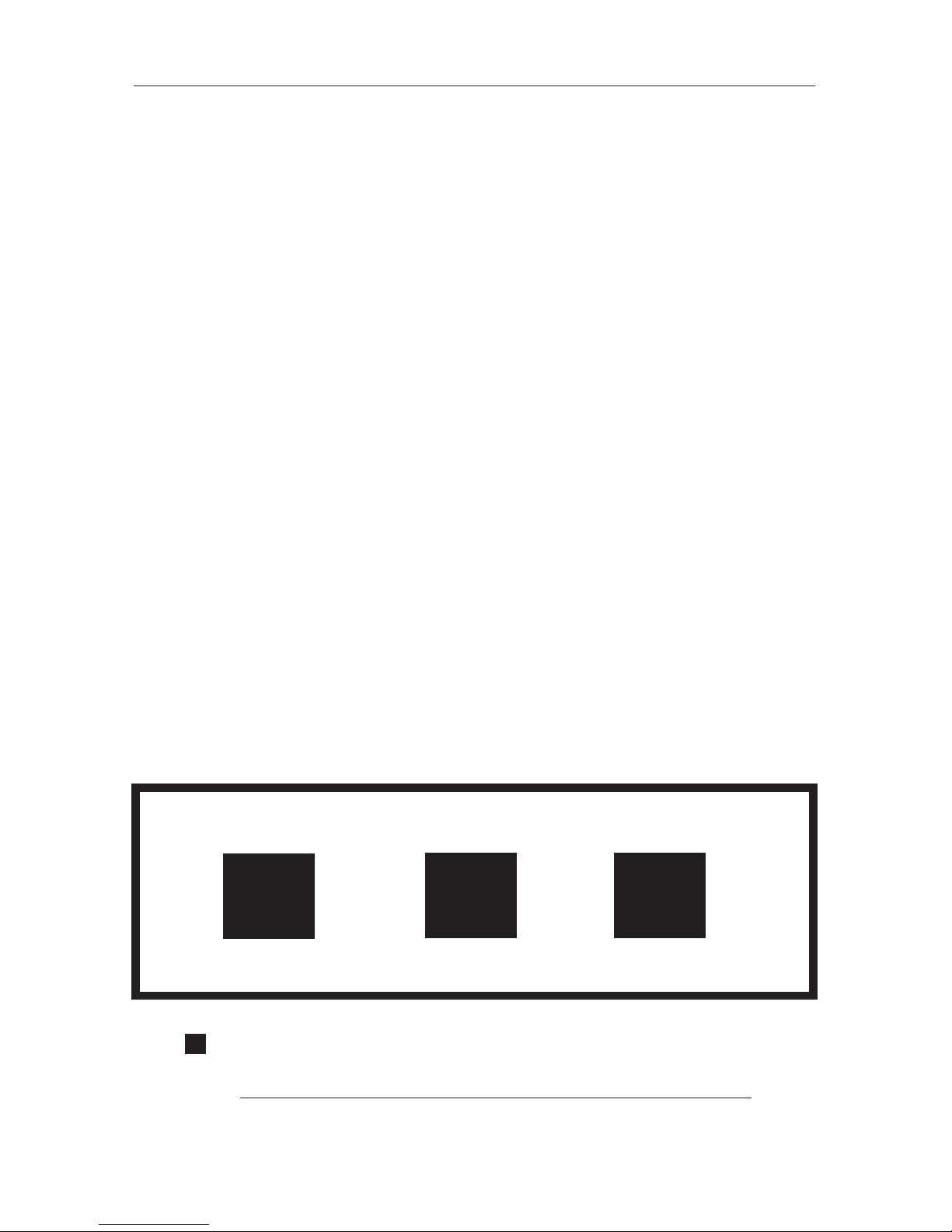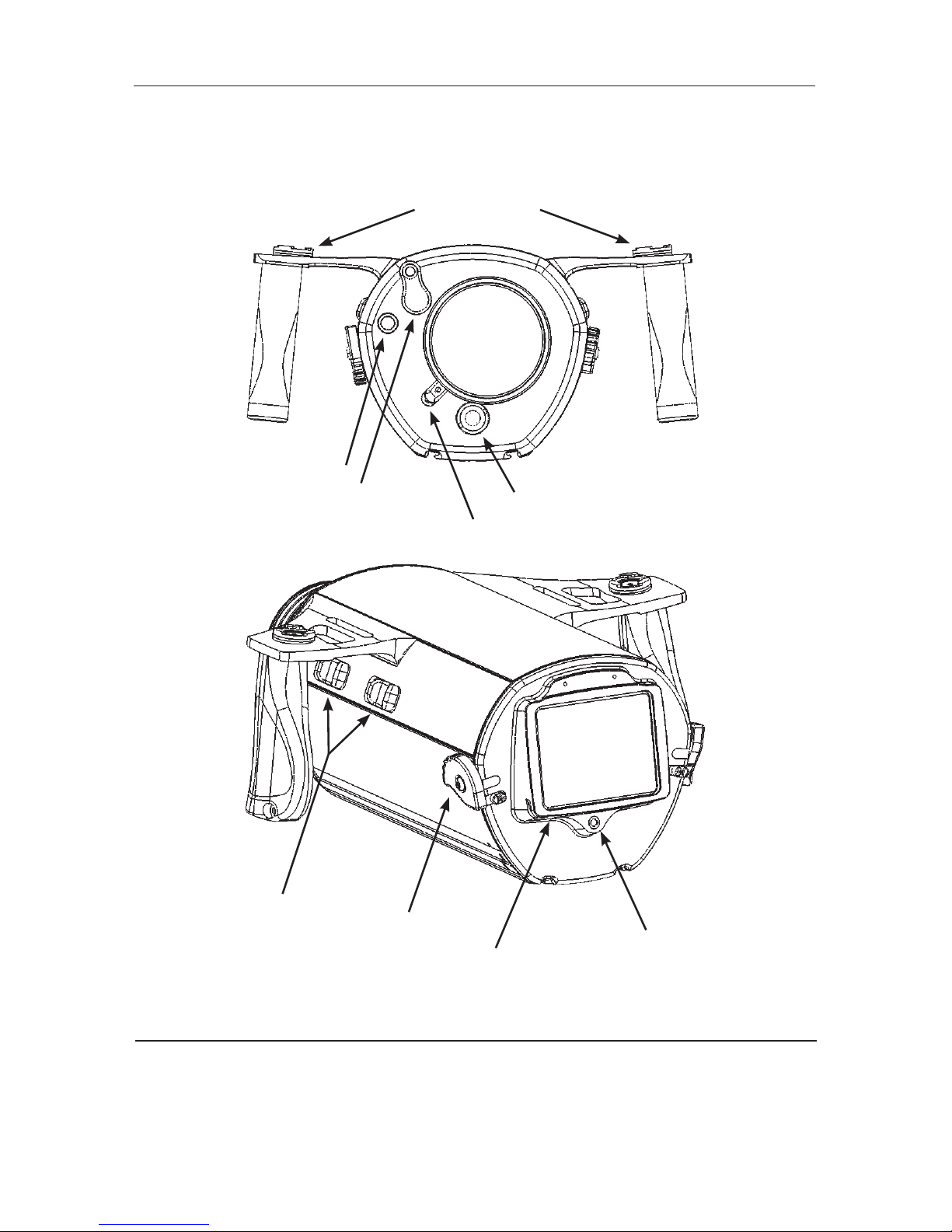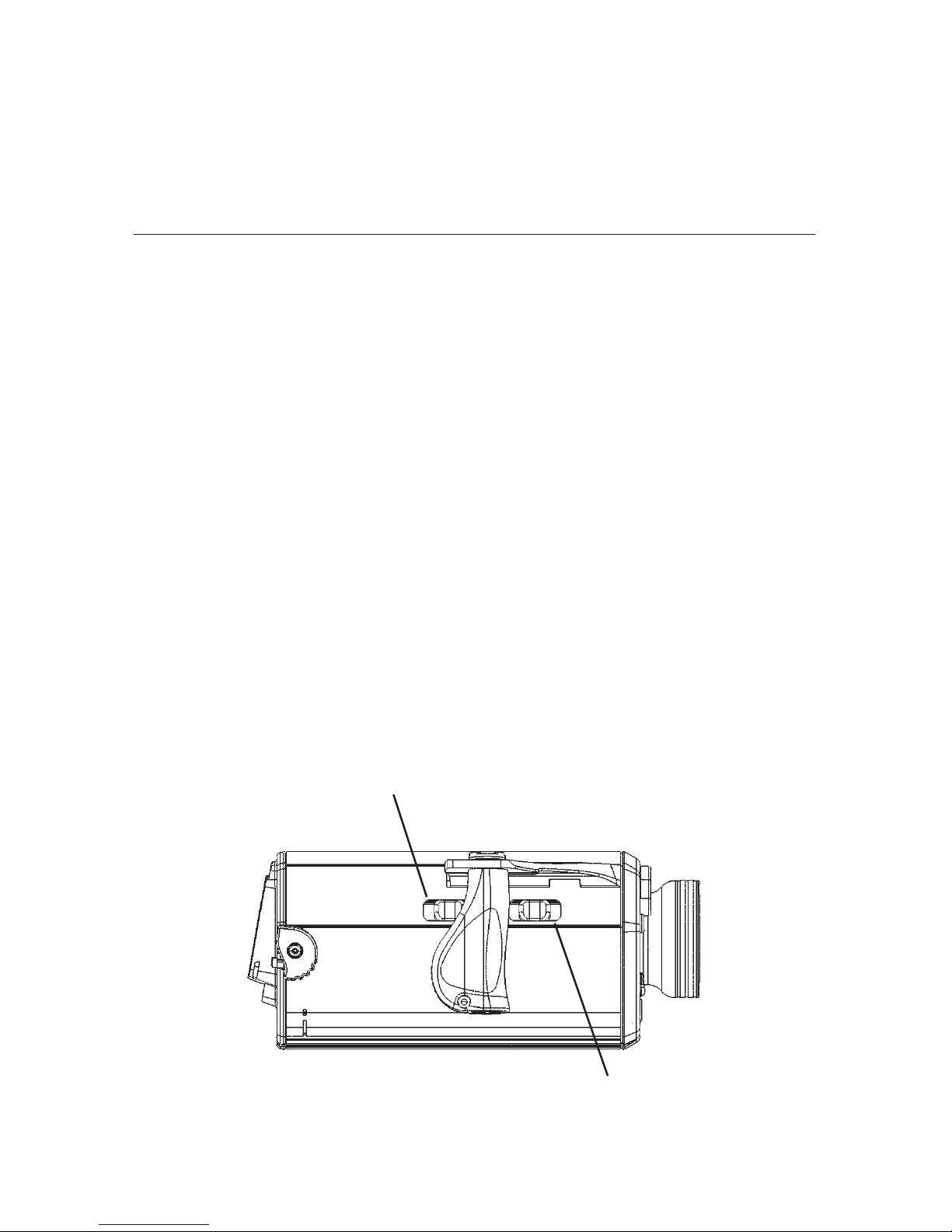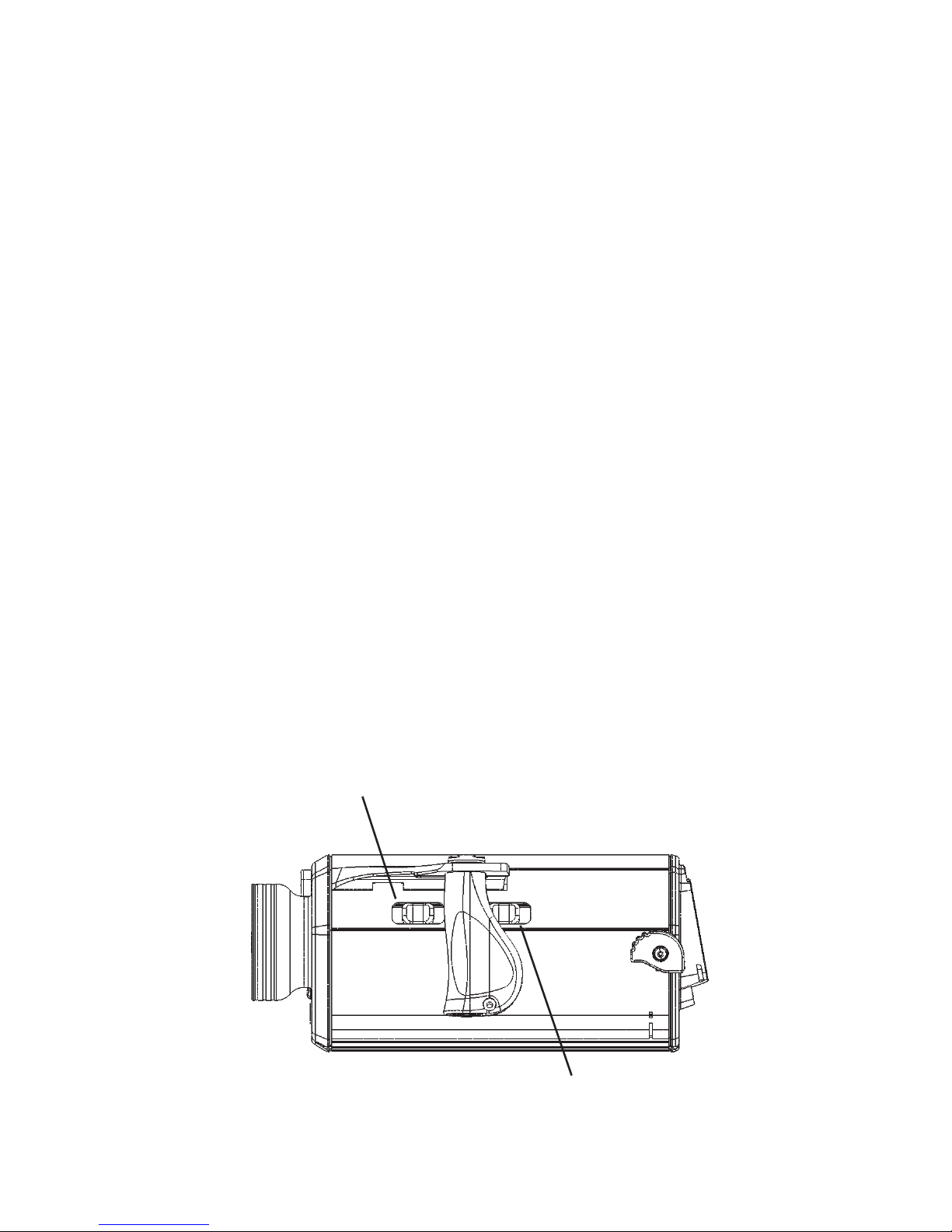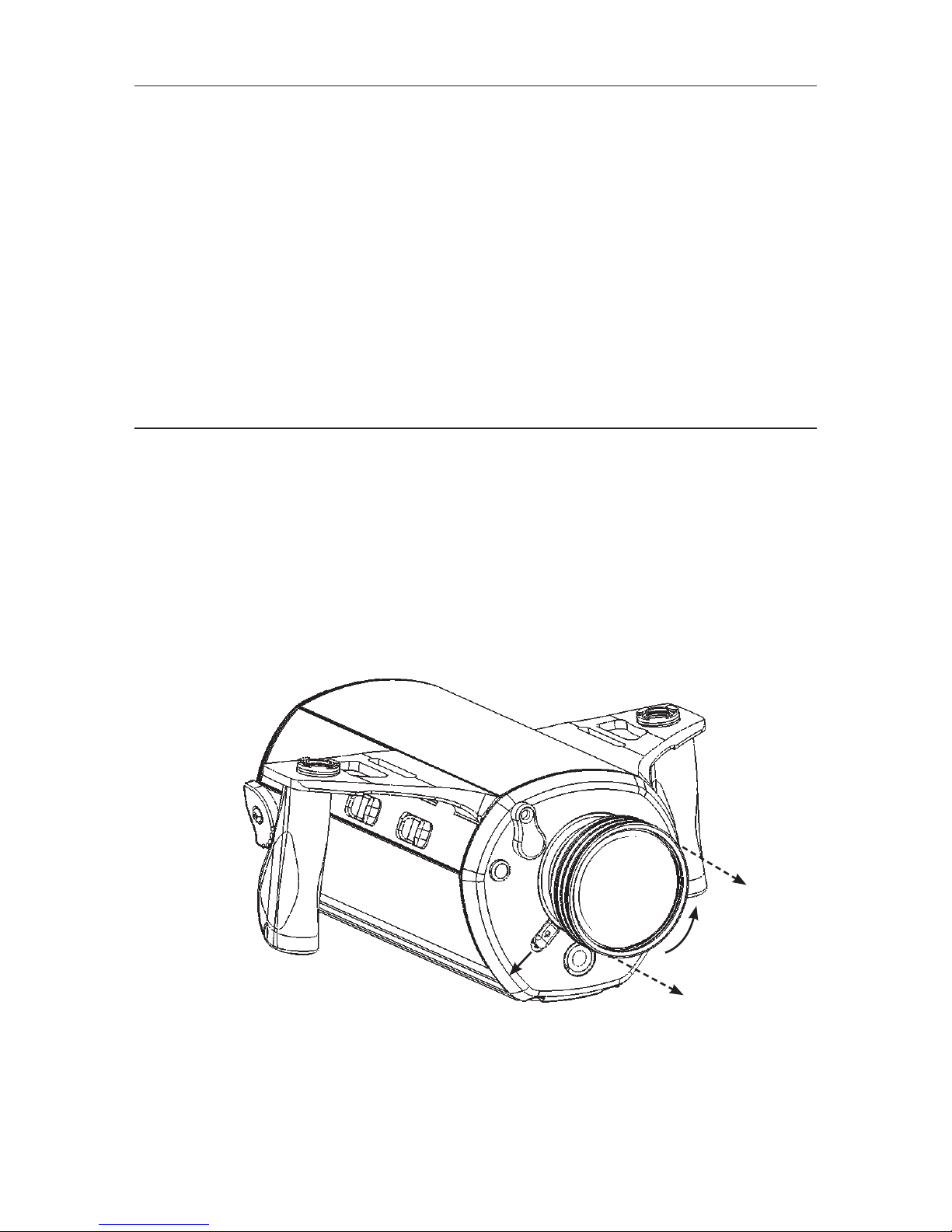3
Welcome
Congratulations on your purchase of a Stingray HD video housing.
Please inspect the packaging of your product to verify that there was no
damage during shipping.
If you are not familiar with your camera’s features, please take time to
become familiar with the camera before you proceed in this manual. This
manual assumes you have a working knowledge of your camera and will only
cover operational procedures related to the Stingray HD video housing.
Periodically refer to http://www.uwimaging.com for instruction revisions.
Caution - Caution - Caution - Caution
To increase your enjoyment and the life span of your equipment please take an
extra minute to review common errors which will result in equipment damage
or destruction.
• Always remove batteries from battery pods before storage
or travel. Failure to do so may result in inadvertent ignition
of lighting system and possible heat or fire damage.
• Checktheoperationofallyourequipmentseveralweekspriortoyourtrip.
If maintenance or repair is necessary, then time is available for both shipping
and repair scheduling.
• Nevertransportorshipthehousingwiththecamcorderinside.Thismay
damage your camcorder.
• Neverleaveyourhousingintherinsebucket.Itmaybedamagedbyother
equipment.
• Whenremovingthecamcorderfromthehousingafteradive,dosoin
a dry controlled environment away from other SCUBA related equipment.
This prevents water from other equipment or water from another diver
accidentally entering the housing.
• Ifabatterypodisflooded,immediatelyremovethebattery.POD:rinse
with fresh water (good) or rubbing alcohol (better). Shake vigorously, towel
dry, and leave the pod where it can drain excess moisture. BATTERY: Dry
the battery off, blow any water out of the connectors, and then shake the
battery to remove remaining moisture. If there is water inside the
battery do not attempt to use it again. If the battery seems damp
inside, allow it to dry for at least 24 hours, away from flammable items.
Then, on land, charge the battery and test your lights before attempting
another dive.