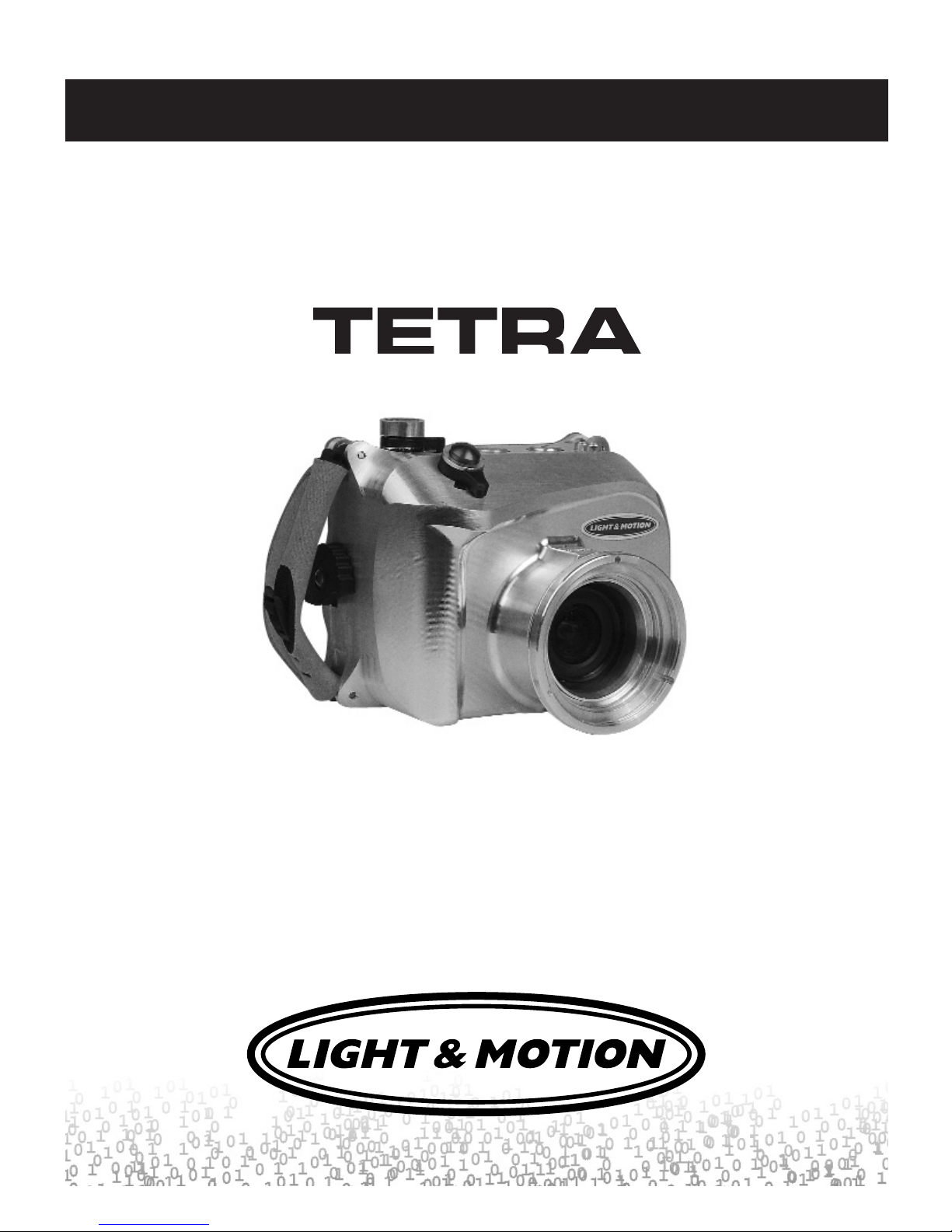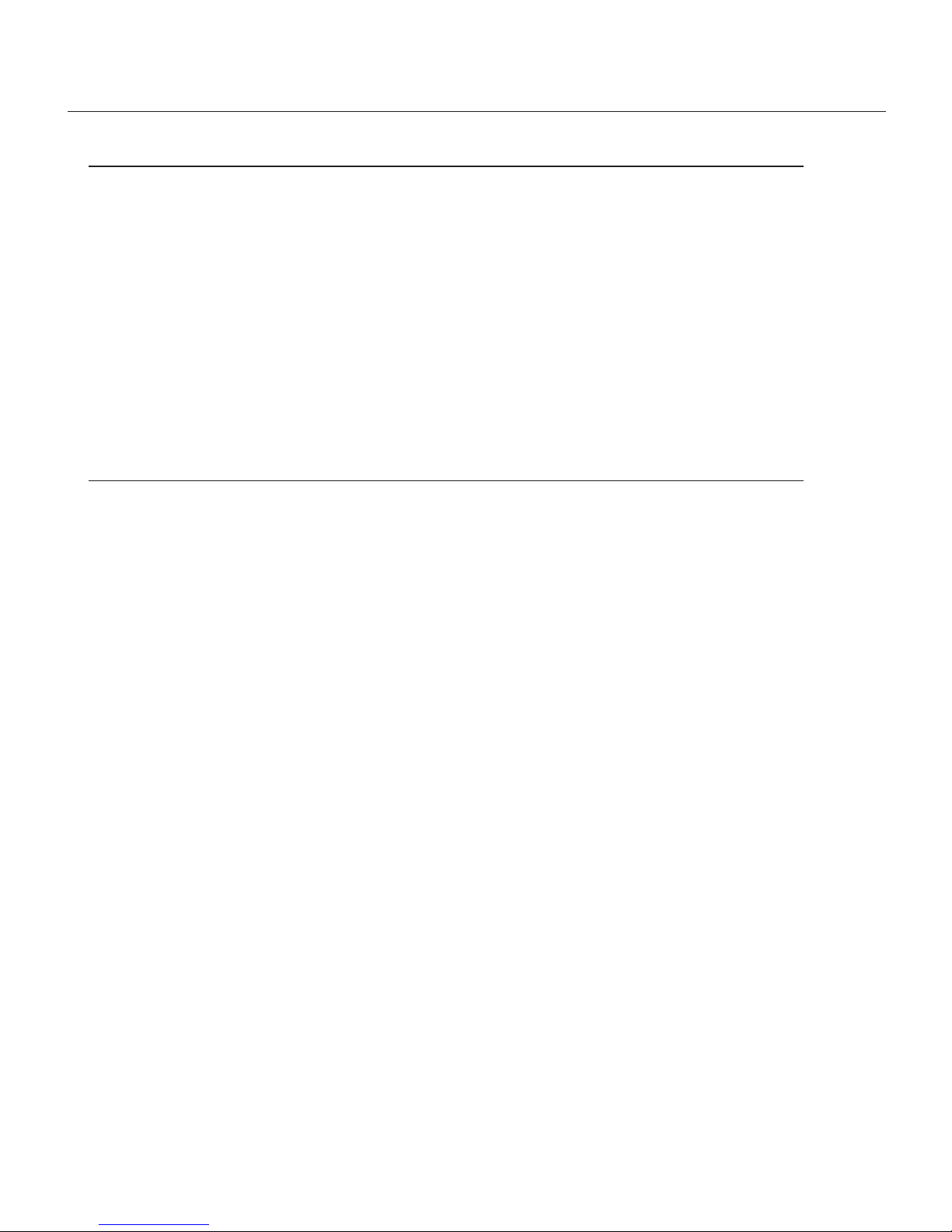Light & Motion 5060 - CAMEDIA Wide Zoom Digital Camera User manual
Other Light & Motion Camera Accessories manuals
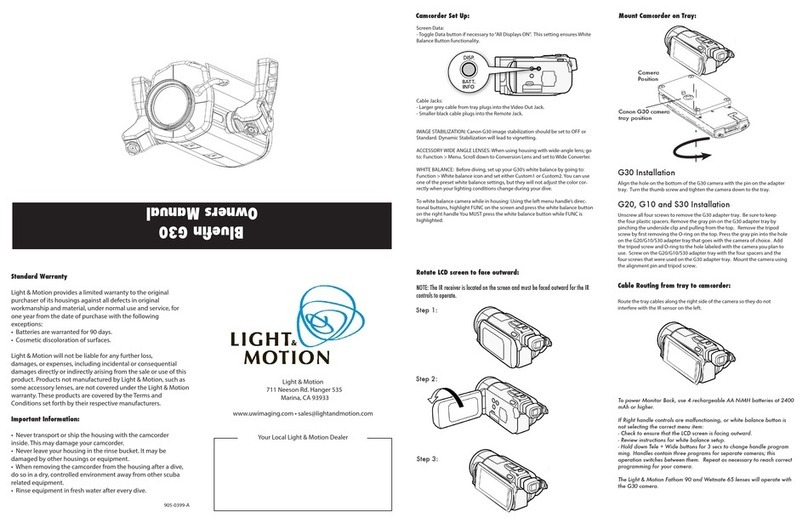
Light & Motion
Light & Motion Bluefin G30 User manual

Light & Motion
Light & Motion Bluefin VX2000 User manual
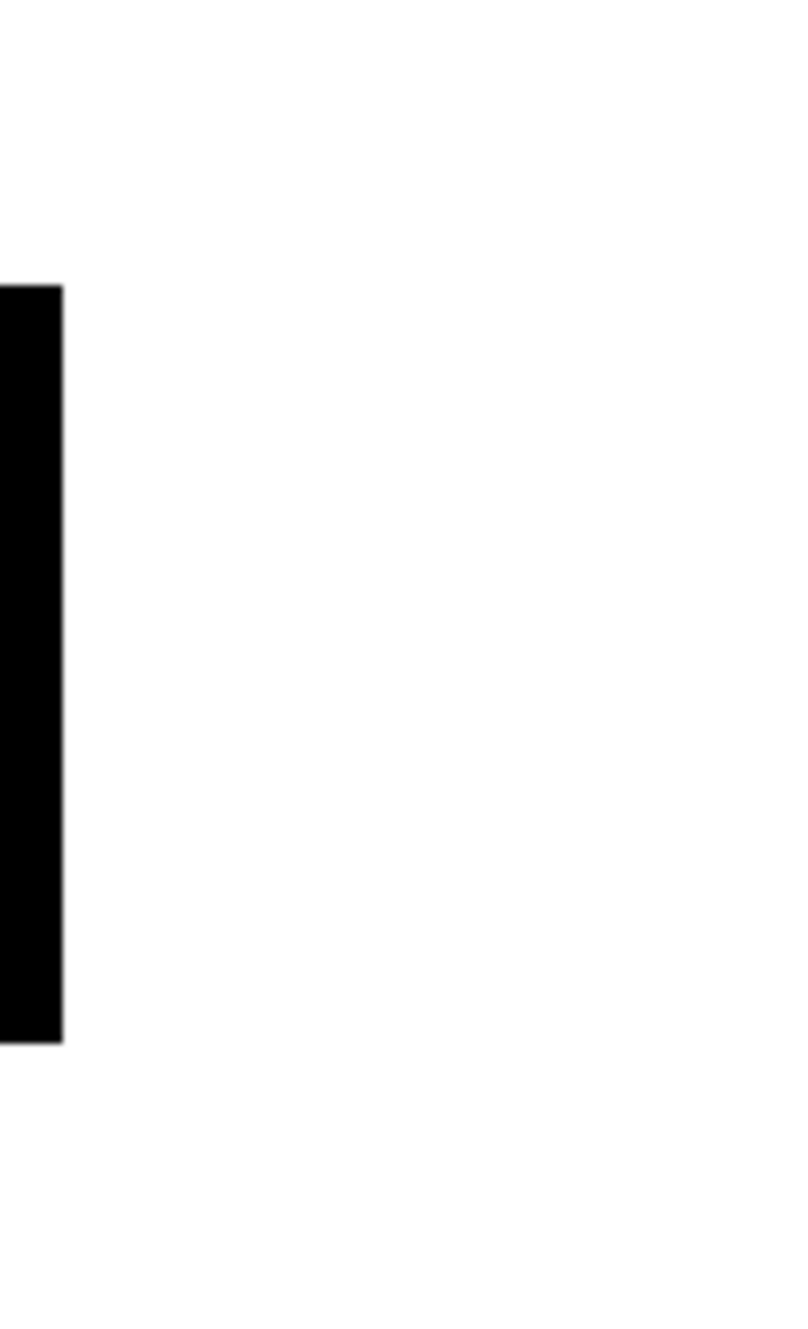
Light & Motion
Light & Motion TRV120 User manual
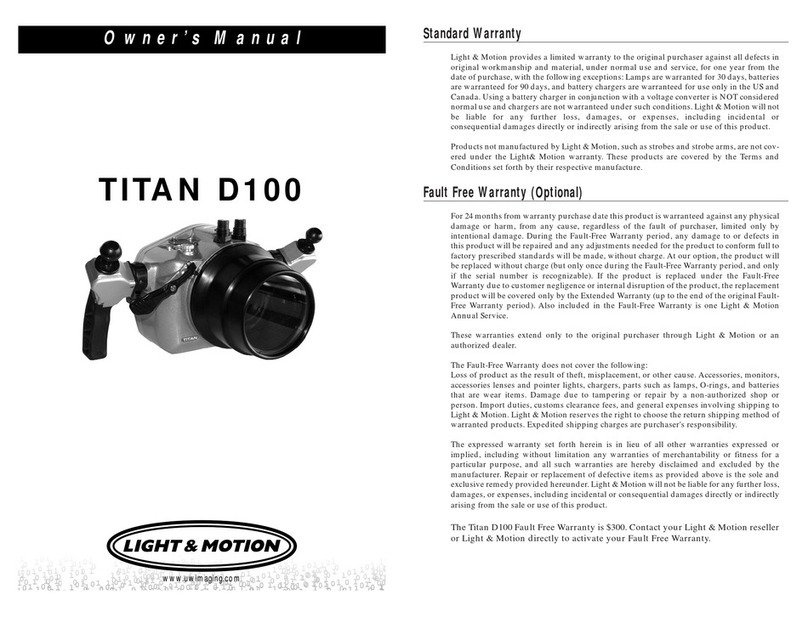
Light & Motion
Light & Motion TITAN D100 User manual

Light & Motion
Light & Motion Bluefin HC3 User manual

Light & Motion
Light & Motion FXI User manual
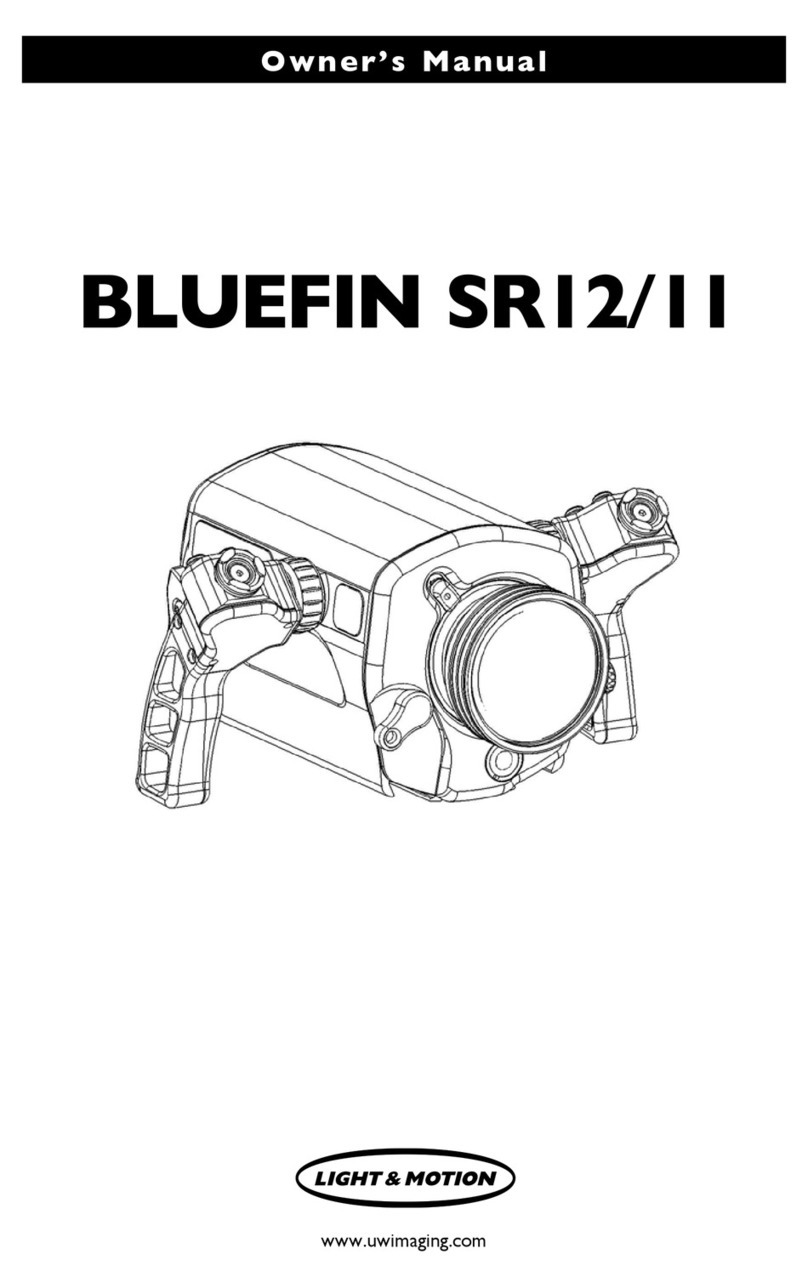
Light & Motion
Light & Motion Bluefin SR12 User manual
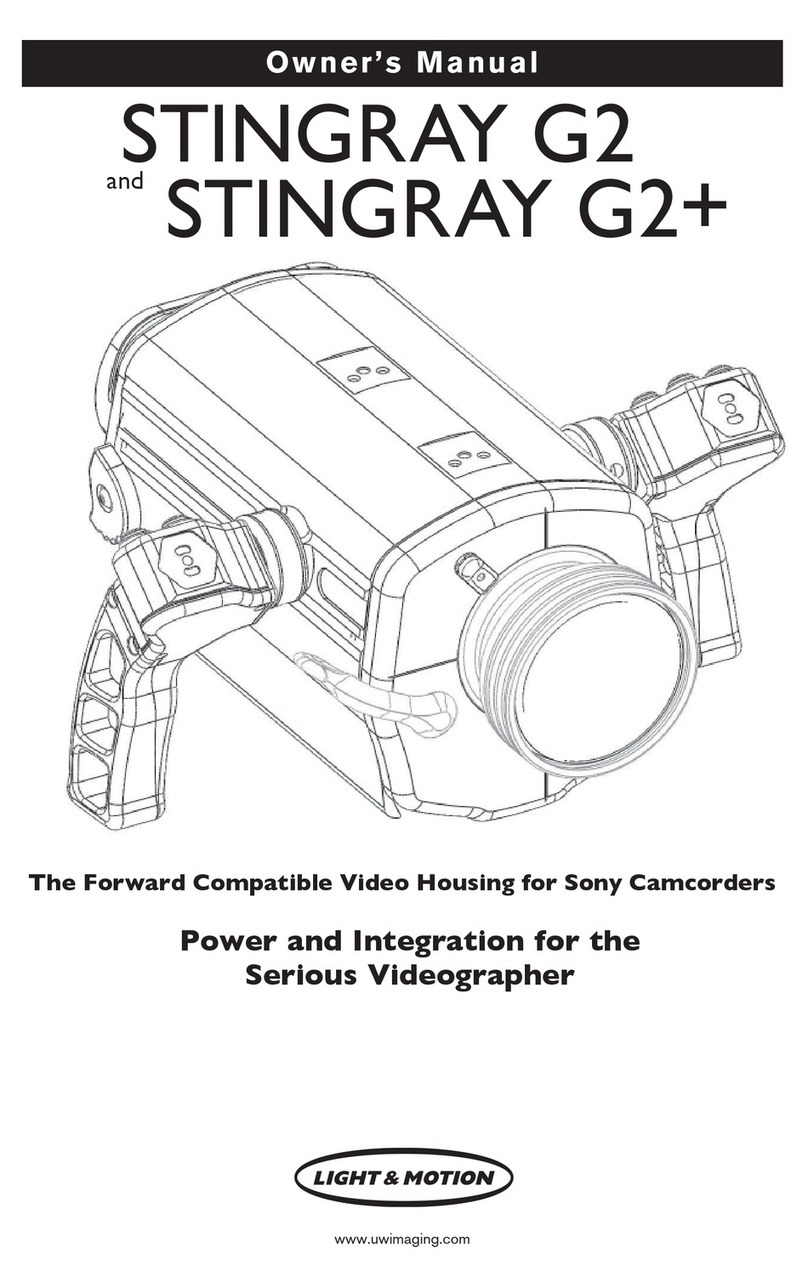
Light & Motion
Light & Motion Stingray G2 User manual

Light & Motion
Light & Motion Stingray HD User manual
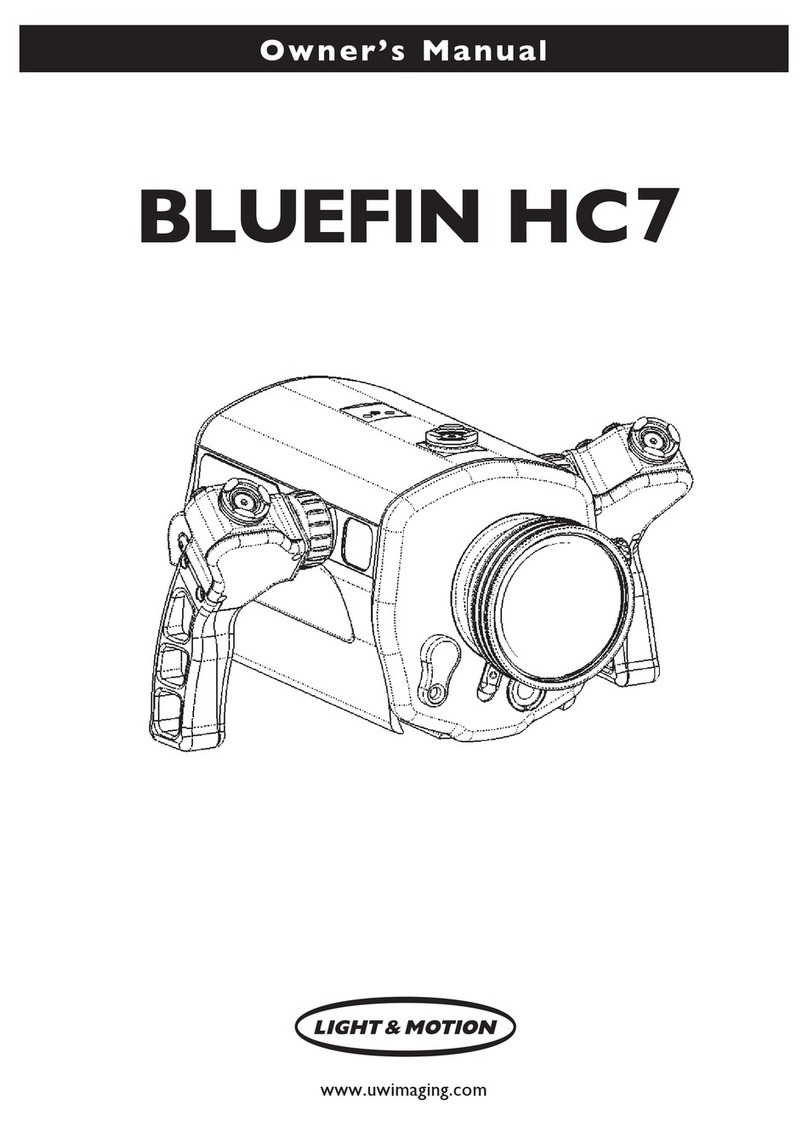
Light & Motion
Light & Motion BLUEFIN HC7 User manual
Popular Camera Accessories manuals by other brands

Trojan
Trojan GC2 48V quick start guide

Calumet
Calumet 7100 Series CK7114 operating instructions

Ropox
Ropox 4Single Series User manual and installation instructions

Cambo
Cambo Wide DS Digital Series Main operating instructions

Samsung
Samsung SHG-120 Specification sheet

Ryobi
Ryobi BPL-1820 Owner's operating manual