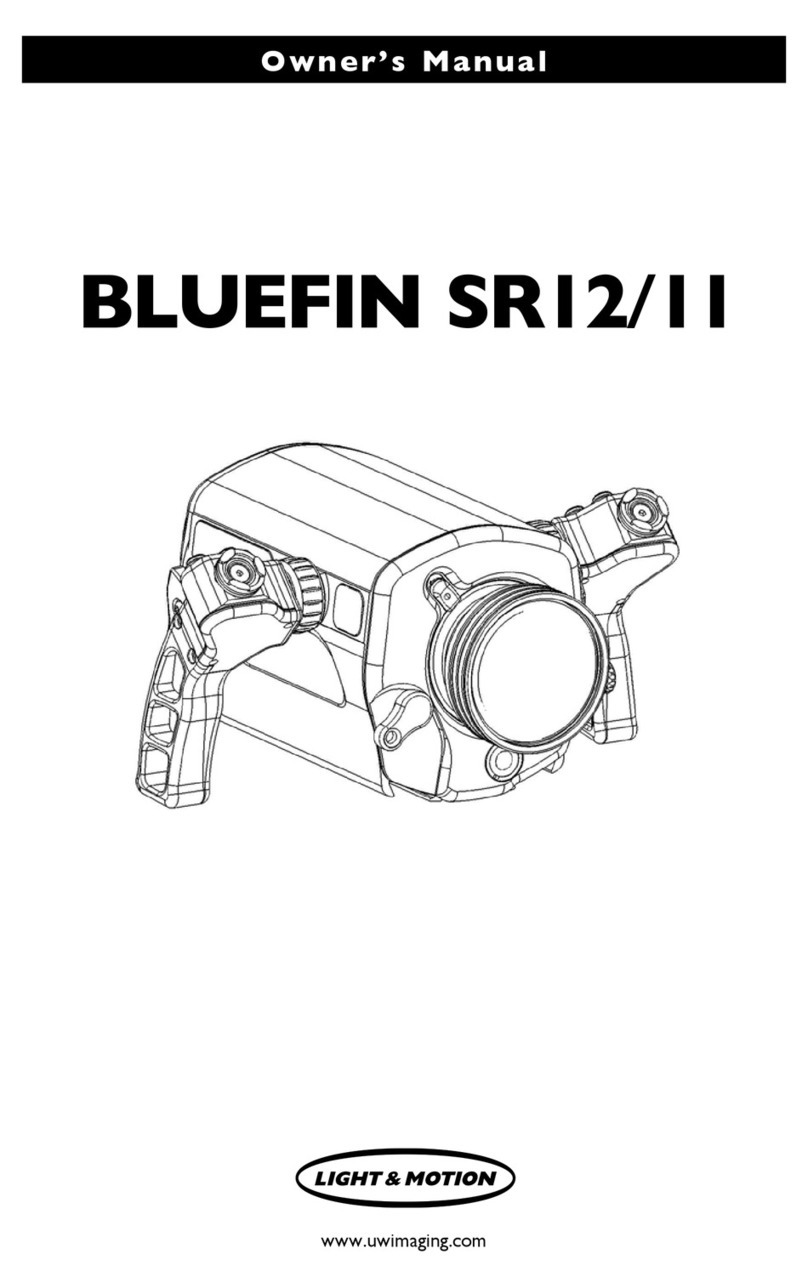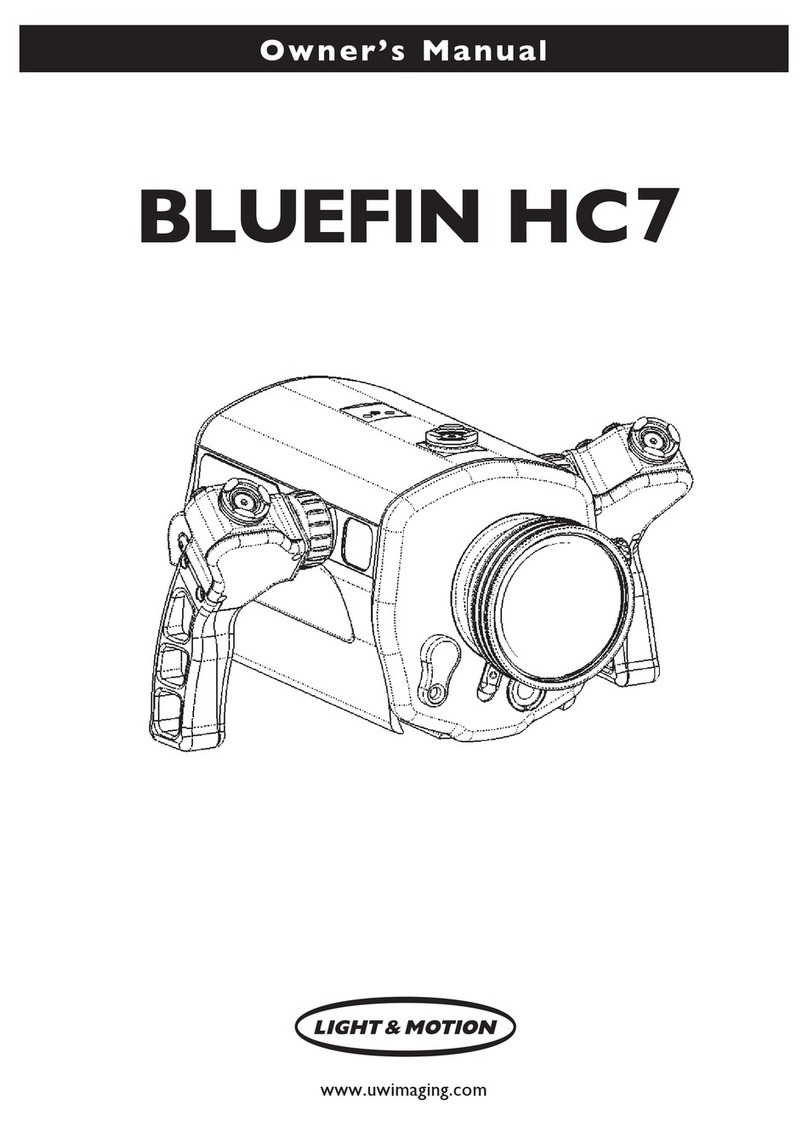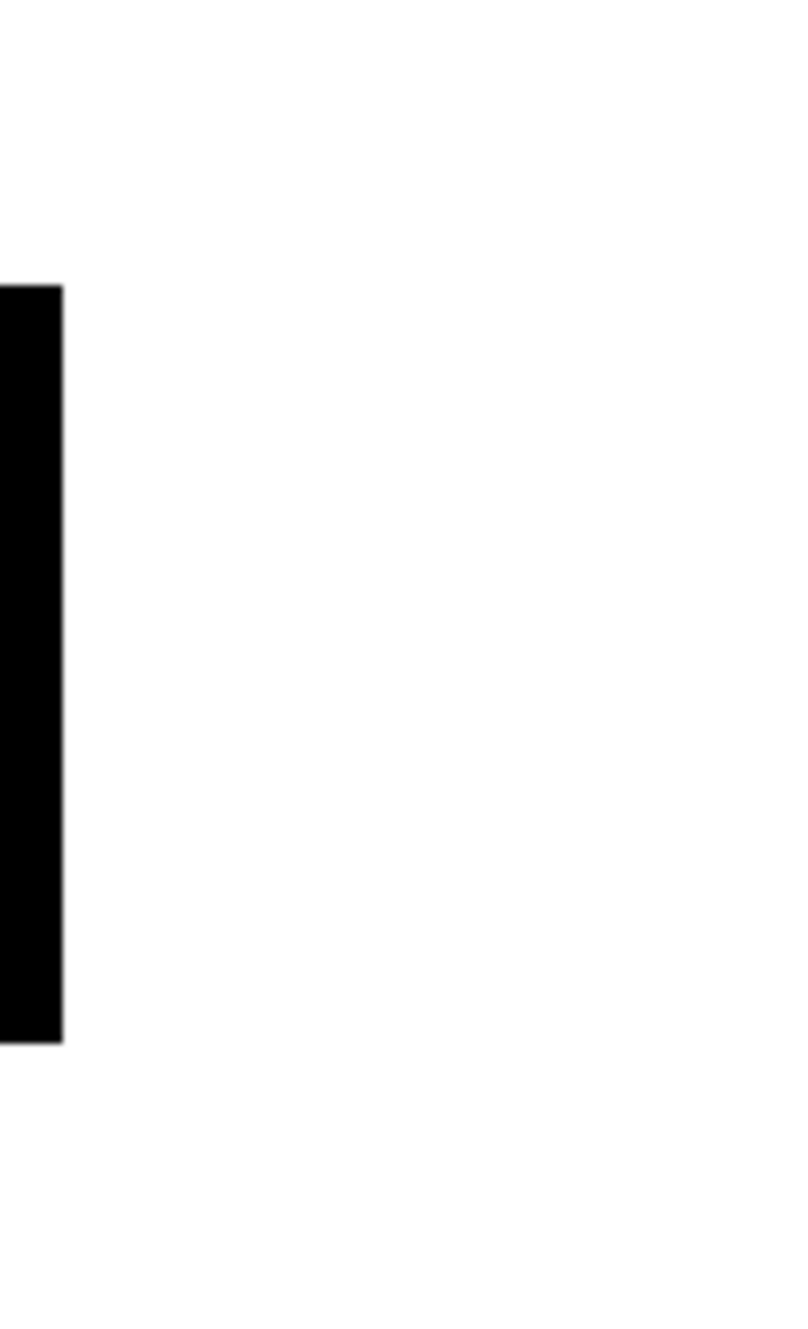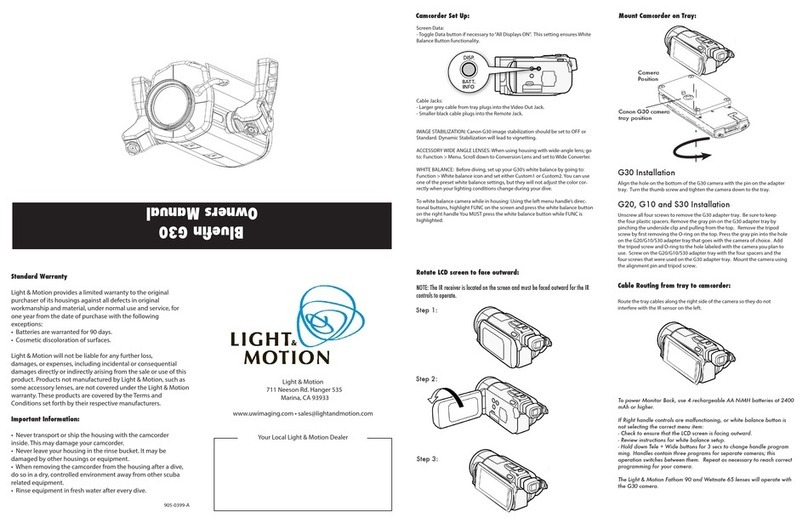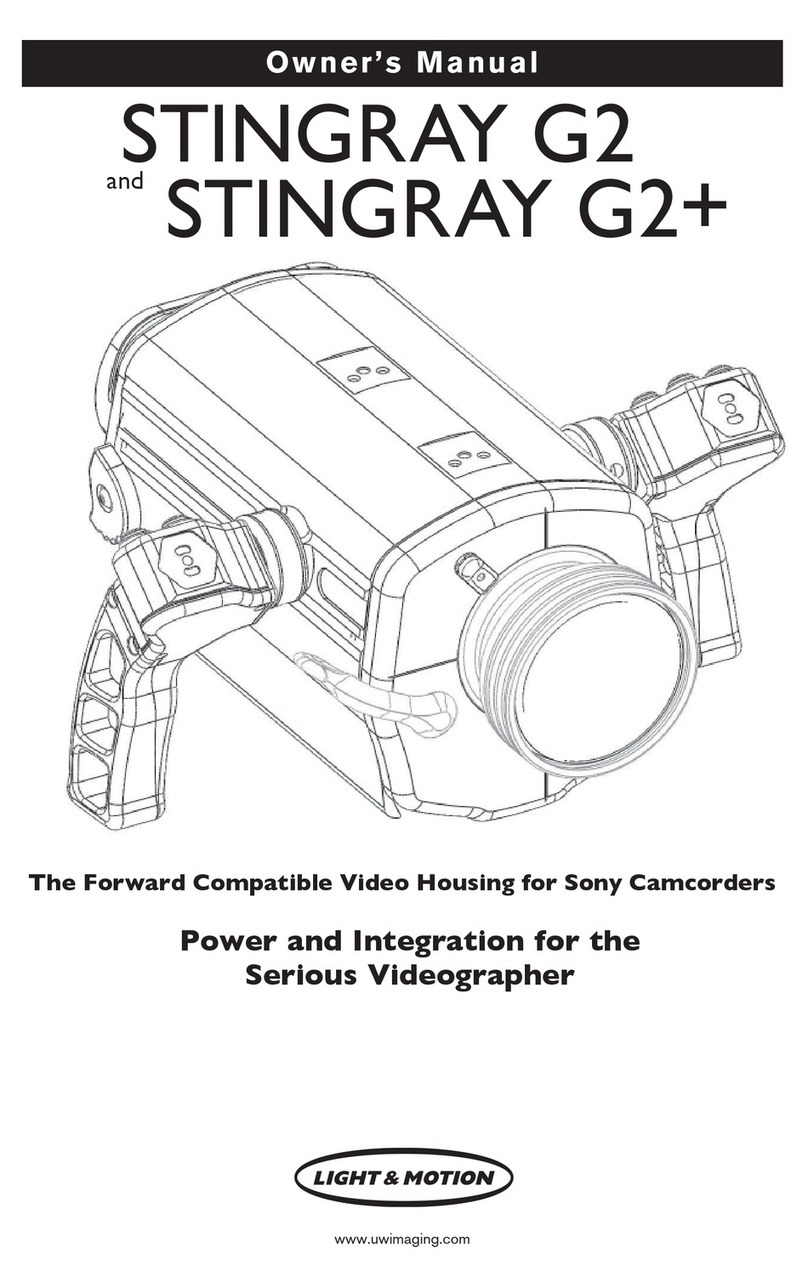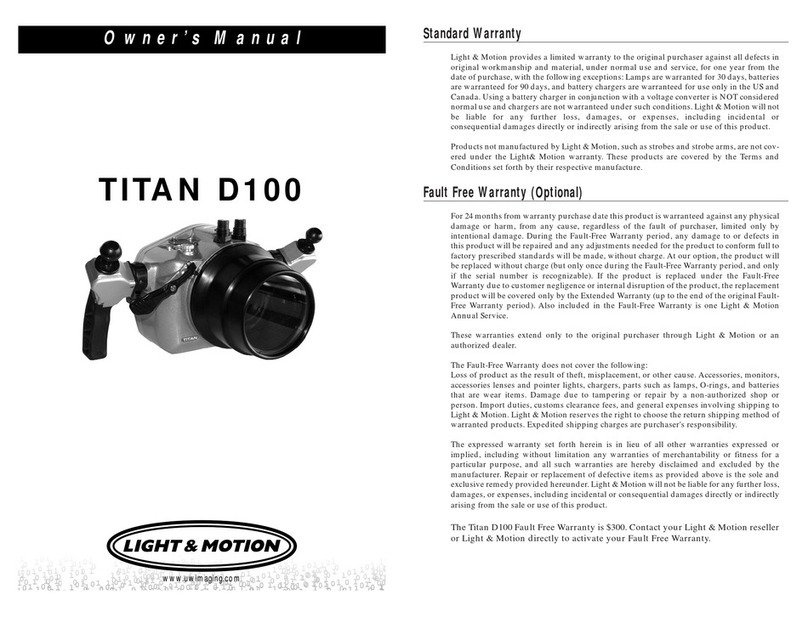8
Operation
Left Smart Grip Controls (Refer fig. 9)
Near - Moves focus point closer to camcorder.
Rec - Toggles camcorder between record/standby.
Lights - After initial power up from battery pod, cycles Elite Lights through three output
levels. Press and hold for three seconds to turn lights off.
For Pro Lights, it turns them on or off.
Mom.Af - Press and hold this button to put the camcorder into “momentary AF”.
Camcorder remains in AF as long as the button is pressed. Once released, the
camcorder switches to manual focus.This is useful in stopping the camcorder from
“seeking” when filming in a low contrast environment.To return the camcorder to
AF, press the AF/OFF button.
Far - Moves focus point further from camcorder.
Right Smart Grip Controls (Refer fig. 10)
Wide - Zooms camcorder to wide angle. Press twice quickly for accelerated zoom.
Tele - Zooms camcorder to telephoto. Press twice quickly for accelerated zoom.
Mom.Af - Press and hold this button to put the camcorder into “momentary AF”.
Camcorder remains in AF as long as the button is pressed. Once released, the
camcorder switches to manual focus.This is useful in stopping the camcorder from
“seeking” when filming in a low contrast environment.To return the camcorder to
AF, press the AF/OFF button.
Af / Off - (dual function) - Press and release, to switch camcorder to auto focus. Press
and hold for 3 seconds, to turn the camcorder off.
Rec - Toggles camcorder between record/standby.
Front Plate (Refer fig. 11)
Microphone - Records sound to a depth of approximately 80 ft.
Color Correction Flip Filter - Rotate lever to engage or disengage color
correction filter.
Flip Macro Lens - Rotate lever to engage macro lens.
Lens Lock - Engages the lens to prevent accidental removal.
Rear Plate (Refer fig. 12)
On/Mode - Turns the camcorder on and cycles through modes.
LED - Status light; Red indicates recording, green indicates stand-by.
Moisture Alarm - Led will flash red/green and housing will beep if moisture is
detected inside the housing.
Note: During camera power up phase or when installing rear plate, moisture
alarm will beep and flash indicating a diagnostic check.
Pic Profile - Allows the selection of a stored picture profile.
Menu - Enters the camcorder’s menu.
P-Menu - Enters the camcorder’s personal menu.
Sel/Push/Exec Dial - Allows menu navigation and selection.
Also adjusts the camcoder’s shutter speed when using this control in manual mode.