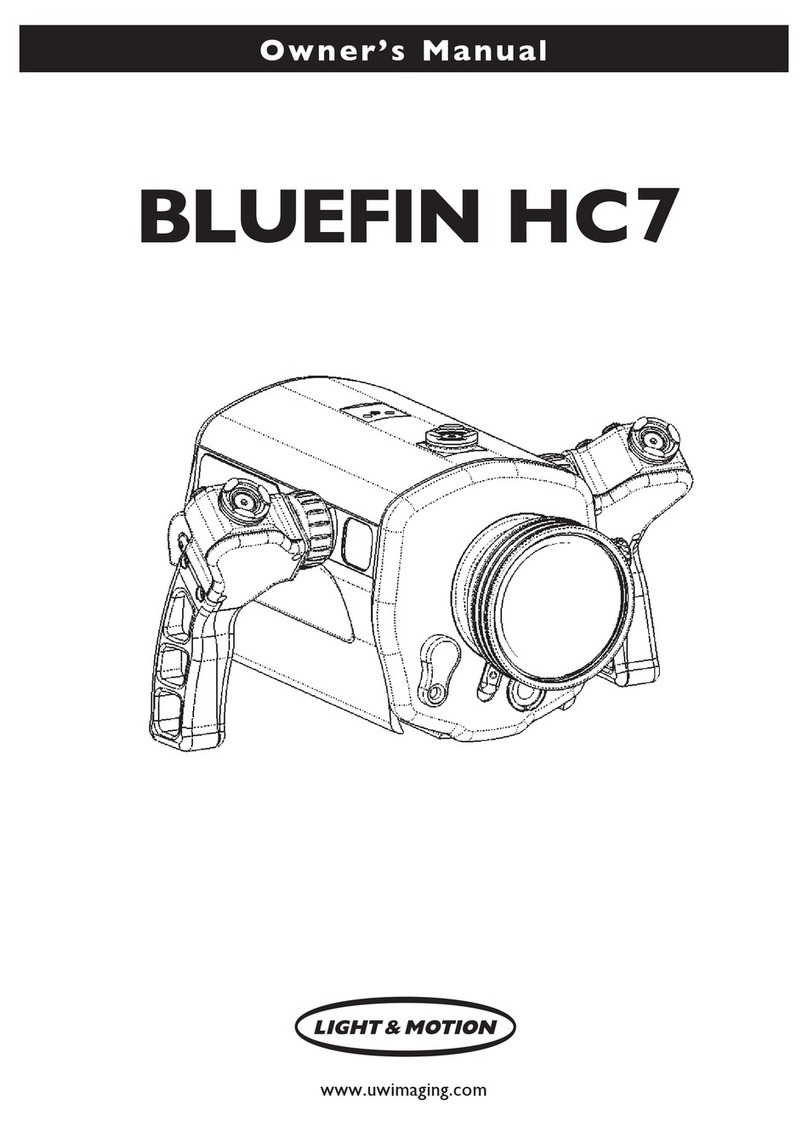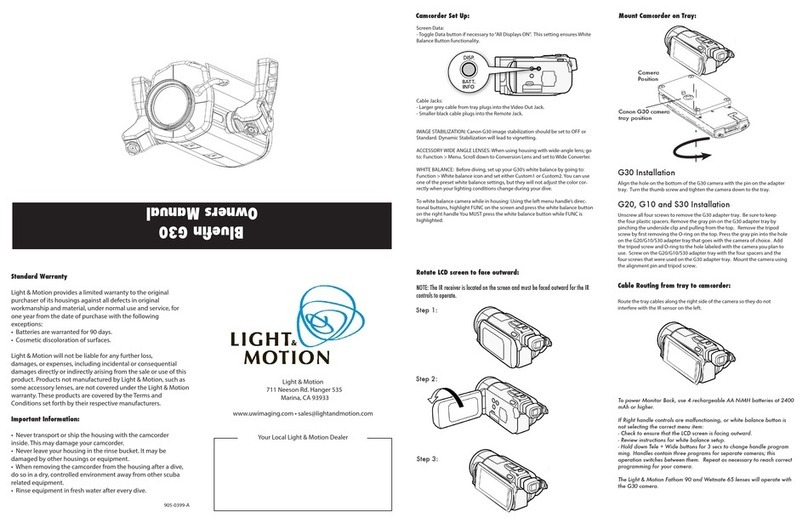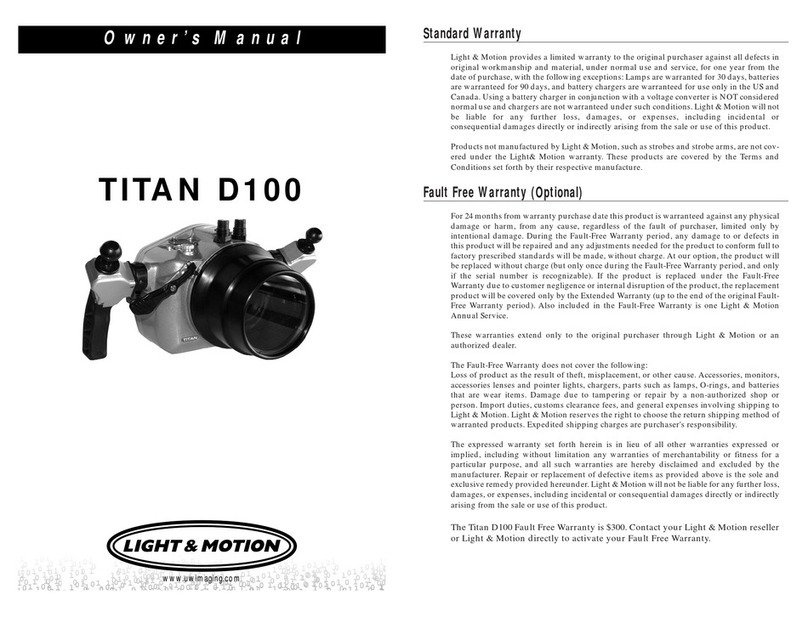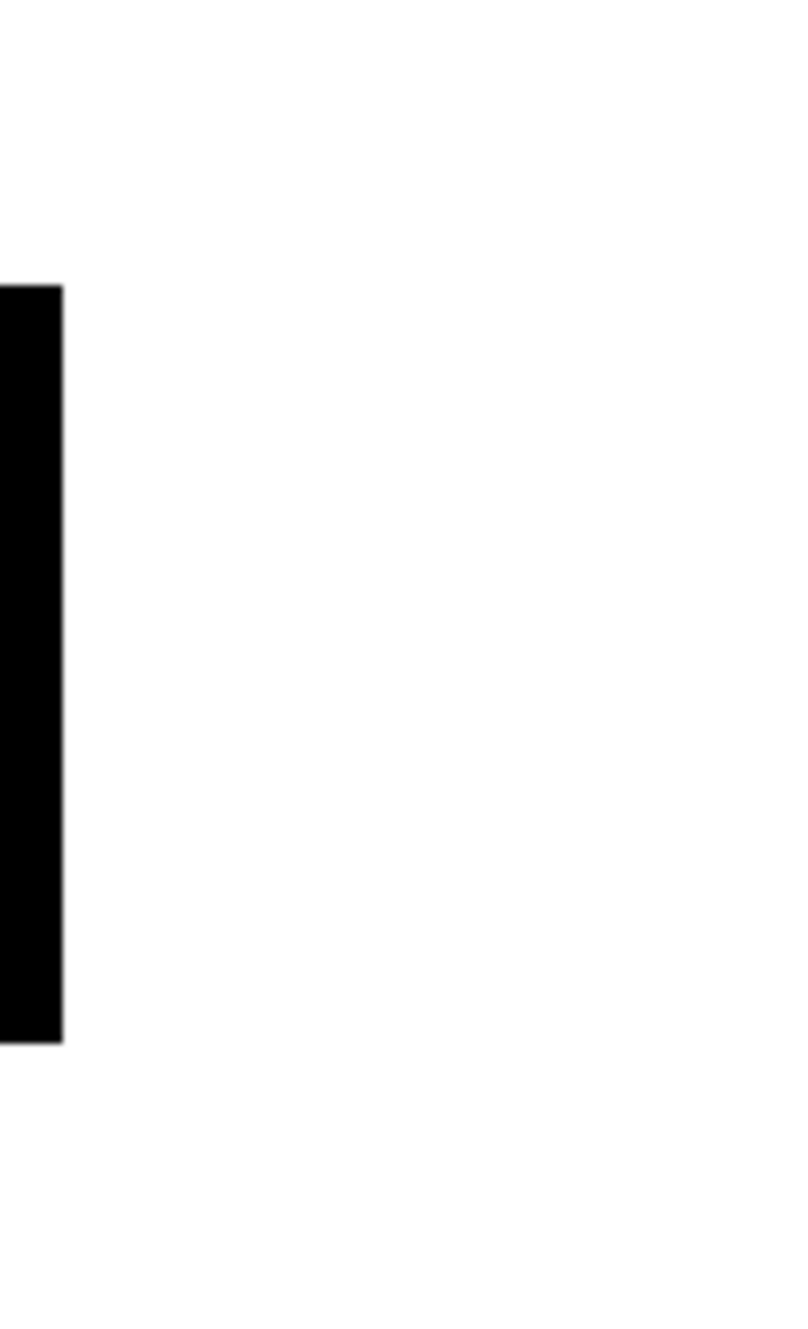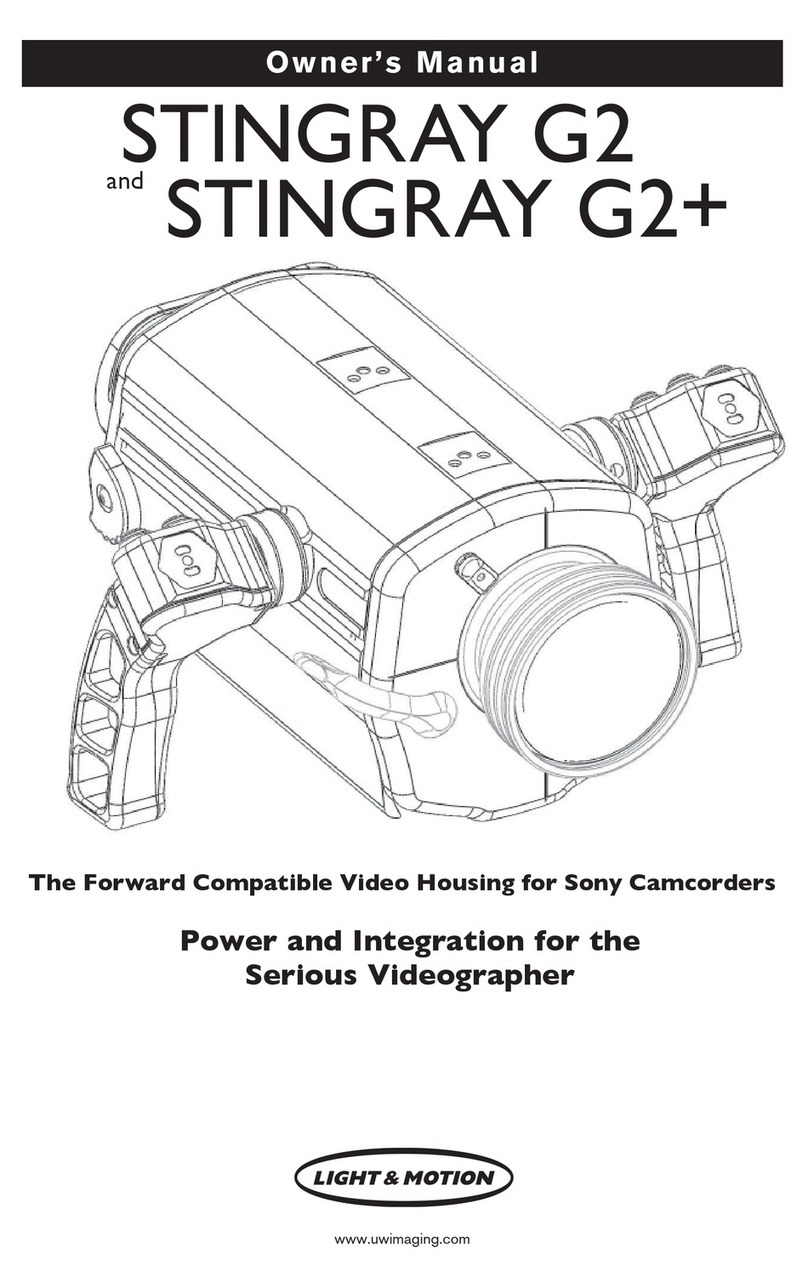7
Mounting the Camera
1. Remove the monitor back by pushing the Latch Locks in and rotating the latches down
and forward of the housing body (Fig. 6).
2. Remove the Camera Tray. The Camera Tray is spring loaded and will slide out of the
housing.
a. Push forward on the Camera Tray.
b. Press the Camera Tray Release Latch down (Fig. 7).
3. Position the Camera Tray underneath the camera. The camera’s alignment hole
(forward of the camera’s threaded hole) should fit over the pin in the camera tray.
4. Use the Mounting Screw to secure the Camera Tray to the camera body. It is
important that the screw be snug to prevent the camera from moving.
5. Open the connector cover to the right of the power switch and plug the end of the
yellow cable into the “A/V R” jack. (Fig. 8)
7. Connect microphone (Fig. 9).
8. On the housing, pull the CAM CTRL knob out and rotate it slightly until it catches in
the out position. You need to do this each time the camera is installed or removed
from the housing.
9. Align the front of the Camera Tray with the base of the housing.
10. Slide the Camera Tray forward until the latch engages.
11. Rotate the CAM CTRL dial slightly until it returns to its inner position.
Attaching Monitor Back
1. Release the O-ring holding the battery pack and remove pack from the rear plate.
2. Place four (4) fresh “AA” rechargeable batteries into the holder (note that batteries
are not included).
3. InserttheDCpowerconnectorintotheverticalDCpowerjackonthemonitor
back. (Fig. 10)
4. Place battery pack into battery holder pocket on the inside of the monitor back and
secure into place with the O-ring. (Fig. 11)
5. NexttotheDCpowerheaderarethe“Power”and“BatterySelect”switches.Make
sure that the “Power” switch is set to the “Battery” and that the “Battery Select”
switch is set to “4-cell”. (Fig. 12)
6. Replace the monitor back by aligning the guide pins and connector into the base of the
camera tray.
7. Rotate both latches evenly. Ensure that the monitor back is pulled in straight and that
the latches engage and lock.
NOTE: Light & Motion recommends using new 2,400 mAh rechargeable NiMH batteries for
the Monitor Back. These batteries should be replaced or recharged every second dive.
Alkaline batteries may be used in emergency situations, but may not yield the same life
expectancy as the NiMH batteries.