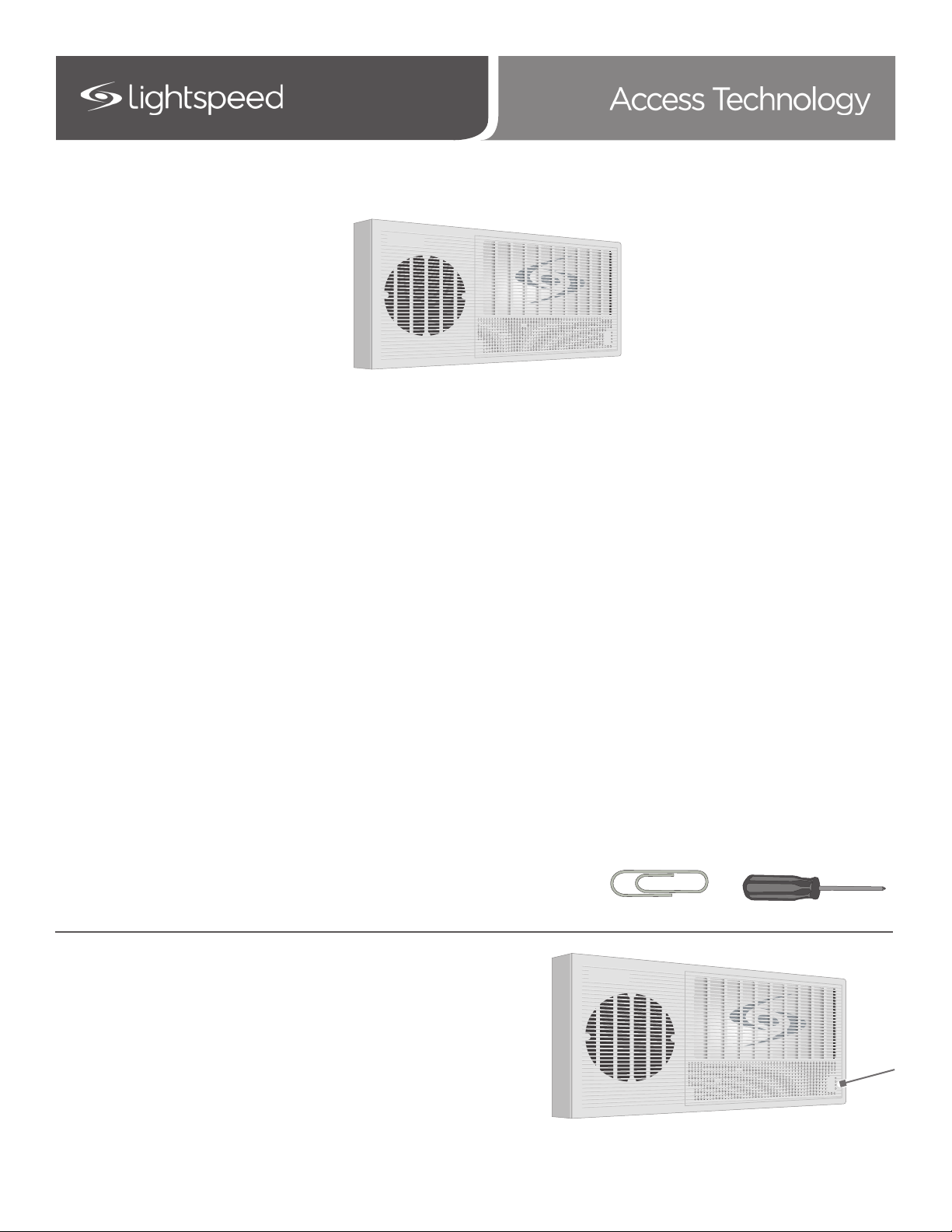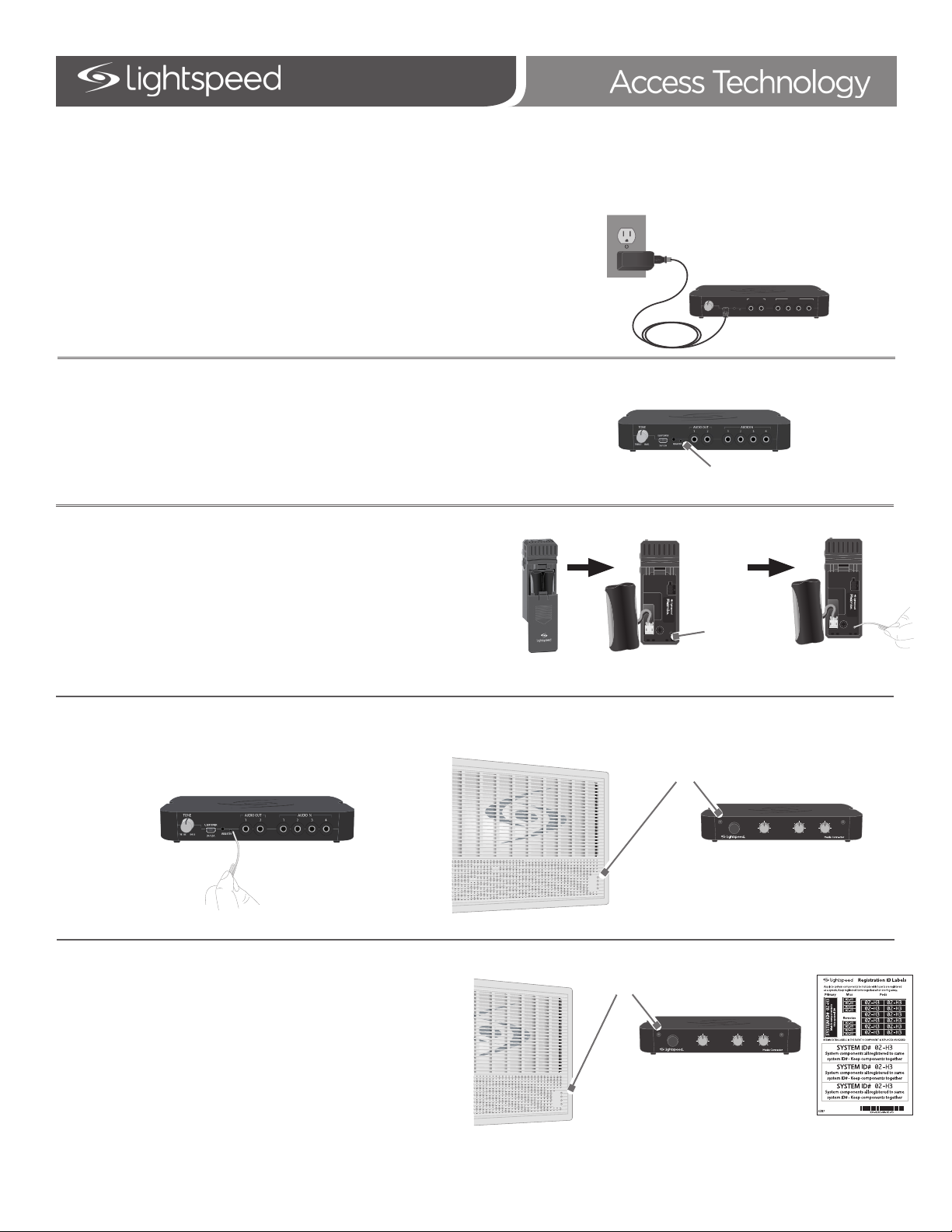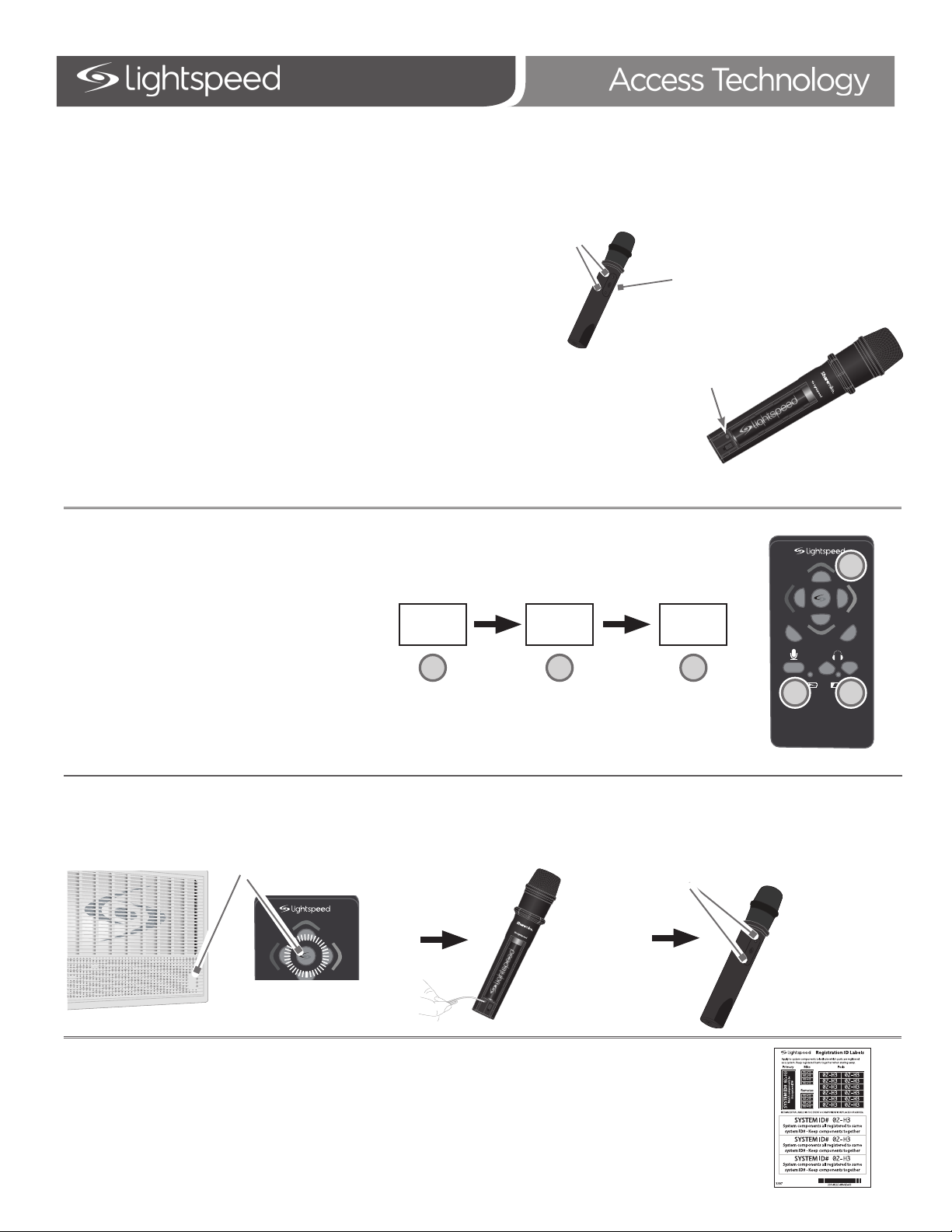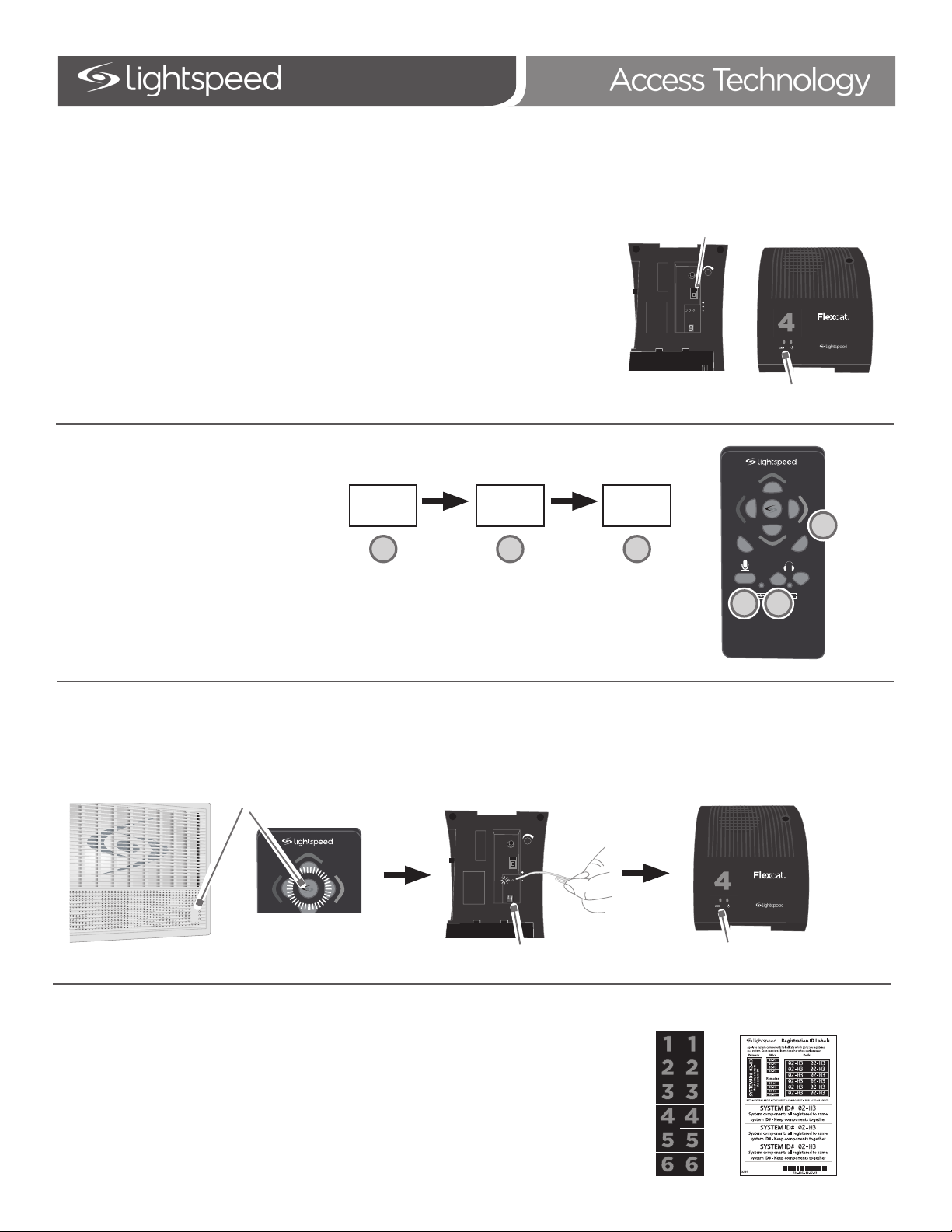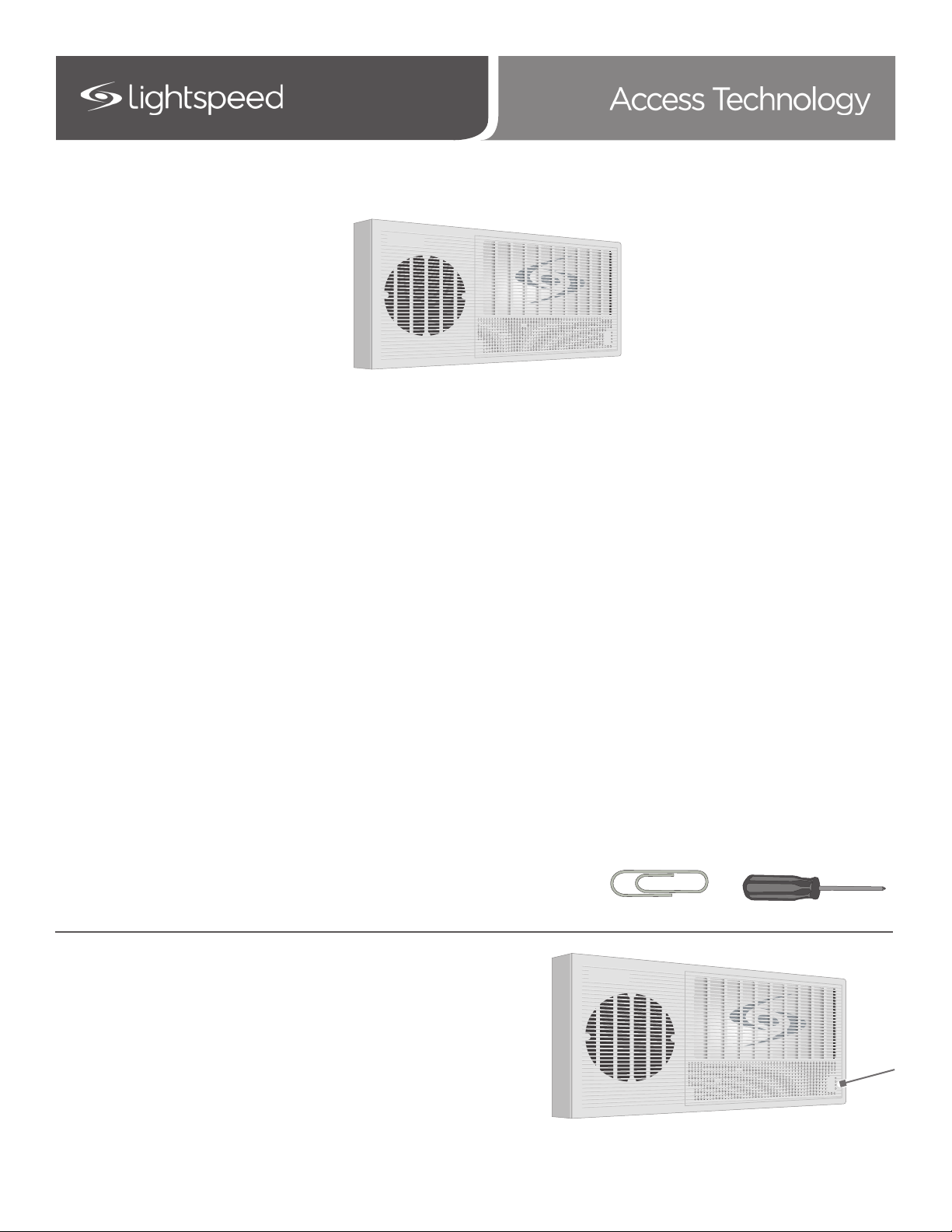
Topcat Registration Guide
REGISTRATION OVERVIEW
1. DETERMINE REGISTRATION METHOD
Choose STANDARD REGISTRATION if:
• You do not have a remote control, OR
• You are simply replacing a microphone or Media Connector.
Choose REMOTE REGISTRATION if:
• You have a remote control, AND
• You are adding a second microphone, OR
• You are adding or replacing a component(s).
Access technology transmitting and receiving devices must be registered (paired) together for operation. When complete systems are shipped from
Lightspeed, they are registered together at the factory, ready for operation out of the box. However, when new components are added or replaced,
registration is required.
There are two registration methods: Standard and Remote. Determine which method is best for you:
When there is a Flexcat remote control registered to the Topcat, we recommend using Remote Registration for simplicity and accuracy. The remote can
initiate the registration mode on the Topcat rather than pressing the button on the Topcat itself (particularly valuable when Topcat is mounted in the
ceiling or on the wall).
Through key presses on the remote, you can specify which device you want to register (Microphone #2 or Pod #3, for example). Once registration is
initiated and the device is identified, you can simply press the registration button on the device to link them together.
1. Find a paperclip - the registration buttons are small and recessed and require the end of a
paperclip (or similar) to be pressed.
2. If registering a Flexcat remote, you will also need a small, philips screw driver.
3. Start with the Topcat plugged in and powered on. To verify it is
powered on, there will be a blue power light on the front of the Topcat.
4. Make sure the new component to be registered is powered on.
5. Pressing the registration button requires a very brief press.
6. When registering a component where other registered components (existing
Flexmike, Sharemike or Media Connector) are in place, this can be done
with a press and hold for 3 seconds of the existing component to trigger the
registration function of the Topcat.
7. Once registration is complete, place system ID labels on new components to
easily identify components that are registered (paired) together. ID labels are
located in the back of the Topcat User Manual
2. GETTING STARTED
Solid light