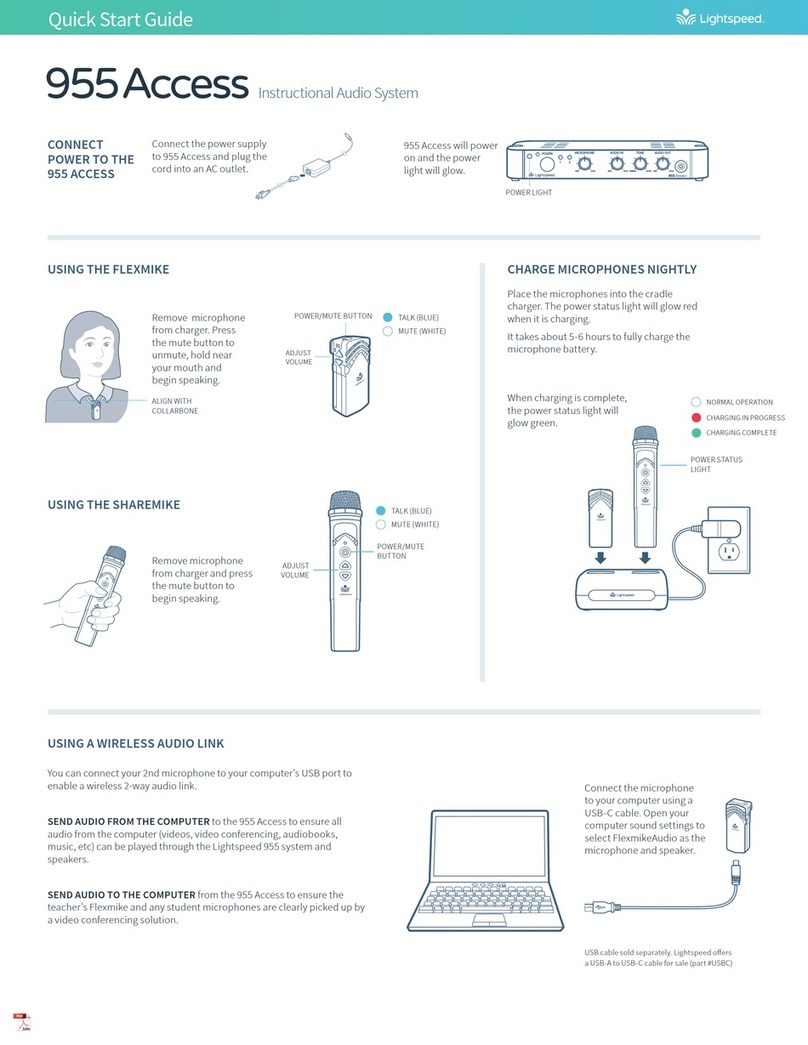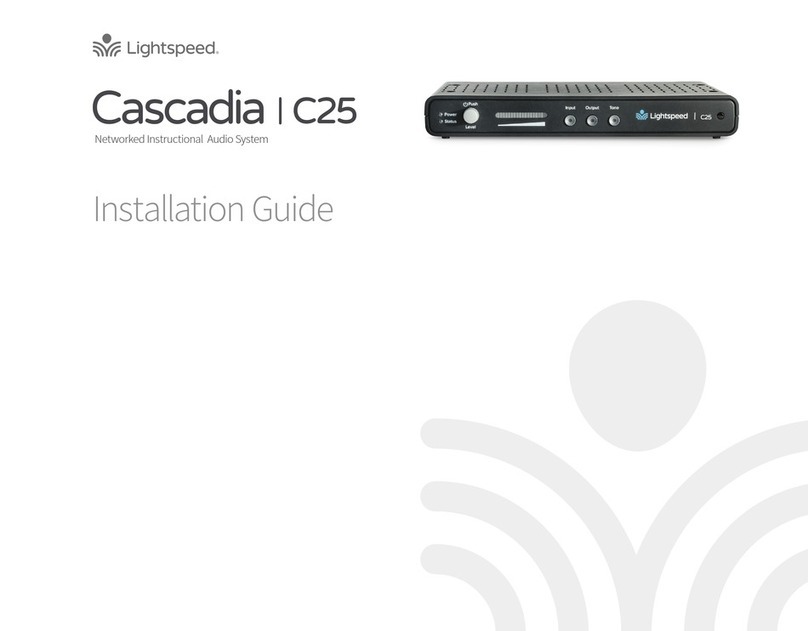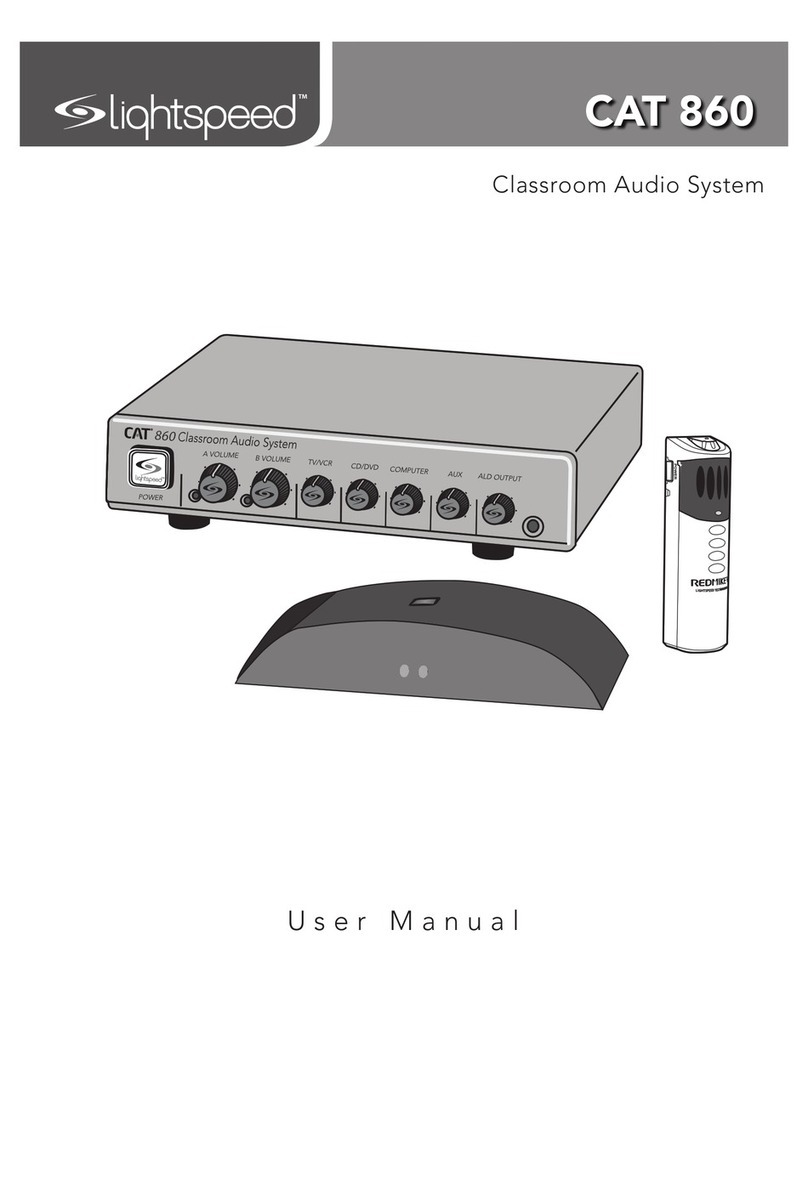For complete operating instructions, go to www.lightspeed-tek.com/RCAN-usermanual (or scan the 2D barcode). QS0618US01-1
Quick Start Guide
DETERMINE LOCATION CONNECT TO POWER POWER ON
Connect the USB cable power cord
to a computer, or use the USB power
adapter to plug into wall outlet.
Plug the USB cable into the USB input
on the back of the Media Connector.
Media Connector is designed to be
connected to the primary media
source in the classroom, usually the
computer or display panel.
When powered on, the white LED on the front
panel will glow.
Redcat does not need to be powered o at the
end of day, but if desired, you may power down
Redcat by powering down the Media Connector.
Audio
InputAudio
OutputTone
Level
Push
StatusPower
Media
Connector
Audio
InputAudio
OutputTone
Level
Push
StatusPower
Media
Connector
POWER LIGHT
OR
USING FLEXMIKE AS A WIRELESS AUDIO LINK
CONNECTING TO AN ANALOG AUDIO SOURCE
Audio
InputAudio
OutputTone
Level
Push
StatusPower
Media
Connector
AUDIO INPUT SELECTORLEVEL
You can connect a 2nd microphone to your computer’s USB port to
enable a wireless 2-way audio link.
SEND AUDIO FROM THE COMPUTER to the Redcat to ensure all
audio from the computer (videos, video conferencing, audiobooks,
music, etc) can be played through Redcat Access.
SEND AUDIO TO THE COMPUTER from the Redcat Access to ensure
the teacher’s Flexmike and any student microphones are clearly
picked up by a video conferencing solution.
Plug your external audio equipment (computer, tablet, video display,
etc.) into one of the Audio input jacks using a 3.5mm audio cable.
Adjust the volume by pressing the Audio Input selector and adjusting
the level knob.
USB
5V / 0.2A
Audio Inputs
432
1
Audio Outputs
2
1
.MM CABLE
1 2 3
Redcat Access with optional Media Connector
Audio
Input Audio
Output Tone
Level
Push
StatusPower
Media
Connector
Audio
Input Audio
Output Tone
Level
Push
StatusPower
Media
Connect the microphone to
your computer using a USB-C
cable. Open your computer
sound settings to select
Lightspeed Audio as the
microphone and speaker.
USB cable sold separately. Lightspeed oers
a USB-A to USB-C cable for sale (part #USBC)
Media Connector