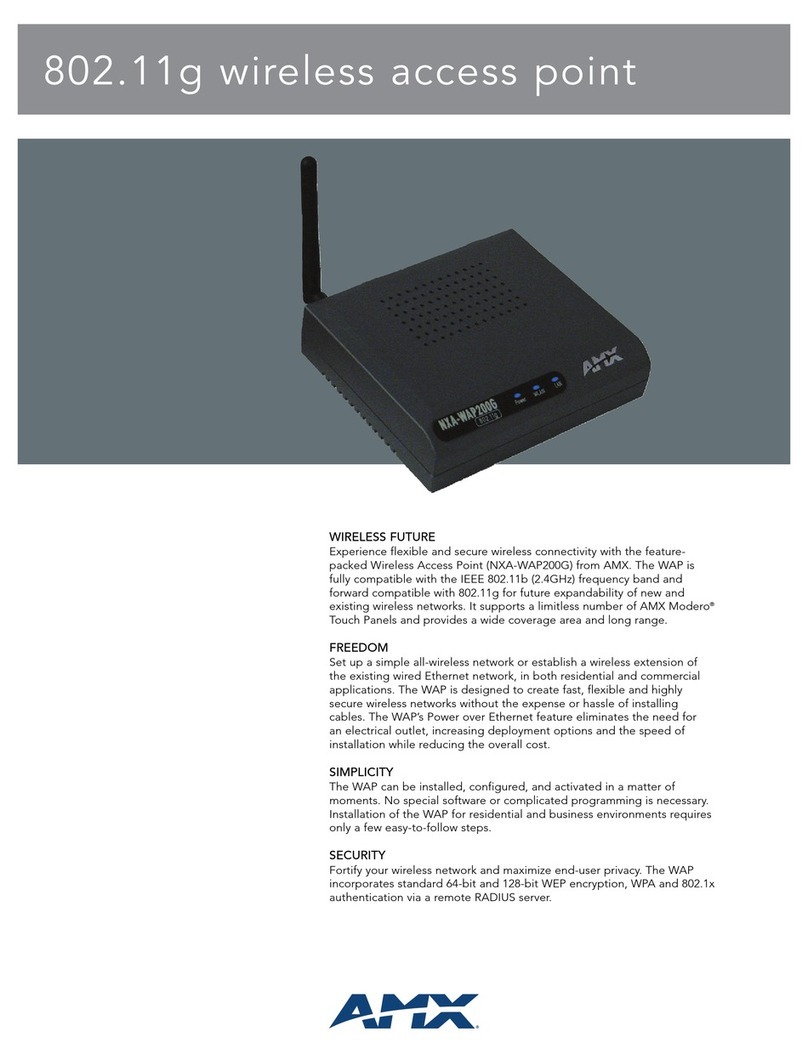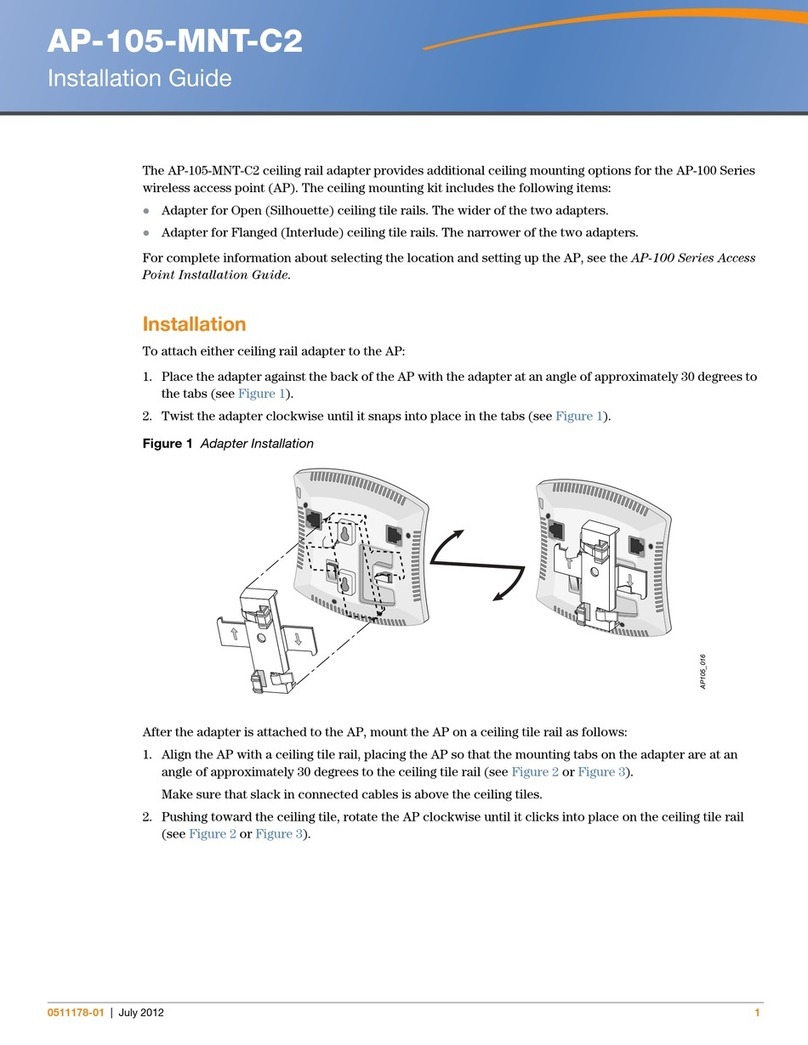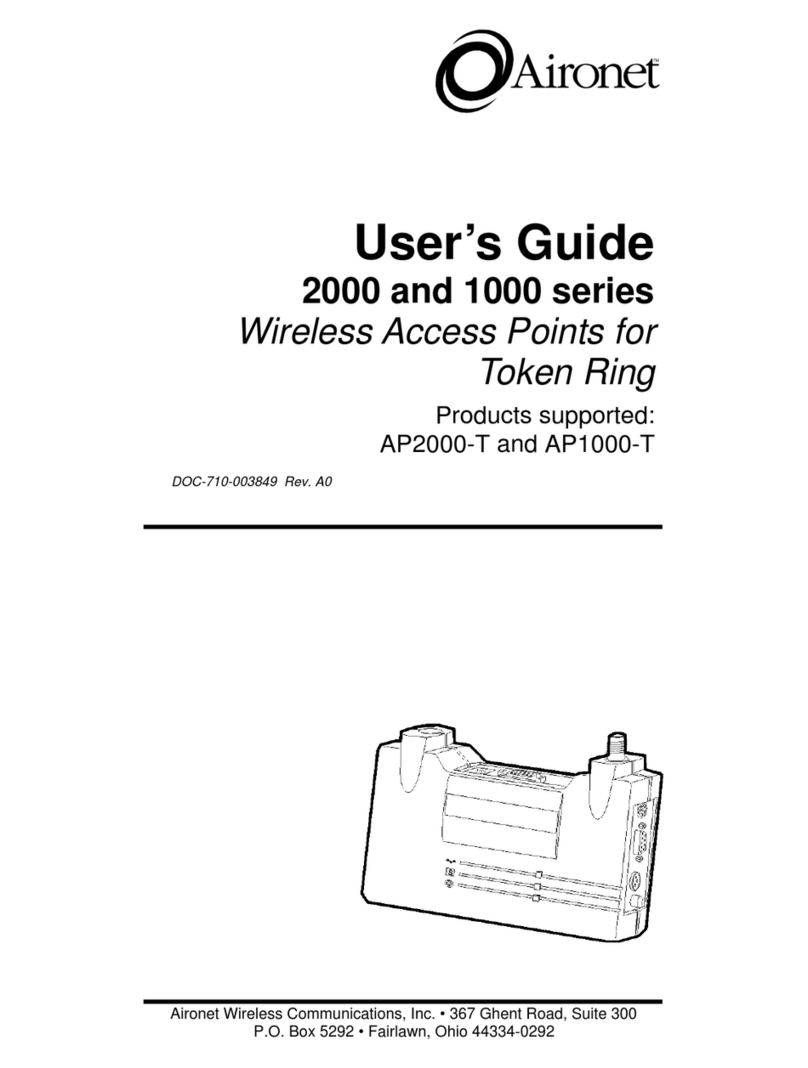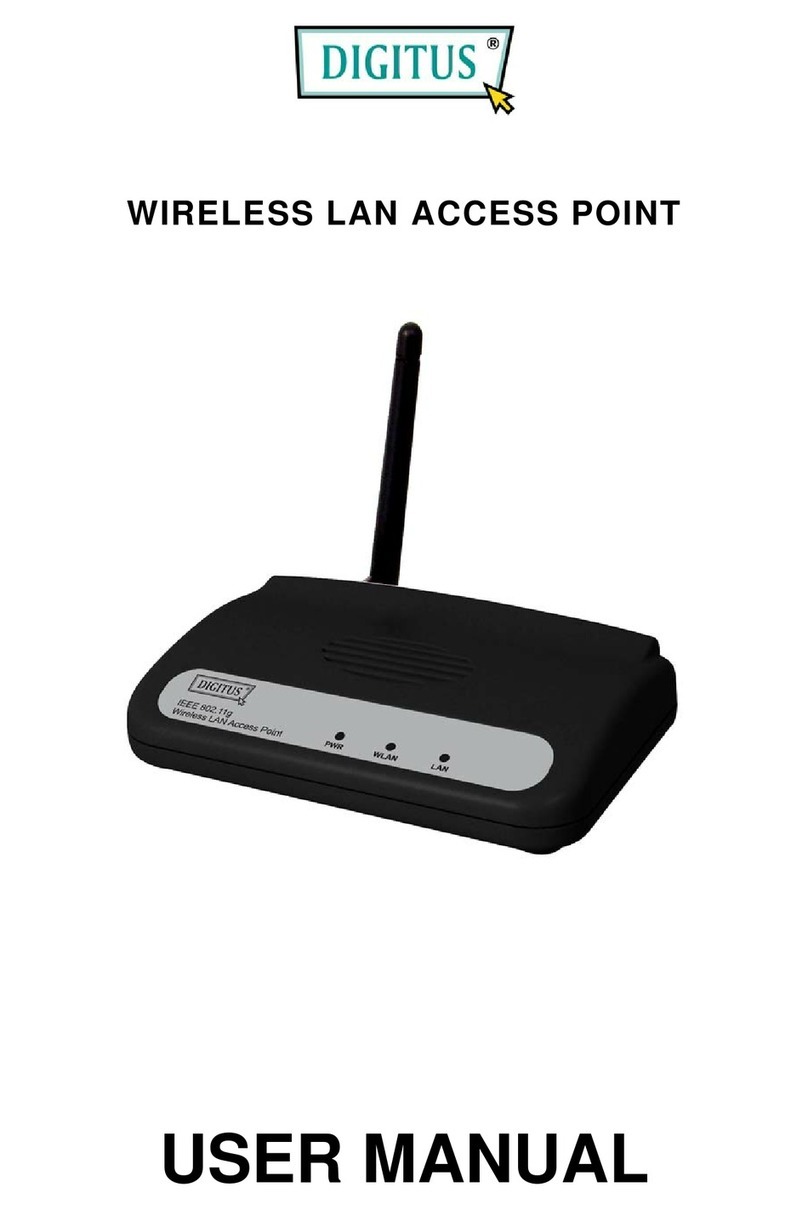Netgate Wireless Multi-Client Bridge User manual

Wireless Multi-Client
Bridge / Access Point / Repeater
User’s Manual
Version: 1.2

Wireless Multi-Client Bridge / Access Point / Repeater Version 1.2
Page 2 of 2
Table of Contents
1 INTRODUCTION .................................................................................................................... 5
1.1 FEATURES & BENEFITS ..................................................................................................... 5
1.2 PACKAGE CONTENTS ........................................................................................................ 5
1.3 APPLICATIONS .................................................................................................................. 6
1.4 NETWORK CONFIGURATION............................................................................................... 7
2 UNDERSTANDING THE HARDWARE .................................................................................. 9
2.1 HARDWARE CONFIGURATION............................................................................................. 9
2.2 HARDWARE INSTALLATION ................................................................................................. 9
2.3 DEFAULT IP ADDRESS ....................................................................................................... 9
3 PC CONFIGURATION.......................................................................................................... 10
3.1 TCP/IP CONFIGURATION ................................................................................................ 10
4 SWITCH BETWEEN BRIDGE & ACCESS POINT ...............................................................11
4.1 BRIDGE TO ACCESS POINT ...............................................................................................11
4.2 ACCESS POINT TO BRIDGE .............................................................................................. 12
5 BRIDGE MODE – WEB CONFIGURATION ........................................................................ 14
5.1 LOGGING IN.................................................................................................................... 14
5.2 SYSTEM ......................................................................................................................... 15
5.2.1 Administrator Settings ......................................................................................... 16
5.2.2 Firmware Upgrade............................................................................................... 16
5.2.3 Configuration Tools.............................................................................................. 17
5.2.4 Status................................................................................................................... 17
5.2.5 Operation............................................................................................................. 18
5.2.6 Reset ................................................................................................................... 19
5.3 LAN .............................................................................................................................. 19
5.3.1 LAN Settings........................................................................................................ 19
5.3.2 DHCP Settings..................................................................................................... 20
5.4 WIRELESS...................................................................................................................... 20
5.4.1 General................................................................................................................ 20
5.4.2 Advanced............................................................................................................. 21
5.4.3 WPA..................................................................................................................... 22
5.4.4 WEP..................................................................................................................... 23
6 ACCESS POINT MODE – WEB CONFIGURATION ........................................................... 24
6.1 LOGGING IN.................................................................................................................... 24
6.2 SYSTEM ......................................................................................................................... 25
6.2.1 Administrator Settings ......................................................................................... 25
6.2.2 Firmware Upgrade............................................................................................... 26
6.2.3 Configuration Tools.............................................................................................. 26
6.2.4 Status................................................................................................................... 26
6.2.5 Operation............................................................................................................. 27
6.3 LAN .............................................................................................................................. 28
6.3.1 LAN Settings........................................................................................................ 29
6.3.2 DHCP Settings..................................................................................................... 29
6.4 FILTERING ...................................................................................................................... 30
6.4.1 MAC Filtering....................................................................................................... 30
6.5 WIRELESS...................................................................................................................... 31
6.5.1 General................................................................................................................ 31

Wireless Multi-Client Bridge / Access Point / Repeater Version 1.2
Page 3 of 3
Table of Contents
6.5.2 Advanced............................................................................................................. 32
6.5.3 WPA..................................................................................................................... 32
6.5.4 802.1x .................................................................................................................. 33
6.5.5 WEP..................................................................................................................... 34
6.5.6 WDS .................................................................................................................... 34
APPENDIX A – SPECIFICATIONS............................................................................................... 36
APPENDIX B – FCC INTERFERENCE STATEMENT ................................................................. 38

Wireless Multi-Client Bridge / Access Point / Repeater Version 1.2
Page 4 of 4
Revision History
Version Date Notes
1.0 September 15, 2003 Initial Version
1.1 October 1, 2003 Updated GUI
1.2 January 29, 2004 Modified System, Status, WPA screen captures

Wireless Multi-Client Bridge / Access Point / Repeater Version 1.2
Page 5 of 5
1 Introduction
This chapter describes the features & benefits, package contents, applications, and
network configuration.
1.1 Features & Benefits
Features Benefits
High RF Output Power More coverage of regular Multi-Client Bridge.
IEEE 802.11b/g Compliant Fully Interoperable with IEEE 802.11b/
IEEE802.11g compliant.
Point-to-point, Point-to-multipoint
Wireless Connectivity
Allows users to transfer data between multiple
buildings.
Plug and Play No driver needed, quickly and easily connects
your Ethernet device to Wireless.
Power-over-Ethernet Flexible Access Point locations and cost savings.
64 /128-bit WEP data encryption Powerful data security.
Hide SSIDʳ(AP Mode) Avoids unauthorized users from sharing the
bandwidth and increases efficiency of the network.
DHCP Client/ Server Simplifies network administration.
WDS (Wireless Distribution System) Configures wireless AP and Bridge mode
simultaneously as a wireless repeater.
MAC address filteringʳ(AP Mode) Ensures secure network connections.
Seamless Roaming Allows users to roam between APs without losing
their network connection.
1.2 Package Contents
h One Client Bridge/Access Point/Repeater
h One Power Adapter
h One CAT 5 UTP Cable
h One Fast Start Guide
h One CD-ROM with User’s Manual Included

Wireless Multi-Client Bridge / Access Point / Repeater Version 1.2
Page 6 of 6
1.3 Applications
The wireless LAN products are easy to install and highly efficient. The following
list describes some of the many applications made possible through the power
and flexibility of wireless LANs:
a) Difficult-to-wire environments
There are many situations where wires cannot be laid easily. Historic
buildings, older buildings, open areas and across busy streets make
the installation of LANs either impossible or very expensive.
b) Temporary workgroups
Consider situations in parks, athletic arenas, exhibition centers,
disaster-recovery, temporary offices and construction sites where one
wants a temporary WLAN established and removed.
c) The ability to access real-time information
Doctors/nurses, point-of-sale employees, and warehouse workers can
access real-time information while dealing with patients, serving
customers and processing information.
d) Frequently changed environments
Show rooms, meeting rooms, retail stores, and manufacturing sites
where frequently rearrange the workplace.
e) Small Office and Home Office (SOHO) networks
SOHO users need a cost-effective, easy and quick installation of a
small network.
f) Wireless extensions to Ethernet networks
Network managers in dynamic environments can minimize the
overhead caused by moves, extensions to networks, and other
changes with wireless LANs.
g) Wired LAN backup
Network managers implement wireless LANs to provide backup for
mission-critical applications running on wired networks.
h) Training/Educational facilities
Training sites at corporations and students at universities use wireless
connectivity to ease access to information, information exchanges,
and learning.

Wireless Multi-Client Bridge / Access Point / Repeater Version 1.2
Page 7 of 7
1.4 Network Configuration
To better understand how the wireless LAN products work together to create a
wireless network, it might be helpful to depict a few of the possible wireless LAN
PC card network configurations. The wireless LAN products can be configured
as:
a) Ad-hoc (or peer-to-peer) for departmental or SOHO LANs.
b) Infrastructure for enterprise LANs.
a) Ad-Hoc (peer-to-peer) Mode
This is the simplest network configuration with several computers
equipped with the PC Cards that form a wireless network whenever they
are within range of one another. In ad-hoc mode, each client is peer-to-
peer, would only have access to the resources of the other client and
does not require an access point. This is the easiest and least expensive
way for the SOHO to set up a wireless network. The image below depicts
a network in ad-hoc mode.

Wireless Multi-Client Bridge / Access Point / Repeater Version 1.2
Page 8 of 8
b) Infrastructure Mode
The infrastructure mode requires the use of an access point (AP). In this
mode, all wireless communication between two computers has to be via
the AP. It doesn’t matter if the AP is stand-alone or wired to an Ethernet
network. If used in stand-alone, the AP can extend the range of
independent wireless LANs by acting as a repeater, which effectively
doubles the distance between wireless stations. The image below
depicts a network in infrastructure mode.

Wireless Multi-Client Bridge / Access Point / Repeater Version 1.2
Page 9 of 9
2 Understanding the Hardware
2.1 Hardware Configuration
h RJ-45 Ethernet Connector – Provides 10/100 Mbps connectivity to a
wired Ethernet LAN.
h Reset Button – By holding this down for more than five seconds, the AP
will reset to its factory default settings.
h Power Supply Connector – Connects to the power adapter.
2.2 Hardware Installation
A. Configure your notebook or PC with a wireless LAN card.
B. For a wired LAN, connect your PC’s Ethernet port to the AP’s LAN port via an
Ethernet cable.
C. For WLAN, position the Access Point in a proper location.
D. Plug in the power cord into the power outlet.
2.3 Default IP address
This device can be configured as a Bridge or an Access Point. By default, this
device is configured as a Bridge, and the default IP address in Bridge mode is:
192.168.1.1. The default IP address for Access Point mode is: 192.168.1.2.
In order to switch between Bridge and Access Point modes refer to Chapter 4 –
Switch Between Bridge & Access Point.

Wireless Multi-Client Bridge / Access Point / Repeater Version 1.2
Page 10 of 10
3 PC Configuration
3.1 TCP/IP Configuration
Follow the steps below in order to configure the TCP/IP settings of your PC.
A. In the Control Panel double click Network Connections, and then double
click on the connection of your Network Interface Card (NIC). You will then
see the following screen.
B. Select Internet Protocol (TCP/IP) and then click on the Properties button.
This will allow you to configure the IP address of your PC. You will then see
the following screen.

Wireless Multi-Client Bridge / Access Point / Repeater Version 1.2
Page 11 of 11
C. Select Use the following IP address radio button, and then enter an IP
address and subnet mask for your PC. Make sure that the device and your
PC is on the same subnet.
D. Click on the OK button, your PC’s TCP/IP settings have been configured.
4 Switch Between Bridge & Access Point
This device can be configured as a Bridge or an Access Point. By default, this
device is configured as a Bridge, and the default IP address in Bridge mode is:
192.168.1.1. The default IP address for Access Point mode is: 192.168.1.2.
This chapter will describe the steps to switch from Bridge to Access Point, and
Access Point to Bridge.
4.1 Bridge to Access Point
a. Enter the default IP address of the Bridge into the address bar of the web-
browser (192.168.1.1). Leave the user name and password fields blank,
and click on the OK button.
b. After you have logged into the Bridge, click on the System link on the
navigation bar, and then click on the Operation link under it, as the image
depicts below.

Wireless Multi-Client Bridge / Access Point / Repeater Version 1.2
Page 12 of 12
c. Place a check in the Access Point check box, and then click on the
Apply button. A message box will then appear asking you to confirm the
switch.
d. Click on the OK button to continue. You will then see the following page.
e. This message indicates that the firmware has now changed to Access
Point mode. After about 15 seconds you can re-launch you web-browser
to the IP address of the Access Point (192.168.1.2)
4.2 Access Point to Bridge
a. Enter the default IP address of the Access Point into the address bar of
the web-browser (192.168.1.2). Leave the user name and password
fields blank, and click on the OK button.
b. After you have logged into the Access Point, click on the System link on
the navigation bar, and then click on the Operation link under it, as the
image depicts below.

Wireless Multi-Client Bridge / Access Point / Repeater Version 1.2
Page 13 of 13
c. Place a check in the Bridge check box, and then click on the Apply
button. A message box will then appear asking you to confirm the switch.
d. Click on the OK button to continue. You will then see the following page.
e. This message indicates that the firmware has now changed to Bridge
mode. After about 15 seconds you can re-launch you web-browser to the
IP address of the Access Point (192.168.1.1)

Wireless Multi-Client Bridge / Access Point / Repeater Version 1.2
Page 14 of 14
5 Bridge Mode – Web Configuration
5.1 Logging In
h To configure the Bridge through the web-browser, enter the IP address of the
Bridge (default: 192.168.1.1) into the address bar of the web-browser and press
Enter. Make sure that the Bridge and your computers are on the same subnet.
Refer to Chapter 3 in order to configure the IP address of your computer.
h You will then see the login window. Leave the User name and Password fields
blank and click on the OK button.
h You can change the username and password under the Administrator
Settings option. Refer to section 5.2.1 Administrator Settings to change the
username and password.
h After logging in, you will see the Graphical User Interface (GUI) of the Bridge.
The configuration is divided into three major parts: System, LAN, and Wireless.
Each one is described in detail in the next few sections.
h The Status page is the first page that is displayed, this page displays the
settings of the Bridge, the IP addresses, and the Wireless settings. To
understand more about the Status page, refer to section 5.2.4 Status.

Wireless Multi-Client Bridge / Access Point / Repeater Version 1.2
Page 15 of 15
5.2 System
Click on the System link on the navigation bar. You will
then see the following options: Administrator Settings,
Firmware Upgrade, Configuration Tools, Status, Operation,
and Rest. Each option is described in detail below.

Wireless Multi-Client Bridge / Access Point / Repeater Version 1.2
Page 16 of 16
5.2.1 Administrator Settings
hClick on the Administrator Settings link under the System menu on the
navigation bar. On this page you can configure a user name and password
for the Bridge. The image below depicts the administrator settings screen.
hUser name: enter a new user name.
hAdministrator password: enter a new password in the first box, and then re-
type the password in the second box.
hClick on the Save button to save the changes.
5.2.2 Firmware Upgrade
hClick on the Firmware Upgrade link under the System menu on the
navigation bar. Using this page you can upload a new firmware on the Bridge.
The image below depicts the Firmware Upgrade screen.
hClick on the Browse button to select the firmware, and then click on the
Upload button.
hThe upload may take up to 60 seconds to complete. Do not power off the
Bridge while the upgrade is in process.

Wireless Multi-Client Bridge / Access Point / Repeater Version 1.2
Page 17 of 17
5.2.3 Configuration Tools
hClick on the Configuration Tools link under the System menu on the
navigation bar. Using this page you can reset the settings of the Bridge to its
factory defaults. The image below depicts the Configuration Tools screen.
hClick on the Reset button to reset the Bridge to its factory default settings.
5.2.4 Status
hClick on the Status link under the System menu on the navigation bar. This
page displays the current status of the Bridge. This includes information such
as: connection state, SSID, channel number, transmission rate,
communication strength, WEP, WPA, Bridge name, number of Bridged clients,
IP address, MAC address and firmware version. This page also displays a list
of Access Points in the area. The image below depicts the Status screen.

Wireless Multi-Client Bridge / Access Point / Repeater Version 1.2
Page 18 of 18
5.2.5 Operation
hClick on the Operation link under the System menu on the navigation bar.
Using this page can switch from the Bridge mode to Access Point mode. The
image below depicts the Operation screen.
hPlace a check in the Access Point check box, and then click on the Apply
button. A message box will then appear asking you to confirm the switch.
hClick on the OK button to continue. You will then see the following page.
hThis message indicates that the firmware has now changed to Access Point
mode. After about 15 seconds you can re-launch you web-browser to the IP

Wireless Multi-Client Bridge / Access Point / Repeater Version 1.2
Page 19 of 19
address of the Access Point (192.168.1.2)
hIn order to configure the Access Point, refer to Chapter 6.
5.2.6 Reset
hClick on the Reset link under the System menu on the navigation bar. Using
this page you can reset the bridge based on the current configuration. The
image below depicts the Reset screen.
hClick on the Reboot button to reset the bridge based on its current
configuration.
5.3 LAN
Click on the LAN link on the navigation bar. You will then
see the following options: LAN Settings and DHCP
Settings. Each option is described in detail below.
5.3.1 LAN Settings
hClick on the LAN Settings link under the LAN menu on the navigation bar.
Using this you can configure the local IP settings on the bridge. The image
below depicts the LAN Settings screen.

Wireless Multi-Client Bridge / Access Point / Repeater Version 1.2
Page 20 of 20
hDevice name: enter a name for the bridge.
hDefault IP address: enter the IP address.
hDefault subnet mask: enter the subnet mask.
hDefault gateway: enter the IP address of the default gateway. The default IP
address is 0.0.0.0.
hClick on the Save button to confirm the changes.
5.3.2 DHCP Settings
hClick on the DHCP Settings link under the LAN menu on the navigation bar.
Using this you can configure this bridge as a DHCP client, meaning that the
network will assign the IP address to it.
hDHCP Client: select Disable or Enable. By enabling this option, the network
will assign an IP address to the Bridge.
hClick on the Save button to confirm the changes.
5.4 Wireless
Click on the Wireless link on the navigation bar. You will
then see the following options: General, Advanced, WPA
and WEP. Each option is described in detail below.
5.4.1 General
hClick on the General link under the Wireless menu on the navigation bar.
Using this page you can configure the wireless settings such as: wireless
mode, SSID, channel, and transmission rate. The image below depicts the
General Wireless screen.
This manual suits for next models
1
Table of contents
Popular Wireless Access Point manuals by other brands

Intellinet
Intellinet 525787 Quick install guide
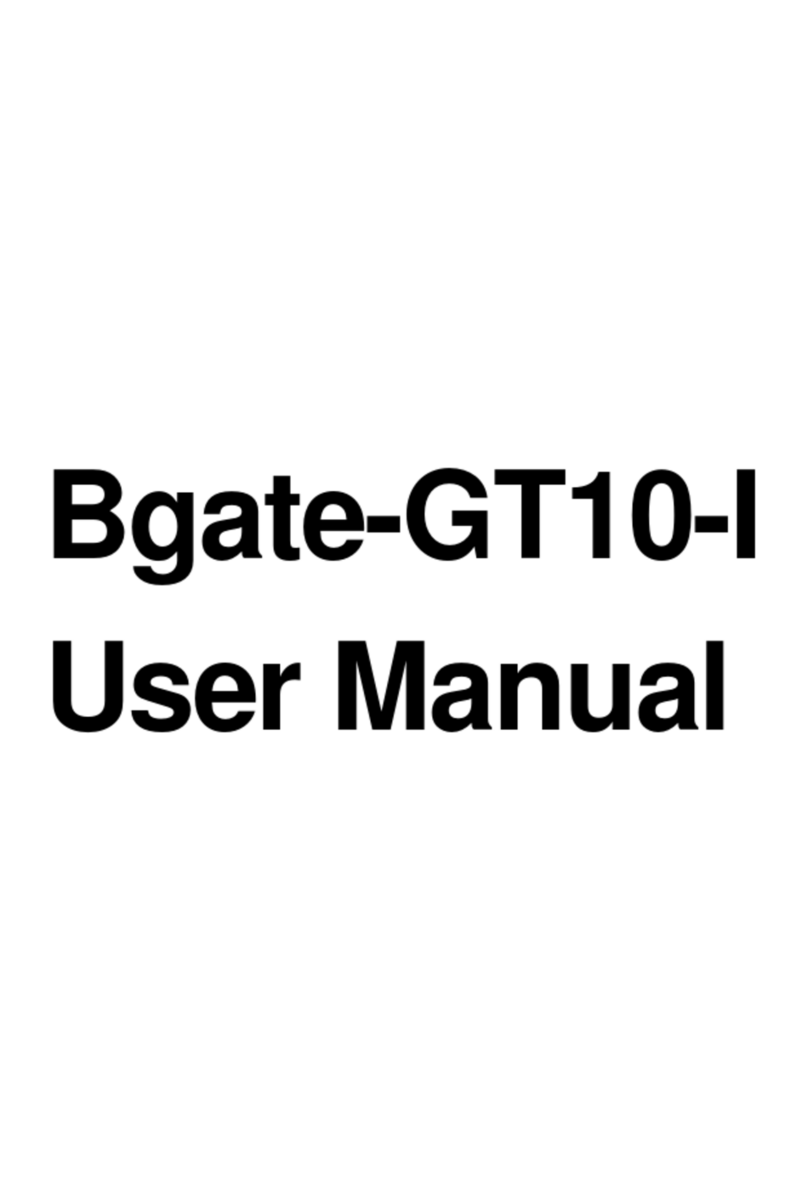
Zoomnet
Zoomnet Bgate-GT10-I user manual

HPE
HPE Aruba AP15-US Product End-of-Life Disassembly Instructions
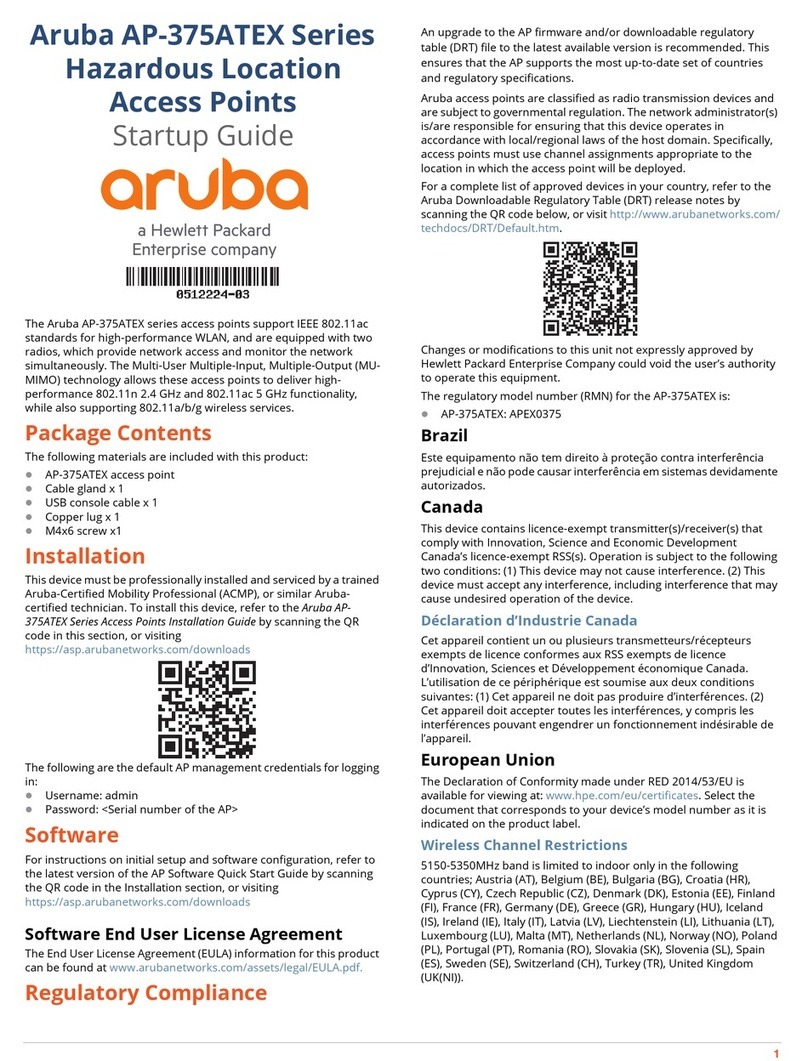
HP
HP aruba AP-375ATEX Series Startup guide
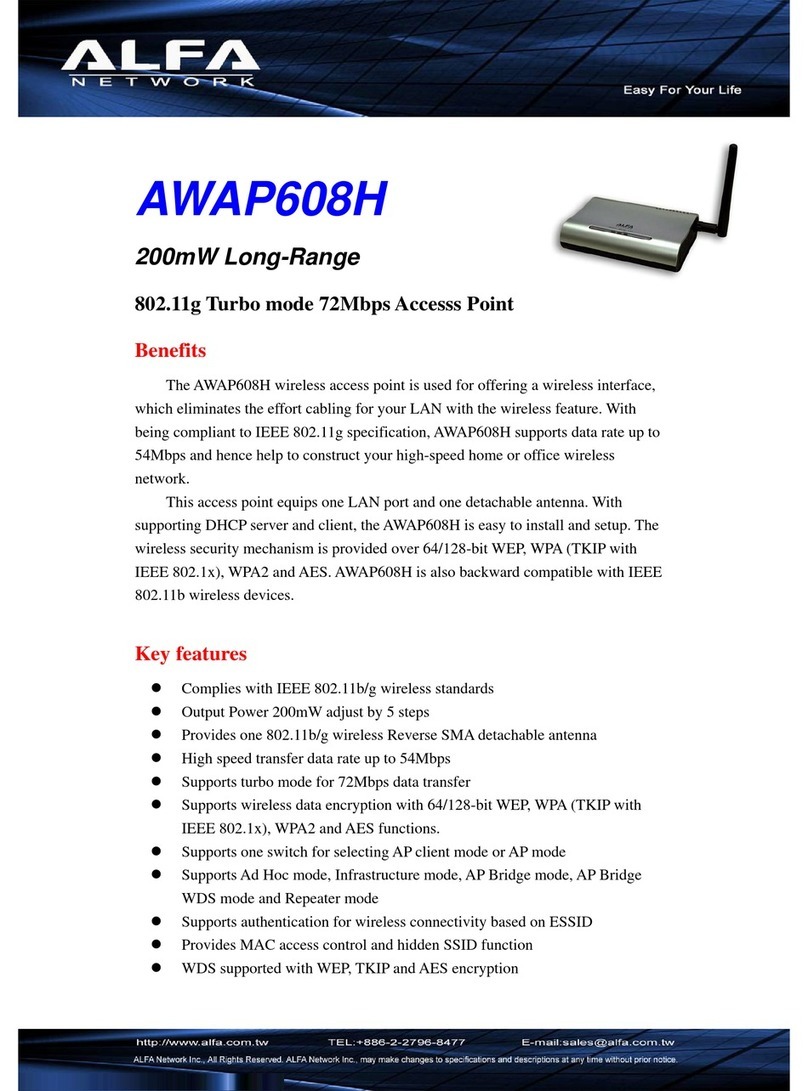
Alfa Network
Alfa Network AWAP608H Specifications
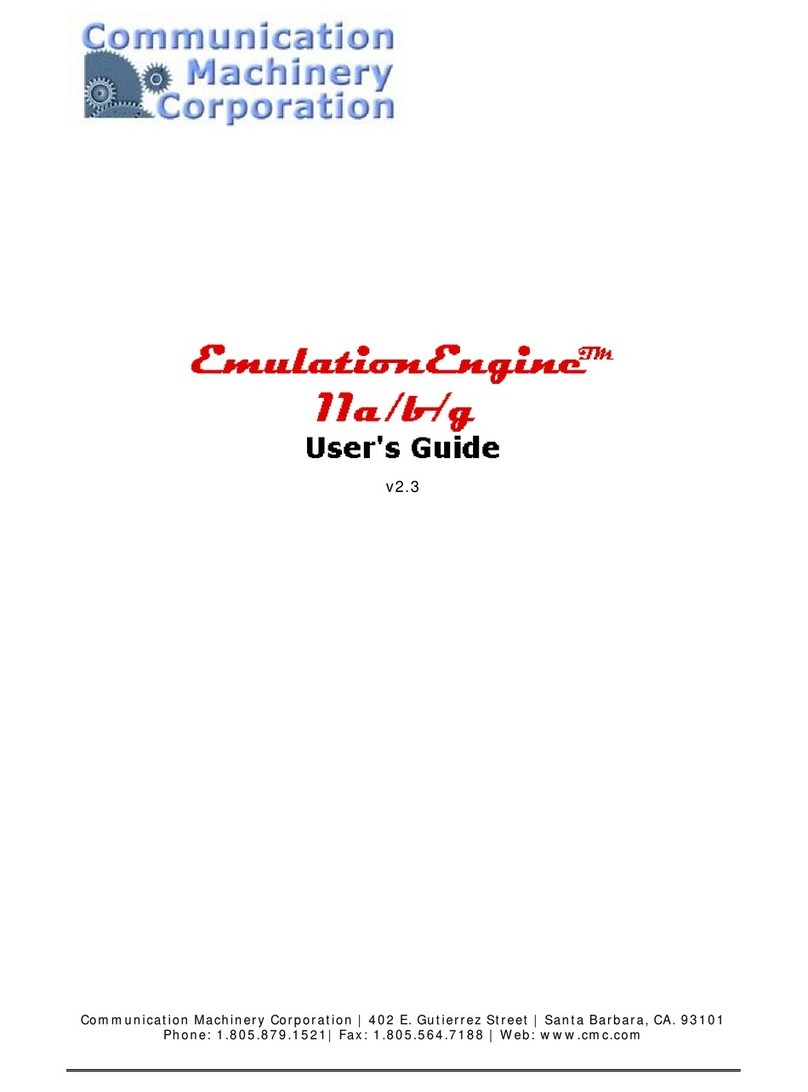
Communication Machinery Corporation
Communication Machinery Corporation EmulationEngine 11a/b/g user guide