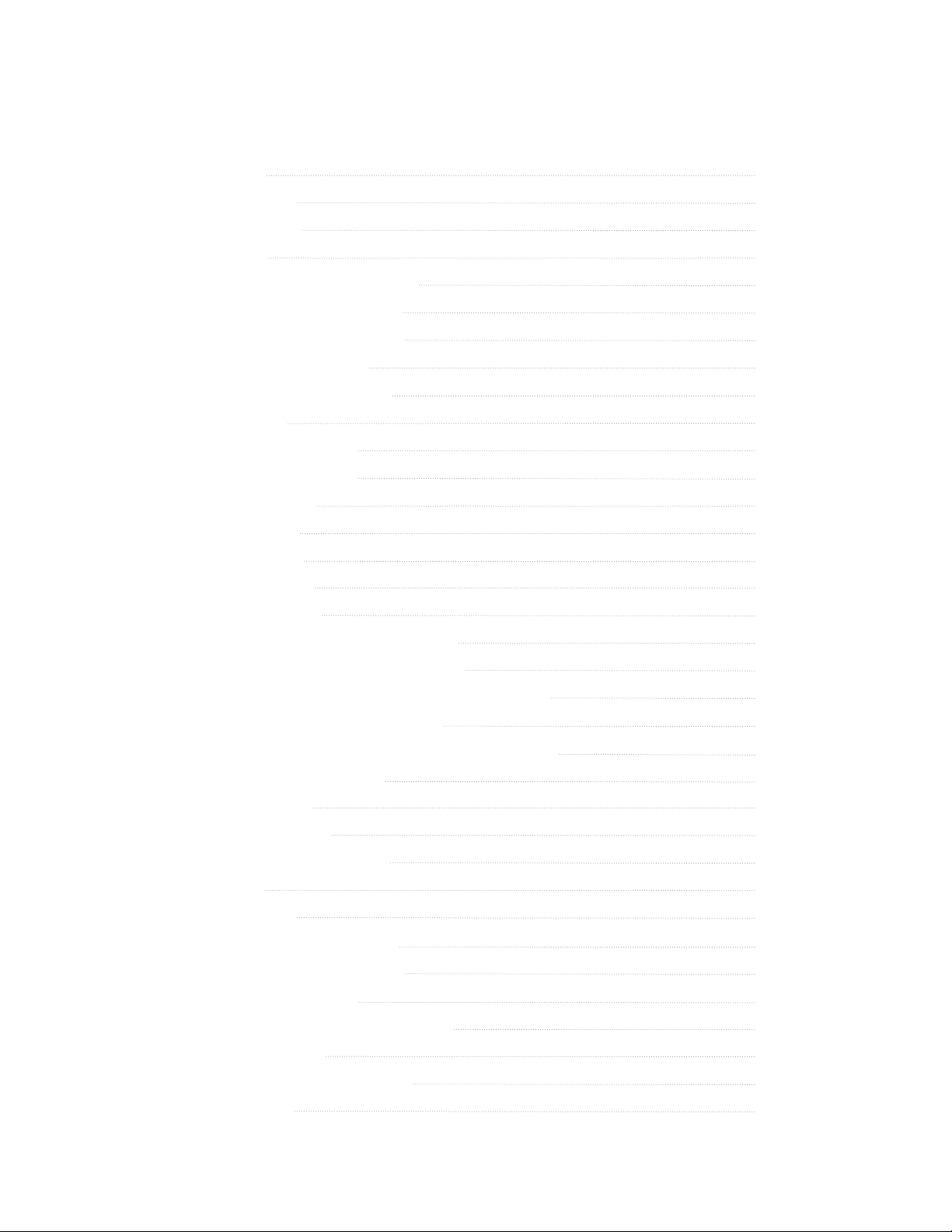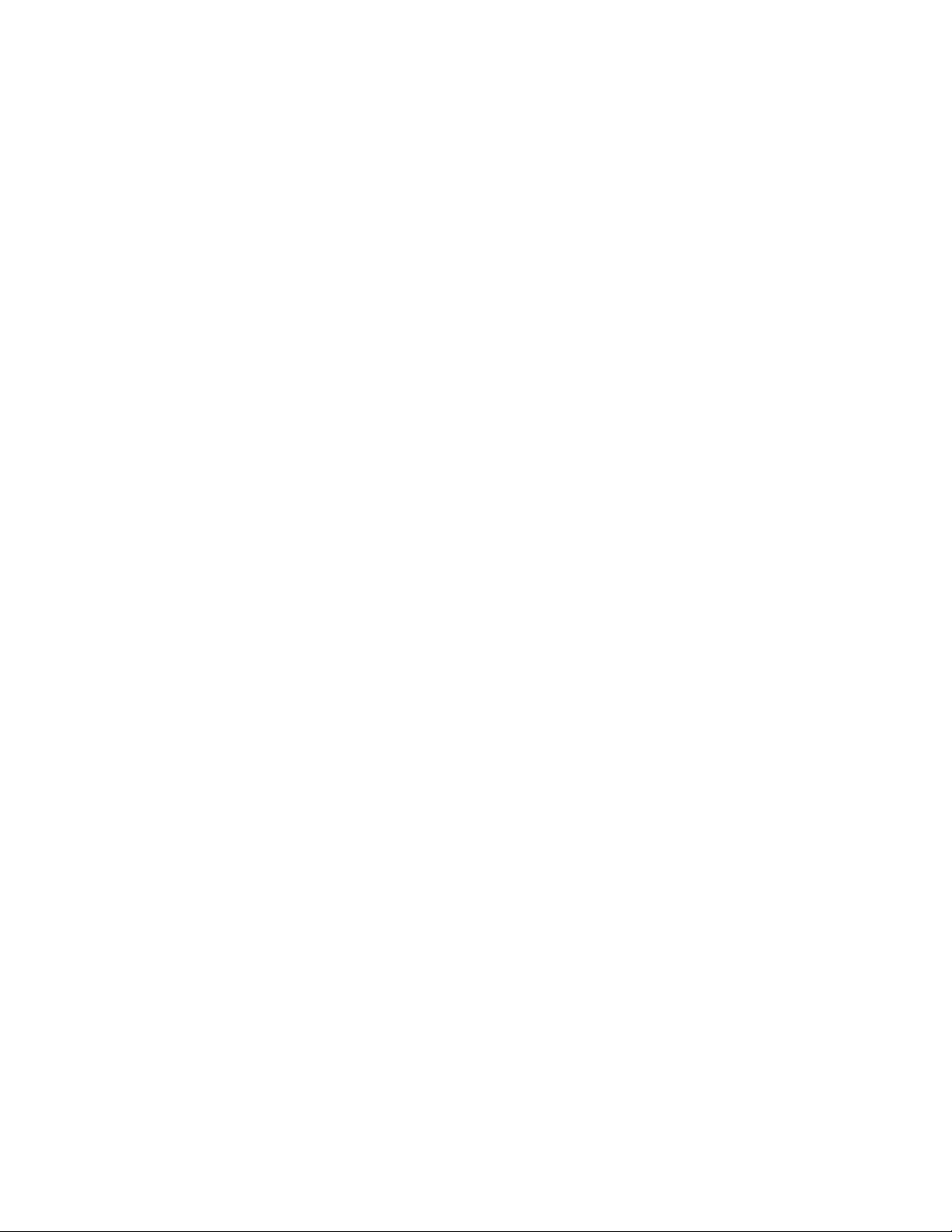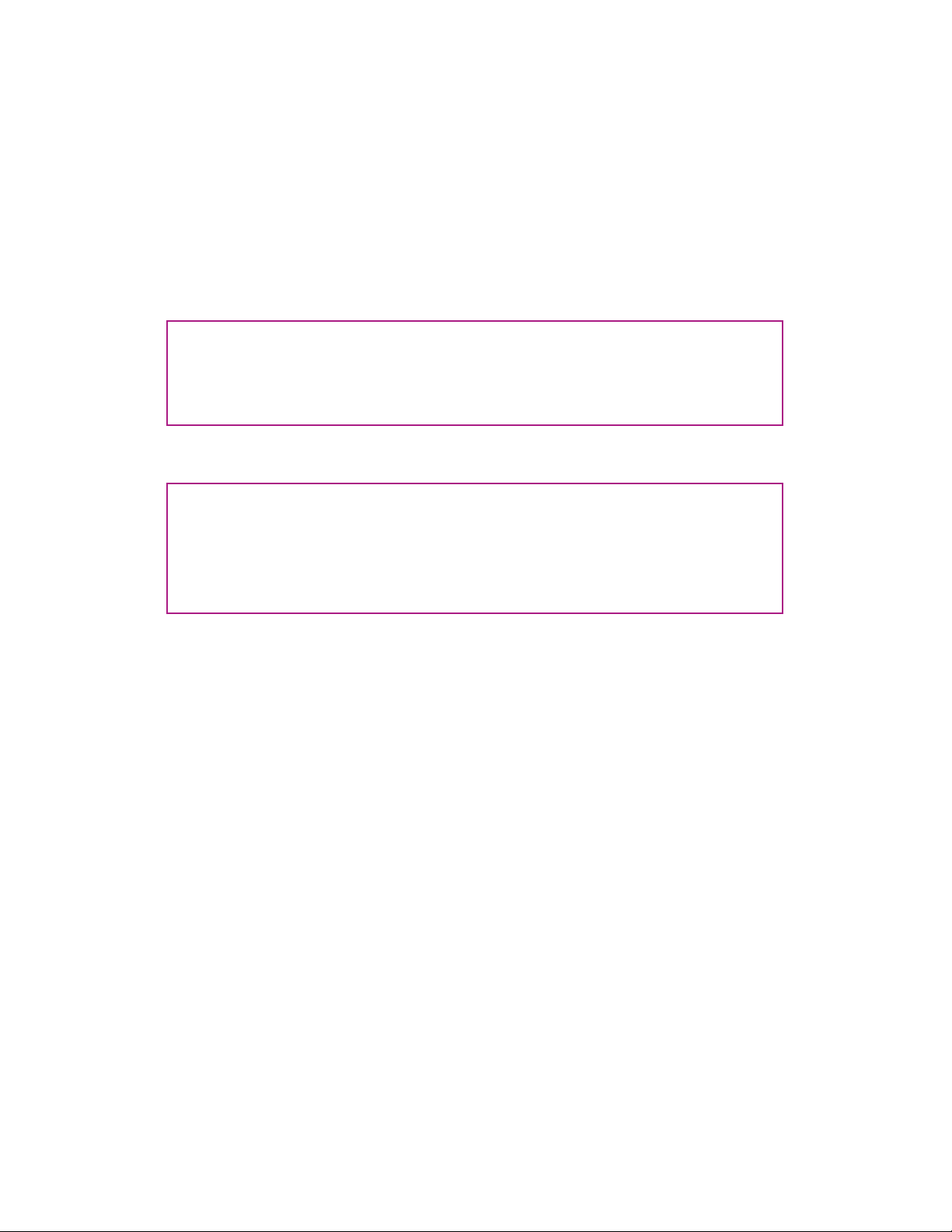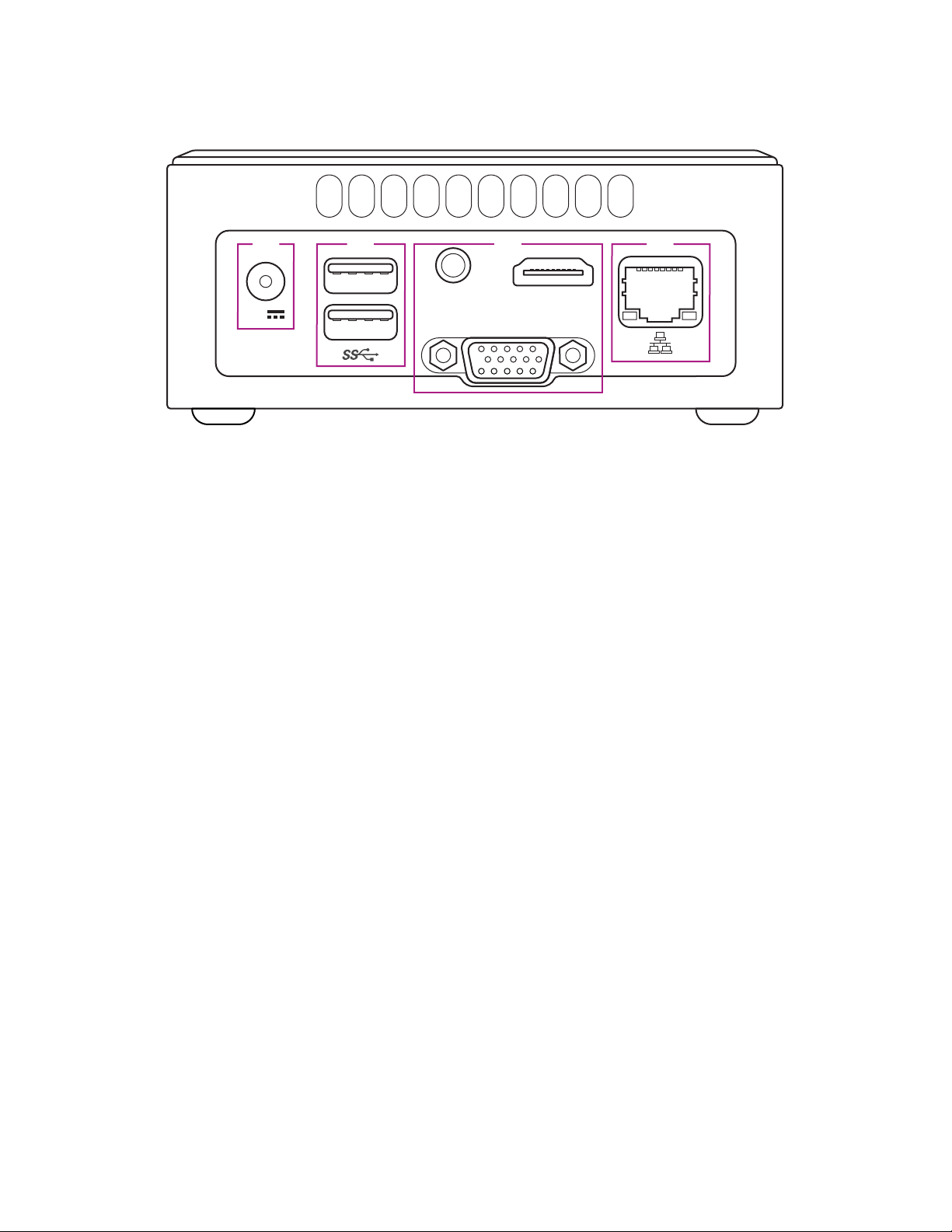10
Power Supply
When installed correctly, each NDB is paired with a power supply and a set of LED
pixels. The Power Supply should always be able to supply more power than the
LED pixels draw. For most 12 V systems, each LED pixel will draw 30 mA or 0.03 A.
Here’s an example calculation that shows how many LED pixels you can run using a
16 A Power Supply.
So, for this example, our 16 A Power Supply can drive up to 533 pixels, however,
it’s important to leave yourself some wiggle room to account for unforeseen
circumstances. We suggest leaving a 25% safety margin, therefore, we would
suggest loading your 16A power supply with no more than 400 LED pixels. Refer to
the Aurora SE Power Best Practices section of this manual for more information.
Reset an NDB
NDBs have a reset button which is accessible using a paperclip or other thin
cylindrical tool. It is located in the center of the face opposite to the 16 RGB
connectors. Pressing this button for dierent amounts of time will have dierent
eects.
• Reboot:
0 - 1 second. This may be required to make NDBs discoverable on a network, or
to lock in configuration changes.
• Network configuration reset:
1 - 5 seconds. This resets the NDB’s network settings, including the IP address
which gets reset to 10.0.0.100.
• Network and lighting config reset:
5+ seconds. The network settings are reset as in the last point, and the lights
per node and number of smart-Ts are reset to factory settings.
Convert amps to milliamps >
Calculate max pixel count >
Calculate safety margin >
16 A = 16000 mA
16000 mA / 30 mA/pixel = 533.3
533 pixels - 25% = 400 pixels