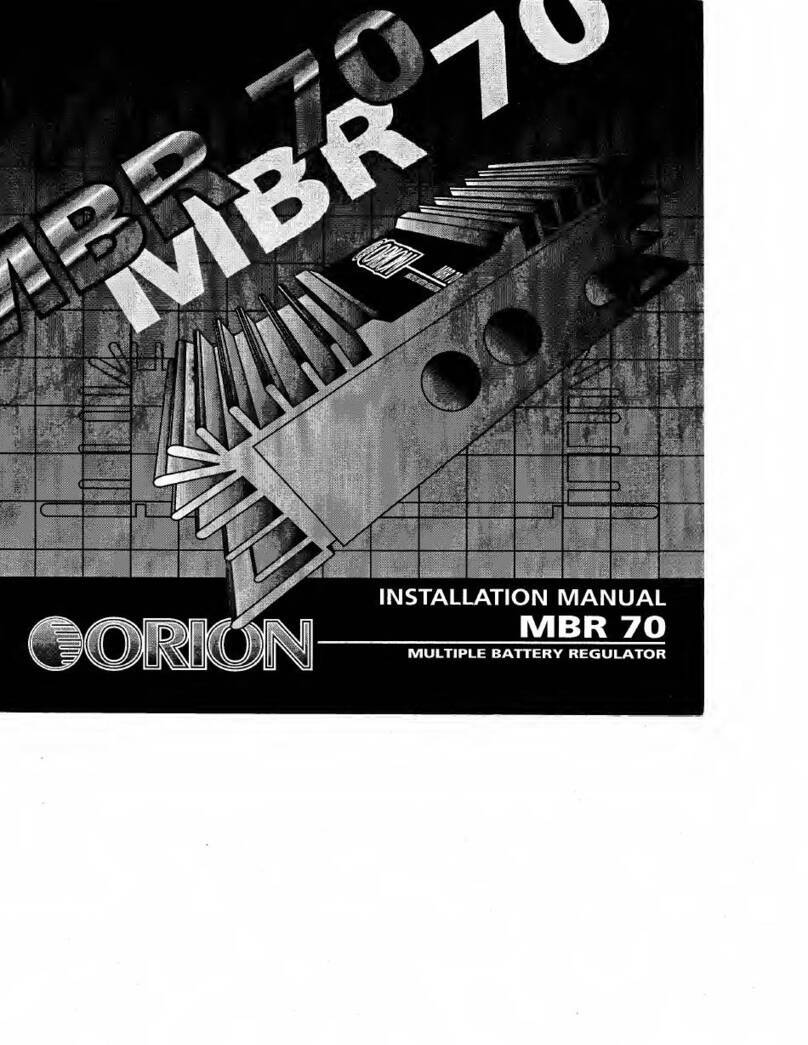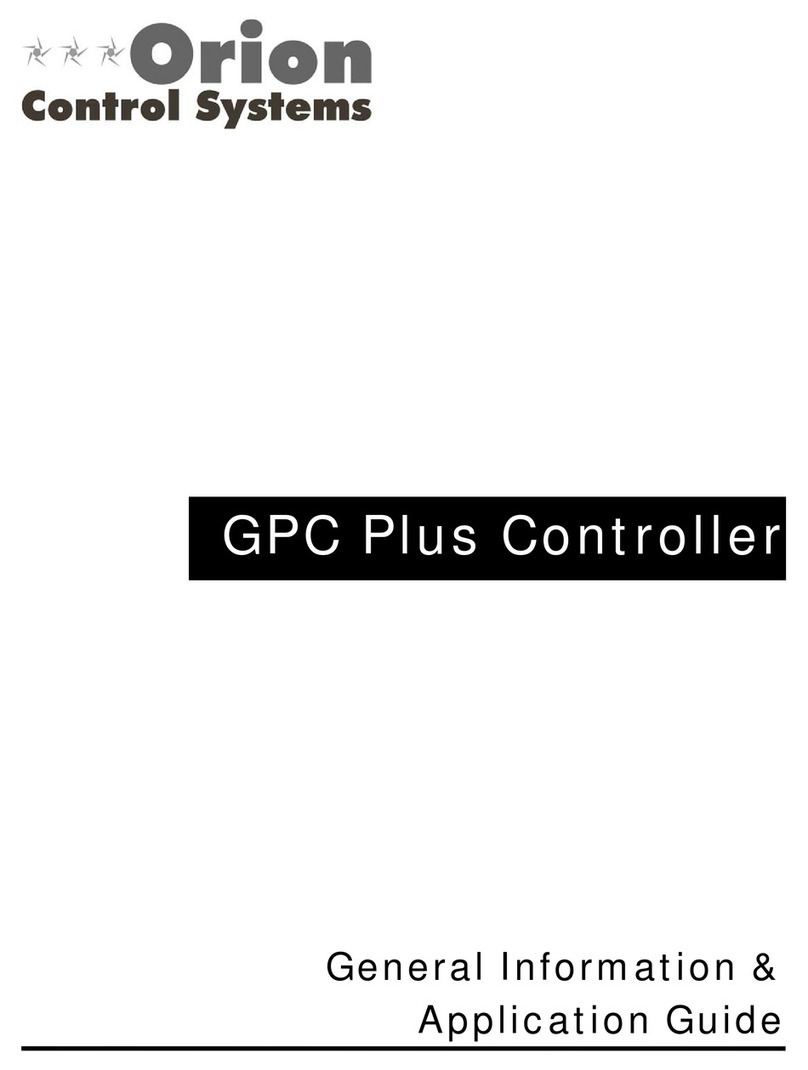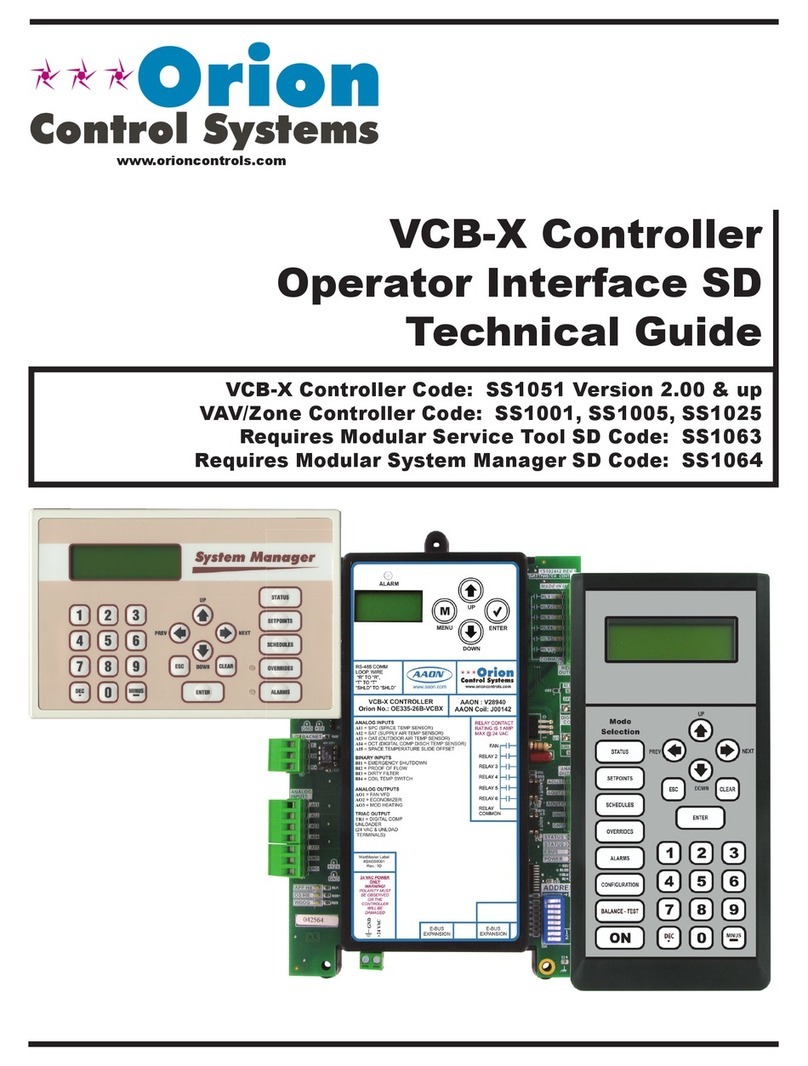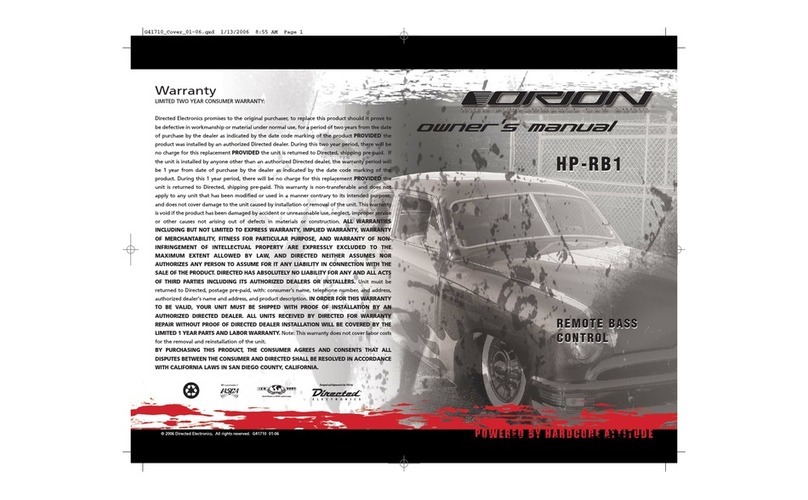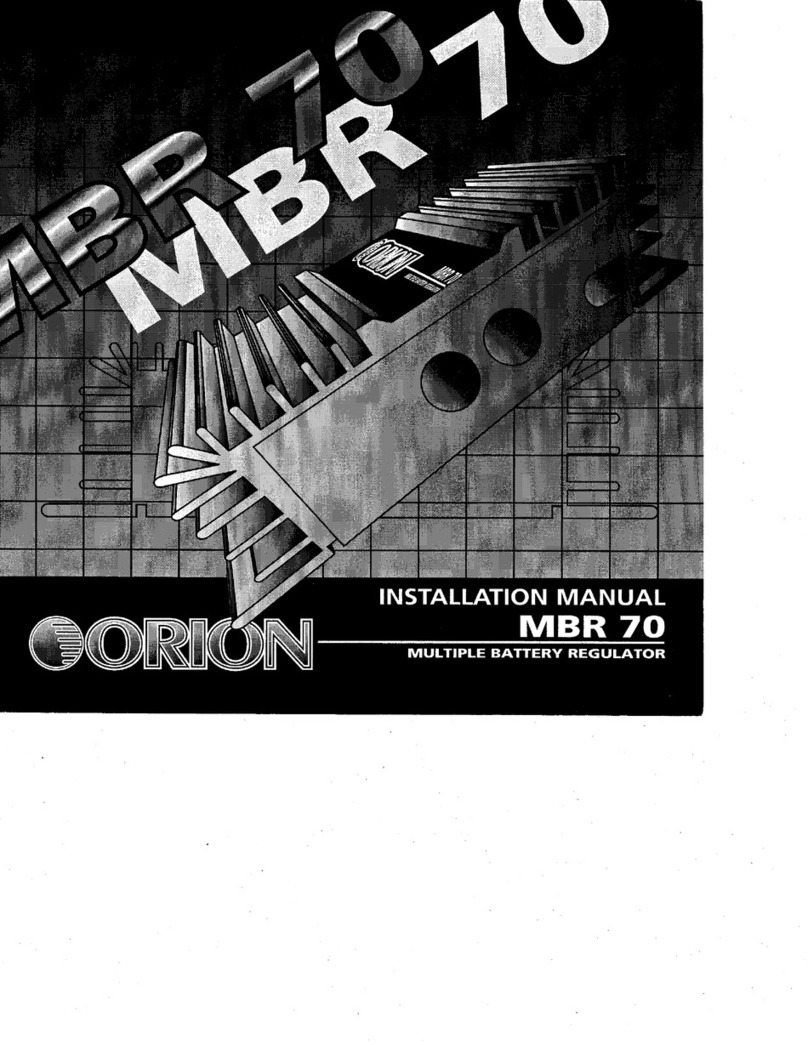Cautions for New MFC Cautions for Adapter
Safety Precautions01.
Please do not use at the places
of hot and humid environment.
- It may damage the product.
Do not touch the power cable
with wet hands.
- It may cause an electric shock.
Do not store or use flammables
like a combustible spray around
the product.
- It has a possible danger of explosion
or fire.
Do not put the product under
the direct sunlight or near to hot
places.
- It may cause fire.
Do not disassemble, repair or alter the
product with users' own intention.
- I t may cause an electric shock or fire. If you
need to test, adjust or repair the product,
contact with an authorized service center.
If you detect smoke, smell or strange sound
from the product, stop using the product
immediately, disconnect the power cable and
contact with an authorized service center.
- It may cause an electric shock or fire.
Do not spray water directly on
the product.
- It may cause an electric shock or fire.
Carefully move the product not to
give any shock.
- It may cause product malfunction.
Please do not stack heavy
objects on top of the product.
- It may damage
the product.
Please be careful not to soak
unknown material or liquid into
the product.
- It may damage the product.
Please keep away from
children's reach.
- If they drop Remote Controller, it may
hurt the children or cause product
malfunction.
Use the provided adapter
- Improper adapters may damage
the product. If you cannot use the
provided adapter, use the adapter of
proper specification.
Do not touch the adapter with
wet hands.
- It may cause an electric shock.
Make sure the power plug is
properly connected.
- Loose connection may cause an
electric shock.
Do not put a heavy object on the
cable or fold the cable.
- It may cause an electric shock or fire.
Do not connect to a multi-
power-socket together with
many other electric products.
- It may cause an electric shock or fire.
Disconnect the power plug on
the occasion of lightning.
- It may damage the product.
Notice to users
Class A digital device
It is a device designed for business purpose with a safety
certificate for electromagnetic interference, which user should
be mindful of.
Warning