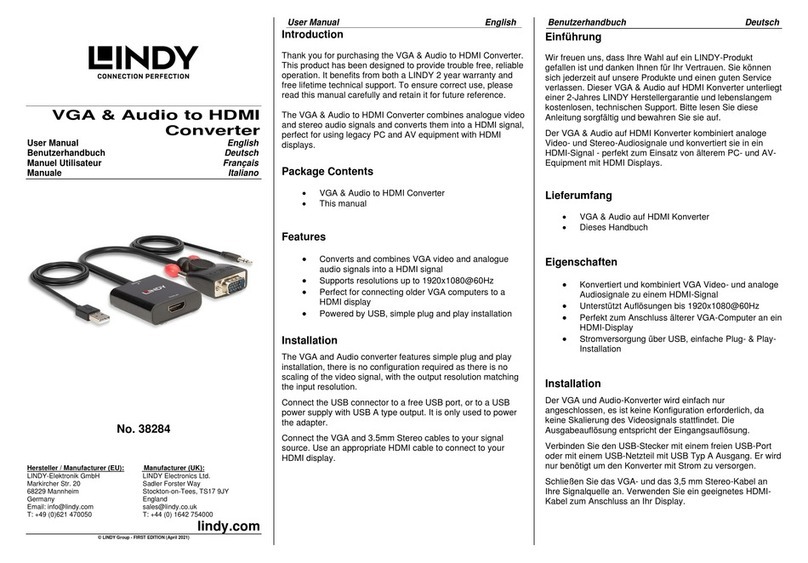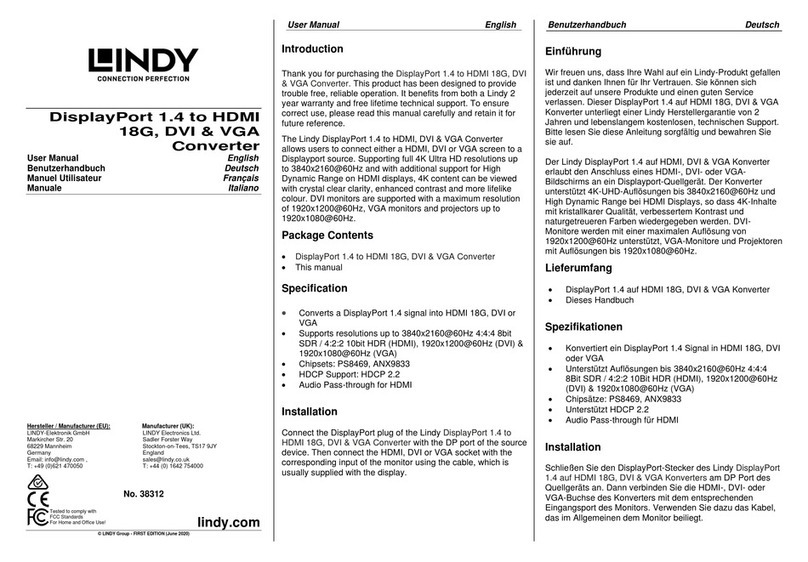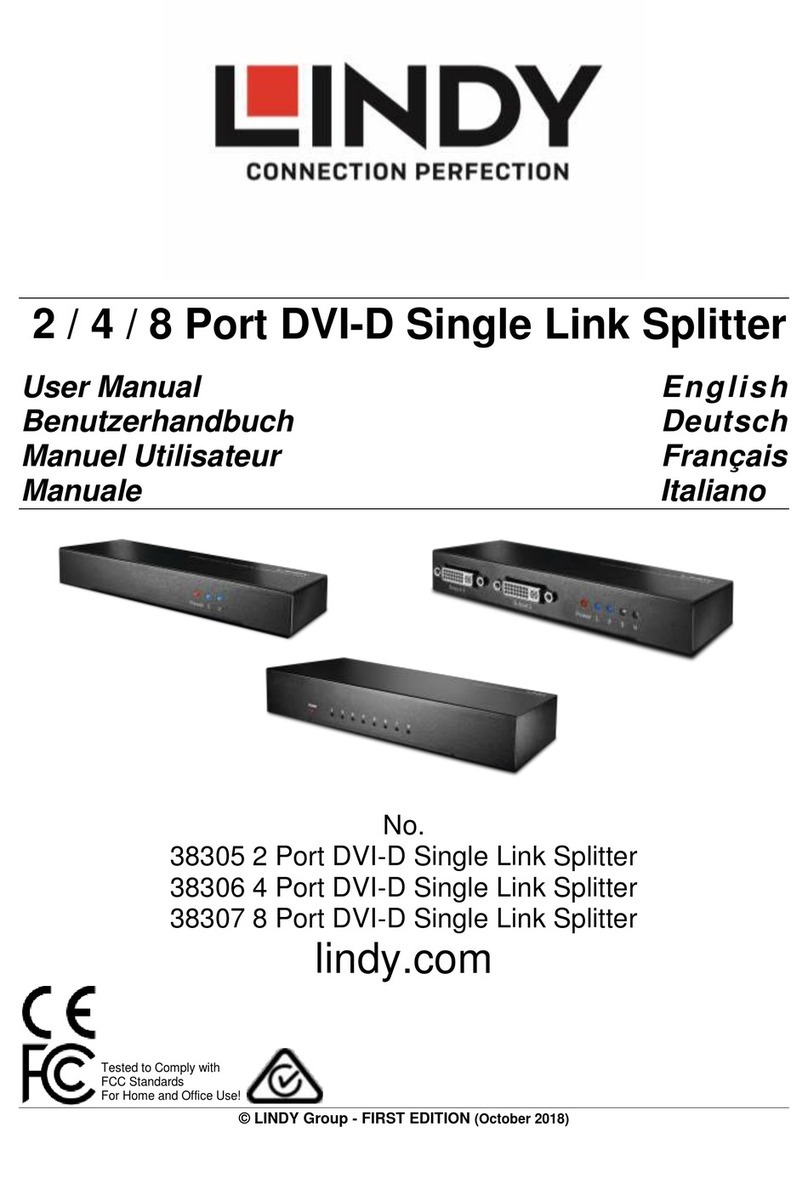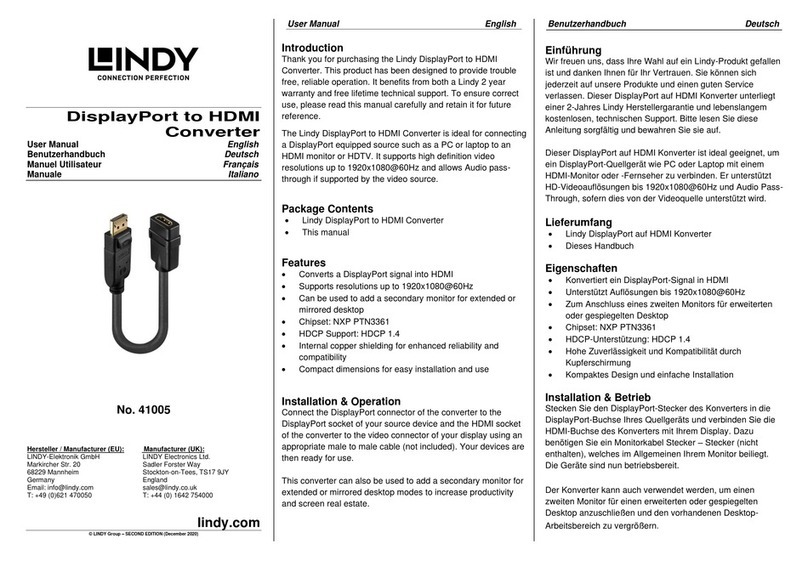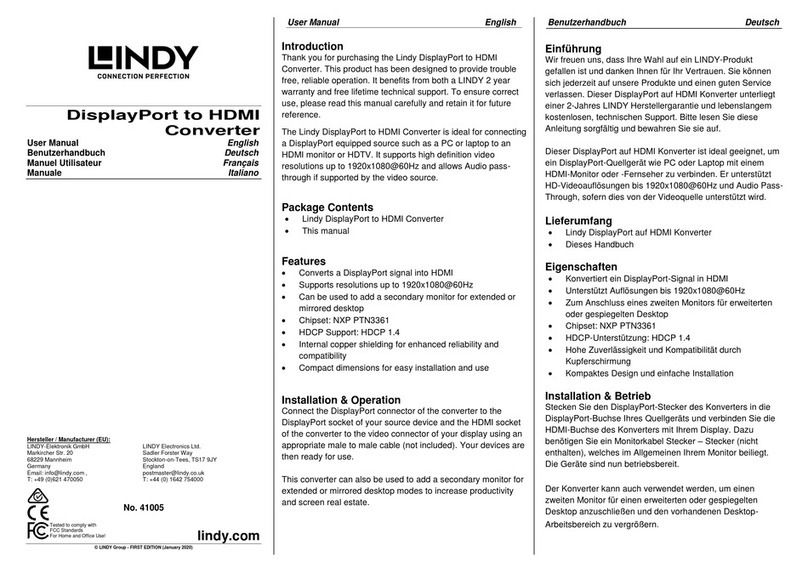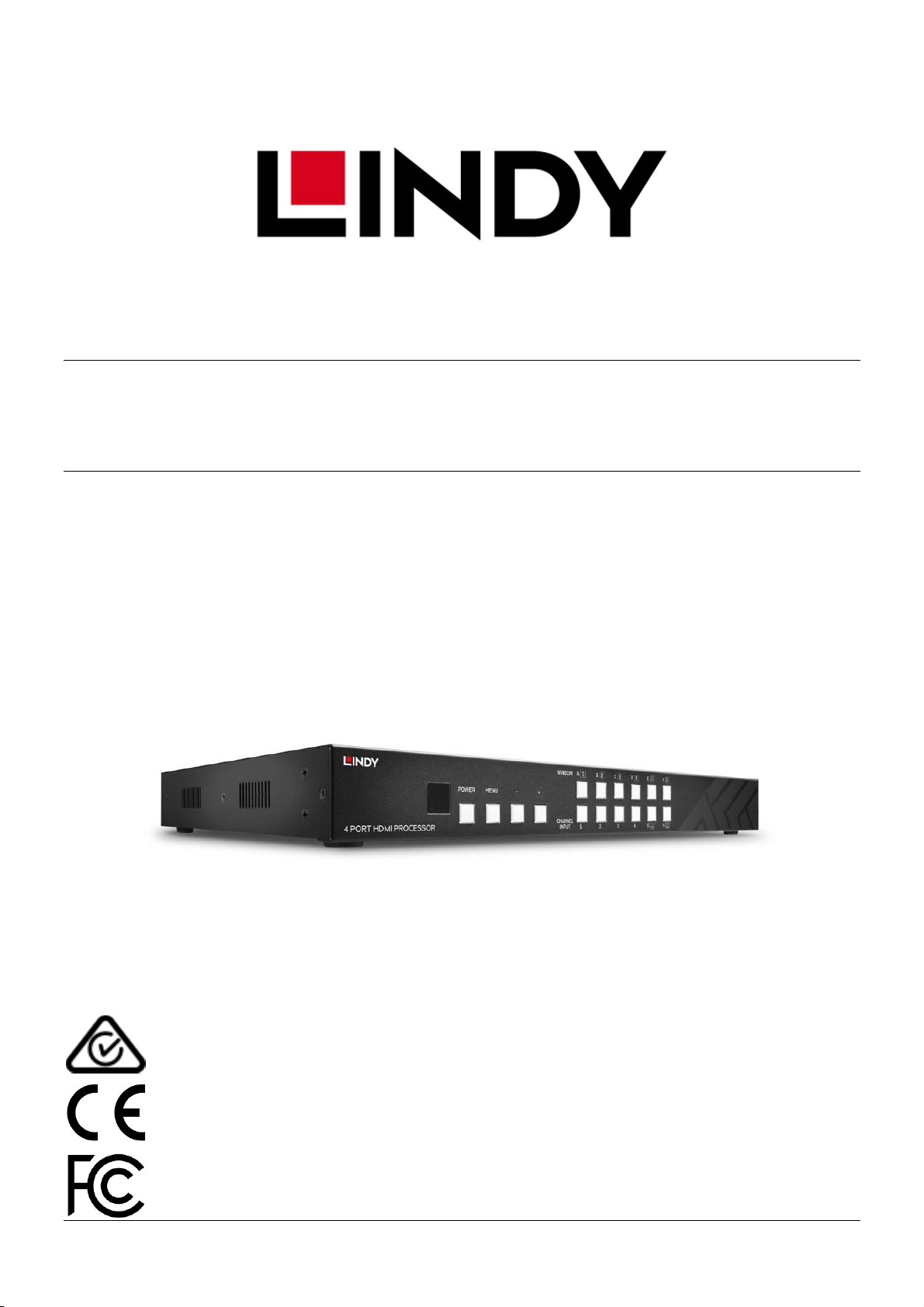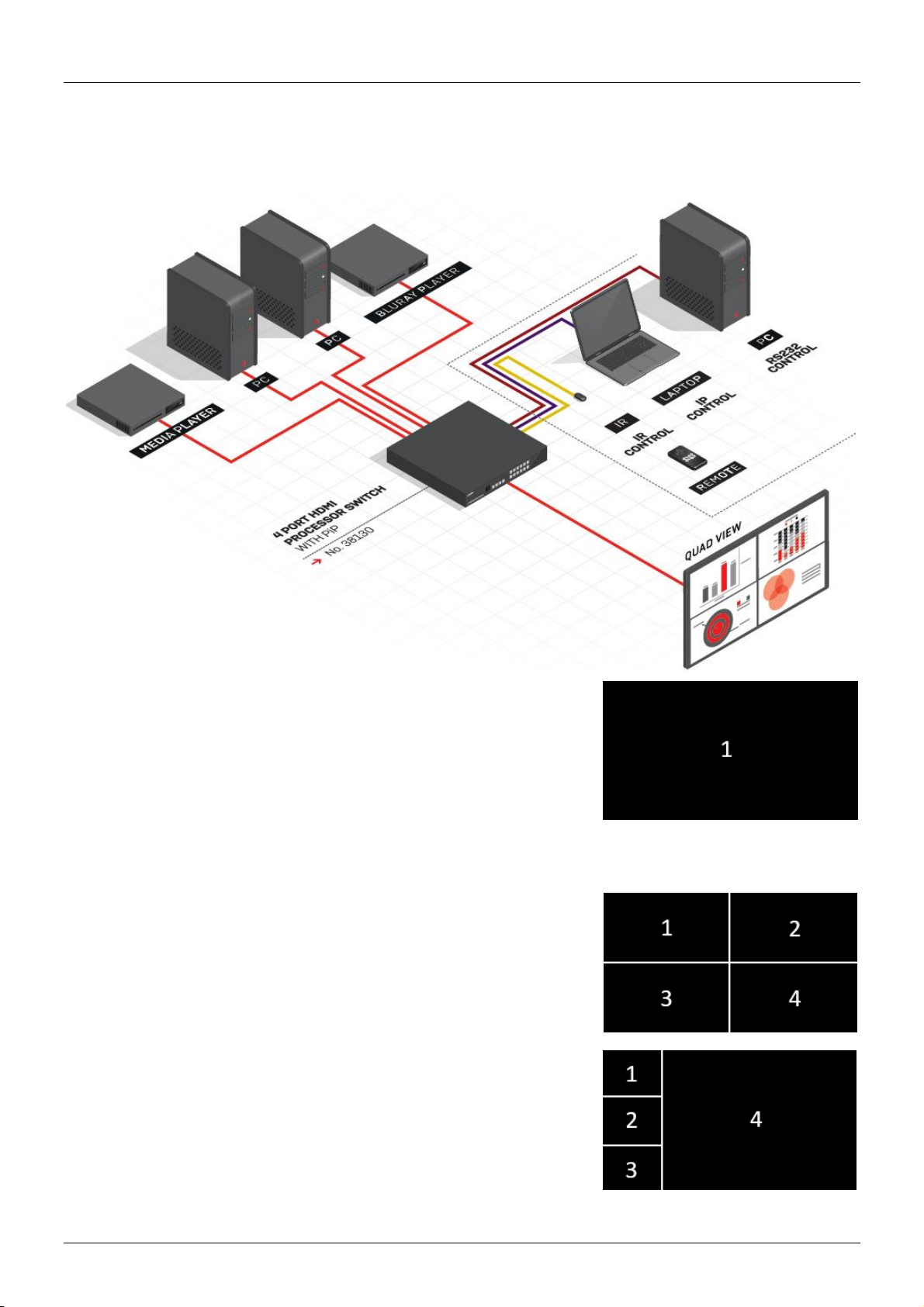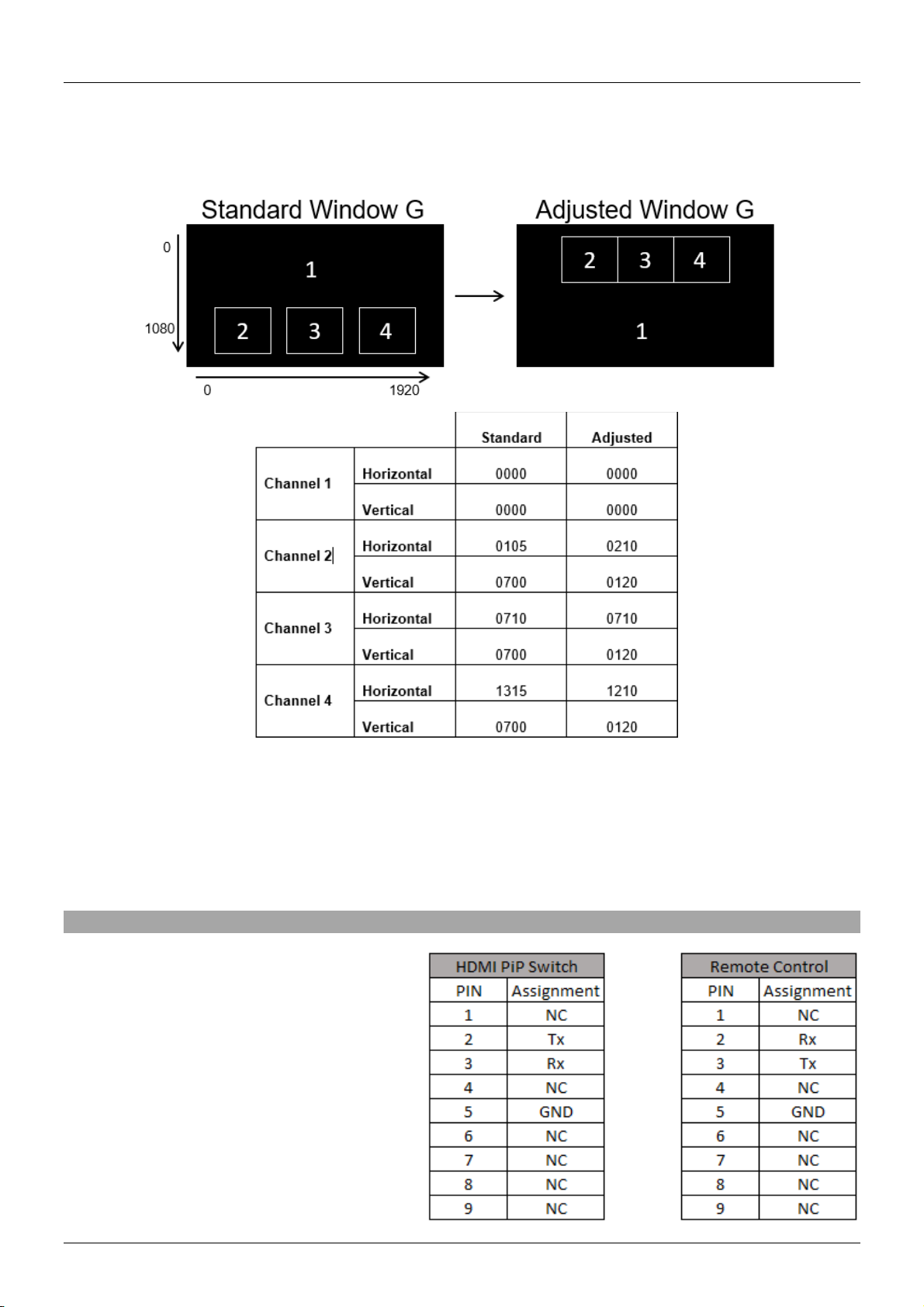User Manual English
Introduction
Thank you for purchasing the Lindy HDMI 4x1 PiP Video Processor. This product has been designed to
provide trouble free, reliable operation. It benefits from both a LINDY 2-year warranty and free lifetime
technical support. To ensure correct use, please read this manual carefully and retain it for future
reference.
The PiP Video Processor allows the signals from four different source devices to be integrated for viewing
on a single HDMI display or projector in multi-view, picture in picture and overlay layouts. This flexible
feature rich product has been designed to be used in several applications such as public advertisement,
digital presentations, broadcasting & control rooms, CCTV surveillance centres, conference and meeting
rooms.
Package Contents
▪HDMI 4x1 PiP Video Processor
▪IR Remote Control (CR-124)
▪Multi-country 12VDC 3A Power supply (UK/EU/US/AUS), barrel size 5.5/2.1mm
▪Rack Mount Ears (x2)
▪Lindy Manual
Features
▪Allows up to 4 HDMI Inputs to be shown on a single display in 4 modes:
▪Single view: view & cycle through individual inputs.
▪PiP mode (picture in picture).
▪Multi-window mode: view 2-4 inputs simultaneously.
▪Overlay mode: picture on picture with chromakey.
▪Seamless switching between HDMI Sources.
▪Definable channel size and position adjustment adds flexibility to the display configuration.
▪Multiple control methods including an IR remote, RS-232, Telnet and Integrated front panel controls.
▪Contrast, brightness, saturation & hue adjustment.
▪Memory function allows the user to store up to 4 determined configurations.
▪Compatible with Lindy HDMI extenders to reach remote displays.
Specification
▪Input ports: 4 x HDMI Female
▪Input resolution: 480i –1080p
▪HDCP 1.4 Complaint
▪Output ports: 1 x HDMI Female
▪Output resolution: 1080p
▪Audio support: LPCM 2CH, 6CH, 8CH, AC3, DTS, Dolby Digital Plus, Dolby TrueHD & DTS-HD
▪Control ports: RJ45 (Telnet) & Serial 9-way male (RS-232)
▪Video bandwidth: 225Mhz/6.75Gbps
▪Power consumption: 15W
▪Housing material: Metal
▪Colour: Black
▪Weight: 2.95kg (6.5lb)
▪Dimensions: 436x247x44mm (17.17x9.72x1.73in)