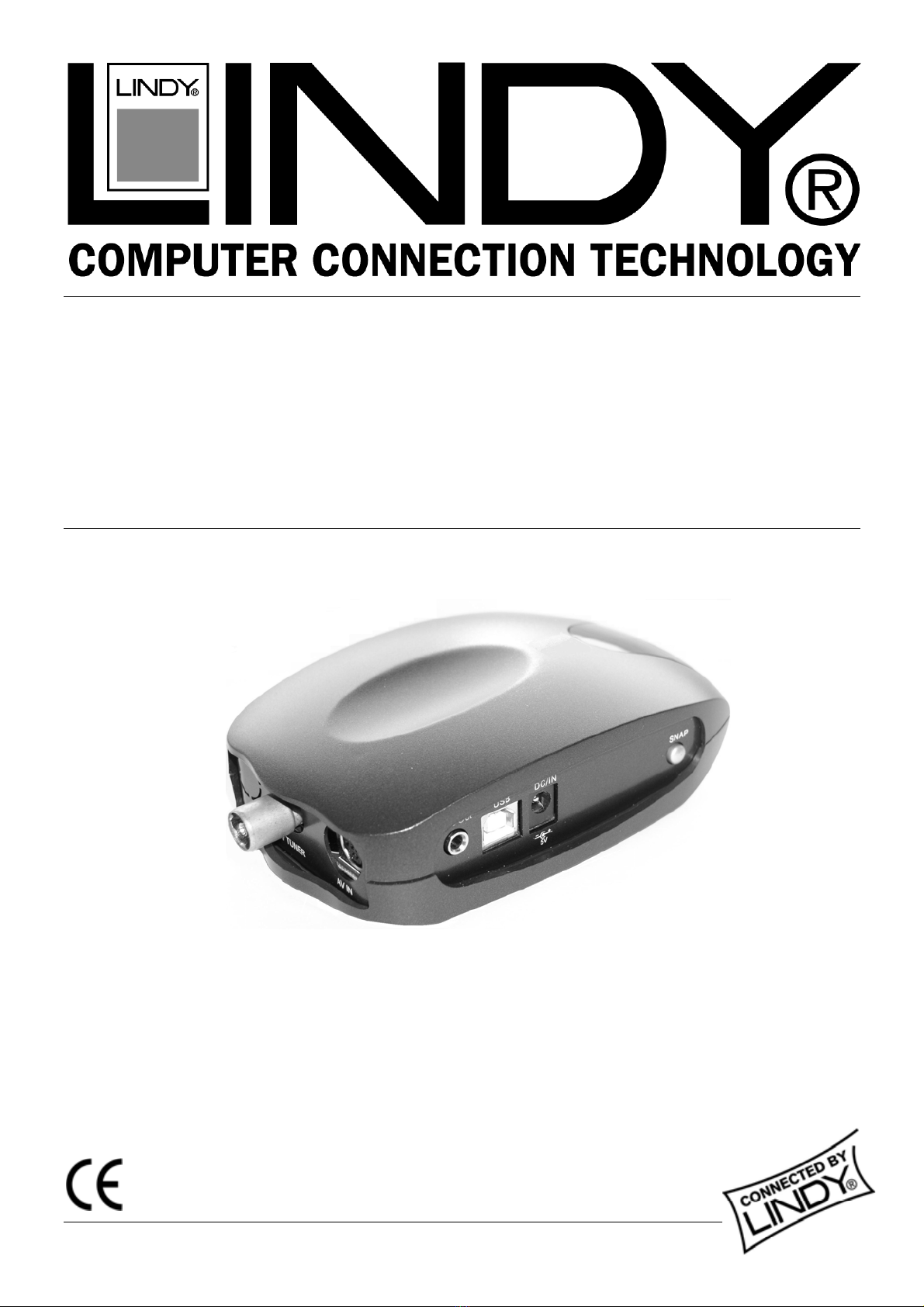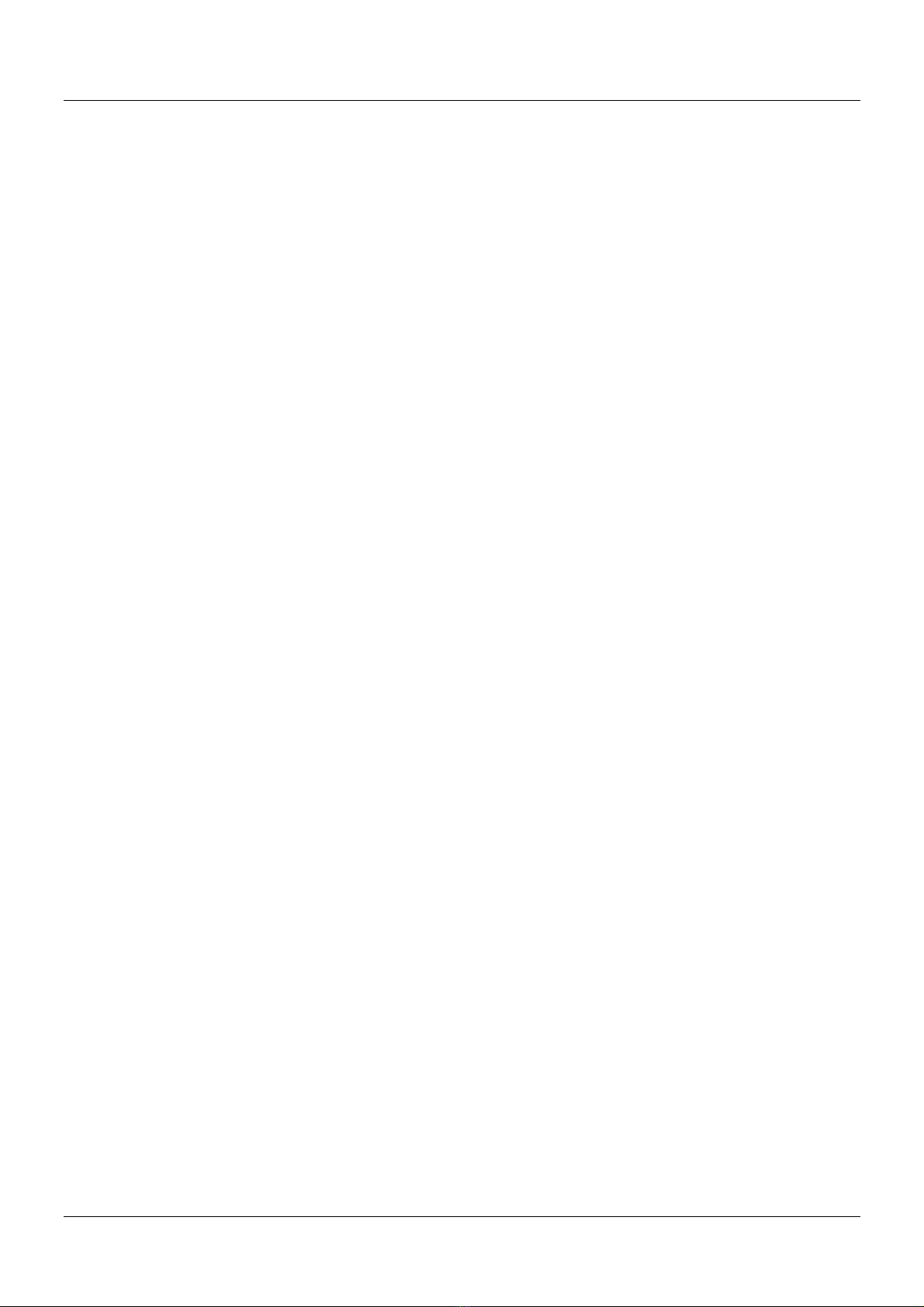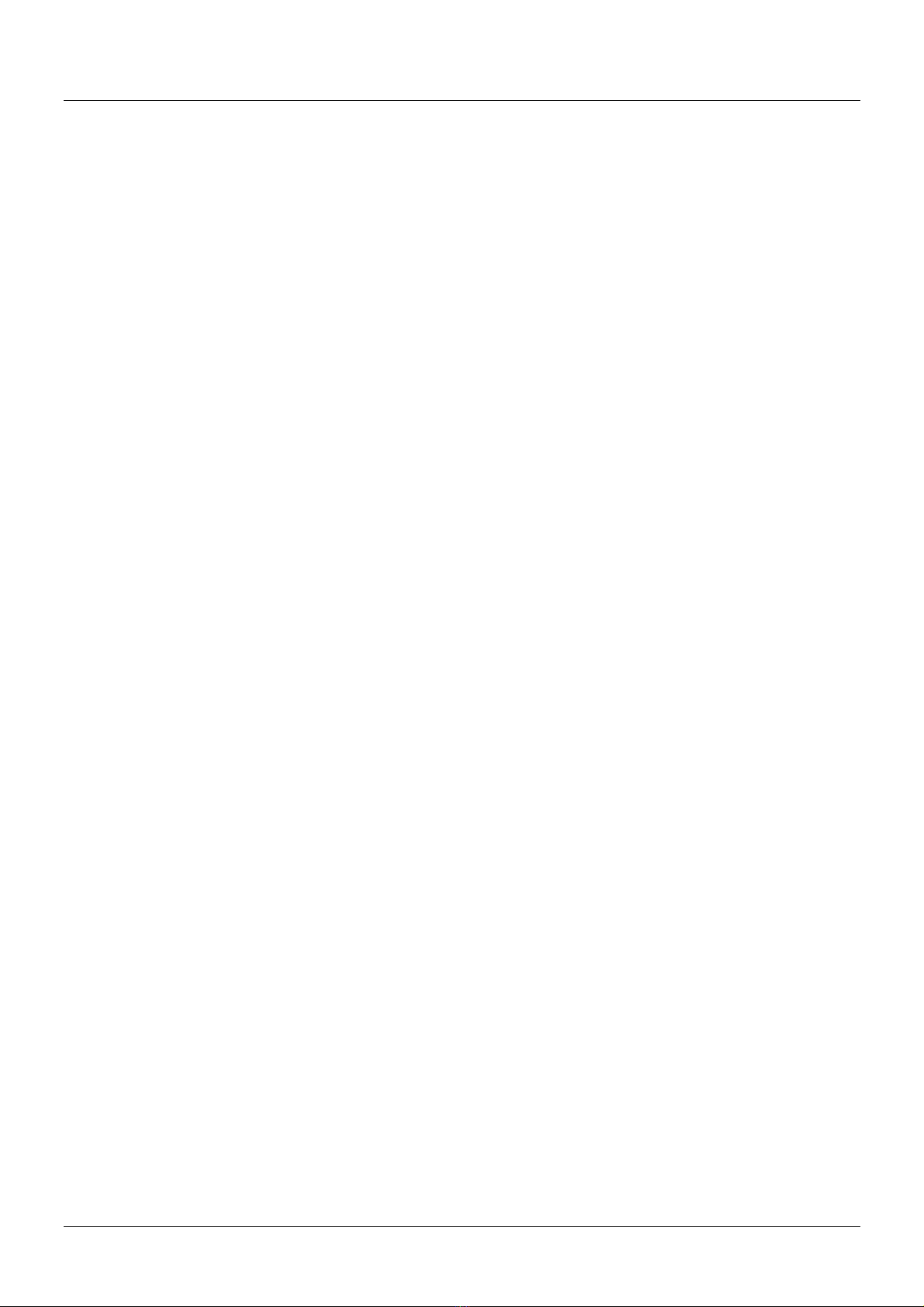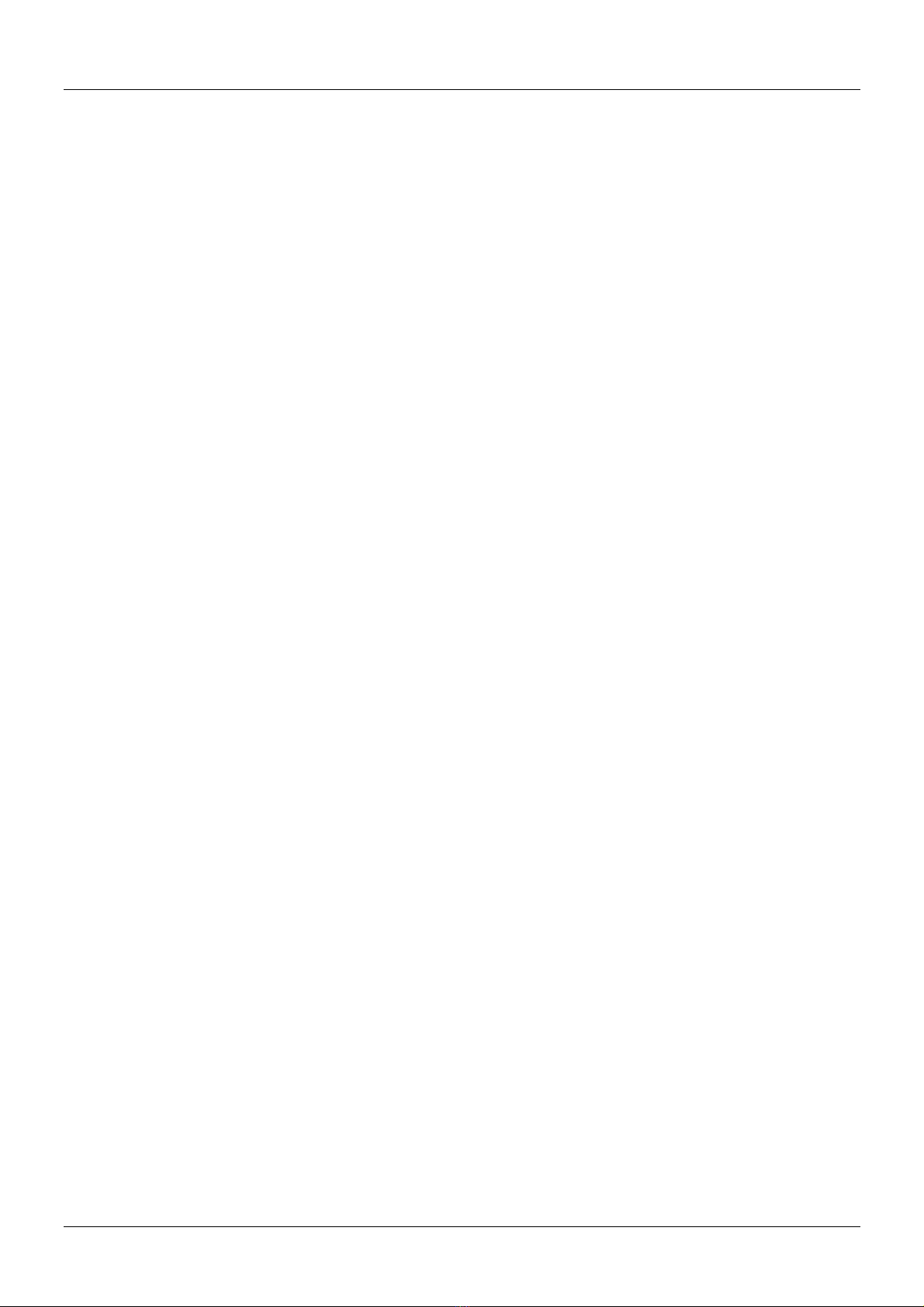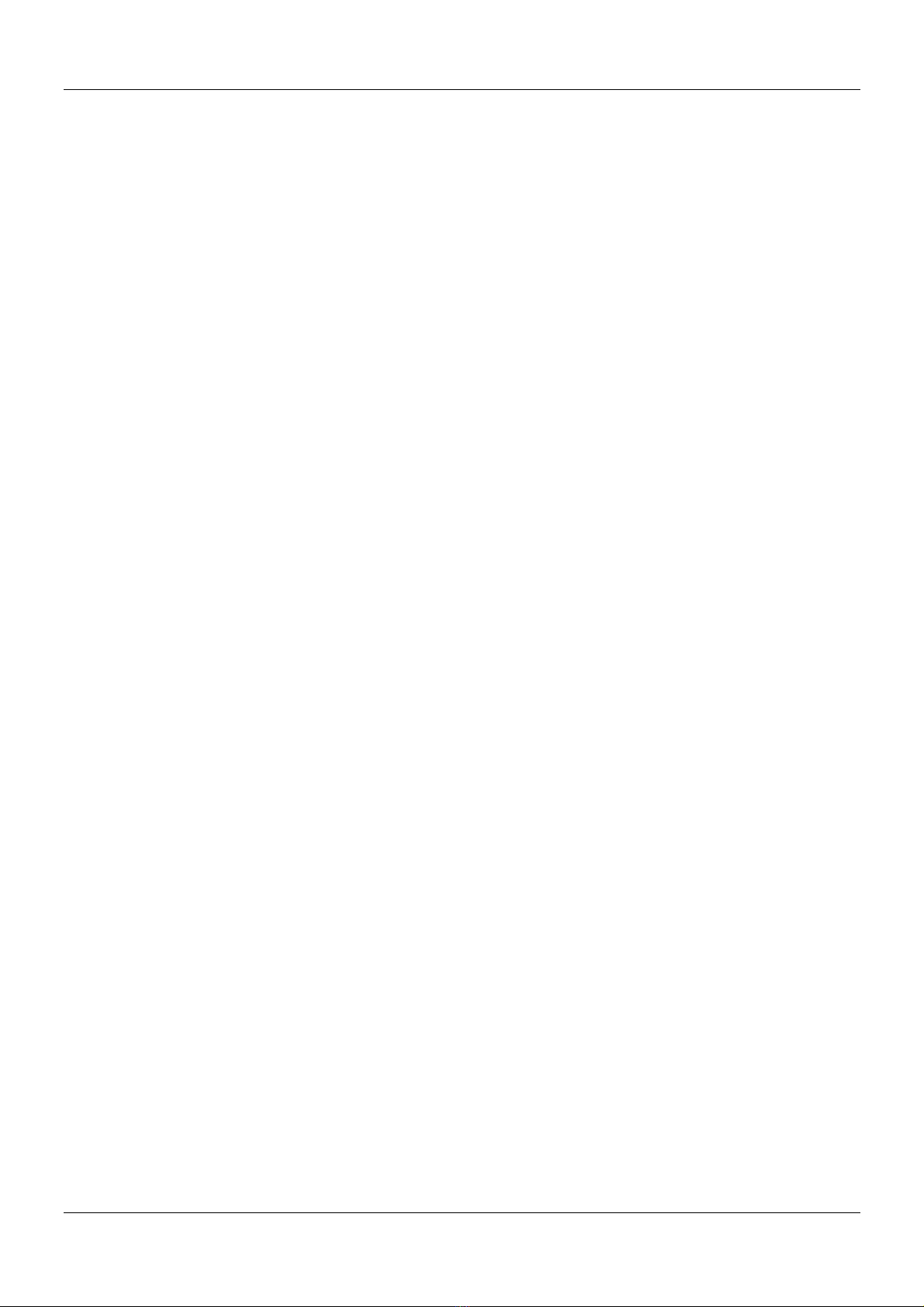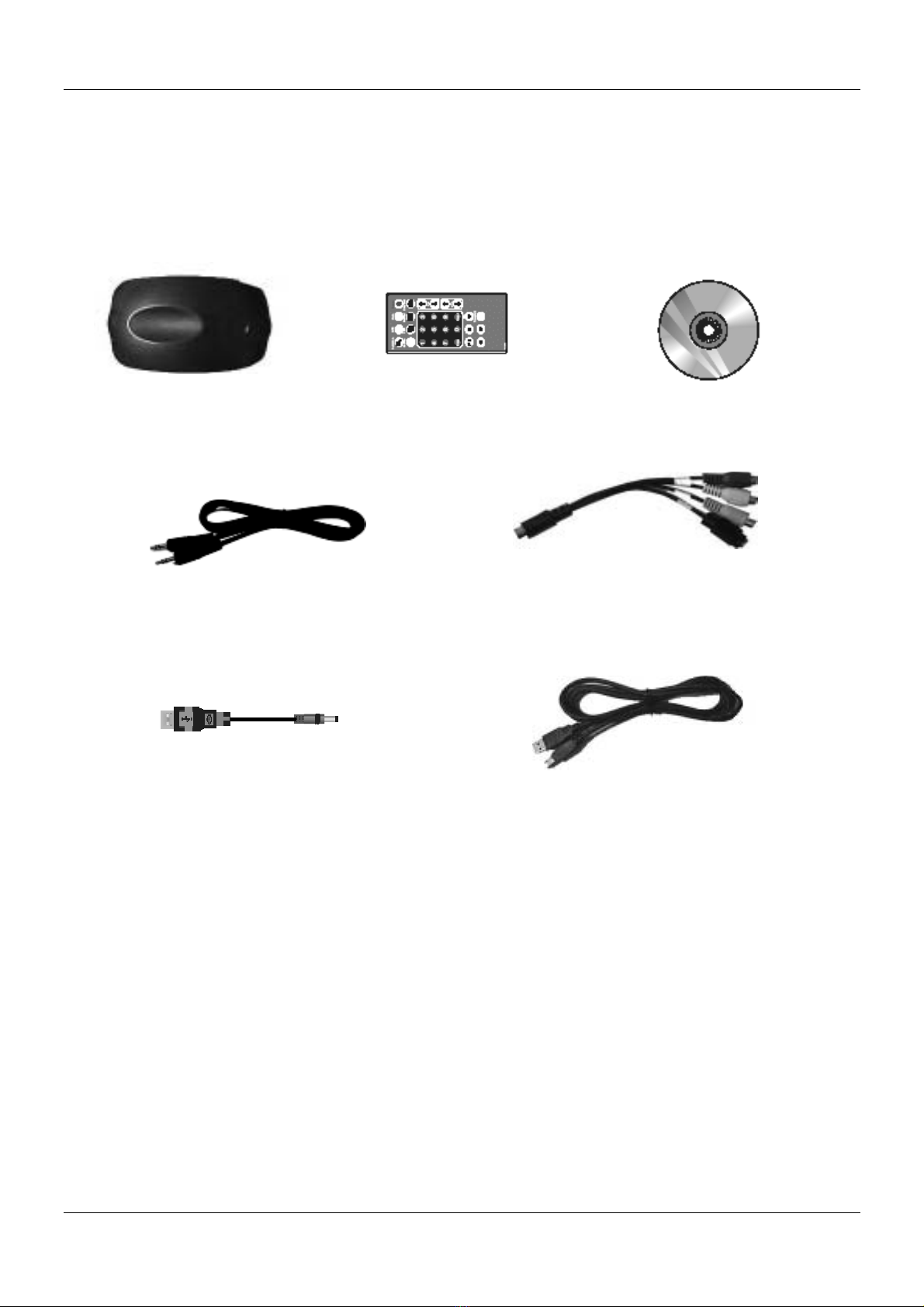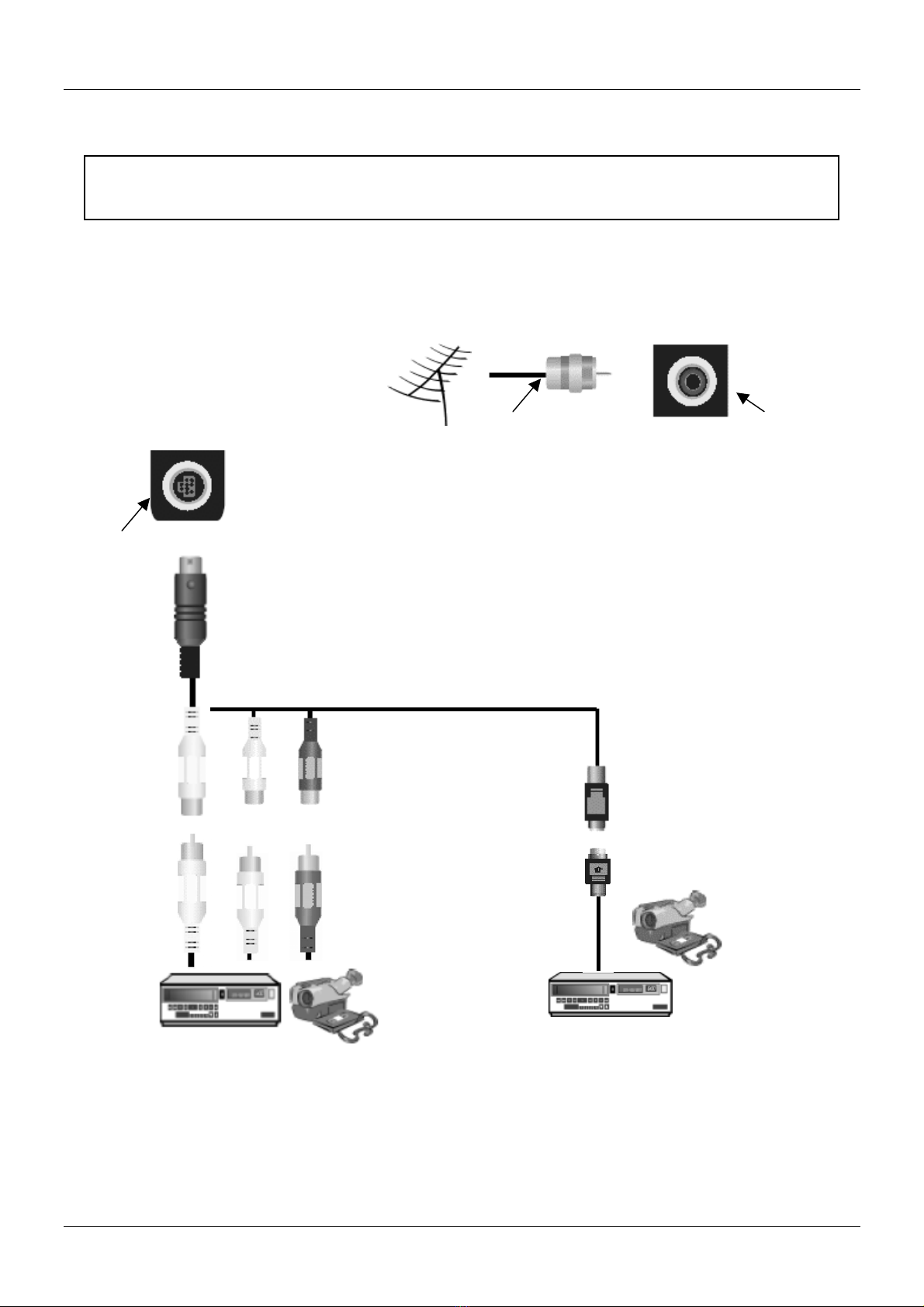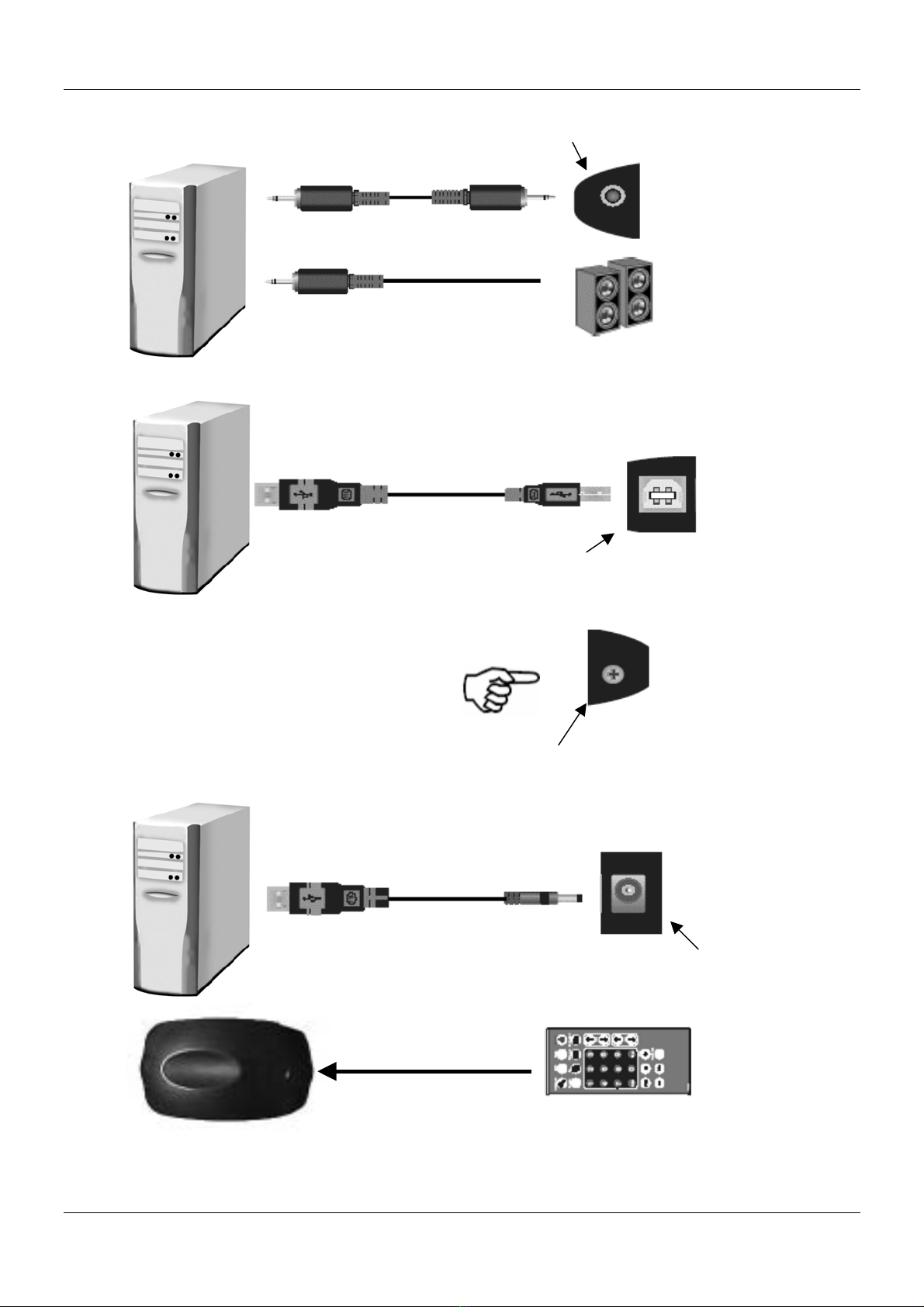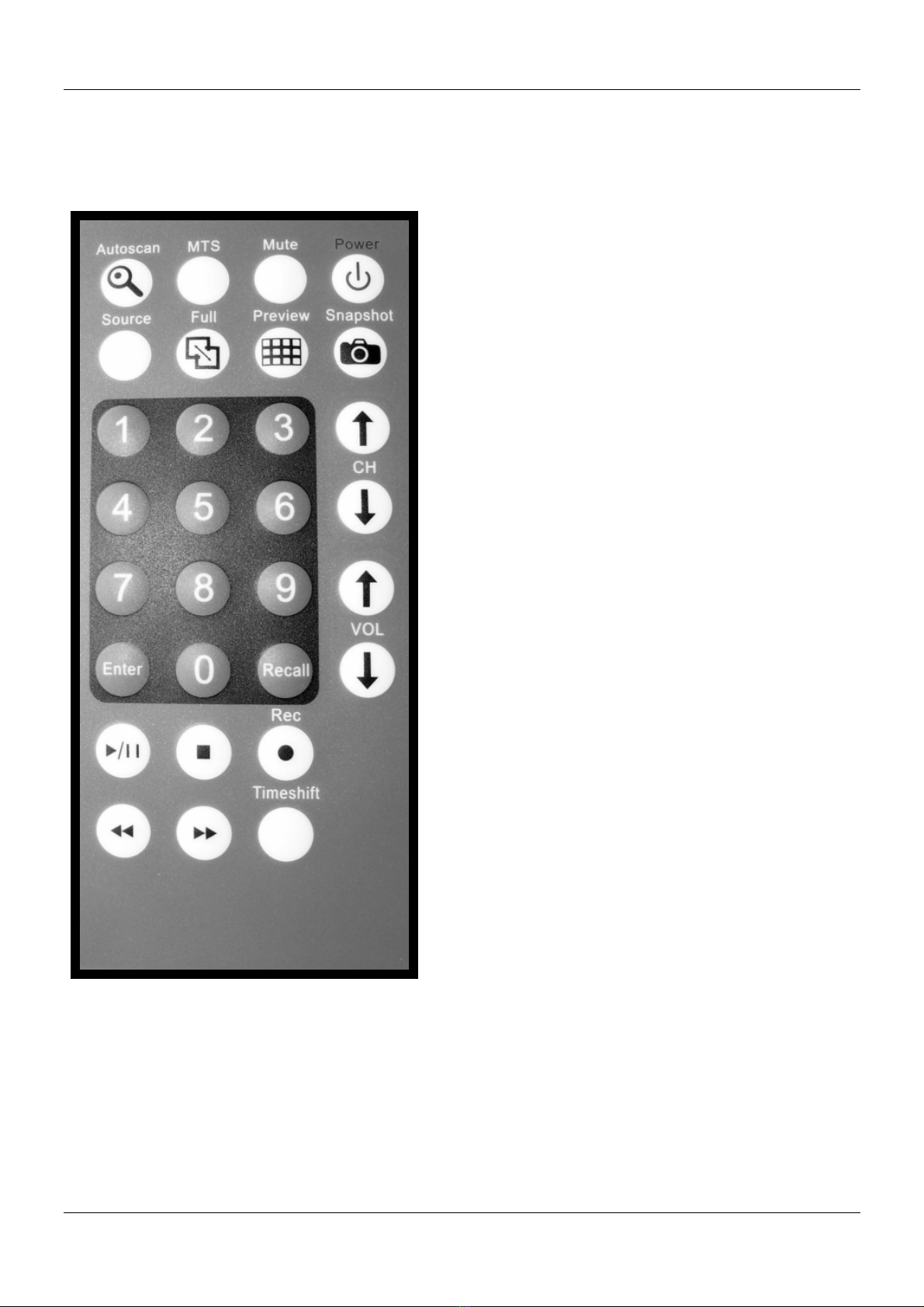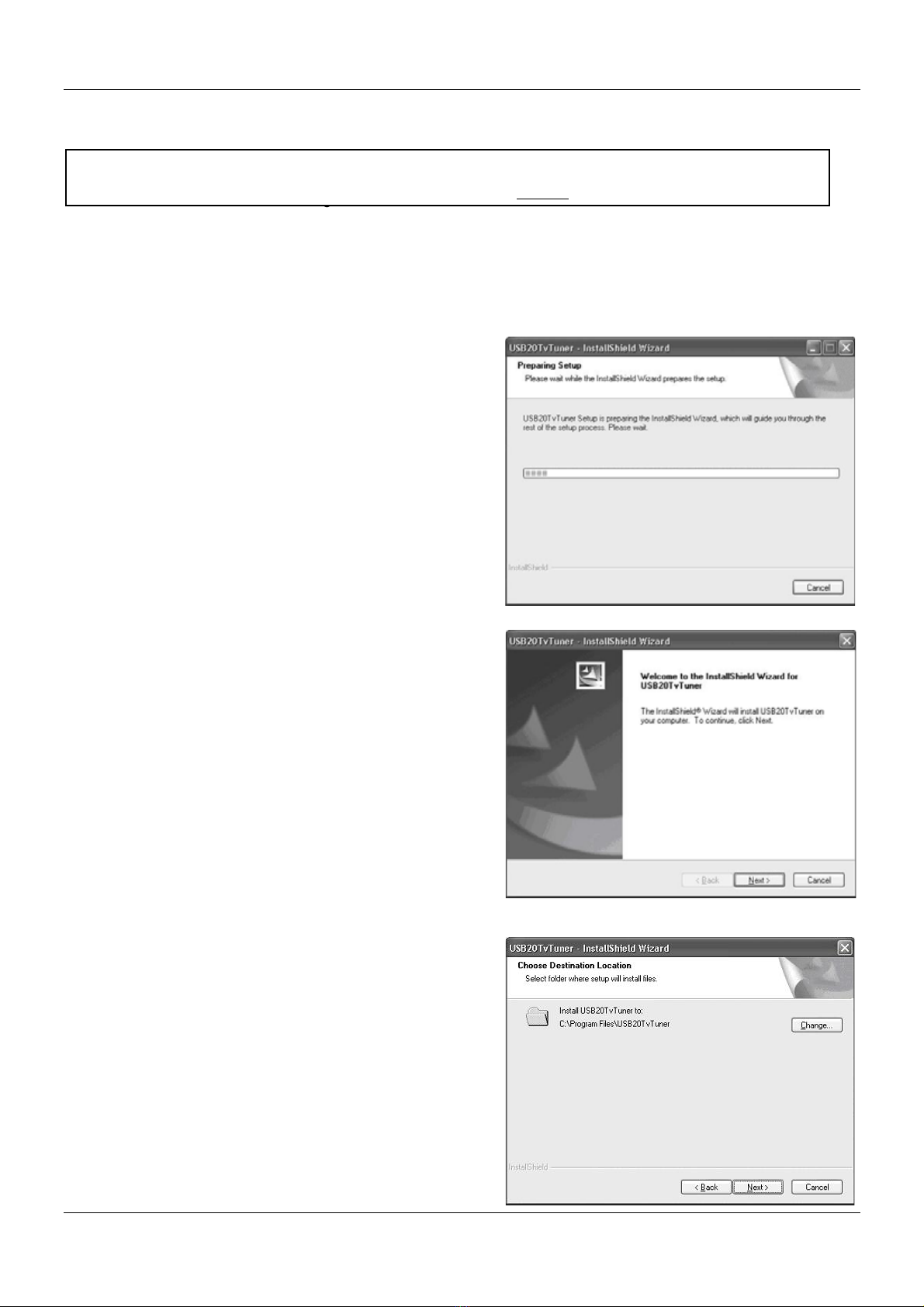Instruction Manual
1
Introduction
The LINDY USB 2.0 TV Tuner & Video Capture Box is a compact, external TV Box, which features a built-in TV
Tuner and video decoder. It turns your computer into an all-in-one TV reception and video capture device, allowing
you to watch and record TV, and capture still and full motion video.
In addition to the advanced hardware features, the powerful, included software supports TV and digital video
recording, pre-scheduled TV recording, time-shifting playback, DVD video file recording, video cut and merge, and
many other advanced functions. The hardware and software work in partnership to implement the recording, editing,
and DVD/VCD making process.
Features
Full-Screen Video Resolution Input: Supports full-screen video resolution up to 720
x 480 30 fps for NTSC and 720 x 576 25fps for PAL
Full TV Channels: The built-in TV tuner, allows you to watch full screen TV on your
desktop or laptop computer
USB 2.0 Support: Allows you to hot-swap the device and provides DVD quality video
resolution
Multi-Input Connections: An S-Video input, Composite Video input, stereo audio
line-in and TV RF input means you can do more than just watch TV; you can record
full motion video and still frame images from your DV Camcorder, VCR or DVD player
etc
IR Remote Handset: Almost all the functions can be operated by remote control
Instant TV Replay: Pause, and rewind live television, watch in slow motion, and view
instant replays
Multi-Channel Preview: View a selection of the currently broadcast programmes
simultaneously. Once you’ve decided which programme you want, just click the image
and you’ll be able to watch and record in full screen mode
Play list Video Playback: Allows separate video files to be played back seamlessly -
enjoy a long movie without the hassle of opening and closing several video files
TV and Digital Video Recording Capabilities: The super fast software encoder can
record digital video in real-time
Pre-Scheduled TV Recording: You can easily set the time, date, and channel of the
TV programme you want to record
Time Shifting Playback: Record a programme, leave for a period of time, then come
back and watch what you’ve missed. You can even fast forward over commercials to
catch up with the live broadcast. All this can be done without interrupting the recording!
DVD Video File Recording: Video can be recorded directly in, or converted to,
MPEG-2 (DVD format). You can use a DVD Authoring Tool to create your own DVD
titles