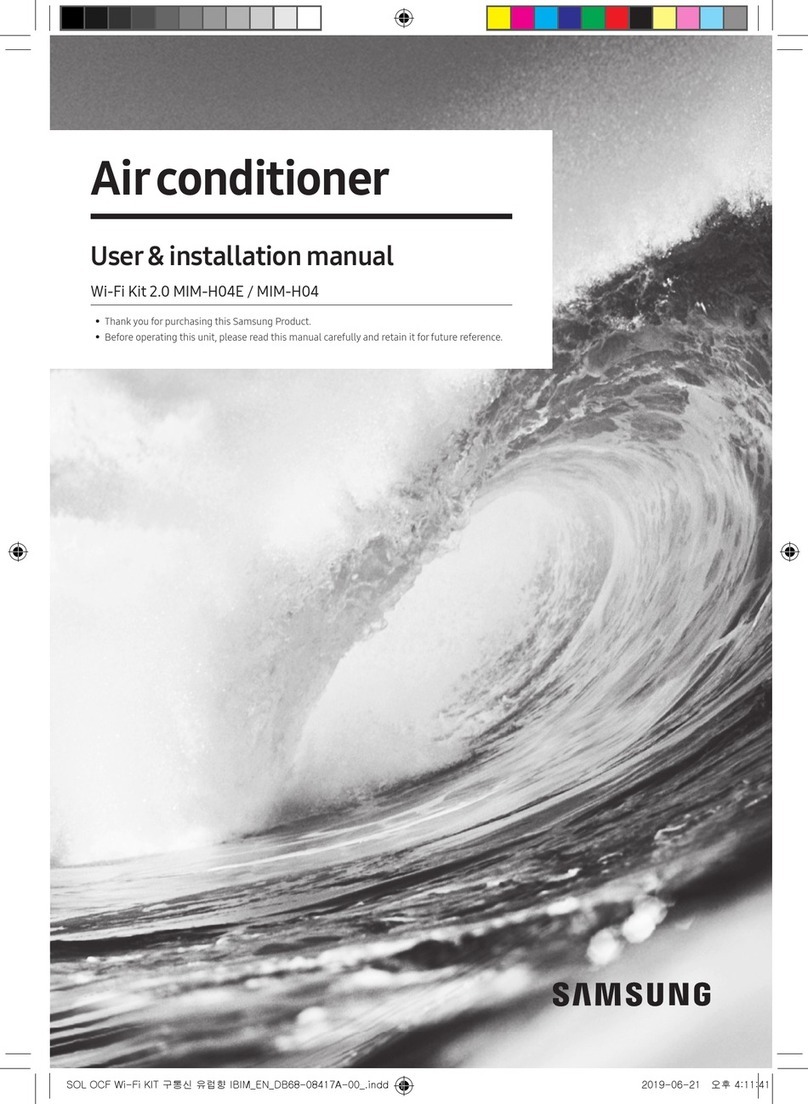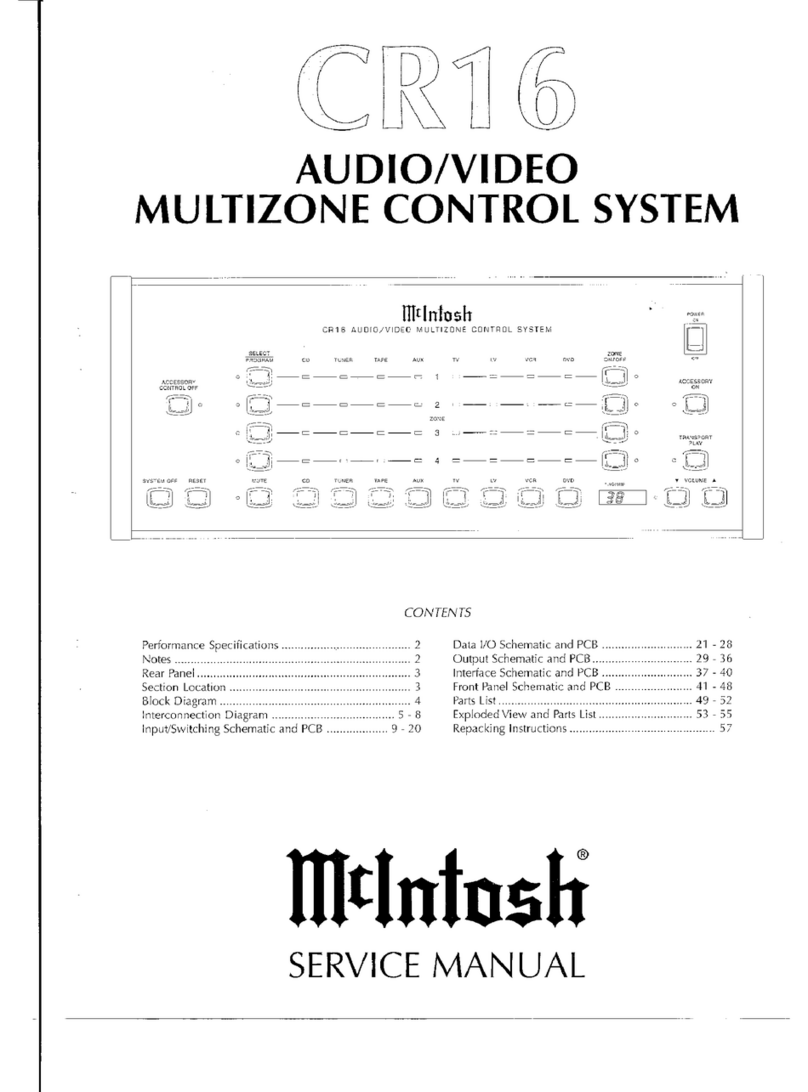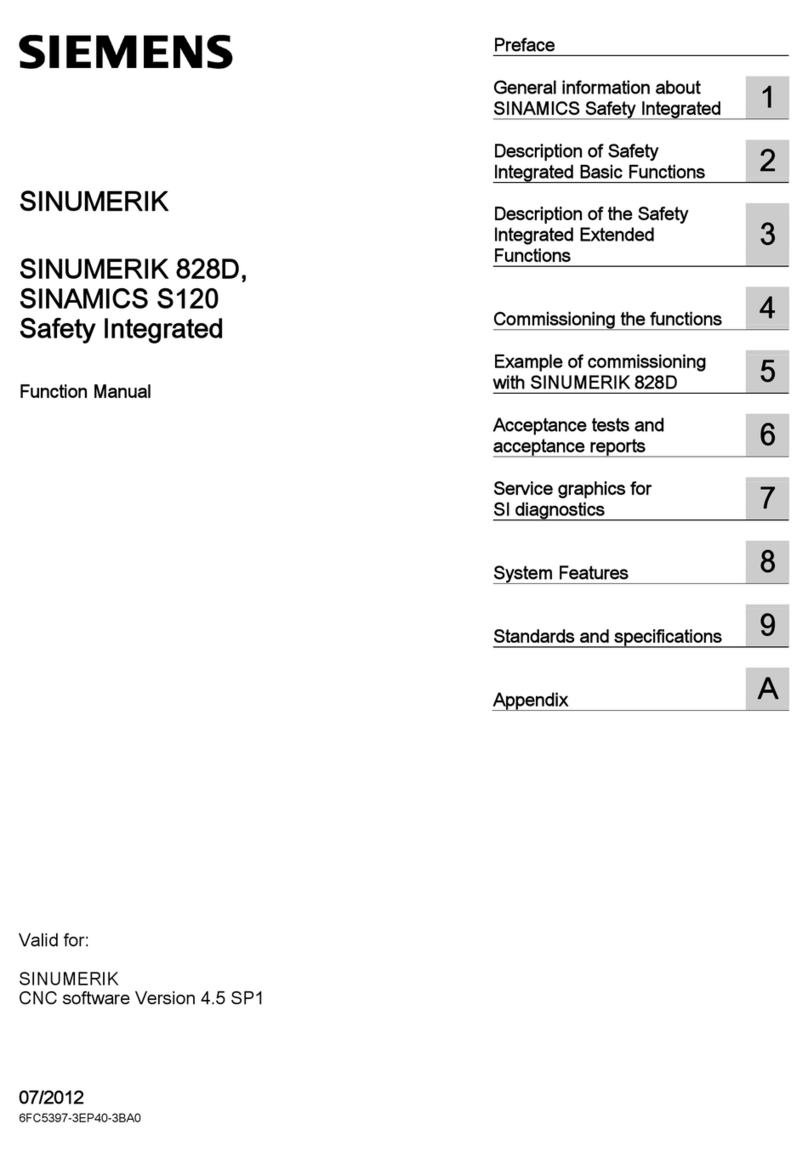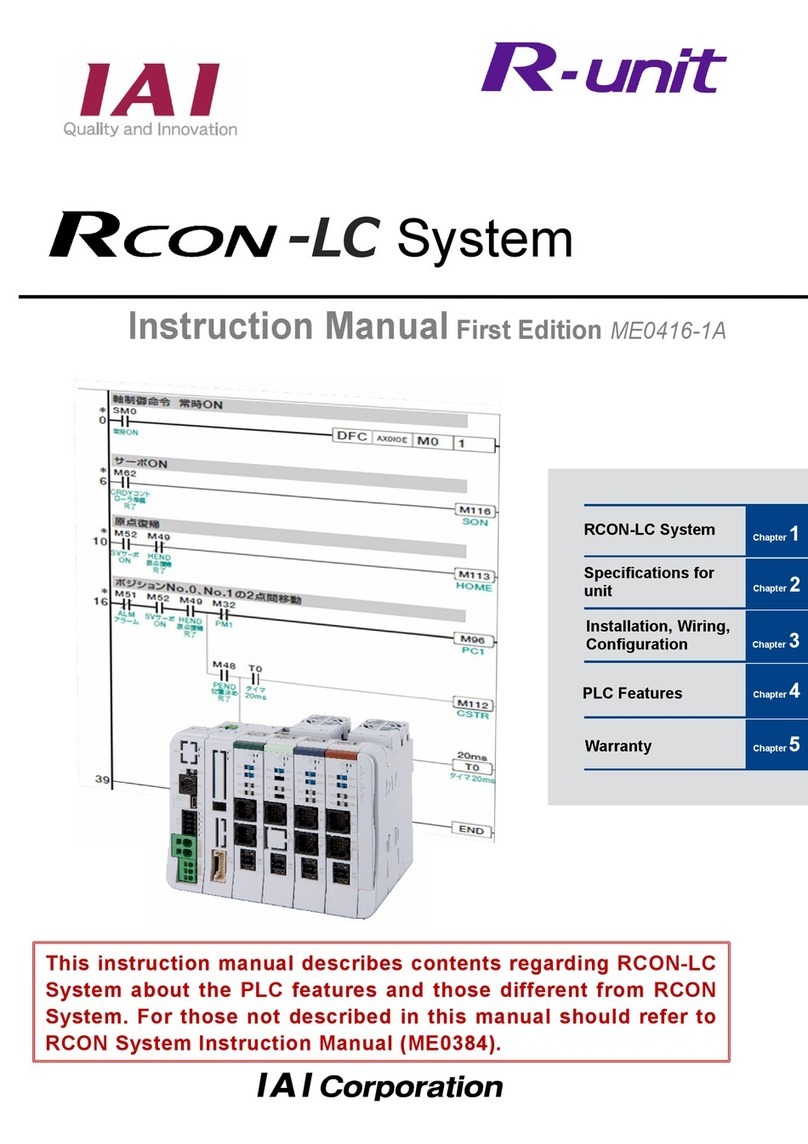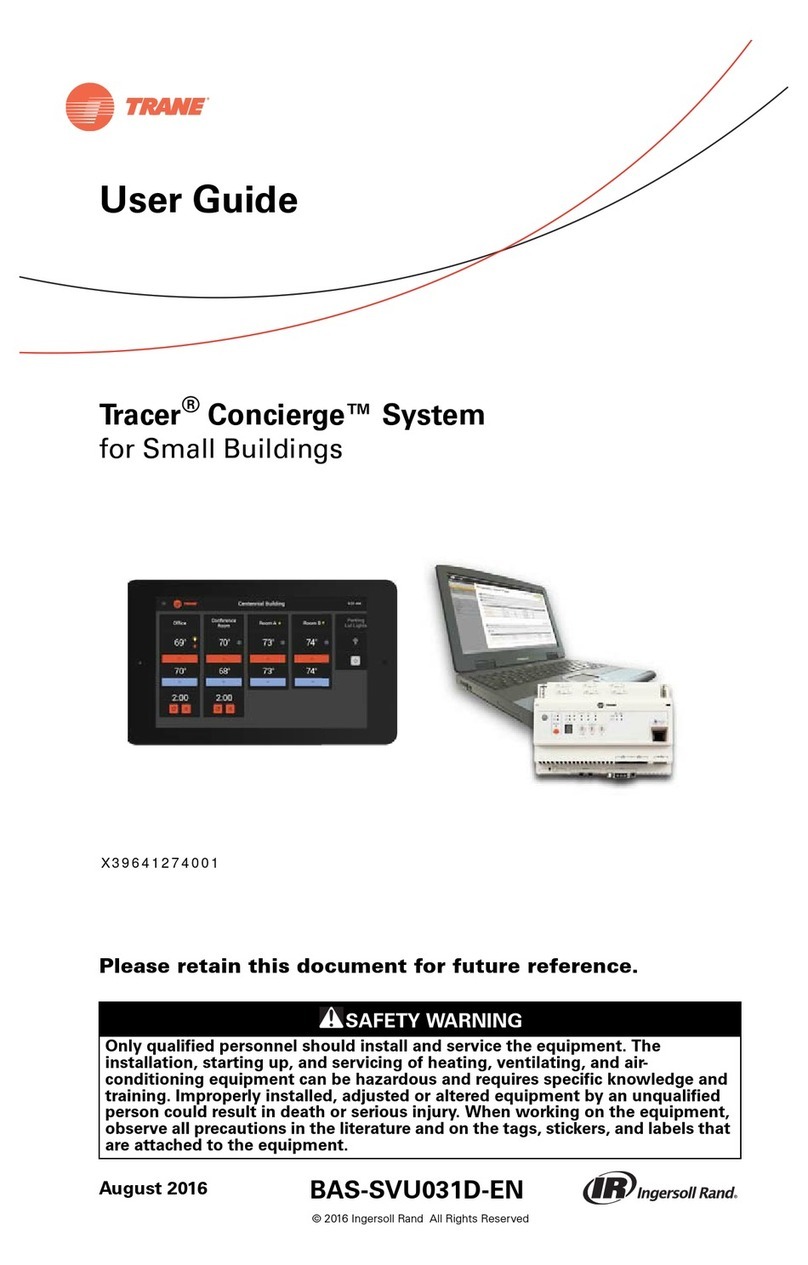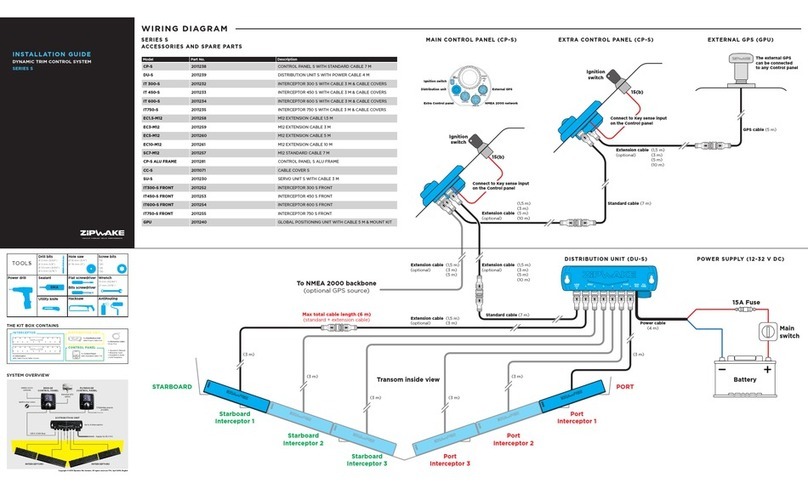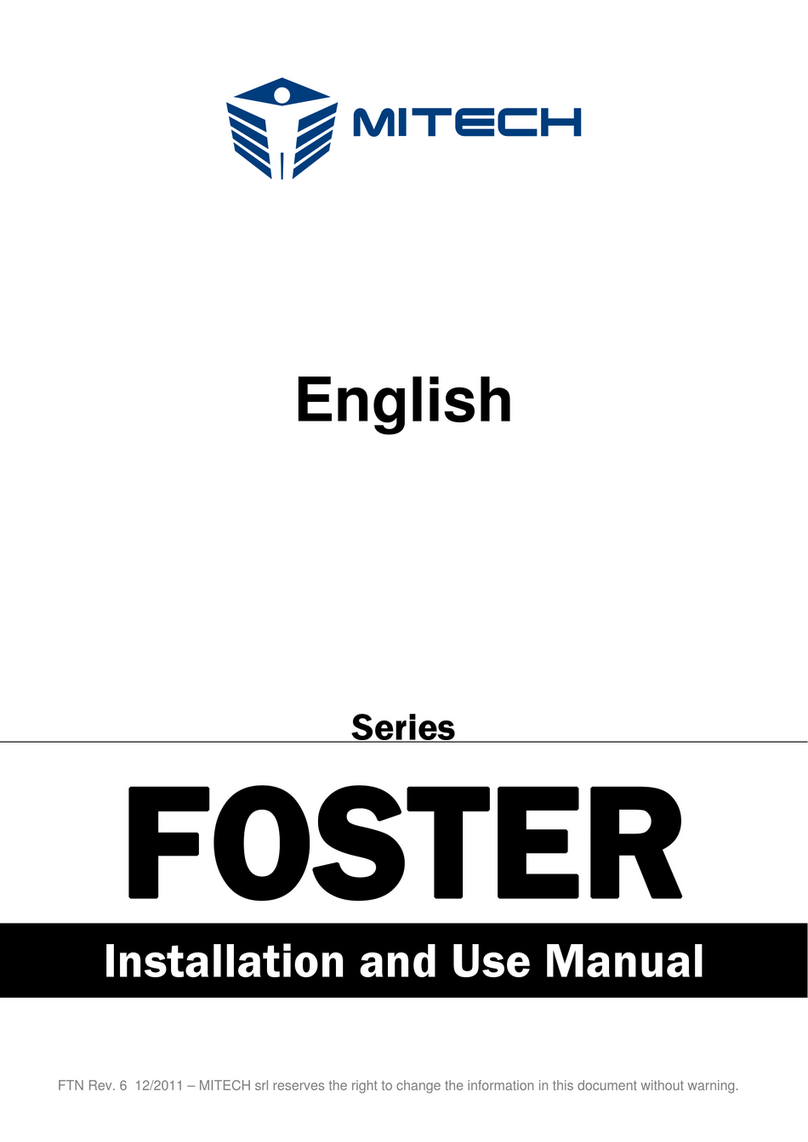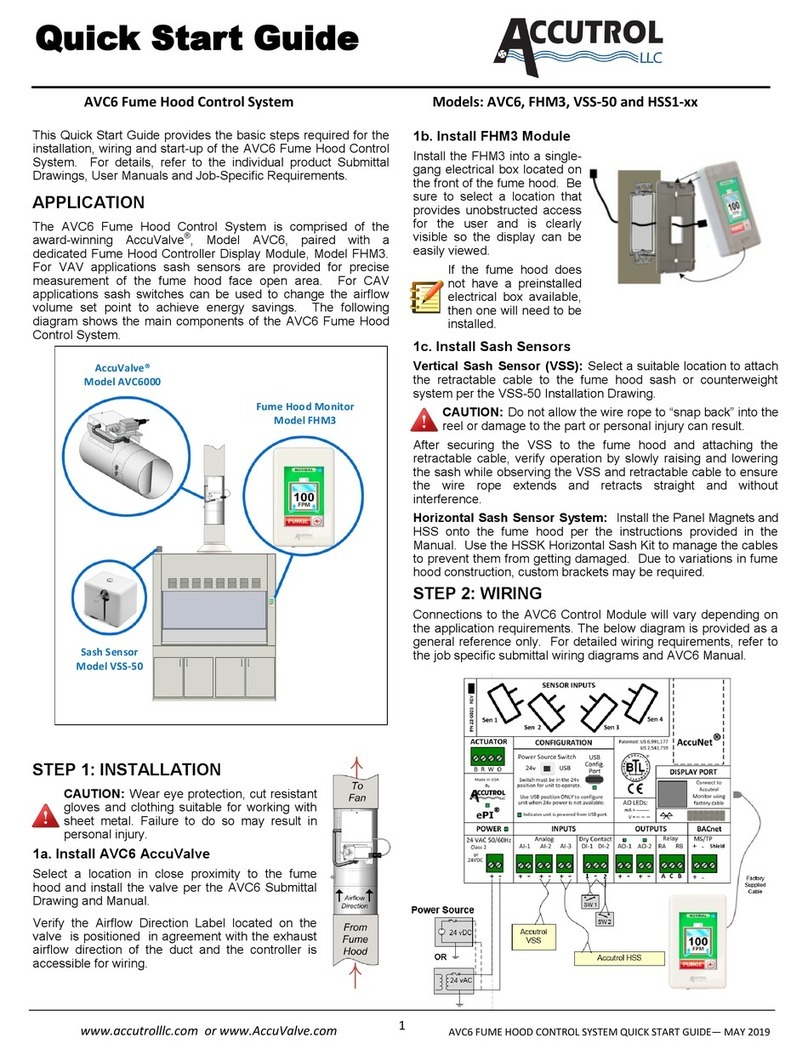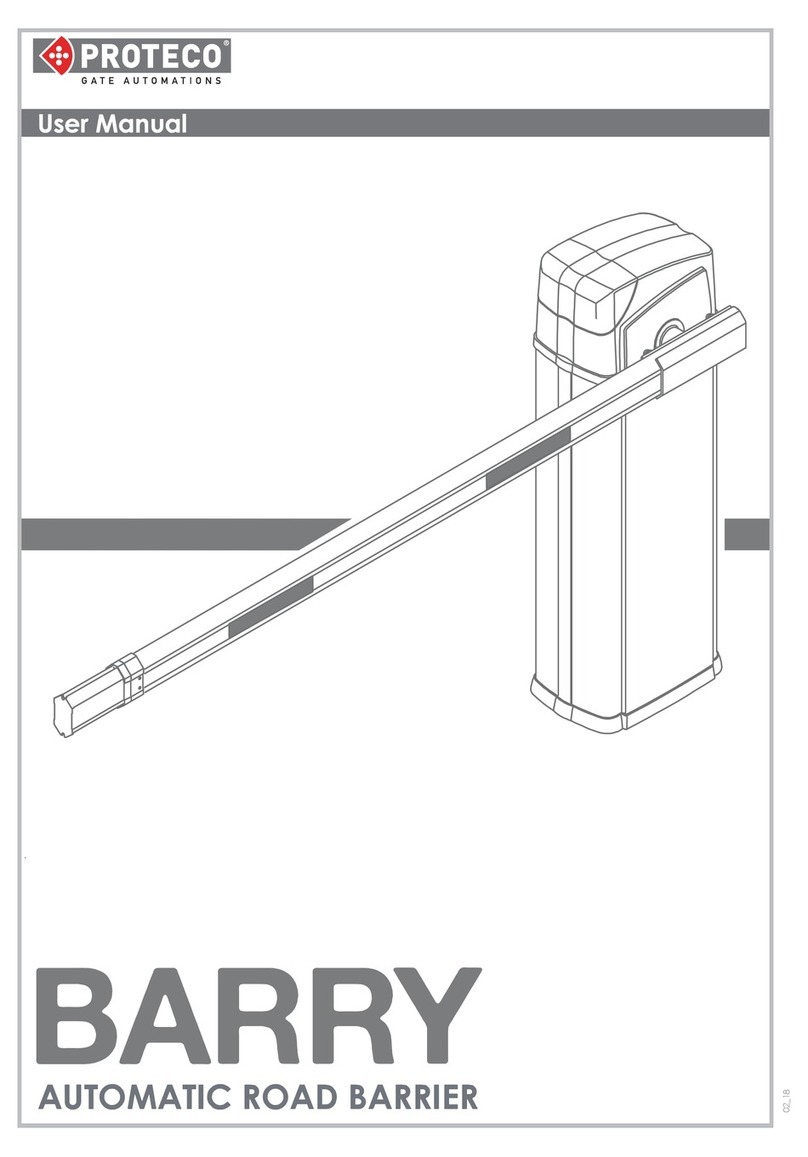Linear Logic ScanGauge II User manual

User Manual
Plugs into the diagnostic connector already
built into all 1996 or newer cars and light trucks.
www.ScanGauge.com
Version 6.0

WARNING
Use of the ScanGauge while driving could lead to an accident and serious injuries.
The primary attention of the driver should always be on safe driving. As with any
gauge or other instrumentation system in a motor vehicle, the information should
be observed as part of a normal sequence of observations performed in the
operation of the vehicle. Changes to the selections in the ScanGauge should
only be made when it is safe to do so. The driver must remain attentive to driving
the vehicle.
The mounting of the ScanGauge and the routing of the cable connecting it to
the vehicle should be done with suitable caution so it does not create an unsafe
condition. This includes but is not limited to the following restrictions:
• Do Not mount the ScanGauge where it can obstruct the
view of the driver.
• Do Not mount the ScanGauge in a manner that could cause
it to be propelled through the vehicle during an accident
causing injury, such as over or near an air bag.
• Do Not route the cable in a manner that would interfere
with the operation of the vehicle controls.
RIGHTS AND OBLIGATIONS
The ScanGauge may be used on any number of vehicles. The software
contained in the ScanGauge is copyright protected by Linear Logic and may not
be transferred or disassembled and used in another product, in part or in whole.
The artwork used in generation of the circuitry is also copyright protected and
cannot be used in part or in whole by any person or entity without the express
written permission of Linear Logic.
© 2004-2011 by Linear Logic. All rights reserved.
2 — www.ScanGauge.com

Version 6.0
Information in this manual and the specifications and operation of
the ScanGauge itself are subject to change without notice.
Installing the ScanGauge 4
ScanGauge Overview 5
Basic Operation and Features 6
Installation 8
Setup and Calibration 10
Basic Setup Options 11
Advanced Setup Options 14
Backlight Display 18
Calibration 20
Operating Your ScanGauge 22
Digital Gauges 23
Trip Computers 26
Scan Tool 33
Advanced Features 37
X-GAUGE™ 38
Performance Monitor™ 44
Custom Commands 50
Troubleshooting 52
Where to Get Support 53
View Firmware Version of Your ScanGauge 55
Reset Your ScanGauge 56
Read or Set the Operating Mode 57
Warranty Information: 60
Table of Contents 3

Installing the ScanGauge
The ScanGauge is simple to install and requires no additional power
source other than the OBD II connector.
There are, however, some important considerations when choosing
a location for your ScanGauge. Please see the Installation section
for detailed information.
ScanGauge Overview 5
Basic Operation and Features 6
Locating the OBDII Connector 8
Mounting Your ScanGauge 8
Connecting Your ScanGauge 8
Important Installation Considerations 9
4 — www.ScanGauge.com

Package Contents
• ScanGauge
• 6ft OBDII Cable
• Velcro®Strips
• User Manual
• Quick Start Guide
ScanGauge Overview
A. Function/Selection Button The function buttons are used to make
selections and to navigate the menu
system of the ScanGauge.
B. Function/Selection Button
C. Function/Selection Button
D. Function/Selection Button
E. HOME Button Use the HOME Button to quickly get
back to the Home Screen
F. LCD Display Screen Displays the information the
ScanGauge records
G. OBDII Connection Plug Primary OBDII connector
H. Optional OBDII Connection Plug Secondary OBDII connector
Front Side
Back
A
B
C
D
E
H
GF
Overview 5

Basic Operation and Features
Menu and Selection Buttons
The ScanGauge interface is made up of 5
buttons; one HOME and 4 function/select
buttons. The HOME button, located in the lower
right corner of the front face and marked with a
red circle, has a single function — to display the
Home Screen. Pushing the HOME button will
always display the Home Screen as shown to
the right.
The function/select buttons are located at each corner
of the display. The function of these buttons will vary
depending on the particular screen you are currently
viewing.
In general, when a “<” or “>” is displayed next to the
button, pressing the button will move you to the next or
previous selection for the currently selected feature .
To the left are a few examples of screens you may
encounter while using your ScanGauge. Use the
diagram for an explanation of possible button functions.
Automatic Mode Recognition
Different vehicles use different types of signaling from
their computers. In most cases, the ScanGauge can
quickly determine which type your vehicle is using. You
don’t have to know which type it is for it to be used.
Automatic Repeat Buttons
Pressing the buttons and holding them for more than a
second will cause them to automatically repeat at a rate
of about 2 times a second. This allows for rapid step-
ping to a value without a lot of button pressing.
User Programmable Gauges
Up to 25 trip, vehicle specific or special gauges can be
entered into the ScanGauge. These are stored in Flash
memory and will be retained even if there is a power
loss, but the user can change them as often as desired.
<SCAN
<TRIP
GAUGE>
MORE>
Push the HOME button to return to the
HOME menu at anytime.
Button Symbols
Symbol Function/Action
>Move to next selection or
do action
<Move to previous selection
or do action
^ Increment up
+Increment up or step
forward
-Increment down or step
backward
Fuel Cost
<
SAVE>
>$3.00
<SETUP
<DISPLAY
MORE>
FILLUP>
2 STORED CODES
<CODES FRZD>
^1 BLUE
^1 RED
SAVE>
GRN ^1
Example Screens
6 — www.ScanGauge.com

User Programmable Commands
Up to 10 commands can be generated, edited, saved and sent to the vehicle computer. This allows for
future codes and some special commands to be added by the user.
Flash Memory
The ScanGauge uses a type of memory that doesn’t require batteries or a source of power to maintain.
This means that your settings will not be lost if you disconnect the vehicle battery or disconnect the
ScanGauge.
Automatic Sleep Mode
About 12 seconds after turning off the vehicle or pressing a button after the vehicle engine is turned
off, the ScanGauge will automatically power down into a sleep mode. Starting the engine or pressing
the HOME button will automatically reactivate the ScanGauge, and it will return to the screen and lamp
settings it had just before it went to sleep.
If you need to disconnect the ScanGauge, wait until it has gone to sleep before
you do it. This will allow all settings and trip information to be saved in Flash
memory and restored when it is reconnected.
Customizable Backlight Color
Choose from 7 standard backlight colors or program your own for 63 possible colors. The backlight
intensity is also adjustable and can be set to Off, Low and High intensities.
<SCAN
<TRIP
GAUGE>
MORE>
SCAN
Use the Scan Tool to view and clear Trouble
Codes and turn off the check engine light
GAUGE
Use the function button next to GAUGE to
display up to 4 real-time Digital Gauges
TRIP
Press the function button next to TRIP to access
the 4 built-in Trip computers. The built-in Trip
computers give you the ability to view and track
useful information about the trip you take as
you drive.
MORE
Press the function button next to MORE
to access the settings and configuration
options for the ScanGauge.
Overview 7

1. Locate the OBDII connector.
This connector is normally located under the dash on either side of
the steering column. It can also be located under the dash on the
passenger side in some vehicles. On rare occasions it is behind the
ashtray in the dash or in the armrest. It may have a cover on it that
can be pulled off by hand.
2. Locate a place for the ScanGauge.
You can use the sticky-back Velcro®supplied with the ScanGauge
to attach it to the location you have chosen. The Velcro®attachment
allows you to easily remove it and use it to troubleshoot another
vehicle and then return it to this vehicle.
The location should be where it can easily be seen from the normal
driving position. It should not be placed where it will obstruct the
driver’s view outside the vehicle or of other gauges.
DO NOT mount the ScanGauge over an air
bag cover where it could be propelled by a
deploying air bag.
3. Route the cable.
Route the cable from the OBDII connector and plug the small end
of the cable into the back or side of the ScanGauge.
IMPORTANT: A pin in the cable is connected
to the vehicle’s 12V system. Do not short any
pins of the small connector to metal or other
ground when the OBDII plug is plugged into
the OBDII connector.
4. Turn the vehicle on.
If the vehicle can be run, start it. If it cannot be run, turn the key
to the Run position. This is the position it is normally in when the
vehicle is being driven.
5. Plug the ScanGauge plug into the OBDII socket.
The ScanGauge derives all the power it needs from the OBDII
connector. No other connections are needed for its operation.
Wait for the ScanGauge to connect. When the ScanGauge is first connected, it attempts to
Installation
Typical OBD II Connector location
OBD II Connector
Large end of the cable
connects to your vehicle.
Small end of the cable
connects to your ScanGauge.
Typical OBDII
connector location
OBDII Connector
8 — www.ScanGauge.com

communicate with the vehicle. Communications can be established with the key in the Run position,
even if the engine is not actually running. It could take up to 60 seconds for the connection to be
made after the unit is plugged in with the key in the Run position.
While establishing communications, the screen will display:
Connecting...
<TRIP MORE>
Connecting Screen
<SCAN
<TRIP
GAUGE>
MORE>
Home Screen
Up to 60
seconds
If it does not stop saying “Connecting...” or the screen goes blank after 60
seconds, refer to Troubleshooting on page 52.
The TRIP and MORE buttons can be used even if a connection is not established. If communication
with the vehicle ECU is not completed within about 75 seconds, the ScanGauge goes to sleep. It will
continue to attempt to connect when the vehicle is restarted or the HOME button pressed. When
communication has been established, the display will change over to that which was displayed the
last time it went to sleep or to the Home Screen.
6. If this is the first time it has been used on this vehicle, follow the
procedures outlined in Setting Up Your ScanGauge, on page 11.
•A location in direct sunlight on the dashboard
in a closed vehicle could exceed the normal
operating temperature. The use of windshield
shades or covering the ScanGauge with a
piece of paper can significantly reduce this
temperature. If attached with Velcro®, you can
also move it temporarily to a location away
from the sun.
•DO NOT mount the ScanGauge over an air
bag cover where it could be propelled by a
deploying air bag.
•A pin (pin 16) in the cable is connected to the
vehicle 12V system. DO NOT short any pins of
the small connector to metal or other ground
when the OBDII plug is plugged into the OBDII
connector.
•The location should be where it can easily be
seen from the normal driving position. It should
not be placed where it will obstruct the driver’s
view outside the vehicle or of other gauges.
Important Installation Considerations
TheScanGaugehasanoperatingtemperaturerangeof0˚Fto160˚F(-18˚Cto71˚C).Athighertempera-
tures, the display will become dark and difficult to read. At lower temperatures, the contrast will be reduced
andthecharacterswillchangemoreslowly.Aslongasthetemperaturedoesn’texceed–22˚Fto176˚F
(-30˚Cto80˚C),thedisplaywillreturntonormaloperationwhentheScanGaugetemperaturereturnsto
the normal operating temperature range.
Overview 9

Set Up and Calibrate
Your ScanGauge
To get the most out of your ScanGauge, it is important to follow the
setup and calibration procedures to ensure your ScanGauge reports
accurate information.
This section outlines the various setup options and provides detail
information about calibrating the ScanGauge for the most accurate
readings.
Setting Up Your ScanGauge
Initial Setup Overview 11
Advanced Setup Overview 14
Backlight Display Options 18
Calibration
Calibration Overview 20
First Fill-up Procedure 20
Helpful Calibration Tips 21
Second Fill-up Procedure 21
10 — www.ScanGauge.com

Setting Up Your ScanGauge
Initial Setup Overview
To properly use your ScanGauge, you must first set up the vehicle parameters. Basic setup param-
eters include engine size, fuel tank size, fuel type and unit of measure. Advanced parameters are also
available and are covered later in this chapter.
Access the Setup Options
To access the setup screens, press the
function button next to MORE on the
Home Screen. Next press the function
button next to SETUP.
<SCAN
<TRIP
GAUGE>
MORE>
<SETUP
<DISPLAY
MORE>
FILLUP>
< >
< >
DISTANCE
MILES
< >
< >
PRESSURE UNITS
PSI
< >
< >
FUEL TYPE
GAS
< >
< >
TEMP UNITS
°F
< >
< >
TANK SIZE
15 Gallons
< >
EDIT>
ADV SETTINGS
< >
< >
FUEL UNITS
GALLONS
< >
< >
ENGINE SIZE
3.0 Liters
< >
< >
CURRENCY
$
See page 14 for Advanced Setup Options
Use the lower buttons to adjust the
currently selected setup parameter
Use the upper buttons to move to the next or
previous setup parameter
Displays the currently selected setup parameter
Loop
Loop
Set Up and Callibration 11

Basic Setup Parameters
Setup Parameter Display Options Description
Distance Units DISTANCE Miles
Kilometers
The Setup Parameters include multiple
units of measure settings, including
Distance, Fuel, Temperature and Pressure.
Each is set independently of the other and
can be used in any combination.
Making changes to these settings causes
your ScanGauge to use these units when
reporting and measuring data.
Fuel Units FUEL UNITS Gallons
Liters
Temperature Units TEMP UNITS Fahrenheit(˚F)
Celsius(˚C)
Pressure Units PRESSURE
UNITS
PSI
KPA
Engine Size ENGINE SIZE 0.0 - 9.9 (Liters) Increase or decrease the Liters size until it
matches the size of your engine.
Tank Size TANK SIZE 0 - 255
Gallons/liters
Is adjustable in 1-gallon or liter increments
depending on how you set the FUEL
UNITS parameter.
Fuel Type FUEL TYPE GAS
DIESELa
DIESELb
HYBRID
LPG.
Most diesel vehicles use the DIESELa
setting. See special notes below.
Hybrid vehicles must choose HYBRID or
the ScanGauge will go to sleep when the
engine automatically shuts off.
Set to LPG for propane powered vehicles.
Currency Type CURRENCY $, £, ¥, € Choose the currency symbol ScanGauge
should use to display monitor values.
Tips for Setting the Tank Size
The size will use Gallons or Liters depending on the selection you made in the Fuel Units Screen (FUEL
UNITS). If the size in the manual is not in whole units, use the next lower value. For instance, if the
capacity is 17.5 gallons, use 17 gallons.
It is dangerous to run a vehicle out of fuel and can damage the fuel pump. Do
not rely on the fuel gauge or ScanGauge at low fuel levels or low remaining
distance or time.
12 — www.ScanGauge.com

Can the ScanGauge use Imperial Gallons?
ScanGauge uses gallons as a unit label, not a unit of measurement. Because of this, it can read in either
US or Imperial Gallons without conversion. Make sure all units entered into ScanGauge are consistent,
and the readings should remain accurate for US or Imperial Gallons.
Can ScanGauge Display Liters per Hundred Kilometers?
By default, ScanGauge will express fuel economy in Liters per Hundred Kilometers (LHK), provided you
have set fuel to LITERS and distance to KILOMETERS. For more information see LHK under Advanced
Setup on page 14.
Diesel Vehicles: Determining the Diesel Type
If your vehicle uses diesel fuel and you’re not sure which setting to use in the FUEL TYPE parameter,
you can determine the type by performing the following procedure:
•Set the ENGINE SIZE to match the liter size of your vehicle’s engine
•Set FUEL TYPE to DIESELa.
•Run the engine until warmed up to operating temperature.
•Park the vehicle and set it in Park or Neutral.
•While the engine is idling, select GAUGE from the Home Screen, and set one of the gauges to show
RPM and another to show GPH. You can set the gauges by pressing the function buttons next to the
gauge position you wish to change.
•Make note of the GPH value.
•Next, use the throttle to raise the engine
RPM to about 1500 RPM. If the GPH reading
increased, you have a DIESELa vehicle. If
the GPH dropped or stayed the same, you
have a DIESELb vehicle and should change
the FUEL TYPE to DIESELb.
<SCAN
<TRIP
GAUGE>
MORE>
1500RPM
1.59GPH
0MPH
247�fWT
1500RPM
1.59GPH
0MPH
247�fWT
Set Up and Callibration 13

Advanced Setup Overview
The Advanced Setup Options provide additional setup parameters you can use to adjust the functions
and features of the ScanGauge to suit both your vehicle and your preferences.
ScanGauge provides a number of advanced setup parameters, including the ability to adjust the
reported speed to compensate for oversized tires and the ability to set the fuel cutoff level, as well as the
update rate at which ScanGauge reports data.
This section provides a brief overview of each of the advanced parameters but may not cover the full
scope of the subject the setting applies to.
For more information, visit: www.ScanGauge.com/support.
Accessing the
Advanced Setup Options
The Advanced Setup Options are
located within the SETUP menu. To
access the Advanced Setup Options
screens, press the lower right function
button next to MORE on the Home
Screen. Next press the lower left
function button next to SETUP.
Once on the Setup Screen, use the
upper left or right function buttons to
cycle through the available screens until
the screen displays ADV SETTINGS.
Press the lower right function button
next to EDIT to enter the Advanced
Setup Options.
<SCAN
<TRIP
GAUGE>
MORE>
<SETUP
<DISPLAY
MORE>
FILLUP>
< >
< >
DISTANCE
MILES
< >
EDIT>
ADV SETTINGS
Click to access the
Advanced Setup Options
Advanced Setup Options
14 — www.ScanGauge.com

Advanced Setup Overview
The Advanced Setup Options provide additional setup parameters you can use to adjust the functions
and features of the ScanGauge to suit both your vehicle and your preferences.
ScanGauge provides a number of advanced setup parameters, including the ability to adjust the
reported speed to compensate for oversized tires and the ability to set the fuel cutoff level, as well as the
update rate at which ScanGauge reports data.
This section provides a brief overview of each of the advanced parameters but may not cover the full
scope of the subject the setting applies to.
For more information, visit: www.ScanGauge.com/support.
Accessing the
Advanced Setup Options
The Advanced Setup Options are
located within the SETUP menu. To
access the Advanced Setup Options
screens, press the lower right function
button next to MORE on the Home
Screen. Next press the lower left
function button next to SETUP.
Once on the Setup Screen, use the
upper left or right function buttons to
cycle through the available screens until
the screen displays ADV SETTINGS.
Press the lower right function button
next to EDIT to enter the Advanced
Setup Options.
<SCAN
<TRIP
GAUGE>
MORE>
<SETUP
<DISPLAY
MORE>
FILLUP>
< >
< >
DISTANCE
MILES
< >
EDIT>
ADV SETTINGS
Click to access the
Advanced Setup Options
Advanced Setup Parameters
Setup Parameter Display Options Description
Data Update Rate UPDATE RATE
Slow
Normal
Fast
Sets the rate in which ScanGauge
reports data. See below.
Speed Adjustment SPEED -100%-100%
Sets the speed offset to compensate
for inaccurate speed readings. See
page 15 and 16.
Fuel Cutoff Setting CUTOFF 0-99
(Default: 24)
Sets the fuel cutoff level.
See page 16.
Parameter
Identification
Descriptor method
PIDS ALL
Supported
Sets the PID method.
See page 16.
Liters per Hundred
Kilometers LHK OFF
ON (Default)
Displays fuel economy in Liters per
Hundred Kilometers. See page 17.
Diagnostic Trouble
Codes Clear Method DTC Normal
ALT See page 17.
Sleep Event SLEEP EVENT 0 RPM (Default)
NO COMM
Sets the ScanGauge power down
event. See page 17.
Manifold Pressure
Method MAP OR BOOST MAP (Default)
BST
Allows you to set how Manifold
Pressure is calculated. See page 17.
Horsepower
Adjustment HP -99% - +99%
(Default 0)
Sets the HP offset to compensate for
in-accurate Horsepower readings. See
page 17.
UPDATE RATE
You can adjust the rate in which ScanGauge reports
data. The effect of this setting is most visible in the
Gauge Screen.
The update rate defaults to NORMAL. In some cases, a faster update rate can be used. If this causes
some updates to be skipped or irregularly operate, FAST should not be used. In some cases, even
NORMAL can be too fast and lead to poor operation.
In these cases, SLOW should be used. PWM and all the CANxx modes can usually use FAST rate. VPW,
ISO and KWP modes may have a problem with a rate higher than NORMAL.
Set Speed Adjustments
The speed indicated by ScanGauge can be adjusted to
compensate for changes in tire size, gear changes, tire
< >
< >
UPDATE RATE
NORMAL
< >
< >
SPEED 0%
65 » 65
Set Up and Callibration 15

wear or any other factor that may affect the accuracy of your vehicle’s speedometer. It is important to note
that this adjustment only affects the ScanGauge’s indicated speed and distances, and it does not affect
the vehicle speedometer or odometer readings.
While viewing the SPEED Screen, the lower left and right function buttons can be used to increase or
decrease the selected adjustment in 1% steps.
The upper line displays the word SPEED and a percentage. The percentage is the adjustment factor. The
lower line displays 2 numbers: the left number is the speed reported by the vehicle and the number on the
right is the speed that will be shown by the ScanGauge after applying the correction factor.
One accurate way to set the speed is to use a GPS. With one person driving, the other person observes
the speed on the GPS and adjusts the percentage until the lower right number agrees with the speed the
GPS indicates.
For more information about the various methods of calculating your speed adjustment, visit us online at
www.ScanGauge.com/quick-tips/.
IMPORTANT: OBSERVE ALL SPEED LIMITS AND DRIVE SAFELY WHILE MAKING
THESE ADJUSTMENTS. THE DRIVER MUST NOT BE DISTRACTED BY TRYING TO
MAKE THESE ADJUSTMENTS WHILE DRIVING.
Set the Fuel Cutoff Level
Some vehicles will turn the fuel injectors off while
coasting – this is known as Fuel Cutoff. ScanGauge
attempts to detect the fuel cutoff condition by
comparing the open/closed loop indicator and the
throttle position. If ScanGauge improperly detects fuel cutoff, then you may see fuel economy being
reported as 9999 MPG or 0.00 LHK.
The CUTOFF parameter allows you to set the point at which ScanGauge can determine the throttle is
closed and in the fuel cutoff condition. The default value of 24 is usually correct for most vehicles but may
need to be adjusted. This setting is not critical but is best at about 4 above the no-throttle TPS value. You
can choose to disable the fuel cutoff sensing feature of the ScanGauge by setting the value of CUTOFF
to 0.
Set PID Method
Use the PIDS menus to set the method ScanGauge
uses to store Parameter Identifications Descriptors
(PIDs) codes.
Most vehicles use ALL, which is the factory default. But some vehicles will not work properly unless
SUPPORTED is used. This is the case for 1995 to 1999 Subaru vehicles. If the ScanGauge connects but
then goes to sleep after showing little or no data on the GAUGE display, change this to SUPPORTED.
< >
< >
CUTOFF
24
< >
< >
PIDS
ALL
16 — www.ScanGauge.com

LHK
Liters per Hundred Kilometers (LHK) is a popular way to
express fuel economy in Europe.
By default, ScanGauge will express fuel economy in
LHK, provided you have set fuel to LITERS and distance
to KILOMETERS as outlined in the Basic Setup procedure (see page 12).
If you would prefer fuel economy to be express as Kilomiter Per Liter (KPL), set the LHK parameter to
OFF. With LHK set to OFF, and fuel and distance set to LITERS and KILOMETERS, the ScanGauge will
now express fuel economy in Kilometers Per Liter (KPL).
IMPORTANT: Lower LHK values represent a higher fuel economy, unlike KPL
where a higher number represents higher fuel economy.
DTC
Some vehicles may not respond properly when
attempting to retrieve or clear Diagnostic Trouble Codes
(DTC). By default, this parameter is set to NORMAL. If
you experience trouble, set this parameter to ALT.
Set the Sleep Event
By default, the ScanGauge will shut down when it sees 0
RPM. This may not be the desired setting if your vehicle
is a Hybrid, which will report 0 RPM when the vehicle
is stopped. When you select HYBRID in the fuel type
(TYPE) parameter in the Basic Setup procedure (see page 11), ScanGauge will automatically set the
Sleep Event parameter to NO COM.
When using ScanGauge with the Sleep Event parameter set to NO COM, there is a small risk that the
vehicle’s ECU and ScanGauge will stay on and drain the battery. You must be sure the ScanGauge goes
to sleep properly when the engine is turned off.
Set a Horsepower Adjustment
ScanGauge reports Horsepower (HP) as a built-in digital
gauge. This parameter allows you to make adjustments
to the HP reading ScanGauge reports.
Set the Manifold Pressure Method
If your vehicle is equipped with a turbocharger or
supercharger, you may want your vehicle’s manifold
pressure calculated and reported as Boost (BST)
as opposed to Manifold Absolute Pressure (MAP). This parameter allows you choose the method
ScanGauge should use to calculate and display manifold pressure.
< >
< >
LHK
ON
< >
< >
DTC
NORMAL
< >
< >
SLEEP EVENT
0 RPM
< >
< >
HPR
0%
< >
< >
MAP OR BOOST
MAP
Set Up and Callibration 17

Backlight Display Options
You can customize the backlight display of your ScanGauge. Options include the ability to set the inten-
sity of the backlight, choose a standard built-in color for the backlight, and create your own custom color.
Access the Display Options
To access the Display Options Screen, press the function button next to MORE on the Home Screen.
Next, press the function button next to DISPLAY.
<SCAN
<TRIP
GAUGE>
MORE>
Home Screen
< LIGHT BLUE
COLOR
>
< > CUSTOM COLOR
EDIT>
< >
<SETUP
<DISPLAY
MORE>
FILLUP>
< HIGH
LAMP
>
< >
LoopLoop
Change the Backlight Intensity
Use the lower left and right function buttons to adjust
the backlight intensity. Options include:
Backlight Color Options
Sequence Setting
1
2
3
HIGH (Default)
LOW
OFF
< HIGH
LAMP
>
< >
Backlight Display
18 — www.ScanGauge.com

Change the Backlight Color
Use the lower left and right function buttons to
cycle through the available colors.
Use lower function buttons to choose a
backlight color
< LIGHT BLUE
COLOR
>
< >
Set a Custom Backlight Color
The backlight can be customized by setting the
intensity of the three basic colors — Red, Green
and Blue — for a total of more than 60 possible
colors. The example to the right is what you
would see for a Pink backlight.
To create your own color, start by pressing the
function button next to a color. This will cause it
to sequence through 4 possible values ranging
from off — a setting of 0, to full intensity — a
setting of 3. As you press the buttons, the
backlight will change to show the color result of
the current selections.
If you have previously set the intensity at LOW,
the display will show the color at the low intensity
level. If you had set it at HIGH, the display will
show the color at the high intensity level. Note:
there may be a small difference in color between
LOW and HIGH.
When you have the color you want, press the
function button next to SAVE. This will save the
color in Flash memory. You can change the color
as often as you want.
Backlight Color Options
Sequence Color
1
2
3
4
5
6
7
8
Light Blue
User Defined (Custom Color)
Blue
Green
Blue-green
Red
Violet
Amber
CUSTOM COLOR
EDIT>
< >
^1 BLUE
^1 RED
SAVE>
GRN ^1
Custom Color Adjustments
Value Color Intensity
00 intensity (Off)
11/4 intensity
21/2 intensity
3Full intensity
Set Up and Callibration 19

Calibrating Your ScanGauge
Improving the Accuracy of Your ScanGauge
The accuracy of your ScanGauge can be improved by calibrating the fuel consumption. Calibrating
your ScanGauge to accurately report fuel consumption is a 2-step process: your first fill-up and your
second fill-up.
While both steps involve using the FILLUP function of your ScanGauge, the procedures for Step 1 and
Step 2, vary slightly from each other. Please read carefully.
Access the FILLUP Menu
To access the FILLUP screen, press the function button next to MORE on the Home Screen. The next
screen will be the FILLUP screen. Press the upper right function button to enter the Fill-up function.
Before proceeding, read through the tips below for some helpful information and the procedure for your
first fill-up.
Follow these calibration instructions only when
you are filling your fuel tank. If you do not fill your
tank to its capacity, then the calibration process will
not produce accurate results.
1) Fill up the tank, letting the pump shut off automatically.
2) Use the FILLUP function to tell ScanGauge you have
filled the tank. From the Home Screen, follow the
sequence shown to the right.
3) On your first fill-up, DO NOT make any
adjustments to the indicated fuel. Simply press the
lower right button to move to the next screen.
4) Next, the Fuel Cost Screen will appear. Use the upper
left and right function buttons to adjust the cost per
gallon/liter, and press the lower right function button
next to SAVE.
5) Keep the ScanGauge connected to your vehicle and
use the vehicle normally.
6) Once you reach approximately 1/4 tank of fuel left,
follow the directions in Step 2.
Step 1 - Your First Fill-up
<SCAN
<TRIP
GAUGE>
MORE>
<SETUP
<DISPLAY
MORE>
FILLUP>
0.0%
<
DONE>
0.1 GALLONS >
Fuel Cost
<
SAVE>
>$3.00
Home Screen
Once you have set the fuel
cost, press SAVE
20 — www.ScanGauge.com
Other manuals for ScanGauge II
1
Table of contents
Other Linear Logic Control System manuals