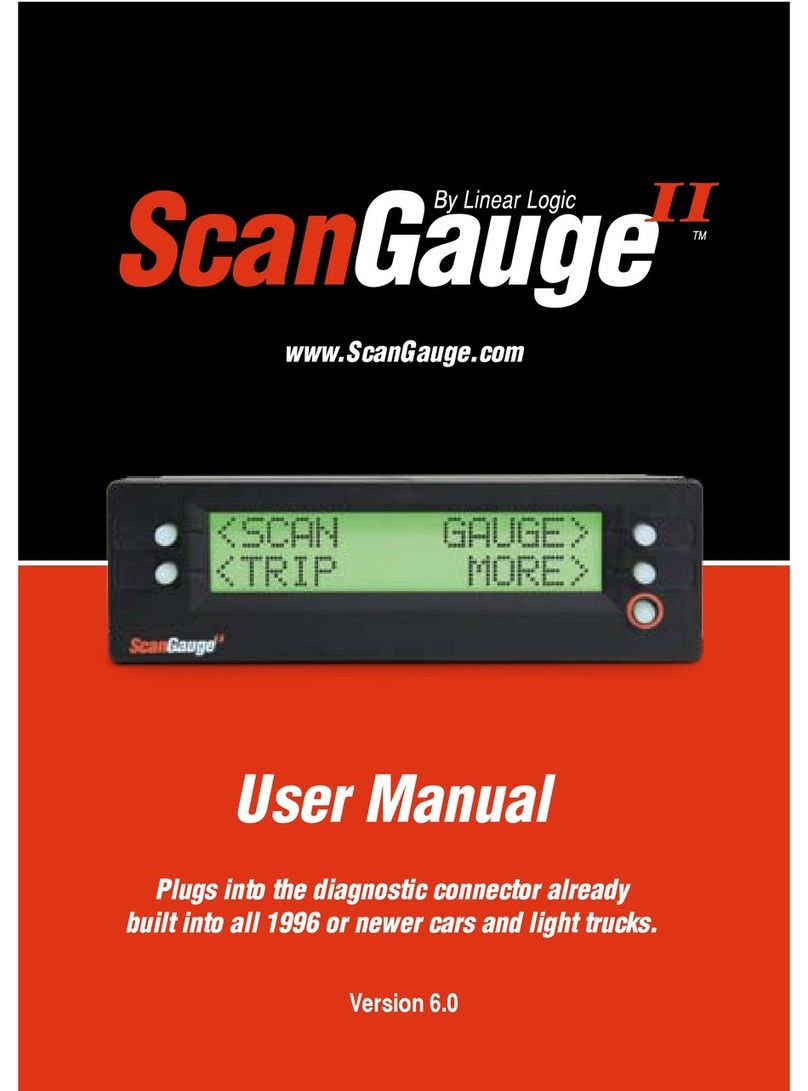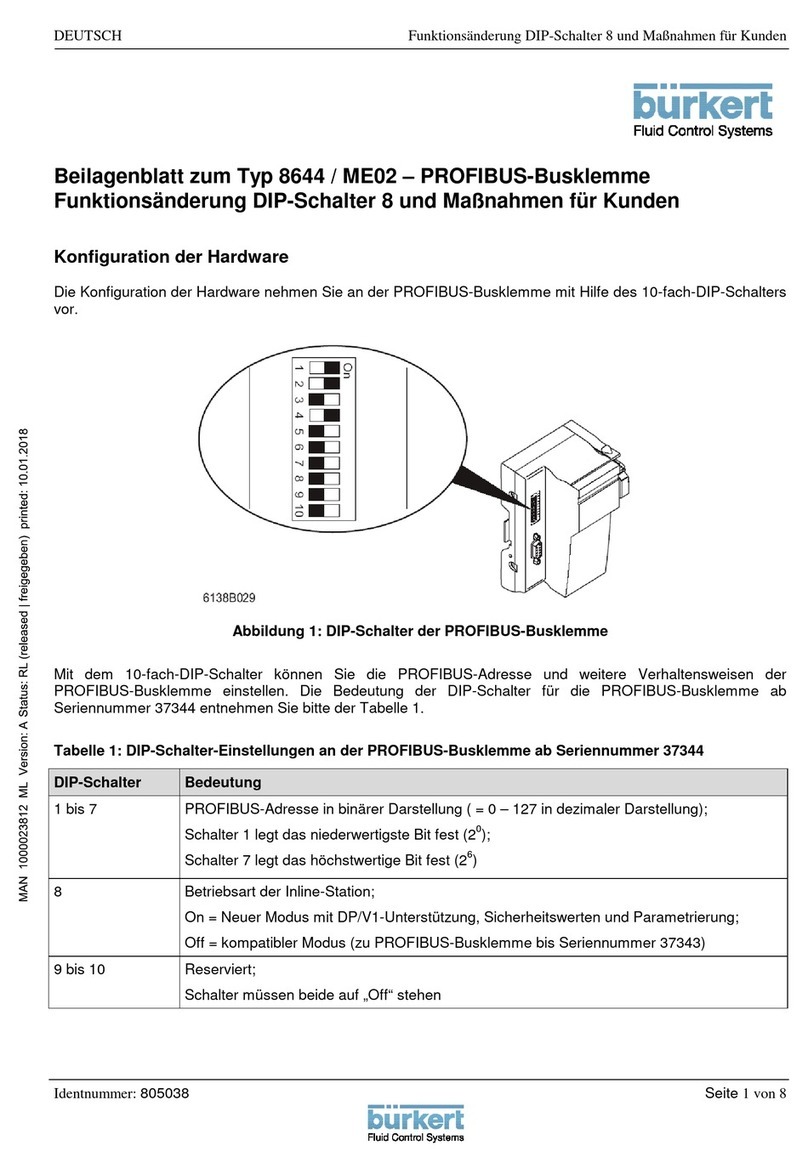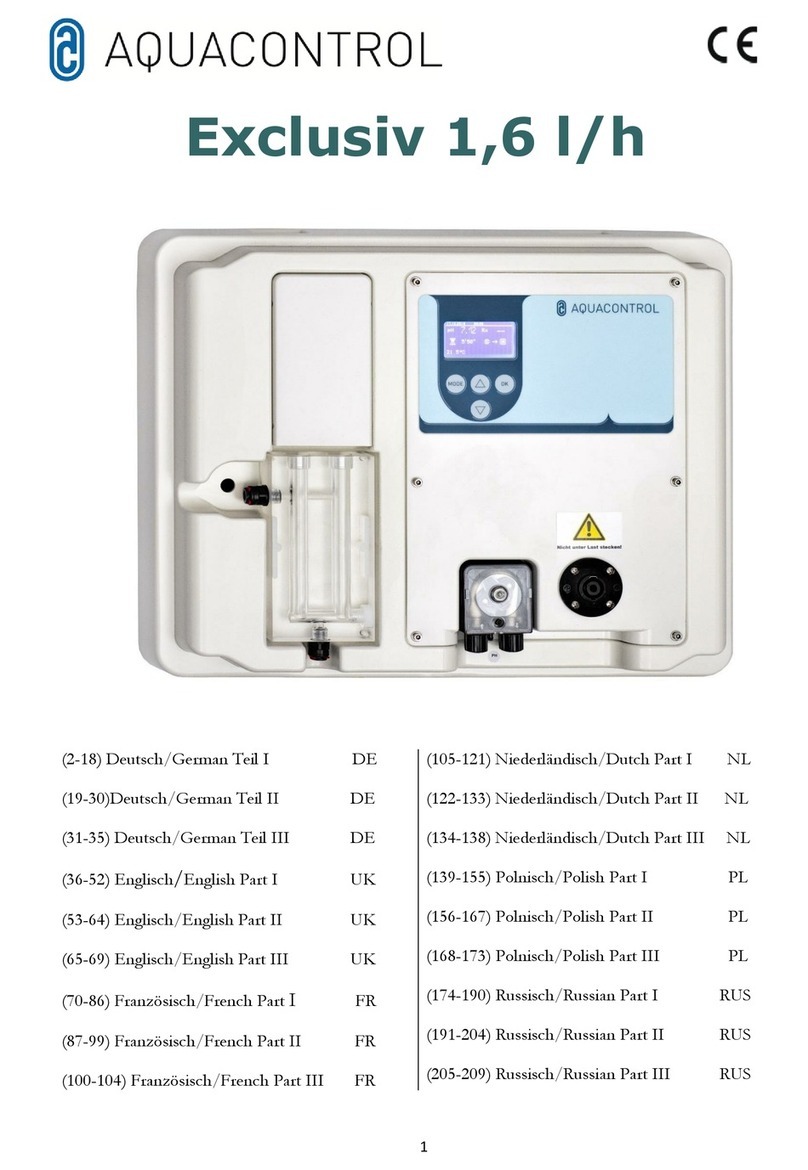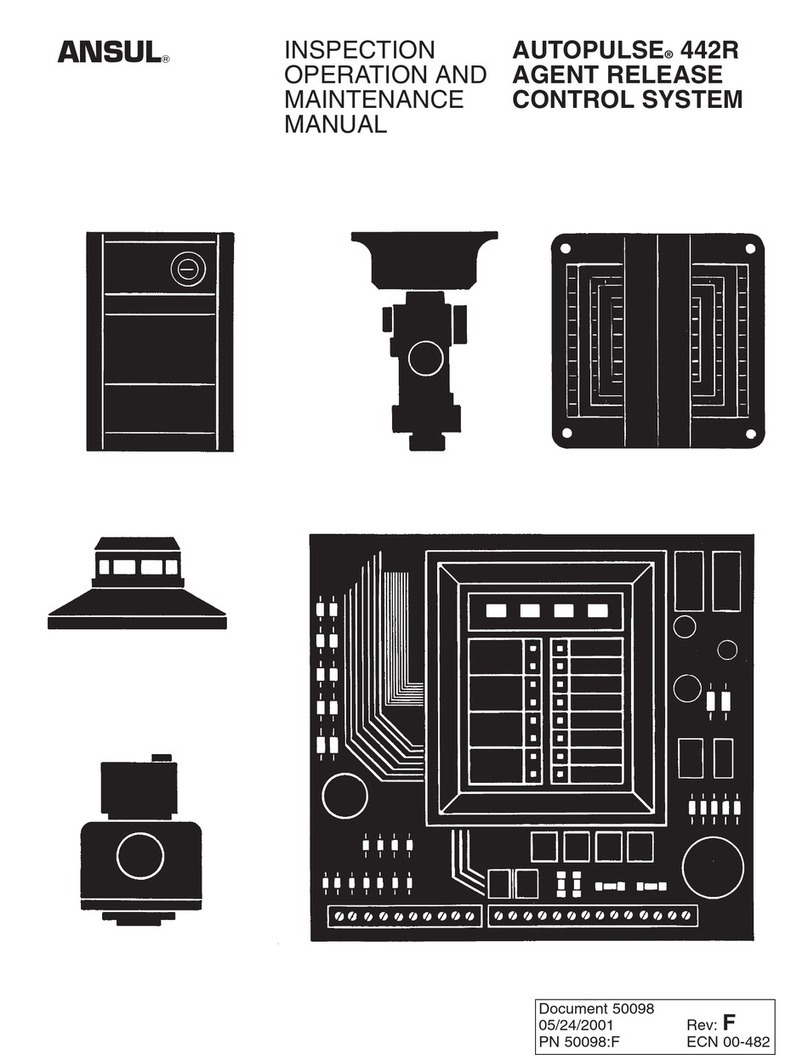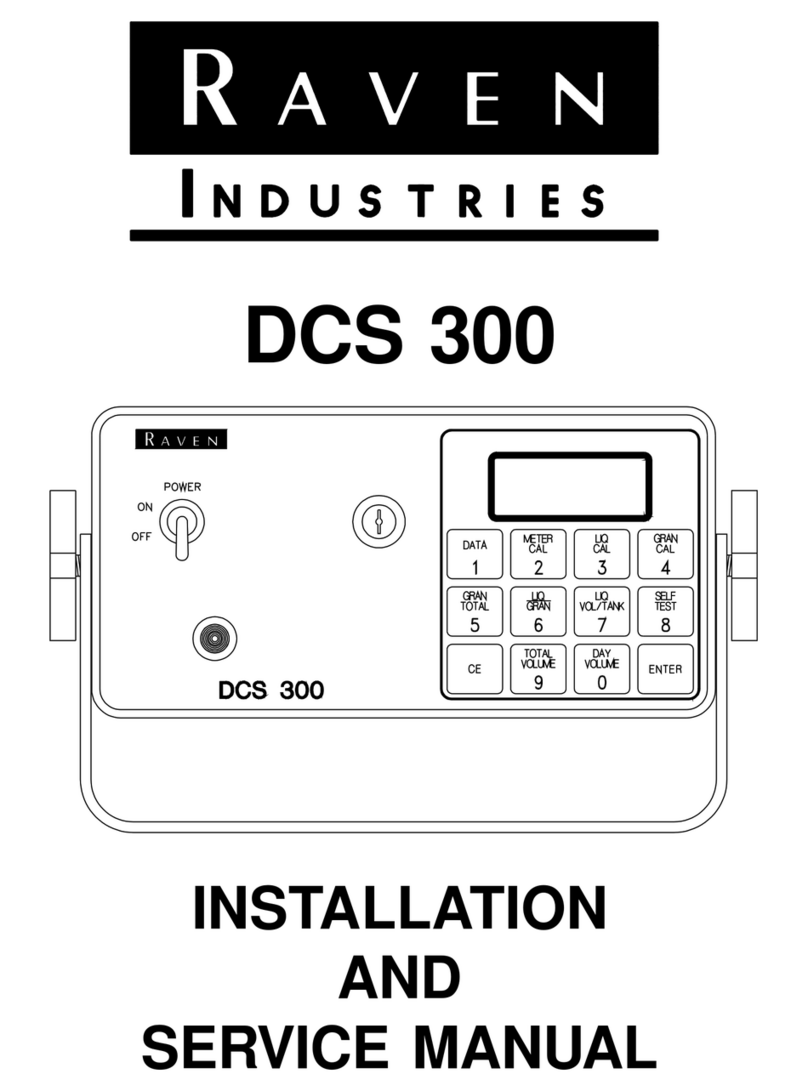Linear Logic ScanGauge III User manual

User Manual
Plugs into the diagnostic connector already
built into all 1996 or newer cars and light trucks.
www.ScanGauge.com
Version 1.0

WARNING
Use of the ScanGauge while driving could lead to an accident and serious injuries.
The primary attention of the driver should always be on safe driving. As with any
gauge or other instrumentation system in a motor vehicle, the information should
be observed as part of a normal sequence of observations performed in the
operation of the vehicle. Changes to the selections in the ScanGauge should
only be made when it is safe to do so. The driver must remain attentive to driving
the vehicle.
The mounting of the ScanGauge and the routing of the cable connecting it to
the vehicle should be done with suitable caution so it does not create an unsafe
condition. This includes but is not limited to the following restrictions:
• Do Not mount the ScanGauge where it can obstruct the
view of the driver.
• Do Not mount the ScanGauge in a manner that could cause
it to be propelled through the vehicle during an accident
causing injury, such as over or near an air bag.
• Do Not route the cable in a manner that would interfere
with the operation of the vehicle controls.
RIGHTS AND OBLIGATIONS
The ScanGauge may be used on any number of vehicles. The software
contained in the ScanGauge is copyright protected by Linear Logic and may not
be transferred or disassembled and used in another product, in part or in whole.
The artwork used in generation of the circuitry is also copyright protected and
cannot be used in part or in whole by any person or entity without the express
written permission of Linear Logic.
© 2004-2022 by Linear Logic. All rights reserved.
2 — www.ScanGauge.com

Version 1.0
Information in this manual and the specifications and operation of
the ScanGauge itself are subject to change without notice.
Installing the ScanGauge 4
ScanGauge Overview 5
Basic Operation and Features 6
Installation 8
Setup and Calibration 11
Basic Setup Options 12
Advanced Setup Options 14
Fillup Calibration 16
Backlight Display 20
Operating Your ScanGauge 22
Digital Gauges 23
Trip Computers 24
Scan Tool 27
Advanced Features 29
X-GAUGE Overview™ 30
X-GAUGE Auto Scan 31
Troubleshooting 33
Where to Get Support 35
View Firmware Version of Your ScanGauge 34
Reset Your ScanGauge 36
Read or Set the Operating Mode 38
Warranty Information: 40
Table of Contents 3

Installing the ScanGauge
The ScanGauge is simple to install and requires no additional power
source other than the OBD II connector.
There are, however, some important considerations when choosing
a location for your ScanGauge. Please see the Installation section
for detailed information.
ScanGauge Overview 5
Basic Operation and Features 6
Locating the OBDII Connector 8
Mounting Your ScanGauge 8
Connecting Your ScanGauge 9
Important Installation Considerations 10
4 — www.ScanGauge.com

Package Contents
• ScanGauge
• 6ft OBDII Cable
• Deluxe Window
Mount
• Quick Start Guide
ScanGauge Overview
Overview 5

Basic Operation and Features
Menu and Selection Buttons
The ScanGauge 3 has a capacitive touch display. At the bottom of every screen is a small icon, pressing
this button will bring you back to the home screen at any time. There are tabs at the top of many pages
that help to navigate different menu and gauge screens.
Automatic Mode Recognition
Different vehicles use different types of signaling from their computers. In most cases, the ScanGauge
can quickly determine which type your vehicle is using. You don’t have to know which type it is for it to
be used.
User Customizable Gauges
Up to 50 trip, vehicle specific or special gauges can be entered into the ScanGauge. These are stored
in Flash memory and will be retained even if there is a power loss, but the user can change them as
often as desired.
6 — www.ScanGauge.com

Flash Memory
The ScanGauge uses a type of memory that doesn’t require batteries or a source of power to maintain
settings. This means that your settings will not be lost if you disconnect the vehicle battery or disconnect
the ScanGauge.
Automatic Sleep Mode
About 12 seconds after turning off the vehicle or pressing a button after the vehicle engine is turned
off, the ScanGauge will automatically power down into a sleep mode. Starting the engine or tapping the
ScanGauge twice will automatically wake the ScanGauge, and it will return to the gauge screen and
display settings it had just before it went to sleep.
If you need to disconnect the ScanGauge, wait until it has gone to sleep before
you do it. This will allow trip information to be saved in Flash memory and re-
stored when it is reconnected.
Customizable Color Display
Choose from 16 preset colors or program your own for millions of possible colors. The backlight intensity
is also adjustable by swiping up or down with 2 fingers from any screen.
SCAN
Use the Scan Tool feature to view and clear trouble
codes and turn off the check engine light.
GAUGE
Use GAUGE to display up to 9 real-time
Digital Gauges
TRIP
Press the trip button to access the built-in Trip comput-
ers. The built-in Trip computers give you the ability to
view and track useful information about the trip you take
as you drive.
MORE
Press the MORE button to access the
settings and configuration options for the
ScanGauge.
Overview 7

1. Locate the OBDII connector.
This connector is normally located under the dash on either
side of the steering column. It can also be located under
the dash on the passenger side in some vehicles. On rare
occasions, it is behind the ashtray in the dash or in the
armrest. It may have a cover on it that can be pulled off by
hand.
2. Locate a place for the ScanGauge.
You can use the Deluxe Window Mount supplied with the
ScanGauge to attach it to the location you have chosen. The
magnetic attachment allows you to easily remove it and use it
to troubleshoot another vehicle and then return it to this
vehicle.
The location should be where it can easily be seen from the
normal driving position. It should not be placed where it will
obstruct the driver’s view outside the vehicle or of other
gauges.
DO NOT mount the ScanGauge over an
air bag cover where it could be propelled
by a deploying air bag.
3. Route the cable.
Route the cable from the OBDII connector and plug the small
end of the cable into the back of the ScanGauge.
IMPORTANT: A pin in the cable is
connected to the vehicle’s 12V system.
Do not short any pins of the small
connector to metal or other ground when
the OBDII plug is plugged into the OBDII
connector.
Installation
Typical OBD II Connector location
OBD II Connector
Large end of the cable
connects to your vehicle.
Small end of the cable
connects to your ScanGauge.
Typical OBDII
connector location
OBDII Connector
8 — www.ScanGauge.com

4. Turn the vehicle on.
If the vehicle can be run, start it. If it cannot be run, turn the key to the Run position. This is the
position it is normally in when the vehicle is being driven.
5. Plug the ScanGauge plug into the OBDII socket.
The ScanGauge derives all the power it needs from the OBDII connector. No other connections are
needed for its operation.
Wait for the ScanGauge to connect. When the ScanGauge is first connected, it attempts to
communicate with the vehicle. Communications can be established with the key in the Run position,
even if the engine is not actually running. It could take up to 60 seconds for the connection to be
made after the unit is plugged in with the key in the Run position.
While establishing communications, the screen will display:
Connecting Screen Home Screen
Up to 60
seconds
If it does not stop saying “Connecting...” or the screen goes blank after 60
seconds, refer to Troubleshooting on page 34.
The TRIP and MORE buttons can be used even if a connection is not established. If communication
with the vehicle ECU is not completed within about 75 seconds, the ScanGauge goes to sleep. It will
continue to attempt to connect when the vehicle is restarted or tapped twice. When communication
has been established, the display will change back to the gauge screen you were on, or to the
Home Screen if it was on another page.
6. If this is the first time it has been used on this vehicle, follow the
procedures outlined in Setting Up Your ScanGauge, on page 12.
Overview 9

Important Installation Considerations
The ScanGauge has an operating temperature range of 0˚F to 160˚F (-18˚C to 71˚C). At higher tem-
peratures, the display will become dark and difficult to read. At lower temperatures, the contrast will be
reduced. As long as the temperature doesn’t exceed –22˚F to 176˚F (-30˚C to 80˚C), the display will
return to normal operation when the ScanGauge temperature returns to the normal operating tempera-
ture range.
• A location in direct sunlight on the dashboard in a closed vehicle could exceed the normal operat-
ing temperature. The use of windshield shades or covering the ScanGauge with something can
significantly reduce this temperature. If attached with Deluxe Window Mount, you can also move
it temporarily to a location away from the sun.
• DO NOT mount the ScanGauge over an air bag cover where it could be propelled by a deploy-
ing air bag.
• A pin (pin 16) in the cable is connected to the vehicle 12V system. DO NOT short any pins of
the small connector to metal or other ground when the OBDII plug is plugged into the OBDII
connector.
• The location should be where it can easily be seen from the normal driving position. It should not
be placed where it will obstruct the driver’s view outside the vehicle or of other gauges.
10 — www.ScanGauge.com

Set Up and Calibrate
Your ScanGauge
To get the most out of your ScanGauge, it is important to follow the
setup and calibration procedures to ensure your ScanGauge reports
accurate information.
This section outlines the various setup options and provides detailed
information about calibrating the ScanGauge for the most accurate
readings.
Setting Up Your ScanGauge
Initial Setup Overview 12
Advanced Setup Overview 14
First Fill-up Procedure 16
Backlight Display Options 20
Set Up and Callibration 11

Setting Up Your ScanGauge
Initial Setup Overview
To properly use your ScanGauge, you must first set up the vehicle parameters. Basic setup param-
eters include engine size, fuel tank size, fuel type and units of measure. Advanced parameters are
also available and are covered later in this chapter.
Access the Setup Options
< >
EDIT>
ADV SETTINGS
< >
< >
CURRENCY
$
Your new ScanGauge must first be set up so that it may
report accurate information about your vehicle.
To access the Setup Options, press the MORE button
from the home screen then press SETUP.
Setup Parameter Display Options
Distance Units DISTANCE Miles, Kilometers
Fuel Units FUEL UNITS Gallons, Liters
Temperature Units TEMP UNITS Fahrenheit (˚F), Celsius (˚C)
Pressure Units PRESSURE UNITS PSI, KPA, MM, IN
Engine Size ENGINE SIZE Adjust the LITERS size to match the size of your engine
Tank Size TANK SIZE Adjustable in .1 Gallon/Liter increments
Fuel Type FUEL TYPE GAS, DIESEL, HYBRID, and LPG.
Currency type CURRENCY $, £, ¥ ,€
12 — www.ScanGauge.com

It is dangerous to run a vehicle out of fuel and can damage the fuel pump. Do
not rely on the fuel gauge or ScanGauge at low fuel levels or low remaining
distance or time.
Can the ScanGauge use Imperial Gallons?
ScanGauge uses gallons as a unit label, not a unit of measurement. Because of this, it can read in either
US or Imperial Gallons without conversion. Make sure all units entered into ScanGauge are consistent,
and the readings should remain accurate for US or Imperial Gallons.
Can the ScanGauge Display Liters per Hundred Kilometers?
By default, ScanGauge will express fuel economy in Kilometer per Liter (KPL), provided you have set
fuel to LITERS and distance to KILOMETERS. Pressing the button under Liter/100km will change the
reading to LHK and automatically select KM and Liters for the distance and volume measurement.
Set Up and Callibration 13

Advanced Setup Overview and Adjustments
The Advanced Setup and Adjustment Options provide additional setup parameters you can use to
adjust the functions and features of the ScanGauge to suit both your vehicle and your preferences.
ScanGauge provides a number of advanced setup parameters, including the ability to adjust the
reported speed to compensate for oversized tires, the ability to set the fuel cutoff level, perform wifi
firmware update, as well as the update rate at which ScanGauge reports data.
This section provides a brief overview of each of the advanced parameters but may not cover the full
scope of the subject the setting applies to.
For more information, visit: www.ScanGauge.com/support.
Accessing the
Advanced Setup Options
The Advanced Setup Options are located within the SETUP menu. To access the Advanced Setup
Options screens, press the lower right MORE button on the Home Screen. Next press the lower left
SETUP button.
Once on the Setup Screen, press the ADVANCED tab at the top of the screen. You can scroll through
the available advanced setup functions: Mode, Update Rate, Sleep Event, WiFi Update, and Reset to
Defaults.
Accessing the
Adjust Setup Options
The Adjust Setup Options are located within the SETUP menu. To access the Adjust Setup Options
screens, press the lower right MORE button on the Home Screen. Next press the lower left SETUP
button.
Once on the Setup Screen, press the ADJUST tab at the top of the screen. Here you can adjust the
settings for Speed, Fuel Cutoff, Fuel Flow, Horsepower, and speaker volume.
Advanced Setup Options
14 — www.ScanGauge.com

Adjustment Parameters
Setup Parameter Options Description
Speed Adjustment -100%-100%
Sets the speed offset to compensate
for inaccurate speed readings. See
page 17.
Fuel Cutoff Setting 0-99 Sets the fuel cutoff level.
See page 18.
Fuel Price 0-99 Sets the fuel price without fill up
Fuel Flow Calc -99% - +99%
Adjusts the Fuel Flow Calculation
to compensate for inaccurate fuel
economy readings
Horsepower
Adjustment
-99% - +99%
(Default 0)
Sets the HP offset to compensate for
inaccurate Horsepower readings.
See page 19.
Speaker Volume -99% - +99% Adjusts the speaker volume for gauge
monitors and alarms.
Advanced Setup Parameters
Setup Parameter Options Description
Data Update Rate
Slow
Normal
Fast
Sets the rate in which ScanGauge
reports data.
Mode Settings
CANxx
ISO
VPW
PWM
KWPx
Sets the protocol to force the
ScanGauge to connect with.
Sleep Event 0 RPM
COM
Sets the Sleep Event function of the
ScanGauge.
WiFi Update 2.4Ghz Only Connect to your wireless 2.4Ghz
network to update your ScanGauge.
Set Up and Callibration 15

Set Speed Adjustments
The speed indicated by ScanGauge can be adjusted to
compensate for changes in tire size, gear changes, tire
wear or any other factor that may affect the accuracy of
your vehicle’s speedometer. It is important to note that
this adjustment only affects the ScanGauge’s indicated
speed and distances, and it does not affect the vehicle
speedometer or odometer readings.
While viewing the SPEED Screen, the + and - buttons can
be used to increase or decrease the selected adjustment in 1% steps.
One accurate way to set the speed is to use a GPS. With one person driving, the other person observes
the speed on the GPS and adjusts the percentage until the bottom number matches the GPS. For more
information about the various methods of calculating your speed adjustment, visit us online at www.
ScanGauge.com/quick-tips/.
IMPORTANT: OBSERVE ALL SPEED LIMITS AND DRIVE SAFELY WHILE MAKING
THESE ADJUSTMENTS. THE DRIVER MUST NOT BE DISTRACTED BY TRYING TO
MAKE THESE ADJUSTMENTS WHILE DRIVING.
Set the Fuel Cutoff Level
Some vehicles will turn the fuel injectors off while
coasting – this is known as Fuel Cutoff. ScanGauge
attempts to detect the fuel cutoff condition by comparing
the open/closed loop indicator and the throttle position. If
ScanGauge improperly detects fuel cutoff, then you may
see fuel economy being reported as 9999 MPG or 0.00
LHK.
The CUTOFF parameter allows you to set the point at
which ScanGauge can determine the throttle is closed and in the fuel cutoff condition. By default it is set
to AUTO which is usually correct for most vehicles but may need to be adjusted. This setting is not critical
but is best at about 4 above value shown on the Throttle Possition when the accelerator is not pressed
at all. You can choose to disable the fuel cutoff sensing feature of the ScanGauge by setting the Cutoff
value to OFF.
16 — www.ScanGauge.com

Fuel Price Adjustment (without Fill Up)
You can adjust the price per gallon/liter without doing the
fill up. From the home screen press MORE then SETUP
and select the ADJUST tab at the top. Scroll down to
“Fuel Price” and change the cost by using the left plus
and minus to change the dollar amount and the right side
plus and minus button to adjust the cents.
Set the Fuel Flow Adjustment
The ScanGauge is usually accurate out of the box, this
setting can adjust the readings if you feel they are off.
You can adjust by pressing the + and - button.
Set the amount of Fuel in the Tank
The Fuel in Tank adjustment lets you enter how many
gallons of fuel that is currently in your tank without doing
the fillup procedure.
Set a Horsepower Adjustment
ScanGauge reports Horsepower (HP) as a built-in digital
gauge. This parameter allows you to make adjustments
to the HP reading that the ScanGauge reports.
Set Up and Callibration 17

Set the Speaker Volume
The speaker volume for monitors and alarms can be
adjusted here using the slider.
Update Rate
You can adjust the rate in which ScanGauge reports data.
The effect of this setting is most visible in the Gauge
Screen.
The update rate defaults to NORMAL. In some cases,
a faster update rate can be used. If this causes some
updates to be skipped or irregularly operate, FAST
should not be used. In some cases, even NORMAL can
be too fast and lead to poor operation.
In these cases, SLOW should be used. PWM and all the CANxx modes can usually use FAST rate.
VPW, ISO and KWPx modes may have a problem with a rate higher than NORMAL.
Set Mode
The ScanGauge will automatically detect the mode that
the vehicle uses, in some rare instances you may need to
force the mode to connect.
This menu will also show you which mode the vehicle
is currently connected to once it is connected. To force
a connection to another protocol press CHANGE then
using the arrows select the mode you wish to connect to
and press FORCE.
Set the Sleep Event
By default, the ScanGauge will shut down when it sees 0
RPM. This may not be the desired setting if your vehicle
is a Hybrid or has an auto stop/start feature, which will
report 0 RPM when the vehicle is stopped. When you
select HYBRID in the fuel type (TYPE) parameter in
the Basic Setup procedure (see page 12) When using
ScanGauge with the Sleep Event parameter set to
COM, there is a small risk that the vehicle’s ECU and
ScanGauge will stay on and drain the battery. You must be sure the ScanGauge goes to sleep properly
when the engine is turned off. This can take about 15 seconds
18 — www.ScanGauge.com

WIFI Update
The ScanGauge can update to the latest firmware
using WIFI on a 2.4ghz connection.
To update navigate to the ADVANCED tab on the setup
menu. Press WiFi update and then press Check For
Updates. This will prompt you to select your wireless
network and type in your password. You can choose to
save the password or type it in each time. Once you
have entered your information it will check for available versions and show your current version. If you have
the latest version there is no need to update. If you have an older version you may select the newer one
and press SELECT. This will start the download and installation. Once it is completed it will automatically
restart the ScanGauge.
Reset to Defaults
You can reset your ScanGauge to factory defaults and
clear all custom settings and saved data.
There are several options which are detailed below.
After selecting which reset you would like to perform
using the left and right arrows, press RESET and
the ScanGauge will ask to confirm before making
any changes.
ALL: This option will reset all changes you’ve made to the ScanGauge including the options below.
WIFI: This option will reset any WIFI options you’ve set including network name and passwords.
TRIP: This option will reset all trip information.
XGAUGE: This option will reset all auto scan and manual entry XGauges that you have programmed.
SETTINGS: This option will reset all setting options including colors, units of measure, engine size, tank
size, brightness, and volume.
Set Up and Callibration 19

Filling Your Fuel Tank
When you add fuel to your tank you can keep track of
your tank information along with helping the ScanGauge
to calibrate the fuel use calculation.
From the home screen press MORE then FILLUP. This
will bring you to the fill up screen. If you filled until the
pump stopped itself you can press FULL on the bottom
right, if you did not fill completly press PARTIAL. After
your selection you can enter the amount of fuel you
added. You can adjust the tank size from this screen
along with the fuel cost to keep track of costs while
driving. After you have made your selections press SAVE
and it will ask if your fill up is complete. If you need to
make changes you can press No.
The ScanGauge will ask if it was connected for the entire
tank of fuel. If it is your first fill up after plugging in the
ScanGauge or if a later fillup that the ScanGauge may
have been unplugged during any part of the trip press no.
If it has been plugged in since your last fill up press Yes.
This screen will not always display on every fill up.
20 — www.ScanGauge.com
Other manuals for ScanGauge III
1
Table of contents
Other Linear Logic Control System manuals
Popular Control System manuals by other brands
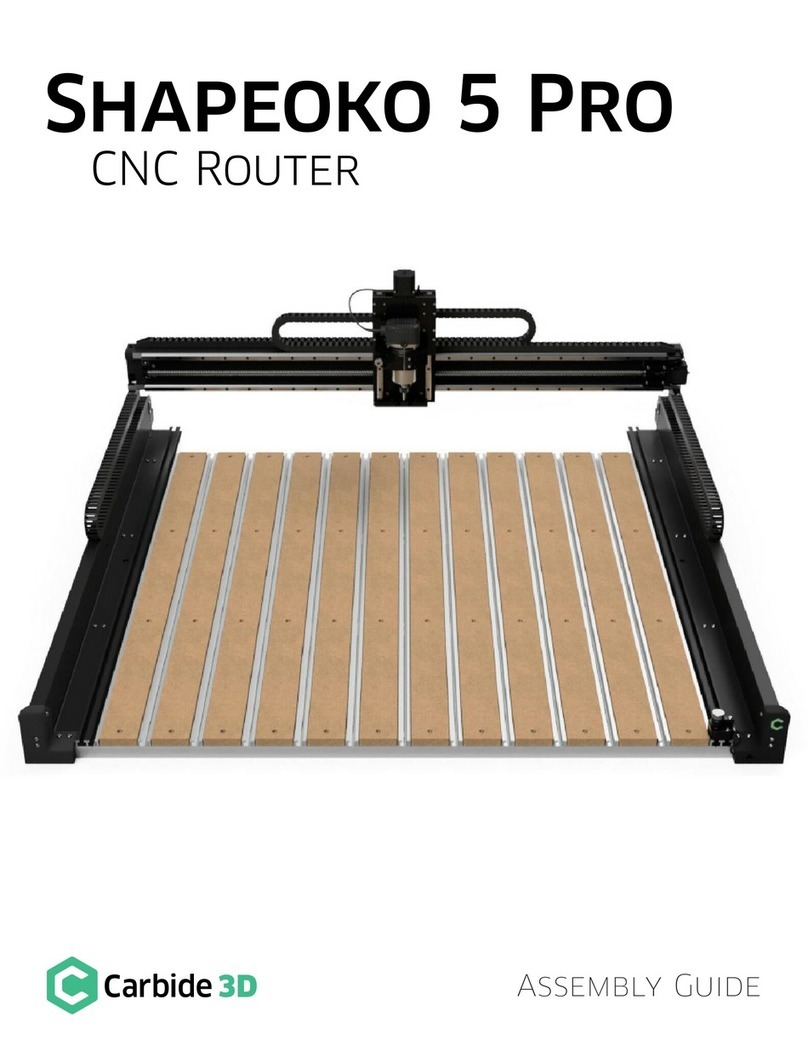
Carbide 3D
Carbide 3D Shapeoko 5 Pro Assembly guide
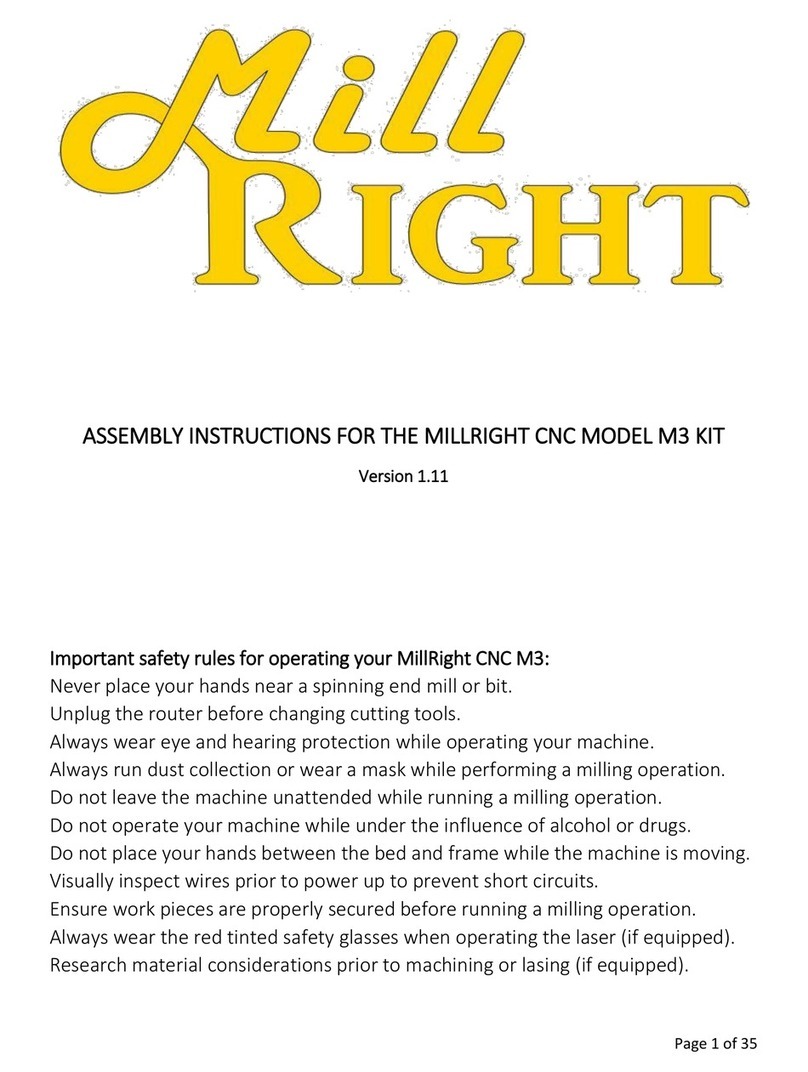
Mill-right
Mill-right M3 KIT Assembly instructions

Crestron Electronics
Crestron Electronics 4 Series product manual
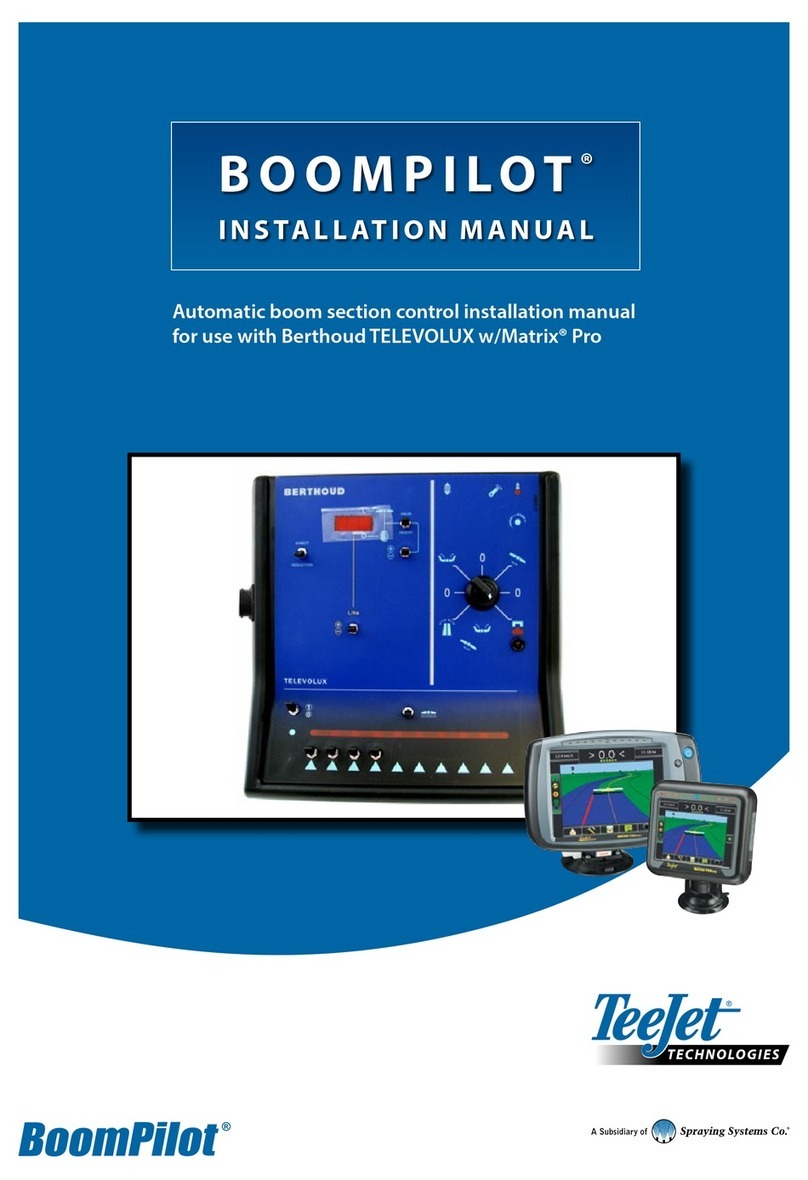
Spraying Systems
Spraying Systems TeeJet TECHNOLOGIES BoomPilot installation manual
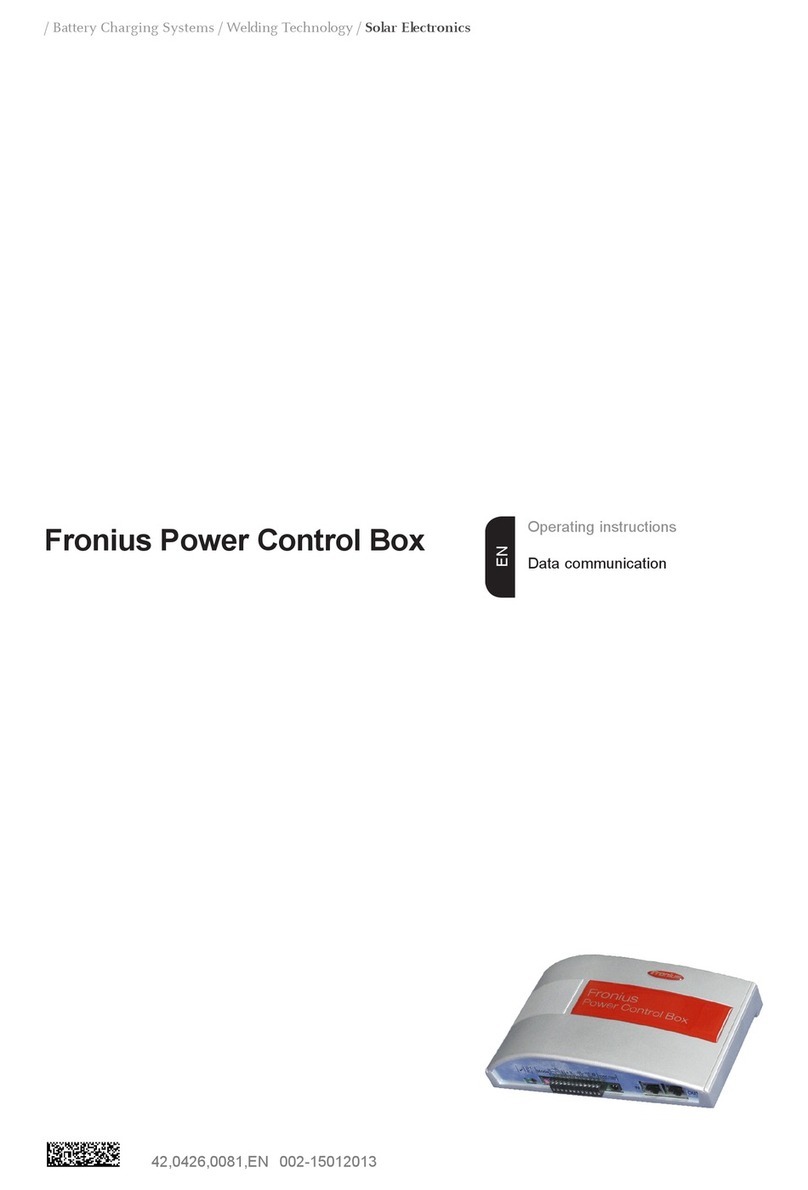
FRONIUS
FRONIUS Power Control Box operating instructions
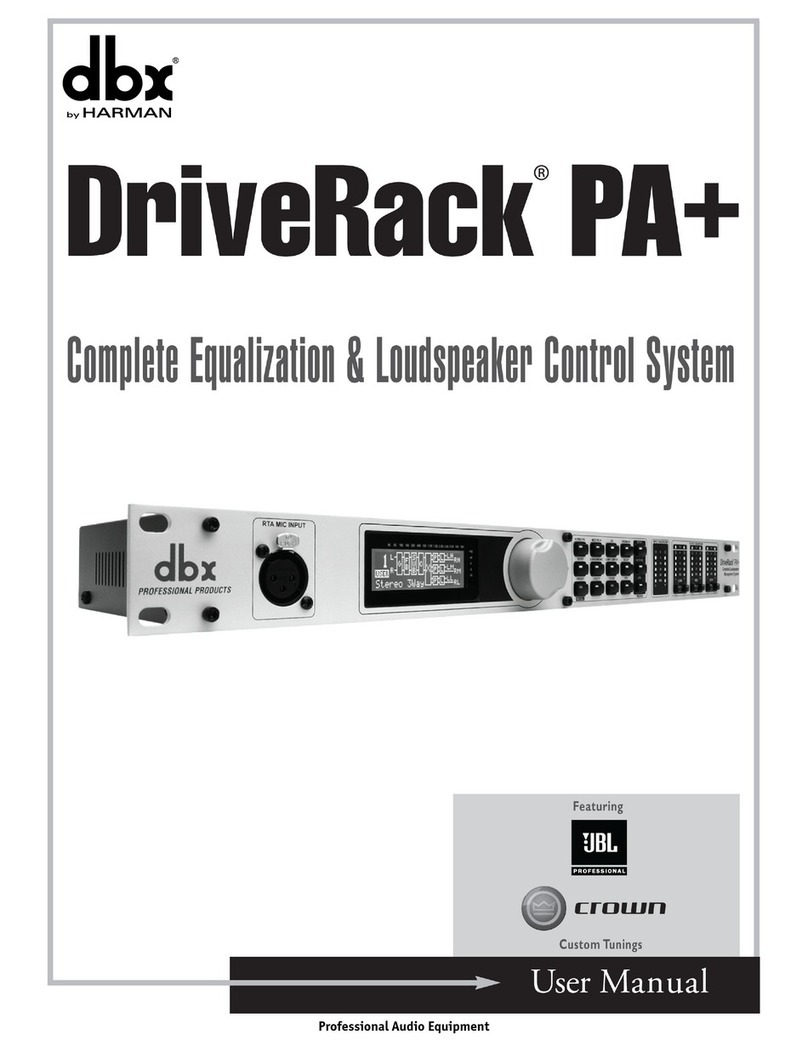
dbx
dbx DriveRack PA user manual