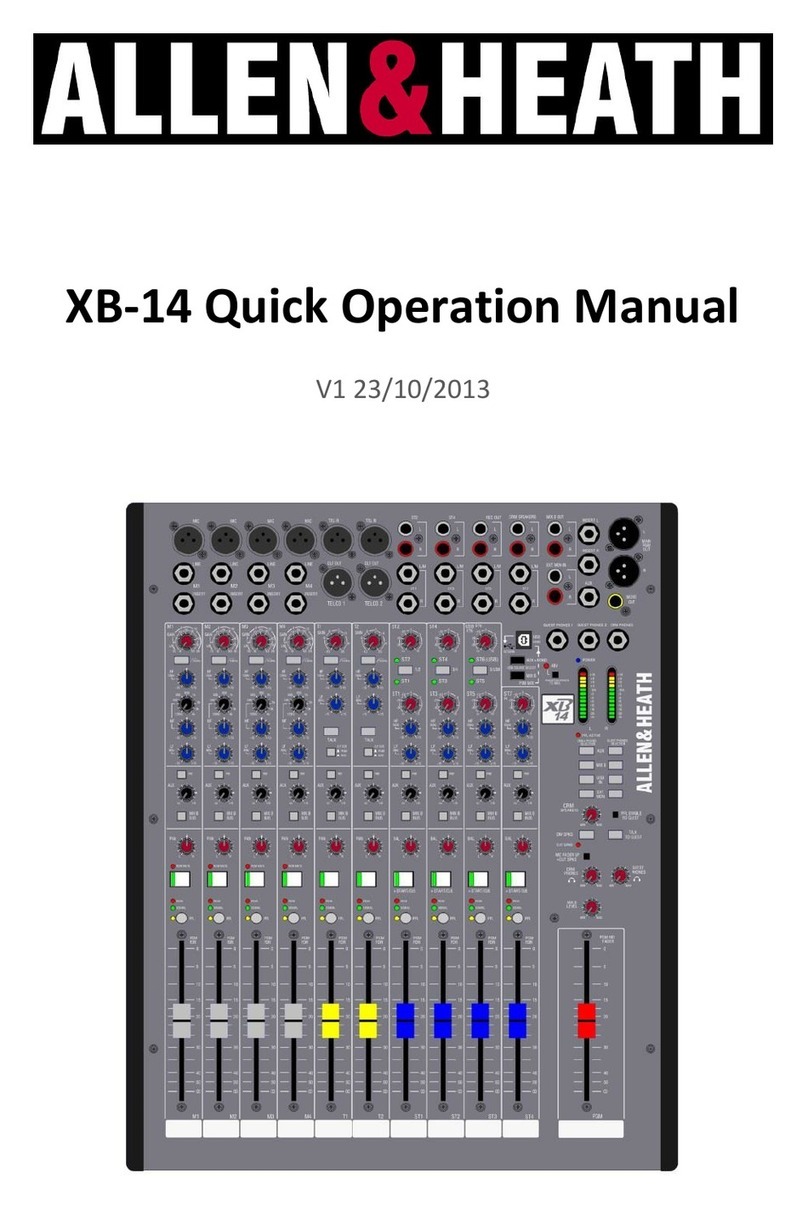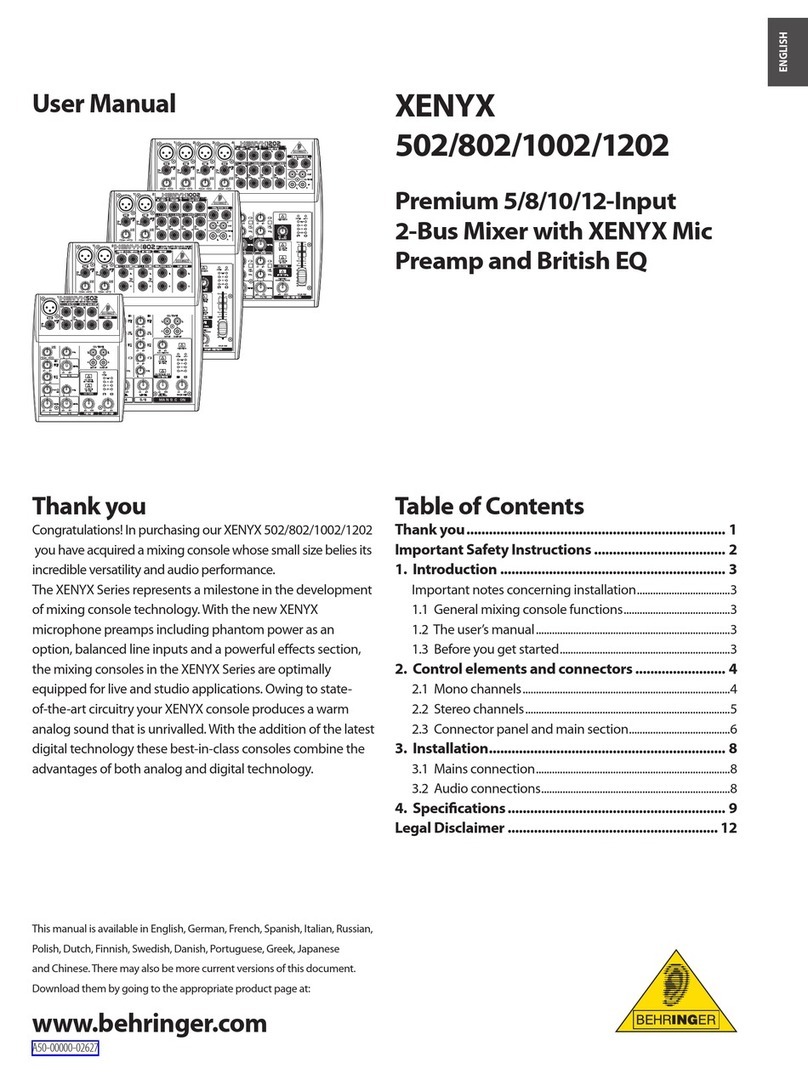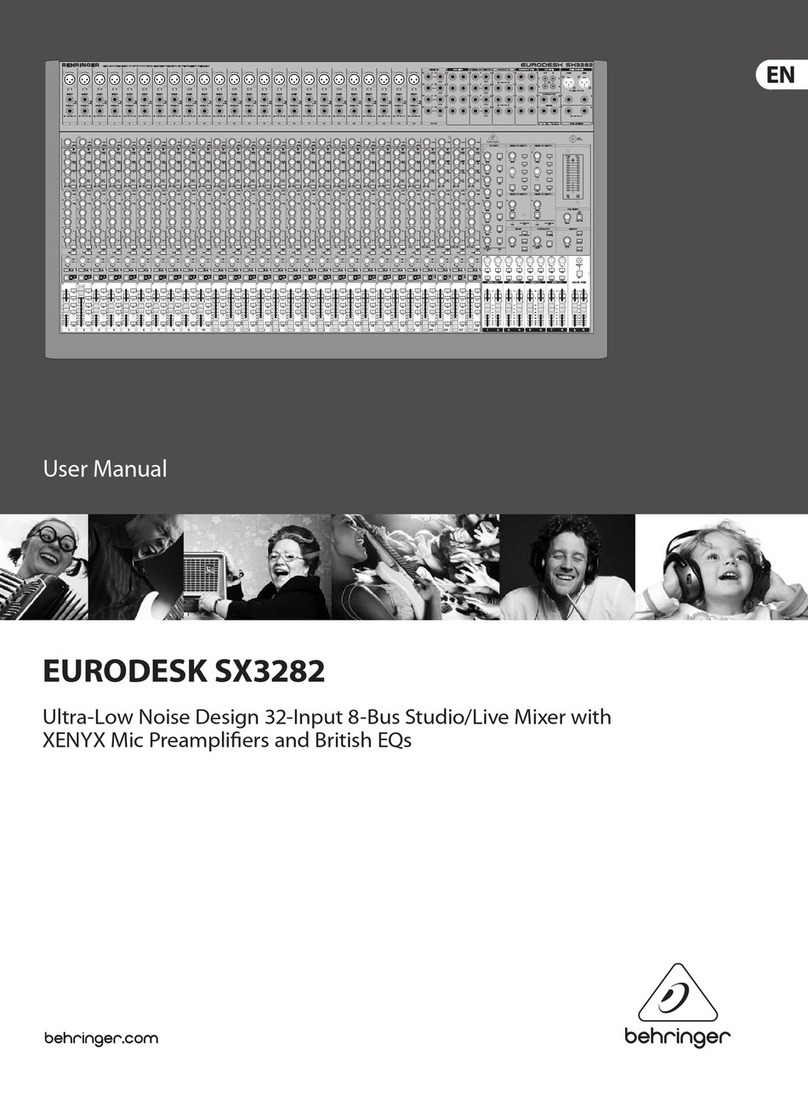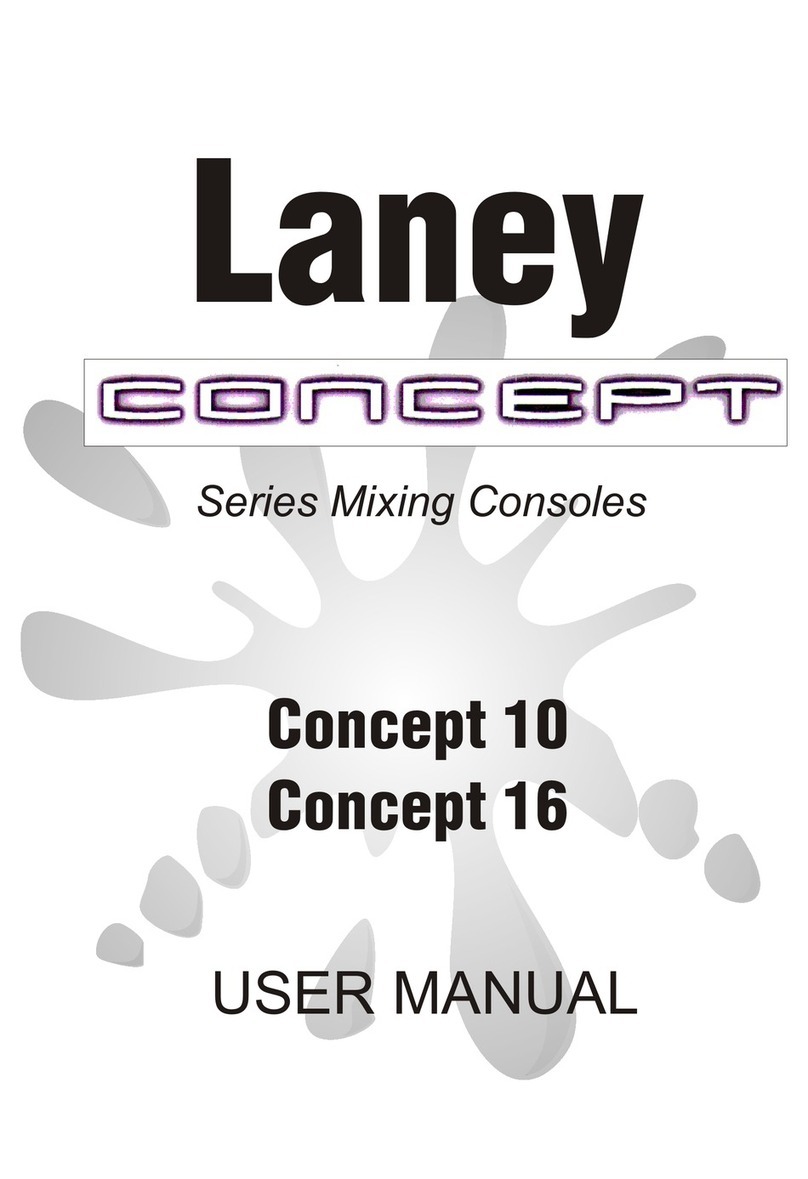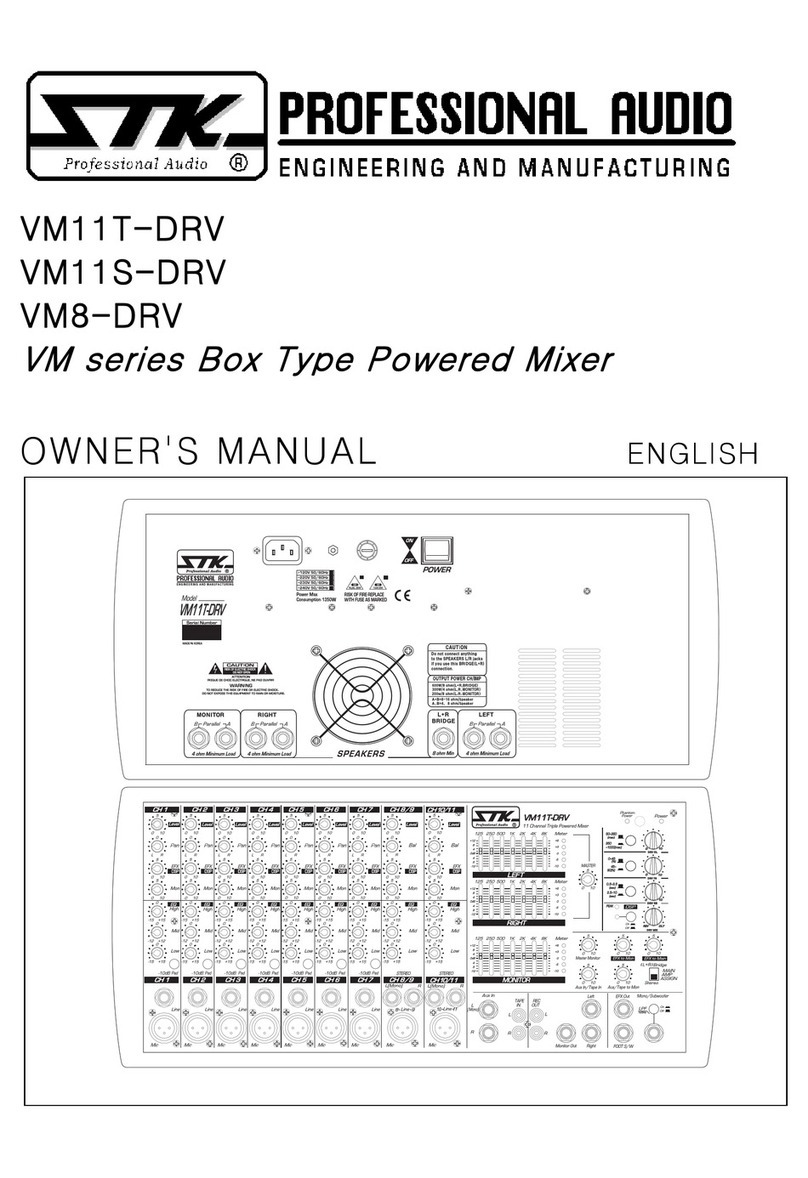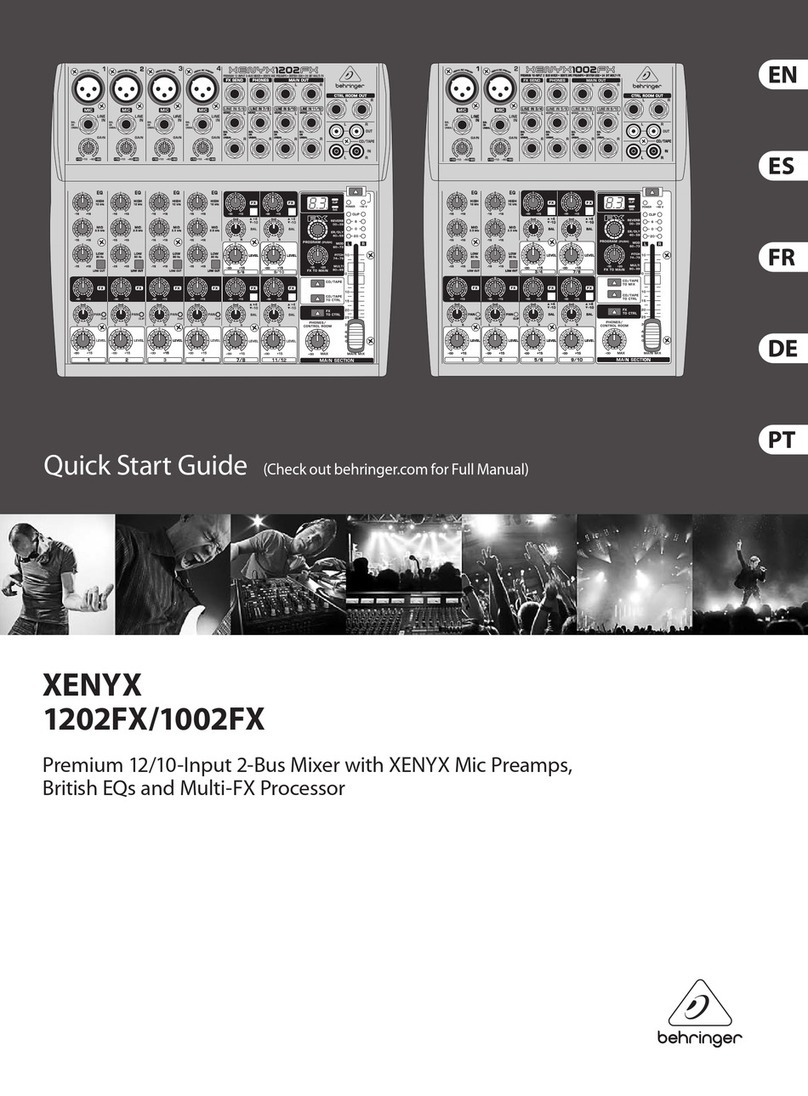Linear AE-1 Operating instructions

Black 0001
Black0001
AE-1
Telephone Entry Control Console
Facility Manager’s Programming Guide
(760) 438-7000 •FAX (760) 438-7043
USA & Canada (800) 421-1587 & (800) 392-0123
Toll Free FAX (800) 468-1340
www.linearcorp.com

Black 0002
Black0002
INTRODUCTION
The Model AE-1 Telephone Entry Control Console is designed
for use as a primary access control device for gated
communities, parking garages, office buildings, apartments,
dormitories, hotels/motels, commercial buildings and
recreational facilities.
Theunit’selectricalconnectionshavebeenmadeandthebasic
systemfunctionshavebeenprogrammedbyyourinstaller.This
manual will guide you through programming the functions
typically used with the AE-1 Telephone Entry System.
The programming areas covered are:
•Area 01 Single Transmitter Programming
•Area 02 Block Transmitter Programming
•Area 05 Entry Code Programming
•Area 06 Block Card Programming
•Area 07 Telephone Entry Numbers Programming
Included are pages for telephone entry code and entry media
code logs. They may be copied if additional log entries are
required.Inaddition,keypadfunctionandsystemprogramming
overviews are also provided.
SYSTEM OPERATION
In a typical installation, the unit’s memory would be
programmed with each tenant’s name and directory code
number. A visitor would use the *or # key on the AE-1 to view
the directory names and code number for the desired party.
Uponenteringthe directorynumber,theAE-1willautomatically
dialthetenant’stelephonenumberandestablishtwo-wayvoice
communication between the visitor and the tenant. The tenant
will then have the option to grant access to the guest by
pressing a digit on their telephone.
In addition to the telephone entry, the AE-1 can grant access
using various remote devices that are commonly used. These
devices include wireless transmitters, proximity receivers,
swipe card readers and remote keypads.
Access can also be granted by entering a programmed entry
code on the AE-1’s keypad.
All of the programming functions of the AE-1 can be performed
directly through the AM/II keypad inside the AE-1. An optional
telephone modem can be installed for easy remote
programming with a personal computer.
INSTALLER SET OPTIONS
USERS CAN GRANT ACCESS WITH
THEIR PUSHBUTTON TELEPHONE
GUEST ENTERS DIRECTORY CODE
NUMBER OR USERS ENTER THEIR
ENTRY CODE ON THE AE-1
YOUR INSTALLER HAS PRE-SET THESE SYSTEM OPTIONS
SYSTEM PASSWORD: _______________
DIRECTORY CODE LENGTH: __ 1 __ 2 __ 3 __ 4
DIRECTORY BEGINS AT: __ BEGINNING(A) __ MIDDLE(M)
PBX DIALING DIGIT: ___
TALK TIME: ______ SECONDS
MAXIMUM DIRECTORY ENTRIES: ______
RELAY "A" ____________ TELEPHONE DIGIT: ___
RELAY "B" ____________ TELEPHONE DIGIT: ___
RELAY "C" ____________ TELEPHONE DIGIT: ___
RELAY "D" ____________ TELEPHONE DIGIT: ___
VALIDATION GROUP 0: FULL ACCESS AT ALL TIMES
VALIDATION GROUP 1: ___________________________________
VALIDATION GROUP 2: ___________________________________
VALIDATION GROUP 3: ___________________________________
VALIDATION GROUP 4: ___________________________________
VALIDATION GROUP 5: ___________________________________
VALIDATION GROUP 6: ___________________________________
VALIDATION GROUP 7: ___________________________________
VALIDATION GROUP 8: ___________________________________
VALIDATION GROUP 9: ___________________________________
VALIDATION GROUP 10: ___________________________________
2

Black 0003
Black0003
KEYPAD FUNCTIONS
☞
NOTE: The following keypad functions pertain to the black
AM/II keypad inside the AE-1, not the chrome entry keypad
on the face of the AE-1 unit.
Data Entry Keys
The arrow keys (⇑ ⇓ ⇐ ⇒) are used to navigate through the
various menu trees during programming.
The up and down arrows change the display to the previous or
next programming item. Items that are above or below each
other in the programming menu trees can be selected using
the up and down arrow keys.
TheOKkeyisusedtoacceptanentryortobranchtosub-menu
items in the programming menu trees. Items that blink in the
displayed menus are the current selection, (⇐ &⇒) scrolls to
a new selection. Pressing OK accepts that item and enters it
into the system’s memory.
Numeric Keypad
The numeric keypad is used to enter area numbers, media
codes and any other numeric data required during
programming. Special key combinations are used for special
functions (resetting supervisorylowbattery, status and trouble
indications from MGT safety edge transmitters).
[*] Key
The [*] key has several functions. Pressing and holding the [*]
key for about three seconds will cause the unit to ask for a
password to enter Program Mode. This is the only way to enter
Program Mode.
While in Program Mode, the [*] key acts as an escape (cancel)
key. Pressing the [*] key during any programming step will
cancel any ongoing entries and return the display to the top of
that area’s menu. Pressing the [*] key again will return the
display to the top of Area 01 (the first programming step).
Pressing and holding the [*] key for about three seconds in
Program Mode will cause the unit to exit Program Mode and
return to the normal Run Mode.
While in Run Mode, pressing and holding the [*] key and
pressing an ACCESS button will lock that relay closed,
preventing any transmitters from activating that output. The
output can be unlocked by pressing the appropriate ACCESS
button twice (to lock open, then to return to normal unlocked
operation).
[#] Key
The [#] key is used as a shift key to activate special system
functions.
Pressing and holding the [#] key and pressing [1] will reset any
trouble indications caused by supervised MGT safety edge
transmitters. If an MGT transmitter sends a trouble signal for
lowbattery, tamperor doesn’tsendstatus signalsforsixhours,
the OBSTACLE indicator will flash and a trouble message will
be shown on the LCD display. To clear the trouble indication,
hold the [#] key and press [1].
Alphanumeric Data Entry
The unit’s keypad has alphanumeric capabilities that can be
used to program telephone entry directory names. Each button
on the numeric keypad can create five characters.
The first press of the key enters the key number, presses 2-4
enters a lower case alphabetic character. Press the [#] key to
change a lower case to an upper case letter. Press a number
key then the [#] key for symbol characters.
☞
NOTE: Entering alphanumeric characters is much easier
using a computer or data terminal through the RS-232 port.
OK
DATA ENTRY KEYS NUMERIC KEYPAD
mno
def
vw x
b-.
jk l
abc
stu
pqr
ghi
yz;
PRESS [#]TO
M AKE CAPITAL
b = BLANK
1 = =
2 = @
3 = #
4 = $
5 = %
6 = ?
7 = &
8 = *
9 = (
0 = )
NUM THEN
[# ] K E Y
3

Black 0004
Black0004
SYSTEM PROGRAMMING
Following are instructions for programming “Areas” of the
system memory. Only the Areas pertaining to the specific
installation need to be programmed. Reference the following
pages with the programming outline to program the system.
The unit must be in Program Mode to perform any system
programming. FOLLOW THE STEPS IN THE
PROGRAMMING OUTLINE TO PROGRAM THE SYSTEM.
☞
NOTE: The following keypad functions pertain to the black
AM/II keypad inside the AE-1,not the chrome entry keypad
on the face of the AE-1 unit.
Entering Program Mode
STEP 1Enter programming mode by pressing and holding
the [*] key for about five seconds. With computer
access press the ESC key.
STEP 2Enter 123456 (if the system is new), or the correct
password and press [OK].
Exiting Program Mode
ExitProgramModebypressingandholdingthe[*]keyforthree
seconds. With computer access, press CTRL-Z.
☞
NOTE: The system will automatically exit Program Mode
after five minutes of programming inactivity.
PROGRAMMING OUTLINE
The following outline is intended to guide you through the
programming of the system. The unit is programmed bysetting
options in various program “Areas”. Use this outline in
conjunction with the following program area detail pages to set
up the system.
1. Enter program mode (Hold the [*] key for 5 seconds or press
ESC on programming computer).
2. Program any single transmitters using Single Transmitters
Area 01.
3. Program any block coded transmitters using Block Area 02.
4. Program any keypad entry codes using Entry Code Area 05.
5. Program any block card codes using Block Card Codes
Area 06.
6. Program the telephone and directory numbers and names
using Telephone Entry Numbers Area 07.
UP & DOW N
ARROWSWILL
M OVE BETW EEN
MENU TOPICS
[OK]KEY SELECTS
SUB-M ENUS
LEFT & R IG H T
ARROWSWILL
M OVE BETW EEN
MENU ITEMS
B L IN K IN G IT E M
IS T H E O N E
CURRENTLY
SELECTED
[OK]KEY ENTERS
SELECTED M ENU
IT E M IN T O
MEMORY
[OK]KEY ENTERS
NUMERIC DATA
IN T O M E M O R Y
OK
AREA 01
SINGLE TRANSMITTERS
Learn Single Xmtr(s)
Press OK when Ready
1.1
1.2
1.3
1.4
1.5
1.1B
1.1A
Select Validation Group.
0 1 2 3 4 5 6 7 8 9 10 11 12 13 14 15
Learning Transmitters
Transmitter ID: = 0001
Enter Single Xmtr Numb
Enter Xmtr. ID: 000
Suspend Single Xmtr.
Transmitter ID: = [0000]
Reactivate Single Xmtr.
Transmitter ID: = [0000]
Delete One Single Xmtr.
Transmitter ID: = [0000]
Status of Single Xmtr.
Transmitter ID: = [0000]
1.7
1.5A
Item/Code:
Press OK When Ready
1.6
Enter Expiration Date.
Expires On: mm/dd/yyyy
Delete All Single Xmtr.
Are You Sure? Yes No
1.8
PROGRAM SINGLE
TRANSMITTERS
(AREA 01)
PROGRAM BLOCK CODED
TRANSMITTERS
(AREA 02)
PROGRAM KEYPAD
ENTRY CODES
(AREA 05)
PROGRAM BLOCK
CARD CODES
(AREA 06)
TEST SYSTEM
PROGRAM TELEPHONE ENTRY
NUMBERS AND NAMES
(AREA 07)
4

Black 0005
Black0005
AREA 01
SINGLE TRANSMITTER PROGRAMMING
Area 01 is used to enter, suspend, reactivate, delete, and
check the status of single transmitters. A validation group
can be selected for each transmitter when it’s entered into
memory.
Each of the following activities are performed in programming
Area 01. From the main menu, use [⇑], [⇓] or enter “01” on the
keypad to scroll to “Single Transmitter(s), Enter Program
Area 01” and press [OK]. Press [*] when finished to return to
the main menu.
Learning Single Transmitters
➊
Use [
⇑
] or [
⇓
] to scroll to “Learn Single Xmtr(s)” and press [OK].
➋
Use [
⇐
] or [
⇒
] to choose a validation group for the transmitter. Press
[OK] when desired selection is blinking.
➌
Enter the desired transmitter ID# and activate the transmitter.
☞
NOTE:IfthetransmitterID#isalreadyinuse,anasteriskwillshowbefore
the ID #.
For additional transmitters in the same validation group, use [
⇑
] or [
⇓
] to
select the next ID# and repeat Step 3.
For additional transmitters in different validation groups, press [OK] and
repeat Steps 1-3.
Suspending Single Transmitters
➊
Use [
⇑
] or [
⇓
] to scroll to “Enter Single Xmtr Numb”.
➋
Enter the transmitter ID# to suspend and press [OK].
➌
Use [
⇑
] or [
⇓
] to select “Suspend Single Xmtr” and press [OK].
To suspend additional transmitters, repeat Steps 1-3.
Reactivating Single Transmitters
➊
Use [
⇑
] or [
⇓
] to scroll to “Enter Single Xmtr Numb”.
➋
Enter the transmitter ID# to reactivate and press [OK].
➌
Use [
⇑
] or [
⇓
] to select “Reactivate Single Xmtr.” and press [OK].
To reactivate additional transmitters, repeat Steps 1-3.
Status of Single Transmitters
➊
Use [
⇑
] or [
⇓
] to scroll to “Enter Single Xmtr Numb”.
➋
Enter the transmitter ID# for status and press [OK].
➌
Use [
⇑
] or [
⇓
] to select “Status of Single Xmtr.” and press [OK].
To view status of additional transmitters, press [OK] then repeat Steps 1-3.
Transmitter Expiration Date
➊
Use [
⇑
] or [
⇓
] to scroll to “Enter Single Xmtr Numb”.
➋
Enter the transmitter ID# and press [OK].
➌
Use [
⇑
] or [
⇓
] to select “Enter Expiration Date”.
➍
Enter the date for the transmitter to be automatically suspended (in
mm/dd/yyyy format) and press [OK].
To set additional transmitters for expiration, press [OK] then repeat
Steps 1-4.
Deleting One Single Transmitter
➊
Use [
⇑
] or [
⇓
] to scroll to “Enter Single Xmtr Numb”.
➋
Enter the transmitter ID# to delete and press [OK].
➌
Use [
⇑
] or [
⇓
] to select “Delete Single Xmtr.” and press [OK].
To delete additional transmitters, repeat Steps 1-3.
Deleting All Single Transmitters
☞
NOTE: Facility Managers should not use this function. After deleting
all single transmitters, active transmitters must be retrieved from all of
the users to allow reprogramming.
AREA 01
SINGLE TRANSMITTERS
Learn Single Xmtr(s)
Press OK when Ready
1.1
1.2
1.3
1.4
1.5
1.1B
1.1A
Select Validation Group.
0 1 2 3 4 5 6 7 8 9 10 11 12 13 14 15
Learning Transmitters
Transmitter ID: = 0001
Enter Single Xmtr Numb
Enter Xmtr. ID: 000
Suspend Single Xmtr.
Transmitter ID: = [0000]
Reactivate Single Xmtr.
Transmitter ID: = [0000]
Delete One Single Xmtr.
Transmitter ID: = [0000]
Status of Single Xmtr.
Transmitter ID: = [0000]
1.7
1.5A
Item/Code:
Press OK When Ready
1.6
Enter Expiration Date.
Expires On: mm/dd/yyyy
Delete All Single Xmtr.
Are You Sure? Yes No
1.8
5

Black 0006
Black0006
AREA 02
BLOCK TRANSMITTERS
Area 02 is used to enter, suspend, reactivate, delete, and
check the status of block coded transmitters. A validation
group can be selected for each transmitter block when it is
entered into memory.
Each of the following activities are performed in programming
Area 02. From the main menu, use [⇑], [⇓] or enter “02” on the
keypad to scroll to “Block Transmitter(s), Enter Program
Area 02” and press [OK]. Press [*] when finished to return to
the main menu.
Entering Block Transmitters
➊
Use [
⇑
] or [
⇓
] to scroll to “Enter Block Xmtr(s)”.
➋
Use [
⇐
] or [
⇒
] to choose a validation group for the transmitter block.
Press [OK] when desired selection is blinking.
➌
Enter the numbers for the start and the end of the transmitter block and
press [OK].
To learn additional block transmitters, repeat Steps 1-3.
Suspending Block Transmitters
➊
Use [
⇑
] or [
⇓
] to scroll to “Enter Transmitter Numb”.
➋
Enter the transmitter ID# to suspend and press [OK].
➌
Use [
⇑
] or [
⇓
] to select “Suspend Block Xmtr” and press [OK].
To suspend any additional transmitters, repeat Steps 1-3.
Reactivating Block Transmitters
➊
Use [
⇑
] or [
⇓
] to scroll to “Enter Transmitter Numb”.
➋
Enter the transmitter ID# to reactivate and press [OK].
➌
Use [
⇑
] or [
⇓
] to select “Reactivate Block Xmtr.” and press [OK].
To reactivate additional transmitters, repeat Steps 1 & 2.
Status of Block Transmitters
➊
Use [
⇑
] or [
⇓
] to scroll to “Enter Transmitter Numb”.
➋
Enter the transmitter ID# for status and press [OK].
➌
Use [
⇑
] or [
⇓
] to select “Status of Block Xmtr.” and press [OK].
To view status of additional transmitters, press [OK] then repeat Steps 1-3.
Deleting All Block Transmitters
☞
NOTE: Facility Managers should not use this function. Contact the
Installer for making any complex or critical programming changes.
AREA 02
BLOCK TRANSMITTERS
2.1
2.2
2.3
2.4
2.1A
2.1B
Enter Block Xmtr(s).
Press OK when Ready Enter Validation Group.
0 1 2 3 4 5 6 7 8 9 10 11 12 13 14 15
Enter Block Range
Start:End 00000:00000
Enter Transmitter Numb
Enter ID Number: 00000
Suspend Block Xmtr.
ID Number : [00000]
Reactivate Block Xmtr.
ID Number : [00000]
2.5
2.6
Status of Block Xmtr.
ID Number : [00000]
Delete All Block Xmtrs.
Are You Sure? Yes No
2.5A
Item/Code:
Press OK When Ready
6

Black 0007
Black0007
AREA 05
ENTRY CODES
Area 05 is used to enter, suspend, reactivate, delete, and
check the status of keypad entry codes. A validation group
can be selected for each entry code when it is entered into
memory.
Each of the following activities are performed in programming
Area 05. From the main menu, use [⇑], [⇓] or enter “05” on the
keypad to scroll to “Entry Codes, Enter Program Area 05” and
press[OK]. Press[*] when finished to return to the main menu.
Entering Entry Codes
☞
NOTE: Entry codes should all have the same length. For the
best security, the entry codes should be at least four digits
long.
➊
Use [
⇑
] or [
⇓
] to scroll to “Select Validation Group”.
➋
Use [
⇐
] or [
⇒
] to choose a validation group for the entry code. Press
[OK] when desired selection is blinking.
➌
Enter up to eight digits for the entry code and press [OK].
For additional entry codes with the same validation group repeat Step 3. For
entry codes in other validation groups, repeat Steps 1-3.
Suspending Entry Codes
➊
Use [
⇑
] or [
⇓
] to scroll to “Suspend Entry Code”.
➋
Enter the entry code to suspend and press [OK].
To suspend additional entry codes, repeat Steps 1 & 2.
Reactivating Entry Codes
➊
Use [
⇑
] or [
⇓
] to scroll to “Reactivate Entry Code”.
➋
Enter the entry code to reactivate and press [OK].
To reactivate additional entry codes, repeat Steps 1 & 2.
Status of Entry Codes
➊
Use [
⇑
] or [
⇓
] to scroll to “Status of Entry Code”.
➋
Enter the entry code for status and press [OK].
To view status of additional entry codes, press [OK] then repeat Steps 1 & 2.
Deleting One Single Entry Code
➊
Use [
⇑
] or [
⇓
] to scroll to “Delete Single Entry Code”.
➋
Enter the entry code to delete and press [OK].
To delete additional entry codes, repeat Steps 1 & 2.
Deleting All Entry Codes
☞
NOTE: Facility Managers should not use this function. Contact the
Installer for making any complex or critical programming changes.
AREA 05
ENTRY CODES
5.1
5.2
5.3
5.4
Select Validation Group.
0 1 2 3 4 5 6 7 8 9 10 11 12 13 14 15
Enter Entry Code.
Entry Code: ********
Suspend Entry Code.
Entry Code: ********
Reactivate Entry Code.
Entry Code: ********
Status of Entry Code.
Entry Code: ********
Delete Single Entry Code
Entry Code: ********
Delete All Entry Codes.
Are You Sure? Yes No
5.5
5.6
5.7
7

Black 0008
Black0008
AREA 06
BLOCK CARD CODES
Area 06 is used to enter, suspend, reactivate, delete, and
check the status of swipe cards entered as a block. A
validation group can be selected for each card block when it
is entered into memory.
Each of the following activities are performed in programming
Area 06. From the main menu, use [⇑], [⇓] or enter “06” on the
keypadto scrollto “BlockCard Codes, EnterProgram Area06”
and press [OK]. Press [*] when finished to return to the main
menu.
Entering Block Card Codes
➊
Use [
⇑
] or [
⇓
] to scroll to “Enter Block Cards”.
➋
Use [
⇐
] or [
⇒
] to choose a validation group for the transmitter block.
Press [OK] when desired selection is blinking.
➌
Enter the numbers for the start and the end of the card block and press
[OK].
To enter additional block card codes, repeat Steps 1-3.
Suspending Block Card Codes
➊
Use [
⇑
] or [
⇓
] to scroll to “Enter Card Number”.
➋
Enter the card number to suspend and press [OK].
➌
Use [
⇑
] or [
⇓
] to select “Suspend Block Card” and press [OK].
To suspend any additional block cards, repeat Steps 1-3.
Reactivating Block Card Codes
➊
Use [
⇑
] or [
⇓
] to scroll to “Enter Card Number”.
➋
Enter the card number to reactivate and press [OK].
➌
Use [
⇑
] or [
⇓
] to select “Reactivate Block Card” and press [OK].
To reactivate additional block cards, repeat Steps 1 & 2.
Status of Block Card Codes
➊
Use [
⇑
] or [
⇓
] to scroll to “Enter Card Number”.
➋
Enter the card number for status and press [OK].
➌
Use [
⇑
] or [
⇓
] to select “Status of Block Card” and press [OK].
To view status of additional block cards, press [OK] then repeat Steps 1-3.
Deleting All Block Card Codes
☞
NOTE: Facility Managers should not use this function. Contact the
Installer for making any complex or critical programming changes.
AREA 06
BLOCK CARD CODES
6.1
6.2
6.3
6.4
6.1A
6.1B
Enter Validation Group.
0 1 2 3 4 5 6 7 8 9 10 11 12 13 14 15
Enter Block Range
Start:End 00000:00000
6.6
Enter Block Cards
Press OK when Ready
Enter Card Number
Enter ID Number: 00000
Suspend Block Card.
ID Number : [00000]
Reactivate Block Card.
ID Number : [00000]
Status of Block Card.
ID Number : [00000]
Delete All Block Cards.
Are You Sure? Yes No
6.5A
Item/Code:
Press OK When Ready
6.3
6.5
8

Black 0009
Black0009
AREA 07
TELEPHONE ENTRY NUMBERS
Area 07 is used to enter and delete telephone directory
codes, tenant names and select extended talk time for users.
Each of the following activities are performed in programming
Area 07. From the main menu, use [⇑], [⇓] or enter “07” on the
keypad to scroll to “Telephone Entry Numbers, Enter Program
Area 07” and press [OK]. Press [*] when finished to return to
the main menu.
Entering Tenant Names & Numbers
➊
Use [
⇑
] or [
⇓
] to scroll to “Enter Directory Code”.
➋
Enter the tenant’s directory code number and press [OK]. (This will be
the number displayed on the AE-1 that the guest enters to make the
unit dial the tenant.)
➌
Enter the tenant’s name (up to 24 characters, but only the first 16 can
be displayed on the current Model AE-1) and press [OK]. (This will be
the text displayed as the tenant’s name.)
➍
Enter the tenant’s telephone number and press [OK]. (This is the actual
telephone number of the tenant’s telephone. For security, it will not be
displayed on the AE-1 and cannot be viewed by the guests.) Do not
include a PBX dialing digit (if a dialing digit is required, it has been
pre-programmed by the installer).
➎
Use [
⇐
] or [
⇒
] to choose “YES” or “NO” for “Extended Talk Time”.
Press [OK] when the desired selection is blinking.
Extended talk time allows the tenant to talk up to 250 seconds to the
guest at the AE-1. Regardless of this programming option, the tenant
can always press the telephone’s # key to talk longer. The tenant will
hear beeps during the last 10 seconds of talk time programmed.
Pressing the telephone’s # key during the beeps will extend the allotted
time 50% of the talk time programmed.
To enter additional tenant information, repeat Steps 1-5.
Deleting Directory Entries
➊
Use [
⇑
] or [
⇓
] to scroll to “Enter Directory Code”.
➋
Enter the tenant’s directory code number to delete and press [OK].
To delete additional tenant entries, repeat Steps 1 & 2.
AREA 07
TELEPHONE ENTRY NUMBERS
7.1
7.2
7.3
7.4
7.5
Enter Directory Code
Directory Code: 0000
Enter Telephone Number
Telephone#: ************
Enter Tenent Name
Extended Talk Time
Yes No
Delete Directory Entry
Directory Code: 0000
9

Black 0010
Black0010
TELEPHONE ENTRY DIRECTORY CODE LOG
TELEPHONE ENTRY DIRECTORY LOG SHEET (PHOTOCOPY BEFORE USING IF ADDITIONAL SHEETS ARE REQUIRED)
DIRECTORY CODE
TENANT NAME
(LAST, FIRST) TELEPHONE
NUMBER
EXTENDED TALK TIME
DIRECTORY CODE
TENANT NAME
(LAST, FIRST) TELEPHONE
NUMBER
EXTENDED TALK TIME
TELEPHONE
ENTRY
TELEPHONE
ENTRY
10

Black 0011
Black0011
ENTRY MEDIA CODE LOG
MEDIA ID NUMBER LOG SHEET (PHOTOCOPY BEFORE USING IF ADDITIONAL SHEETS ARE REQUIRED)
ENTRY CODE,
CARD NUMBER,
SINGLE OR
BLOCK
TRANSMITTER
ID NUMBER
USER NAME
VALIDATION GROUP #
ENTRY CODE,
CARD NUMBER,
SINGLE OR
BLOCK
TRANSMITTER
ID NUMBER
USER NAME
VALIDATION GROUP #
ACCESS MEDIA
ACCESS MEDIA
11

Black 0012
Black0012
LINEAR LIMITED WARRANTY
ThisLinearproductiswarrantedagainstdefectsinmaterialand
workmanship for twelve (12) months. The Warranty Expiration
Date is labeled on the product. This warranty extends only
to wholesale customers who buy direct from Linear or
throughLinear’snormaldistributionchannels.Lineardoesnot
warrant this product to consumers. Consumers should
inquire from their selling dealer as to the nature of the dealer’s
warranty,ifany.There are no obligations orliabilitieson the
part of Linear Corporation for consequential damages
arising out of or in connection with use or performance of
this product or other indirect damages withrespect to loss
of property, revenue, or profit, or cost of removal,
installation,orreinstallation.Allimpliedwarranties,including
implied warranties for merchantability and implied warranties
for fitness, are valid only until Warranty Expiration Date as
labeled on the product. This Linear Corporation Warranty is
in lieu of all other warranties express or implied.
All products returned for warranty service require a Return
Product Authorization Number (RPA#). Contact Linear
Technical Services at 1-800-421-1587 for an RPA# and other
important details.
IMPORTANT !!!
Linear radio controls provide a reliable communications link
and fill an important need in portable wireless signaling.
However, there are some limitations which must be observed.
•ForU.S.installationsonly:Theradiosarerequiredtocomply
with FCC Rules and Regulations as Part 15 devices. As
such, they have limited transmitter power and therefore
limited range.
•A receiver cannot respond to more than one transmitted
signal at a time and may be blocked by radio signals that
occur on or near their operating frequencies, regardless of
code settings.
•Changes or modifications to the device may void FCC
compliance.
•Infrequently used radio links should be tested regularly to
protect against undetected interference or fault.
•A general knowledge of radio and its vagaries should be
gained prior to acting as a wholesale distributor or dealer,
and these facts should be communicated to the ultimate
users.
Copyright © 1999 Linear Corporation 213072 B
Other manuals for AE-1
1
Table of contents