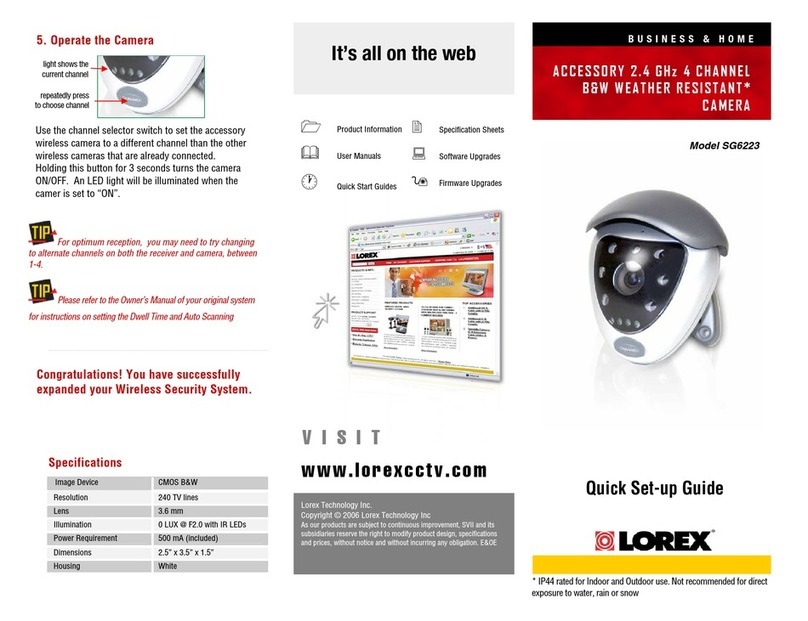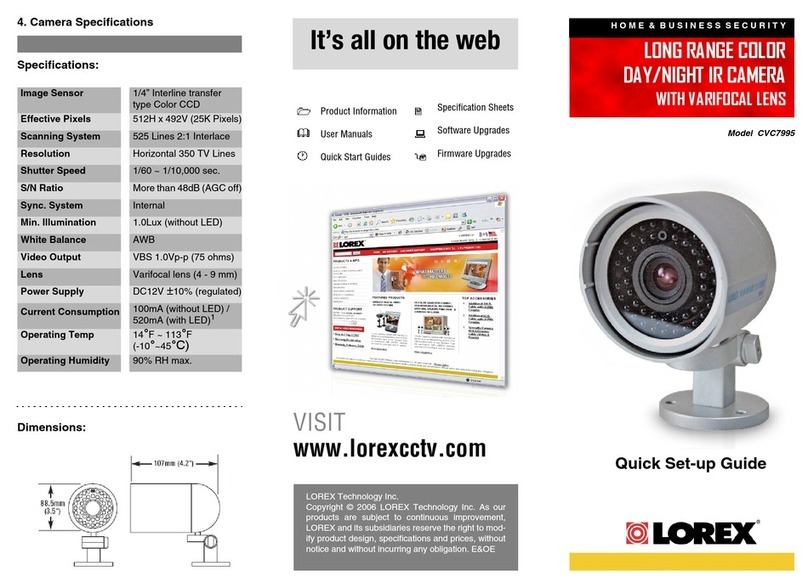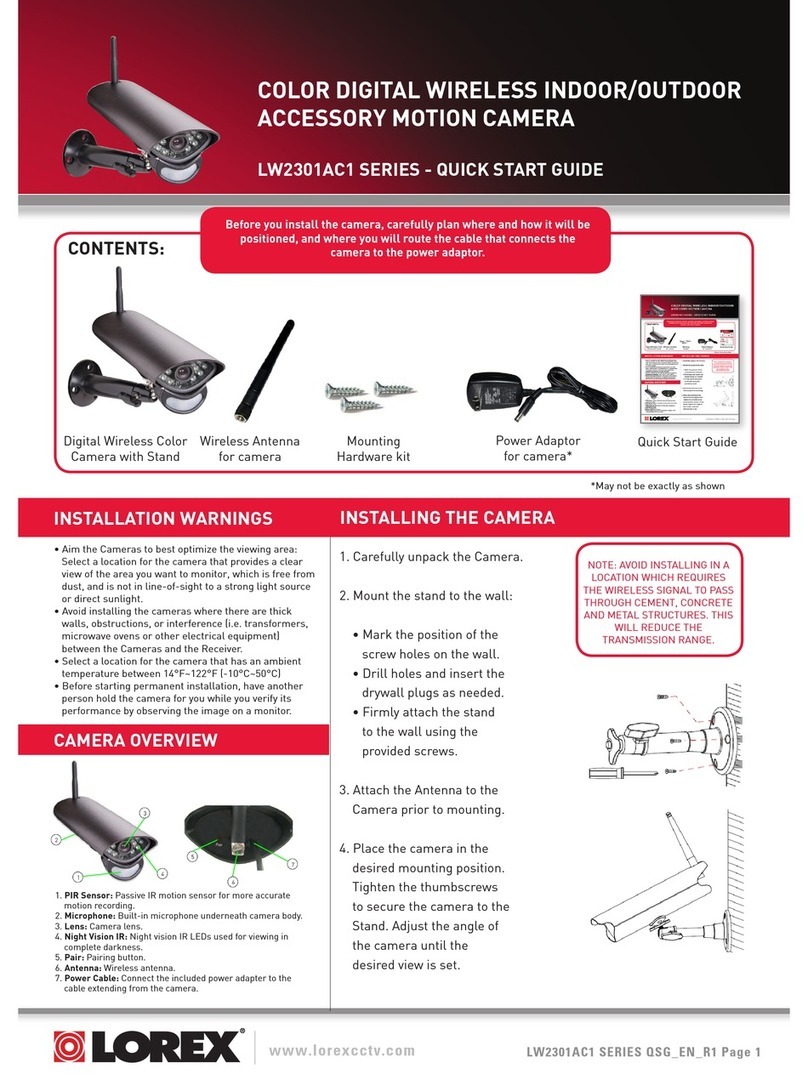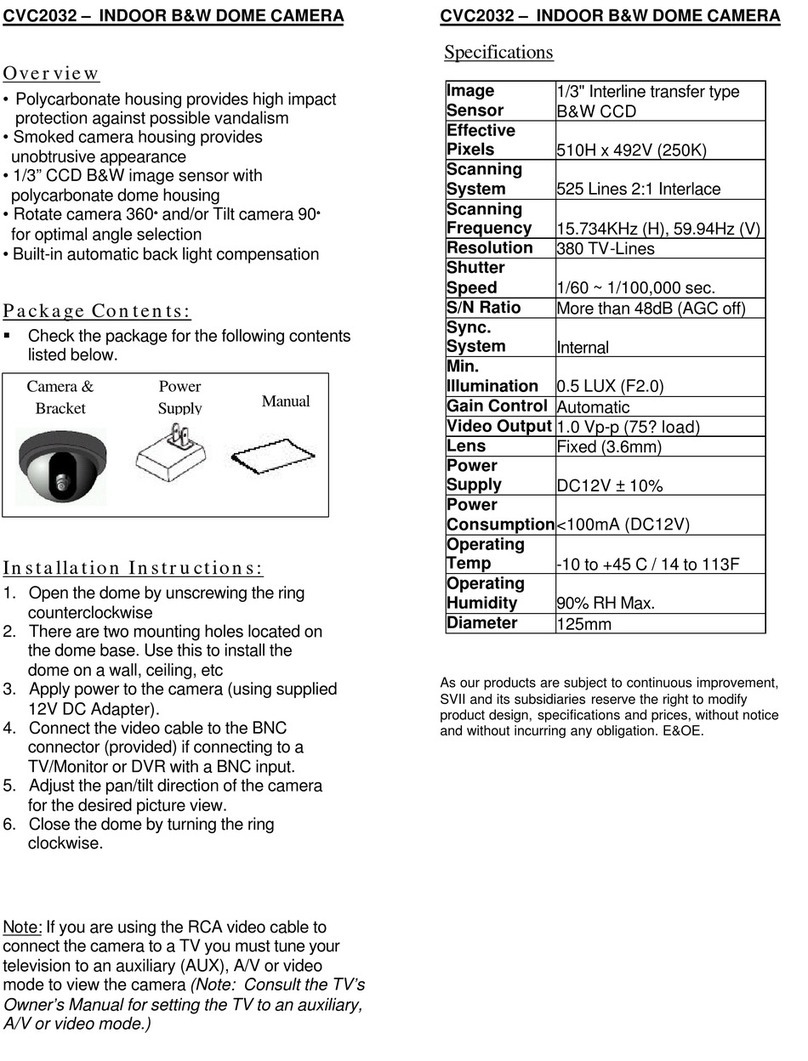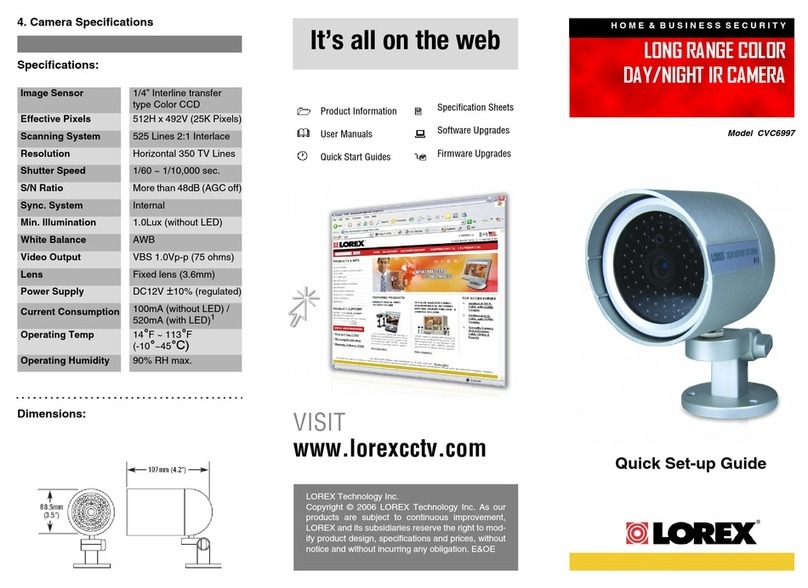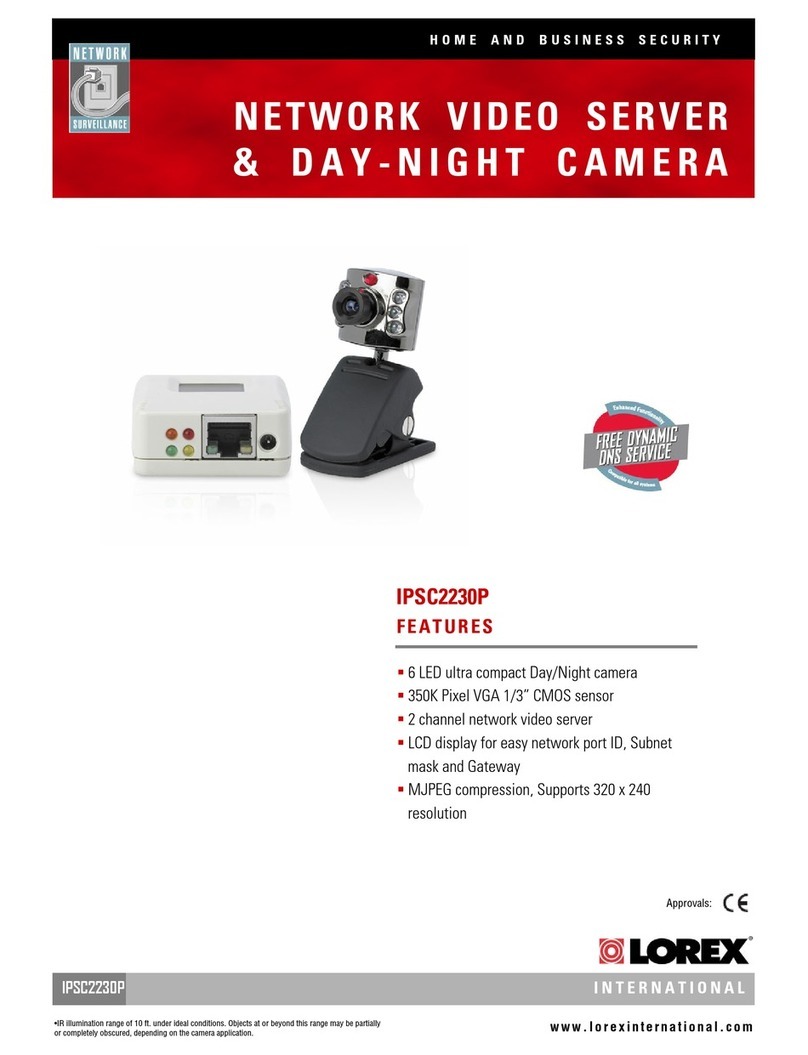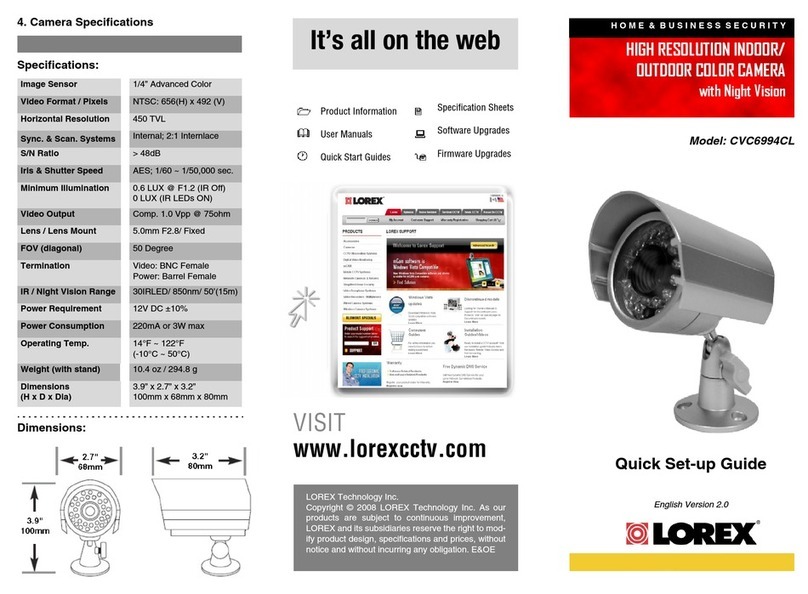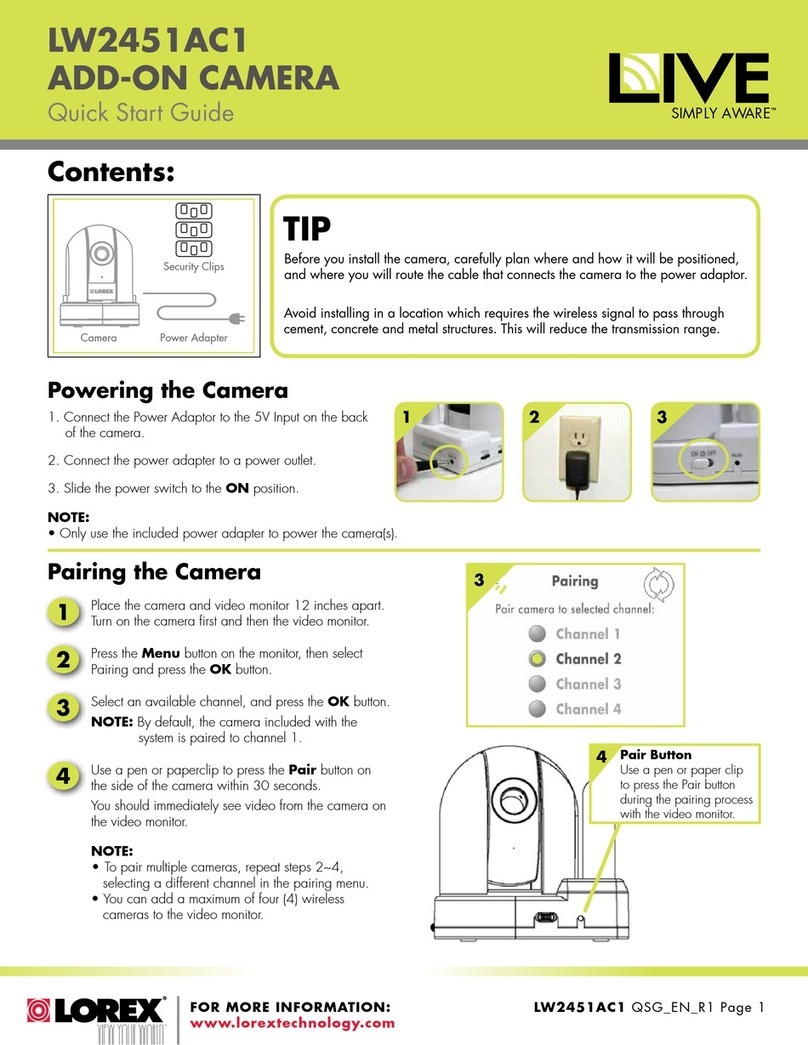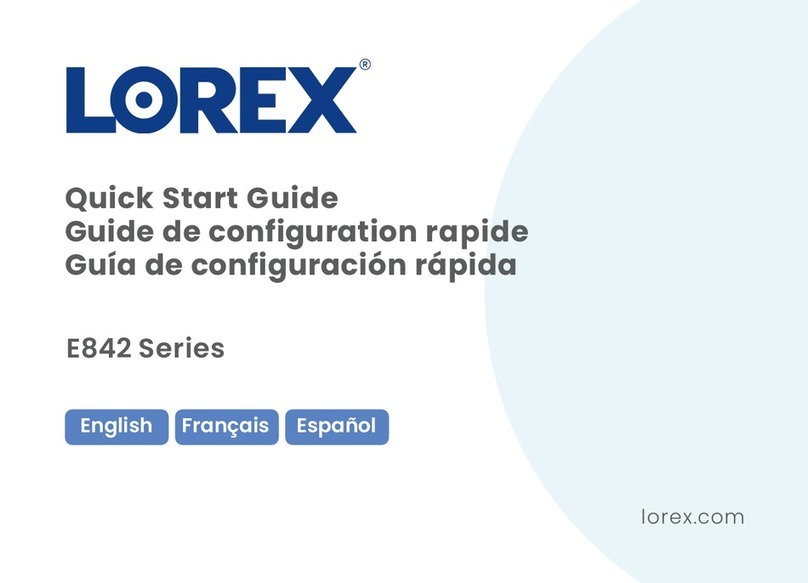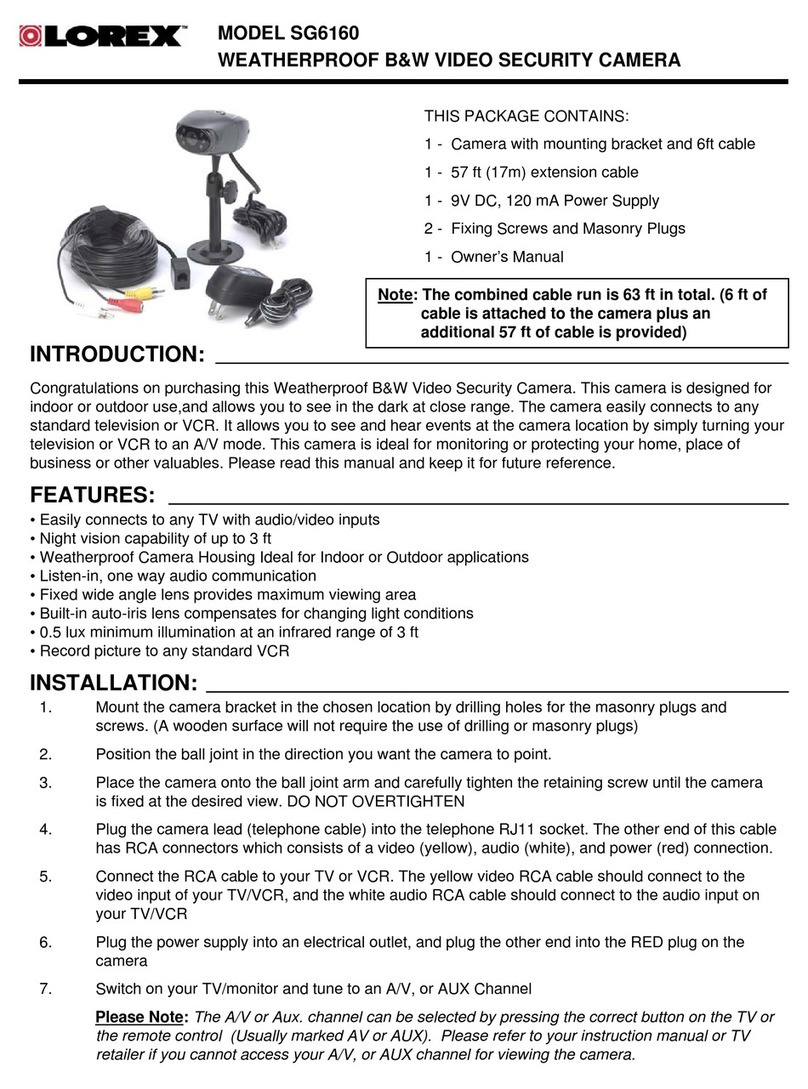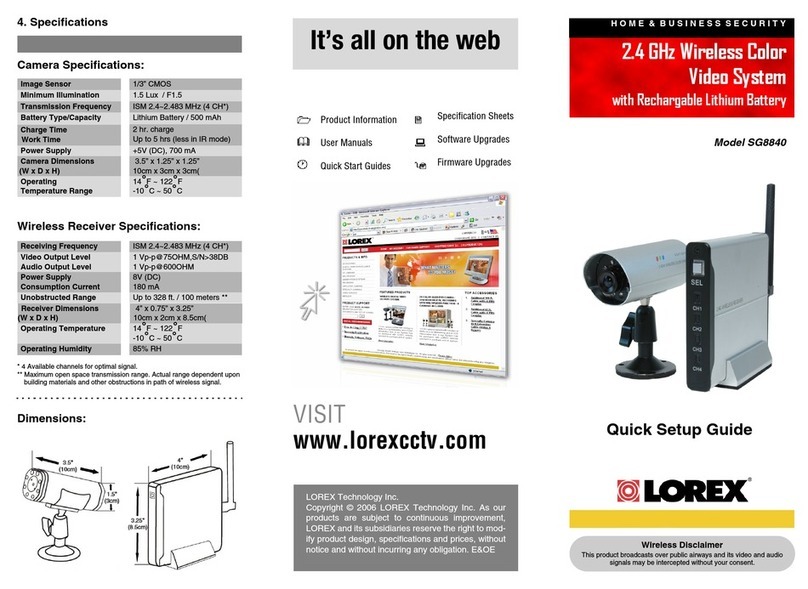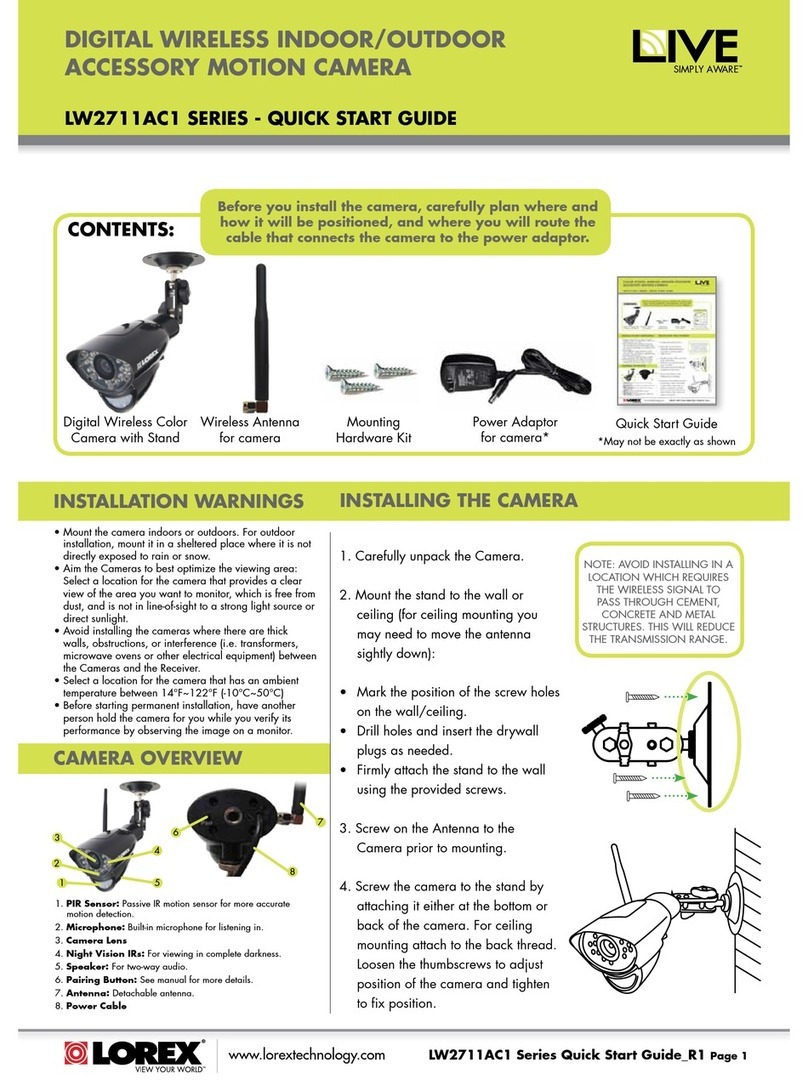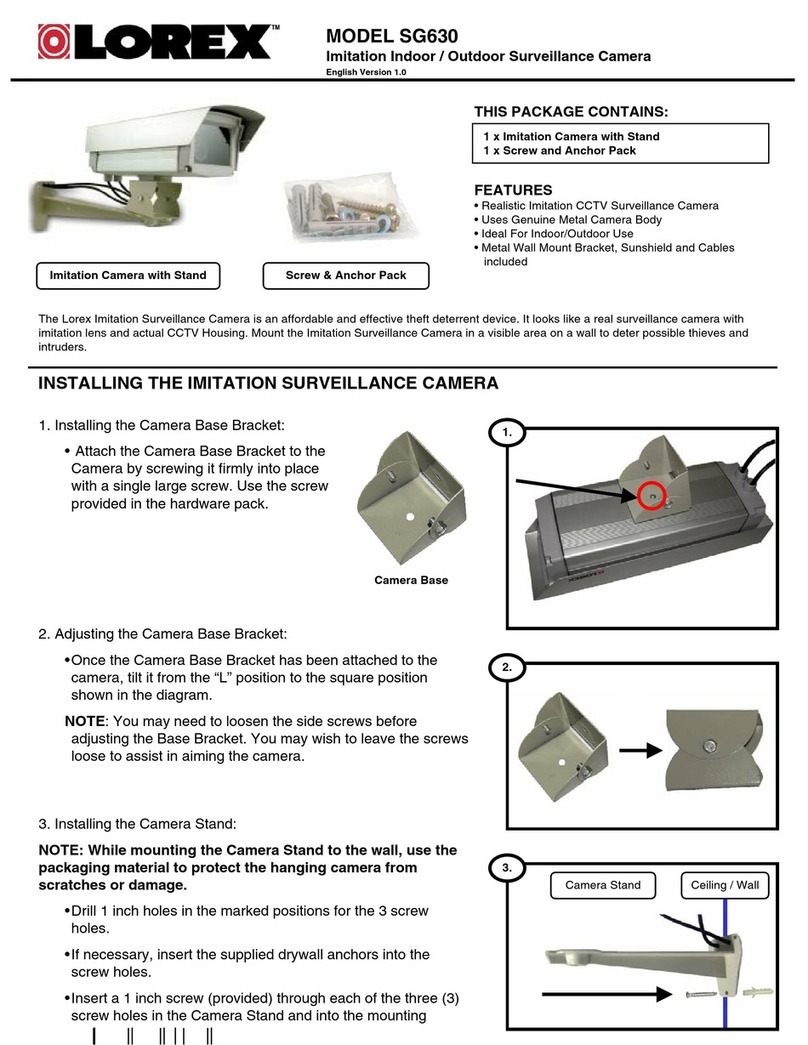HD Wire-Free Add-On Camera
Quick Start Guide
www.lorex.com
* Per camera in multi-camera packs
Package Contents
LWB4801AC_LWB5801AC_LWB6801AC_QSG_EN_R1
HD Wire-Free Security Cameras
(Model Number: LWB4801AC / LWB5801AC / LWB6801AC Series)
Rechargeable
Power Pack*
Power Pack
Adapter
Camera Antenna*
STEP 2: Pairing with Lorex Cirrus
To pair the camera with Lorex Cirrus:
Pair your add-on camera to your recorder using the free Lorex Cirrus app for
smartphones and tablets (iOS and Android).
Need Help?
Visit us online for up-to-date software and complete instruction manuals.
Click on the Downloads tab
4
Visit lorex.com
Search for the model number
of your product
Click on your product in the
search results
3
2
1
Copyright © 2018 Lorex Corporation
As our products are subject to continuous improvement, Lorex reserves the right to modify product design,
specifications and prices, without notice and without incurring any obligation. E&OE. All rights reserved.
English Version 1.0
OR
STEP 1: Initial Setup
To prepare the cameras:
Before you begin, you will need to prepare the wire-free cameras and Power Packs.
2. Peel off the PLEASE REMOVE label
covering the contacts on each Power
Pack. Insert the charged Power Packs
into each camera base. Push up until the
Power Pack ‘clicks’ into place.
NOTE: Power Packs come fully charged with no need for initial charging.
LWB4801AC Series LWB5801AC / LWB6801AC Series
Dimensions
LWB4801AC Series
5.3”
130mm
2.9”
73mm
5.0”
126mm
LWB5801AC / LWB6801AC Series
5.5”
134mm
2.9”
73mm
6.6”
168mm
1. Attach an antenna to each camera. For
LWB4801AC Series cameras, twist the
adjustment ring counterclockwise to
reposition each camera as shown to the
right. Twist clockwise to tighten when
finished.
Camera Mounting Kit* Allen Key
Adjustment
ring
• Read this guide carefully and keep it for future reference.
• Follow all instructions for safe use of the product and handle with care.
• Use the camera within given temperature, humidity and voltage levels noted in the camera’s specifications.
• Do not disassemble the camera.
• Do not point the camera directly towards the sun or a source of intense light.
• Use only the supplied regulated power supply provided with the product or compatible accessories. Use of a
non-regulated, non-conforming power supply can damage the product and void the warranty.
• Periodic cleaning may be required. Use a damp cloth only. Do not use any harsh, chemical-based cleaners.
Safety Precautions
• For a full list of compatible recorders, visit lorex.com/compatibility
• Not intended for submersion in water. Installation in a sheltered location recommended.
Disclaimers
1. From Live view, tap any free
channel you would like to
pair a camera to (marked
with a icon).
2. Tap PAIR. A timer for
30 seconds appears.
3. Press and hold the pair
button on the back of the
camera for 3 seconds.
NOTE: A “pairing successful” message should appear on screen. If you do not see
this message, repeat the steps above.
LWB4801AC Series
LWB5801AC / LWB6801AC Series
STEP 3A: Installation Tips
• See images to the right for ideal setup. It is recommended
to place your camera at least 7ft (2.1m) above the ground
and angle it slightly downward toward the monitoring area,
excluding any busy areas (e.g., sidewalks or roadways).
• Ensure the camera image is free of obstructions (i.e., tree
branches).
• Position the camera no more than 20ft (6.1m) away from
the area you wish to monitor.
• See the “Optimizing Motion Detection” section to customize
motion settings for each camera on your system.
• Ensure you have configured the active area for motion
detection so that only areas of interest are selected. See
the “Optimizing Motion Detection” section for details.
• For best performance, position the camera so that objects
of interest will move from side-to-side across the camera
image, rather than moving towards or away from the
camera.
• Install the camera within range of the recorder (noted in the
camera’s specifications).
• This camera is weather resistant for outdoor use (IP66
Follow the tips below for more accurate motion detection and to optimize battery life:
rated). Installation in a sheltered location is recommended.
• Battery life will vary based on temperature, settings and number of events.
To install your cameras:
1. Set the mounting bracket in the desired mounting position.
Mark holes through the mounting bracket (shown as
orange X’s on the right).
2. Drill holes where marked for the mounting screws using
the included drill bit (item C provided in the toolkit with
your wire-free system).
3. Secure the bracket to the mounting surface
with the included mounting screws (×4). Make
sure all screws are fastened tightly using the
included screwdriver (item A+B provided in the
toolkit with your wire-free system).
NOTES:
• Insert the included drywall anchors if you are
mounting the camera onto drywall.
• The hole at the top of the mounting bracket
will be used in step 5, once the camera is attached
STEP 3B: Installing the Cameras
Follow the instructions below to mount the cameras. It is recommended that
you refer to the “Installation Tips” section to help you select good mounting
locations.
to the mounting plate.
Camera installation continued on the back.
NOTE: Make sure the camera is within 3ft (1m) of the recorder.