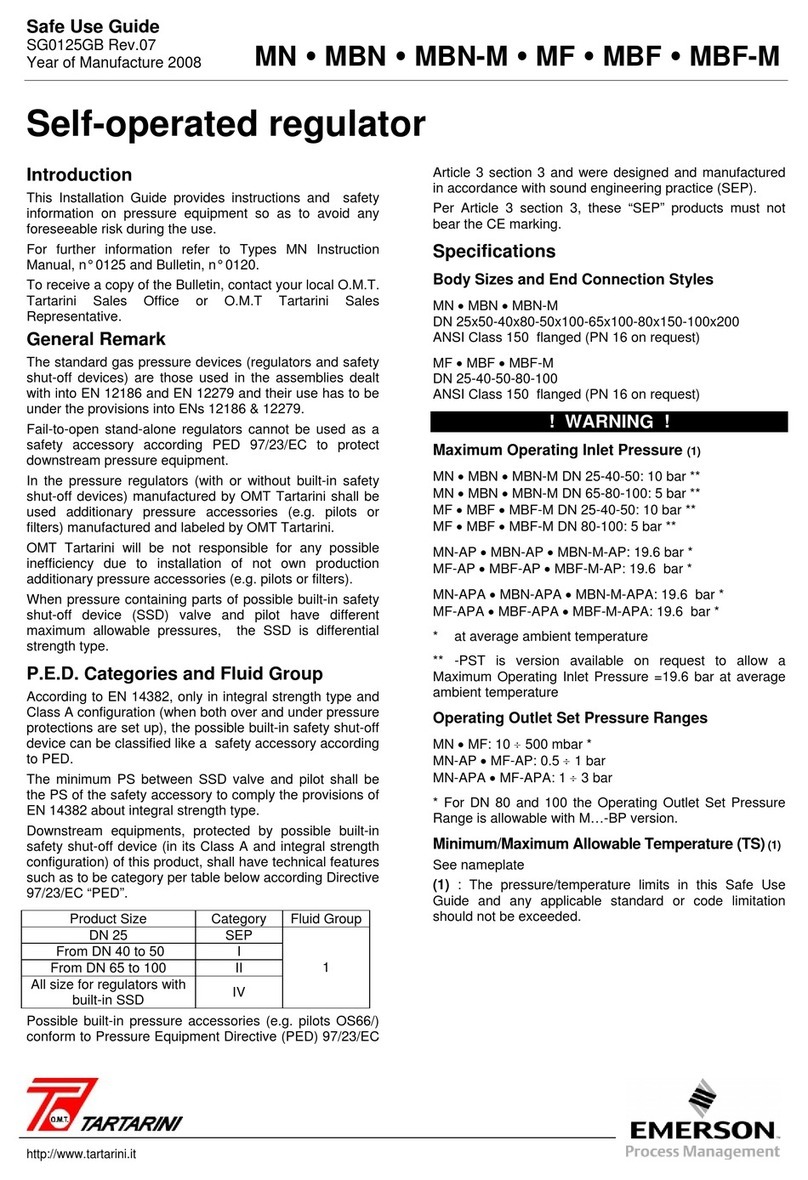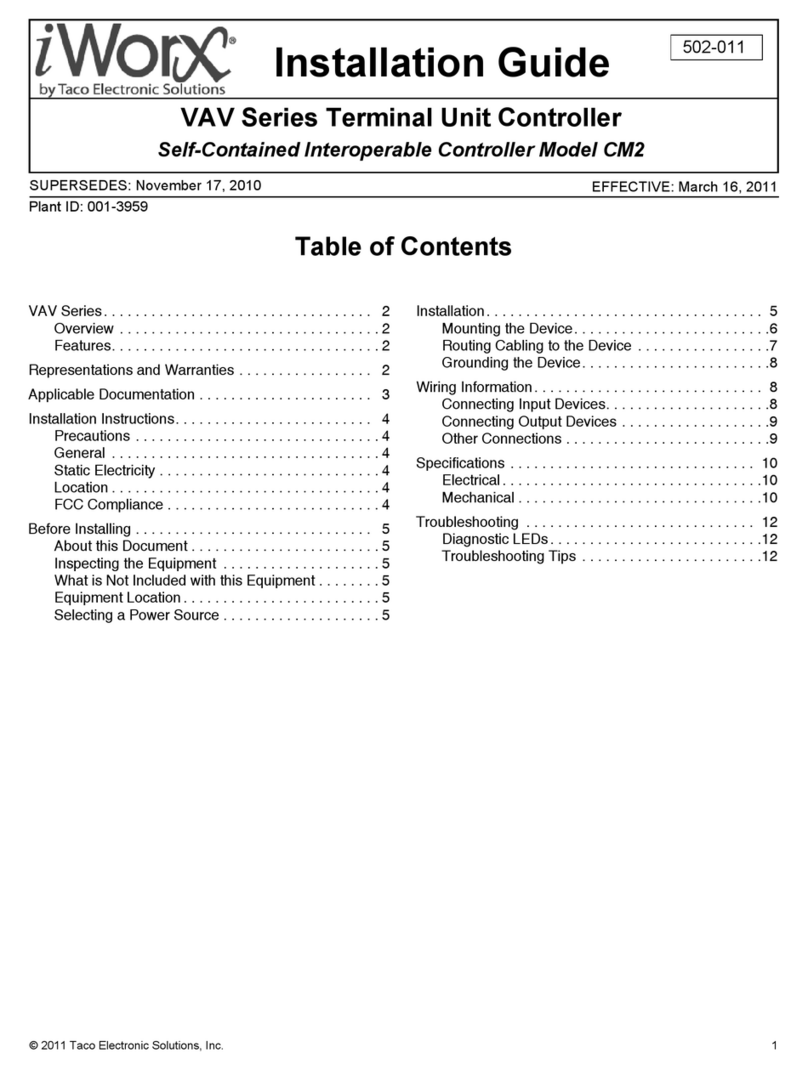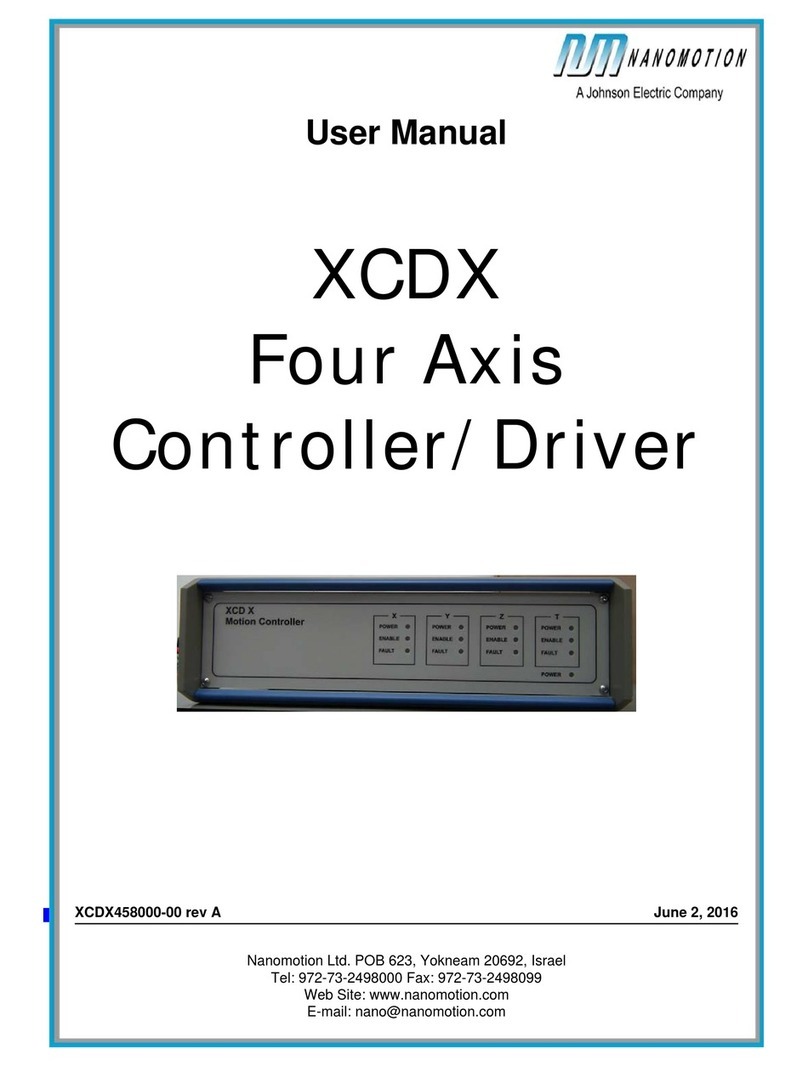Link4 iPonic 614 User manual

iPonic
™ 614
INTELLIGENT ENVIRONMENTAL CONTROLLER
Installation and User’s Guide
October 2012 Edition
Copyright © 2012 Corporation

960-3100-00 iPonic 614 Installation Manual II

960-3100-00 iPonic 614 Installation Manual III
Table of Contents
Introduction................................................................................................1
Customer Service............................................................................................................1
Contact Us ......................................................................................................................1
Warranty......................................................................................................................2
Mounting and Installation......................................................................................3
Content Inspection ..........................................................................................................3
Mounting the iPonicTM 614 ..............................................................................................3
Connecting the Indoor Sensor Module............................................................................4
Connecting to the Internet...............................................................................................4
Internet Setup..................................................................................................................5
Equipment Setup.............................................................................................................6
Navigation .......................................................................................................................7
Equipment Selection .......................................................................................................7
Equipment Installation.....................................................................................................7
Time Setpoints ...........................................................................................8
Changing Day/Night Setpoints............................................................................8
Light Control...............................................................................................9
Lighting Equipment Setup..................................................................................9
Changing Light Settings ....................................................................................9
CO2Control.................................................................................................9
CO2Injector Setup ..........................................................................................................9
Changing CO2Target Settings........................................................................................9
Temperature Control..................................................................................9
Heater Setup...................................................................................................................9
Ventilation Fans Setup..................................................................................................10
Air Conditioner Setup....................................................................................................10
Central Heating and Air.................................................................................................10
Temperature Setpoints..................................................................................................10
To Switch Between Degrees Fahrenheit and Degrees Celsius.....................................10
To Change the Cooling and Heating Setpoints.............................................................10
Humidity Control......................................................................................10
Dehumidifier Setup........................................................................................................10
Humidifier Setup............................................................................................................11
Humidity Setpoints ........................................................................................................11
To Change the Humidifying and Dehumidifying Setpoints ............................................11
Irrigation ...................................................................................................11
Irrigation Pump Setup....................................................................................................11
Irrigation Settings ..........................................................................................................11
Alarms.......................................................................................................12
Alarm Function............................................................................................................12
Changing the Alarm Settings.........................................................................................12
Receiving Alarm Notifications by Text or Email.............................................................12

960-3100-00 iPonic 614 Installation Manual IV
Alarm Output.................................................................................................................13
Default Menu Structure Listing...............................................................14
ADVANCED PROGRAMMING..................................................................22
Control Strategy.......................................................................................22
Growth Cycle.................................................................................................................22
Enable/Disable Growth Curve.......................................................................................22
Set Duration of Entire Grow Cycle.................................................................................22
Vegetative/Flowering Duration......................................................................................22
Set Vegetative and Flowering Start Weeks...................................................................22
Set Start Date for Entire Cycle......................................................................................22
Change Setpoints and Settings of Weeks and/or Phases.............................................22
To Save Entire Schedule for Future Use.......................................................................22
To Restore Schedule for Use........................................................................................23
Advanced Timing Control .......................................................................23
Setting a Third Time Setpoint in a 24hr Period (DIF).....................................................23
Once Daily or Single Event Overrides...........................................................................23
Advanced Lighting Control.....................................................................23
Working with an Independent Light Timer.....................................................................23
Separate Light Bank Enable..........................................................................................23
Power Cool Down Time.................................................................................................24
Advanced Temperature Controls ...........................................................24
Temperature Stages......................................................................................................24
Programming Additional Temperature Stages ..............................................................24
Stage Separation/Width ................................................................................................25
Changing the Stage Separation ....................................................................................25
Deadbands....................................................................................................................25
Changing the Temperature Deadband..........................................................................25
Ramping........................................................................................................................26
Setting a Ramp Time between Time Setpoints.............................................................26
Air Exchange/Air Dump.................................................................................................26
Advanced CO2Control ............................................................................26
Switching between Tank and Generator .......................................................................26
CO2Tank Cycle Settings Set On/Off Time....................................................................26
CO2Deadband..............................................................................................................26
Fan Cut.........................................................................................................................26
To Disable or Re-Enable Fan Cut .................................................................................27
Light Sensor ................................................................................................................27
Enable CO2Shutoff in Low Light...................................................................................27
Change Light Threshold and Deadband for CO2Shutoff in Low Light ..........................27
Fuzzy Logic..................................................................................................................27
Enabling and Creating Your Fuzzy Logic Settings ........................................................27
Setting Your Fuzzy Logic Cycle Period.........................................................................27
CO2Night Setpoint......................................................................................................28
Enabling CO2Night Setpoint.........................................................................................28
Changing CO2Night Target Once Enabled...................................................................28

960-3100-00 iPonic 614 Installation Manual V
Advanced Humidity Control....................................................................28
Override Settings ..........................................................................................................28
Deadband......................................................................................................................28
Additional Programming for Humidity Settings..............................................................28
Advanced Irrigation Control....................................................................28
Advanced Irrigation Settings .........................................................................................28
Once Daily or Single Event Irrigation.............................................................................28
Additional Equipment..............................................................................29
Enabling/Disabling a Sensor.........................................................................................29
Wiring Equipment on the Low Voltage Outputs.............................................................29
Programming Equipment to the Low Voltage Outputs ..................................................29
Wiring a Thermostatic Control for an AC/Heater Unit....................................................30
Adding Additional Controlled Equipment of the Same Type..........................................31
Controlling Multiple Lighting Outputs.............................................................................31
Adding an Alarm Output................................................................................................31
Wiring a Sensaphone to Dry Contacts ..........................................................................31
Administrative Settings...........................................................................33
View Model Number and Firmware Versions ................................................................33
Upgrade/Restore Controller Firmware...........................................................................33
Password Protect Controller..........................................................................................33
To Save/Restore/Delete a Controller Configuration ......................................................33
Adjust the Backlight and Button Light Time Lengths.....................................................33
Clear/Reset Setpoint and Sensor History......................................................................33
Restore Factory Defaults...............................................................................................33
Change Date/Time........................................................................................................33
Rerun Startup Wizard....................................................................................................33
Sensor Report...............................................................................................................33
Setpoint and Sensor Tracking.......................................................................................33
Map Individual Sensors.................................................................................................33
Calibrate Individual Sensors..........................................................................................33
Format File System.......................................................................................................33
Save Log Files ..............................................................................................................33
Diagnostics....................................................................................................................34
Complete Menu Structure Listing...........................................................35
Control Strategy.......................................................................................44
Setpoint and Staging Worksheets.............................................................................44
Temperature and Humidity Worksheet..........................................................................44
CO2Worksheet .............................................................................................................45
Cycle & Trigger Worksheet for Irrigation .......................................................................45
Growth Schedule Worksheet.........................................................................................46


960-3100-00 iPonic 614 Installation Manual 1
Introduction
Welcome to iPonicTM 614, Link4’s Intelligent Hydroponic Environmental Controller. The iPonicTM 614 represents
the latest in indoor hydroponic environmental control automation. This UL certified product enables you to
control and integrate a variety of equipment in your hydroponic facility. Your heating, cooling, venting, shading,
humidity, CO2, and lighting needs are linked together into one flexible, easy-to-use system.
Link4 can offer reliable service because we are staffed by the designer and engineers that developed the
iPonicTM 614. In designing the iPonicTM 614, it was our purpose to design a controller specifically for the unique
demands of indoor growers. Your control system should improve the quality and efficiency of your operation.
iPonicTM 614 offers quick installation, and dynamic programming flexibility for easier and more accurate grow
room management, giving you the freedom to focus on plants and profits.
The reason why we stand out from others is because of our Link4 Promise: Our passion is to provide growers
with intelligent control solutions. We understand controlling your growing environment is critical to your success.
Our commitment is to build outstanding controllers and to provide excellent support so that you can know with
confidence that the iPonicTM 614 system is right for you.
Customer Service
Link4 has a well-trained customer support staff that is ready to help. Our customer service center is committed
to your greenhouse business 24/7 through our website or service line for access to solutions for your controller
needs.
Before you contact us, please write down the model number and serial number located inside the iPonic 614TM
enclosure so that we can serve you better.
Contact Us
Address
Link4 Corporation
22725 La Palma Ave.
Yorba Linda, CA 92887
Telephone
SUPPORT 714.524.0004 or
866.755.LINK (5465)
FAX 714.854.7244
Website
http://www.link4corp.com
http://iponic.link4cloud.com
Email
Sales sales@link4corp.com
Service [email protected]
Additional, extensive online support for all
Link4 products by registering at:
www.link4corp.com
Registration is provided at no charge.

960-3100-00 iPonic 614 Installation Manual 2
Terms and Conditions
Warranty
Link4 warrants that the goods sold under this contract will be free from defects in material and workmanship for
a period of 12 months after the date of purchase. This warranty will be limited to the repair and replacement of
parts and the necessary labor and services required to repair the goods. IT IS EXPRESSLY AGREED THAT
THIS WARRANTY WILL BE IN LIEU OF ALL WARRANTIES OF FITNESS AND IN LIEU OF THE
WARRANTY OF MERCHANTABILITY.
Moreover, any description of the goods contained in this contract is for the sole purpose of identifying them, is
not part of the basis of the bargain, and does not constitute a warranty that the goods will conform to that
description. The use of any sample or model in connection with this contract is for illustrative purposes only, is
not part of the basis of the bargain, and is not to be construed as a warranty that the goods will conform to the
sample or model. No affirmation of fact or promise made by Link4, whether or not in this contract, will constitute
a warranty that the goods will conform to the affirmation or promise.
Link4 shall not be responsible for replacement(s) or repair(s), which become defective from user negligence,
modification, abuse and/or any types of improper usage. Nonconformance to any of the specifications in the
product manual will void the warranty. Furthermore, our liability to the goods sold, whether on warranty,
contract, or negligence, will be released upon the expiration of the warranty period when all such liability shall
terminate.
Link4 shall not be responsible for any loss or claims due to consequential damages afford by the Buyer. Link4
also reserves the right to make any necessary changes to features and specifications to condition or warranty.
Support
In order to offer you the best support, we request that you register your product with us online at
www.link4corp.com.You will find the Register selection under the Support tab of the website.
Returns
Merchandise cannot be returned without a Return Merchandise Authorization (RMA) number from Link4.
Requests for permission to return defective items must be made within (14) fourteen days after receipt of
shipment. A Link4 RMA # for approved returns must appear on both the customer's shipping carton and the
related receipt memo. Parts under warranty will be repaired at no charge. Other returned items will be
subjected to the following restocking charges: 20% for no value added items, 40% for value added items, and
75% for custom designed or built to specification items.
Repairs
A repair order must also have a Link4 Return Merchandise Authorization (RMA) number. Repairs that are not
covered by the warranty will be billed on a material and labor basis. Items returned for repair must be sent to
Link4 with prepaid return transportation Link4 will not be responsible for damage(s) due to improper packaging
or shipping and delivery of items returned for repair.
Additional Costs
It is expressly agreed that Buyer will reimburse Link4 for any additional costs attributable to changes in the
specifications, directions, or design of the items furnished which are requested or approved by Buyer at Link4’s
listed retail prices in effect at the time such changes are ordered.
Governing Law
The validity of this contract and of any of its terms or provisions, as well as the rights and duties of the parties
under this contract, shall be construed pursuant to and in accordance with the law of California. The parties
specifically agree to submit to the jurisdiction of the courts of California.

960-3100-00 iPonic 614 Installation Manual 3
Mounting and Installation
Content Inspection
The package should come complete with an iPonicTM 614 unit and a sensor module with 16” of cable
attached. Upon arrival, check the contents with the packing list for damaged or missing components (if
you have the Integrated iPonic 600 Series model, simply mount the panel using the two holes on either
side of the unit.)
Make sure that you have all items, all associated hardware and necessary tools before you begin
installation. If there is any visible damage or missing parts, please contact our customer service at
support@link4corp.com, fax us at 714.558.9782 or call 866.755.LINK (866.755.5465)
1. iPonicTM 614 unit
2. Sensor module with 16ft. cable (sensor is packed inside the controller)
3. Quick Start guide
4. USB Thumb Drive containing:
a. User Manual
b. Factory default configuration file (defaults.icf)
c. Factory default growth curve (factory.tab)
d. Optional growth schedule (flower.tab)
e. A copy of the factory installed firmware (*.bin)
f. Video “Communications Module Installation” (*.mpg)
Mounting the iPonicTM 614
1. First, find a secure location to mount the iPonicTM 614 controller. The area should be away from direct
sunlight, condensation, humidity, rain, and extreme temperatures. It should be mounted in an easily
accessible location at the user’s eye level.
2. Since the iPonicTM 614 is equipped with a hinged access panel for easy service and installation, make
sure to leave at least 10 inches of workspace below the unit.
3. The iPonicTM 614 comes with a 115 VAC power cord. Make sure there is a power outlet within
approximately 6 feet. It is recommended that the outlet is not switched and is on a circuit that is
independent of any noisy, high power equipment. The use of a sealed outlet is recommended if the
power output is exposed to moisture.
Warning: Before plugging any equipment into the iPonicTM 614 or plugging the iPonicTM 614’s power cord in,
make sure all of the manual override switches on the internal printed circuit board (PCB) are still in the
default OFF position.
4. Identify the type of surface you will be mounting the iPonicTM 614 to and use appropriate hardware to ensure
proper mounting and load bearing. Make sure to consider the additional weight of the power cords of the
external equipment.
5. There are 4 mounting holes on the outside of the iPonicTM 614 enclosure. Use the appropriate tools and
hardware depending upon the surface the unit will be mounted to.

960-3100-00 iPonic 614 Installation Manual 4
Connecting the Indoor Sensor Module
The iPonicTM 614 ships with a sensor module. The sensor measures light, temperature, CO2and humidity. The
module includes a 16-foot sensor cable. Optimally, you will want to hang the module near the crop level, close to
the center of the controlled environment to get readings closest to what the plants experience. You want to keep
the module away from irrigation emitters, unit heaters, etc. that will affect the accuracy of the sensor.
1. Connect the sensor module at the bottom of the iPonicTM 614. Make sure it is screwed in tightly.
2. The top of the sensor is the end attached to the sensor cable and contains the light sensor, for accurate
light reading allow this end to face the light bank.
3. You may extend the sensor cable as needed, but be sure to use an adapter and wire approved by Link4
to make any extensions (the wire and adapter can both be purchased from Link4.) If any splices are
needed to extend cable length, make certain they are WATERTIGHT. Water or fertilizer infiltration WILL
cause unstable sensor readings.
4. Keep sensor cables away from interference sources, including high voltage power wiring,
inverters, motor controllers, and mercury arc or sodium lamp circuits. Placing sensor cable near
Connecting to the Internet
For access to the internet, an optional Communications Module is required and can be purchased from
your dealer or distributor. If you have this component and need to install it please refer to the video on the
USB thumb drive that came with your unit. Once installed, you can connect to your local network or
directly to the internet, by connecting an Ethernet cable to the module. Insert the Ethernet cable through
the pass-through at the bottom of the controller and connect the cable to the RJ45 port on the
Communications Module on the internal circuit board of the controller. Close the unit and connect the other
end of the Ethernet cord to your router.
Figure 0.3 Controller Bottom
Power Cord
15A
Resettable
Breaker
Sensor
Module
Connector
Ethernet
Pass
Through

960-3100-00 iPonic 614 Installation Manual 5
Figure 0.4 Remote Connectivity Diagram
Internet Setup
Once you have completed the hardware installation detailed above and registered your account at
iponic.link4cloud.com you can add your controller to your link4 internet account. To view your serial number and
registration key, start at the main status screen. Press the menu button. Press 3 for “System Setup,” then OK.
Press 8 for “Communication Setup,” then OK. Press 2 for “Server Setup,” then OK. You can now view your
serial number and registration key and complete linking your controller(s) to the cloud.
While signed onto your iponic.link4cloud.com account, click the “Add a controller to your account” utility.
Enter the serial number and registration key as seen on your iPonicTM 614 controller and click “ADD
CONTROLLER.”
Your controller is now viewable and programmable from the cloud.

960-3100-00 iPonic 614 Installation Manual 6
Equipment Setup
Main Status Screen

960-3100-00 iPonic 614 Installation Manual 7
Navigation
The iPonic™ 614 has a unique touch sensitive navigation design that utilizes a touch wheel and 4 navigational
touch sensitive “buttons” ( HOME, CANCEL, OK, BACK). The behaviors of the wheel and buttons are:
WHEEL
oNavigate to the main menu by pressing the top portion.
oUse wheel to highlight a choice in a menu, press OK to make the selection.
oIf an alphanumeric field is highlighted, the wheel can be used to increase or decrease the
value of the entry.
oNote that the center of the wheel is not a button.
•HOME
oBrings you back to the main status screen.
oIf changes have been made, user will be prompted for input (e.g. save/discard changes)
•CANCEL
oPressing CANCEL in the middle on an entry will bring the user back up a level, without
making any changes.
•OK
oPressing OK will prompt the system to accept the most recent data entry.
•BACK
oBACK will bring the user back up one level. User will be prompted to save data, if needed.
BUTTONS
oThere are also EIGHT soft buttons surrounding the display. Their behaviors will be described
by the notations displayed either below or above the buttons.
Note that the display area itself is not touch sensitive.
Equipment Selection
From the home screen of your iPonicTM 614, press the menu button. Select option 3, “System Setup” with
the wheel and press OK. Select option 1, “Equipment Setup” by pressing OK. Select option 1, “Quick
Setup” by pressing OK. A table will appear showing the available equipment types. From this table you
can select up to 6 outputs. The default equipment types are lights (output 1, outlet 1), CO2 injector (output
2, outlet 2), irrigation pumps (output 3, outlets 3 & 4), dehumidifier (output 4, outlet 5), heater (output 5,
outlet 6) and ventilation fans (output 6, outlets 7 & 8). Any of these equipment types can be replaced with
a humidifier or an air conditioner. If you choose to do this, the humidifier or air conditioner will take the
place of the output and outlets of the unused equipment type.
Use the wheel to select each equipment type and Button 3 on the user interface to select or deselect
each equipment type by checking or unchecking the box beside it. When you are through choosing your
equipment types, press OK. Press OK again to acknowledge that you may lose the settings for any
deselected equipment. Press OK again to save your changes. Once the controller returns to the menu
you can hit the Home button to return to the home screen. The home screen will now be populated with
your equipment types with each of the first 6 interface buttons corresponding with the same number
output of the displayed equipment type. This can be used as a guide to show you which outlets to plug
each equipment type into.
Equipment Installation
The iPonicTM 614 has eight 115 VAC electrical outlets, a resettable 15 ampere fuse and a six foot power
cord. Each of the eight electrical outlets is hardwired to one of six independently controlled outputs. On
each side of the unit the bottom two outlets are ganged, whereas the top two are independent. The

960-3100-00 iPonic 614 Installation Manual 8
numbers on the sides of the controller show which outlets are connected to each output. If no humidifier
or air conditioner is part of your setup then the outputs and outlets will be configured as shown in Figure
1.0. Any of these equipment types can be replaced with a humidifier or an air conditioner. If you choose to
do this, the humidifier or air conditioner will take the place of the output and outlets of the unused
equipment type.
Output
Equipment
Outlets
1
Lights
1
2
CO2 Injector
2
3
Irrigation Pump(s)
3
4
4
Dehumidifier
5
5
Heater
6
6
Vent Fan(s)
7
8
Figure 1.0 Default Equipment Outputs
Time Setpoints
By default you have two time setpoints, one for day and one for night. This default Day Setpoint begins at
5:00 am, with a Normal temperature target range between 75ºF and 78ºF. The humidity target range is
between 40% and 60%. The CO2 target is 800 ppm and the lighting equipment is on to facilitate
photosynthesis. The default Night Setpoint begins at 11:00 pm, with a Normal temperature target range
between 65ºF and 85ºF. The humidity target range is between 40% and 60%. The CO2 target is 0 ppm
and the lighting equipment is off. See Figure 1.1 to view these defaults in table form.
These setpoints tell the controller how to control the hydroponic environment (the light, temperature,
humidity and CO2level) based on the time of day. During a time setpoint, the controller will activate the
necessary equipment during heating and cooling stages to bring the environment back to the normal
range for that time setpoint. A humidify and dehumidify setpoint can be set for each of your time setpoints
which will activate installed equipment when the humidity falls below the humidify setpoint or rises above
the dehumidify setpoint. The same applies when the CO2level falls below the target for that time setpoint.
The time setpoint will also determine whether any installed lighting equipment is on or off for the duration
of the setpoint. The only basic control that runs independently of these time setpoints is irrigation. For
each time setpoint there is a programmable “Start Time” and each time setpoint ends at the “Start Time”
of the next setpoint. You will be able to use up to 3 time setpoints in a 24 hour time period.
Setpoint Start Time
Temperature
Humidity
CO2Light
Low
High
Low
High
DAY
5:00 AM
75.0ºF (23.9ºC)
78.0ºF (25.6ºC)
40%
60%
800 ppm
ON
NIGHT
11:00 PM
65.0ºF (18.3ºC)
85.0ºF (29.4ºC)
40%
60%
0 ppm
OFF
Figure 1.1 Default Time Setpoints and Settings
Changing Day/Night Setpoints
You can adjust the time and duration of your day and night time setpoints. From the home screen of your
iPonicTM 614, press the menu button. Select option 1, “Current Setpoints” and press OK. Select option 5,
“Setpoint Times” with the wheel and press OK. To adjust the start time of your Day time setpoint press button 2
on the user interface. Use the buttons and wheel on the user interface to set the start time for your Day time
setpoint. Press OK when you have selected the correct time. Press OK again to save your changes. To adjust
the start time of your Night time setpoint (the end of your Day time setpoint) press button 3 from the Setpoint
Times screen and adjust this time in the same way.

960-3100-00 iPonic 614 Installation Manual 9
TIP: Settings Shortcuts
Throughout this section you will be shown how to adjust basic settings
through the menu, however, you can also change the basic settings of
your selected equipment from the home screen by pressing the
numbered button corresponding to the equipment output and then by
using the wheel to select Settings. In any numbered menu, the number
buttons can also be used to jump to that number selection without using
the wheel.
Light Control
Lighting Equipment Setup
If you wish to control the lights in your facility with the iPonicTM 614 make sure the equipment is selected
using the Equipment Selection procedure at the beginning of this chapter. Your light output is Output 1.
Because lights generally require a stronger current than the controller can handle you will want to plug
your light ballasts into a trigger box which will be powered by another source. Then you will plug the
trigger cable from the trigger box into outlet 1 of the iPonicTM 614 controller. If you would like to control
more than one bank of lights see the Advanced Settings section of this manual.
Changing Light Settings
You can adjust the time
your lights are powered
on by adjusting the
Day/Night Setpoints as
discussed in the previous
section. You can also
adjust this same time
setpoint through “Light
Setting”. From the home
screen of your iPonicTM
614, press the menu
button. Select option 1,
“Current Setpoints” and press OK. Select option 4, “Light Setting” with the wheel and press OK. To adjust
the start time of your Day time setpoint press button 5 on the user interface. Use the buttons and wheel
on the user interface to set the start time for your Day time setpoint. Press OK when you have selected
the correct time. Press OK again to save your changes. To adjust the end time of your Day time setpoint
(the beginning of your Night time setpoint) press button 6 from the Light Setting screen and adjust this
time in the same way.
CO2Control
CO2Injector Setup
If you wish to control the CO2level in your facility with the iPonicTM 614 make sure the equipment is
selected using the Equipment Selection procedure at the beginning of this chapter. When saving this
setting for the first time you will be prompted to choose whether you will be using a CO2tank or a CO2
generator. A CO2tank will run according to a default on/off cycle which can be altered through advanced
programming options. A generator will run whenever the CO2measured in the growing environment falls
below the target. Assuming a small (less than one ampere) CO2valve for your CO2output, this equipment
type can be plugged directly into outlet 2 of the iPonicTM 614 controller.
Changing CO2Target Settings
From the home screen of your iPonicTM 614, press the menu button. Select option 1, “Current Setpoints”
and press OK. Select option 3, “CO2 Setpoint” with the wheel and press OK. To adjust your CO2daytime
target press button 5. You can use the wheel to change the CO2target by an increment of 1 ppm or you
can press button 1 to change this increment to 10 ppm or 100 ppm and then use the wheel to change the
CO2target by the selected increment. When you have set the desired CO2target press OK. When you
are satisfied with all of your CO2settings press OK. Press OK one more time to save your changes.
Temperature Control
Heater Setup
If you wish to control a heater with the iPonicTM 614 make sure the equipment is selected using the
Equipment Selection procedure at the beginning of this chapter. Because a heater will generally require a
stronger current than the controller can handle you will want to plug your heater into a trigger box which

960-3100-00 iPonic 614 Installation Manual 10
will be powered by another source. Then you will plug the trigger cable from the trigger box into outlet 6
(output 5) of the iPonicTM 614 controller.
Ventilation Fans Setup
If you wish to control ventilation fans with the iPonicTM 614 make sure the equipment is selected using the
Equipment Selection procedure at the beginning of this chapter. Assuming small (less than two amperes
each) ventilation intake and exhaust fans for your VentFans output, this equipment type can be plugged
directly into outlets 7 & 8 of the iPonicTM 614 controller so long as the total amperage drawn by all
equipment on the iPonicTM 614 does not exceed 15 amps.
Air Conditioner Setup
You have the option of hardwiring a thermostat for a central heating and air conditioning unit on the dry
contact switches on your iPonicTM 614’s printed circuit board. Refer to the Advanced Section of this
manual for more information on hardwiring additional equipment including thermostatic controls for an air
conditioning unit.
Central Heating and Air
You have the option of hardwiring a thermostat for a central heating and air conditioning unit on the dry
contact switches on your iPonicTM 614’s printed circuit board. Refer to the Advanced Section of this
manual for more information on hardwiring additional equipment including thermostatic controls for central
heating and air.
Temperature Setpoints
With the iPonicTM 614 you can keep the temperature of your hydroponic facility within your own specified
normal range. To do this, there is a programmed cooling temperature target called a “Cool Setpoint” and
a heating temperature target called a “Heat Setpoint”. The temperature range between these two targets
is called the “Normal” temperature range. If the measured temperature is within the normal temperature
band, the cooling and heating equipment will be turned off.
Whenever the temperature within your hydroponic facility moves above the cool setpoint, or below the
heat setpoint (falls outside the Normal temperature range) the iPonicTM 614 can enter progressively
stronger cooling or heating stages to bring it back in line. By default, there is one cooling stage for each
piece of cooling equipment installed and one heating stage for each piece of heating equipment. If you
would like to program additional cooling or heating stages please refer to the Advanced Temperature
Controls chapter in the Advanced section of this manual.
To Switch Between Degrees Fahrenheit and Degrees Celsius
From the home screen of your iPonicTM 614, press the menu button. Select option 3, “System Setup” with
the wheel and press OK. Select option 9, “Measurement Units” with the wheel and press OK. Press
button 5 to select “Temp Units” and press OK. Press OK again to save your changes.
To Change the Cooling and Heating Setpoints
From the home screen of your iPonicTM 614, press the menu button. Select option 1, “Current Setpoints”
and press OK. Select option 1, “Temp Setpoint” and press OK. Press button 4 on the user interface to
choose the time setpoint period you want to adjust the cooling and heating setpoints for. Press button 5 to
change the lower of the two temperatures known as the Heat Setpoint. Use the wheel to adjust the
temperature setpoint by an increment of 0.1º or you can press button 1 to change this increment to 1º and
then use the wheel to change the temperature setpoint. Press OK. Press button 6 to change the higher of
the two temperatures known as the Cool Setpoint. When you are done making changes to the cooling
and heating setpoints, press OK. Press OK again to confirm your changes.
Humidity Control
Dehumidifier Setup
If you wish to control a dehumidifier in your facility with the iPonicTM 614 make sure the equipment is
selected using the Equipment Selection procedure at the beginning of this chapter. Assuming a small
(less than three amperes) dehumidifier for your DeHum output, this equipment type can be plugged

960-3100-00 iPonic 614 Installation Manual 11
directly into outlet 5 (output 4) of the iPonicTM 614 controller so long as the total amperage drawn by all
equipment on the iPonicTM 614 does not exceed 15 amps.
Humidifier Setup
If you wish to control a humidifier with the iPonicTM 614 make sure the equipment is selected using the
Equipment Selection procedure at the beginning of this chapter. When choosing to control an air
conditioner you must first deselect another piece of equipment. The humidifier will take the place of the
disabled equipment type. Refer back to Figure 1.0 at the beginning of this chapter to determine which
outlet to plug your humidifier into. This equipment type can be plugged directly into the iPonicTM 614
controller so long as the total amperage drawn by all equipment on the iPonicTM 614 does not exceed 15
amps.
Humidity Setpoints
With the iPonicTM 614 you can keep the humidity level of your hydroponic facility within your own specified
normal range. To do this, you will need to program a dehumidifying target called a “DeHum Setpoint” and
a humidifying target called a “Hum Setpoint”. The humidity range between these two targets is called the
“Normal” humidity range. If the measured humidity is within the normal humidity band, the dehumidifying
and humidifying equipment will be turned off.
To Change the Humidifying and Dehumidifying Setpoints
From the home screen of your iPonicTM 614, press the menu button. Select option 1, “Current Setpoints”
and press OK. Select option 2, “Humidity Setpoint” with the wheel and press OK. Press button 4 on the
user interface to choose the time setpoint period you want to adjust the humidifying and dehumidifying
setpoints for. Press button 5 to change the lower of the two values known as the Humidify Setpoint. Use
the wheel to adjust the humidity setpoint by an increment of 1% or you can press button 1 to change this
increment to 10% and then use the wheel to change the humidity setpoint. Press OK. Press button 6 to
change the higher of the two values known as the Dehumidify Setpoint. When you are done making
changes to the cooling and heating setpoints, press OK. Press OK again to confirm your changes.
Irrigation
Irrigation Pump Setup
If you wish to control the irrigation pump in your facility with the iPonicTM 614 make sure the equipment is
selected using the Equipment Selection procedure at the beginning of this chapter. Assuming a small
(less than two amperes) irrigation pump for your output, this equipment type can be plugged directly into
outlets 3 & 4 (output 3) of the iPonicTM 614 controller so long as the total amperage drawn by all
equipment on the iPonicTM 614 does not exceed 15 amps.
Irrigation Settings
From the home screen of your iPonicTM 614, press button 3 which corresponds with the output for “Irrig
Pump”. Select “Settings” using the wheel and press OK. Press button one to enable the irrigation pump.
To adjust the start time of your irrigation cycle press button 5 on the user interface. Use the buttons and
wheel on the user interface to set the start time for your irrigation cycle. Press OK when you have
selected the correct time. Press OK again to save your changes. Press button 6 on the Irrigation Settings
screen to set the irrigation cycle end time in the same way. Press button 7 on the Irrigation Settings
screen to set the On Period to set the amount of time you would like the irrigation pump to run during
each phase of the cycle to set the On Period length. Press button 8 on the Irrigation Settings screen to
set the Off Period to set the amount of time you would like the irrigation pump to run during each phase of
the cycle to set the Off Period length. When you are done making changes press OK. Press OK again to
save your changes.

960-3100-00 iPonic 614 Installation Manual 12
Alarms
Alarm Function
The iPonicTM 614 will not only control your hydroponic environment but it will also notify you if the
conditions of your growing environment become unacceptable. You can determine which temperature,
humidity and CO2conditions may require human intervention and for you to be notified. When an alarm
condition exists the alarm will display above the temperature reading on the main status screen of the
controller. You can also setup additional notification methods such as text or email alerts through the
iPonic Cloud or an alarm output such as a Sensaphone Alarm Dialer.
There are alarm conditions preprogrammed into your iPonicTM 614 controller. By default, the alarm
condition must exist for a full minute before the controller will issue an alarm. After another full minute of a
high temperature alarm, the controller will power off an installed light bank in an attempt to cool the
hydroponic environment.
High Alarm
Low Alarm
Temperature
100ºF (38.7ºC)
50ºF (10.0ºC)
Humidity
90%RH
20%RH
CO2
2000ppm
600ppm
Alarm Delay
Light Off Delay
60 seconds
60 seconds to Temp (L2)
Figure 1.2 Alarm Default Settings
Changing the Alarm Settings
From the home screen of your iPonicTM 614, press the menu button. Select option 3, “System Setup” with
the wheel and press OK. Select option 4, “Alarms Setup” with the wheel and press OK. The screen will
display your current alarm settings. Press the UI button corresponding with the alarm threshold you would
like to change. Use the wheel to adjust the threshold value by an increment of 0.1º for temperature, 1%
for humidity or 1ppm for CO2or you can press button 1 to change this to another increment and then use
the wheel to change the threshold value. When you are done making your changes, press OK. Press OK
again to confirm and save your changes.
Receiving Alarm Notifications by Text or Email through the Cloud (Recommended)
If you would like your alarm notifications delivered via text or email, you will first need to have the optional
Communications Module installed and connected to the internet (see previous chapter and section,
Connecting to the Internet.) When connecting to the internet you will have created an account at
http://www.iponic.link4cloud.com, to enable alarm notifications login to your account.
You can open your controller settings by clicking “View Controller.”

960-3100-00 iPonic 614 Installation Manual 13
On the controller status page select “Change Email Notification.”
On the email notification screen, check the box labeled “Enable email notification.”
From this screen, you can also change your email address to the one that is most convenient for
receiving alarm notifications, including your cellular phone. Most cell phone providers have SMS
gateways which take email messages from the Internet and deliver them to their customers’ cell
phones as SMS text messages. Every provider assigns a unique domain for their customers’
address so check with your provider to identify your cell phone’s email address.
Alarm Output
An alarm output such as a Sensaphone can be hardwired into one or both additional relays on the controller’s
printed circuit board. It is used to notify the user via telephone, cell phone, or pager whenever the sensors reach
the user programmed temperature alarm limits. Refer to the Advanced section of this manual for more
information on hard wiring additional equipment including a Sensaphone.

960-3100-00 iPonic 614 Installation Manual 14
Default Menu Structure Listing
1. Current Setpoints
1.1 Temp Setpoint
1.1.1 Switch Period
1.1.2 Set Heat Setpoint
1.1.3 Set Cool Setpoint
1.1.4 Global Temp Settings
1.1.4.1 DeadBand
1.2 Humidity Setpoint
1.2.1 Switch Period
1.2.2 Set Humidify Setpoint
1.2.3 Set Dehumidify Setpoint
1.2.4 Global Humidity Settings
1.2.4.1 Set On Time Minutes
1.2.4.2 Set On Time Seconds
1.2.4.3 Set Off Time Minutes
1.2.4.4 Set Off Time Seconds
1.2.4.5 Deadband
1.3 CO2 Setpoint
1.3.1 Set CO2 Setpoint
1.3.2 Global CO2 Settings
1.3.2.1 Deadband
1.3.2.2 Fan Cut Off
1.3.2.3 Switch to (Equipment Type)
Equipment type shown will be Tank or Generator, whichever you DO NOT have set up.
1.3.2.4 (CO2 Cycle On Time)
Option appears if a CO2 tank is setup.
1.3.2.5 (CO2 Cycle Off Time)
Table of contents
Other Link4 Controllers manuals