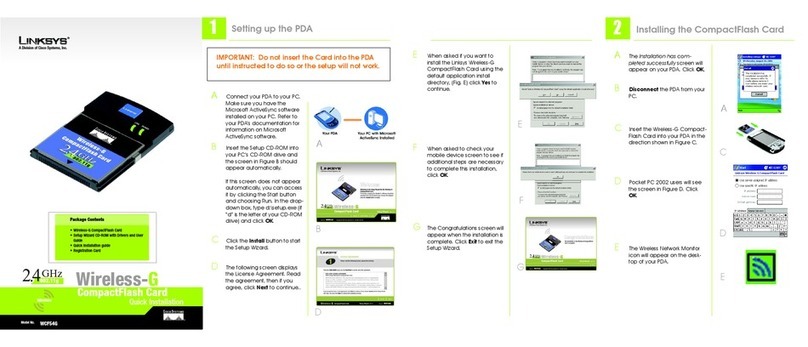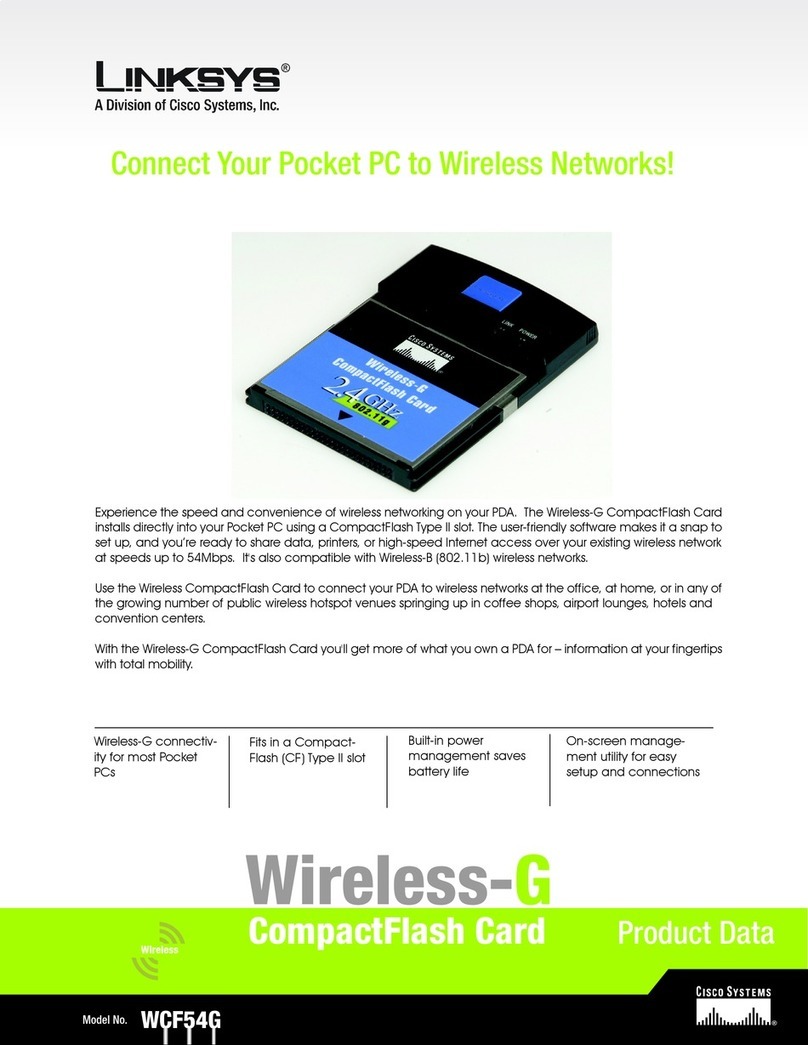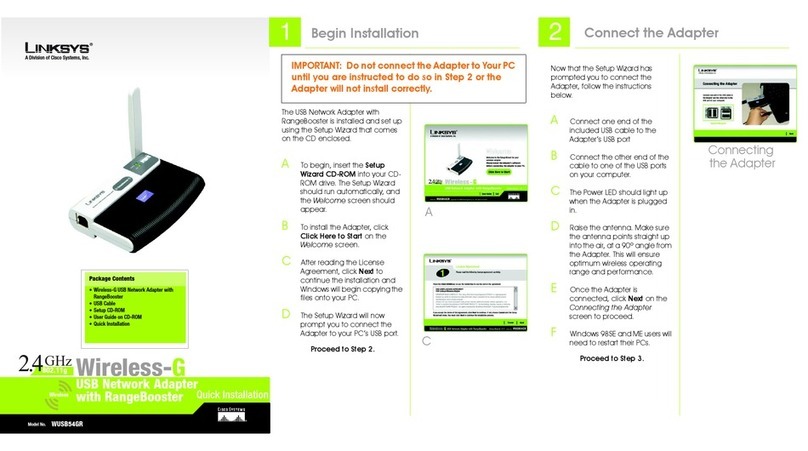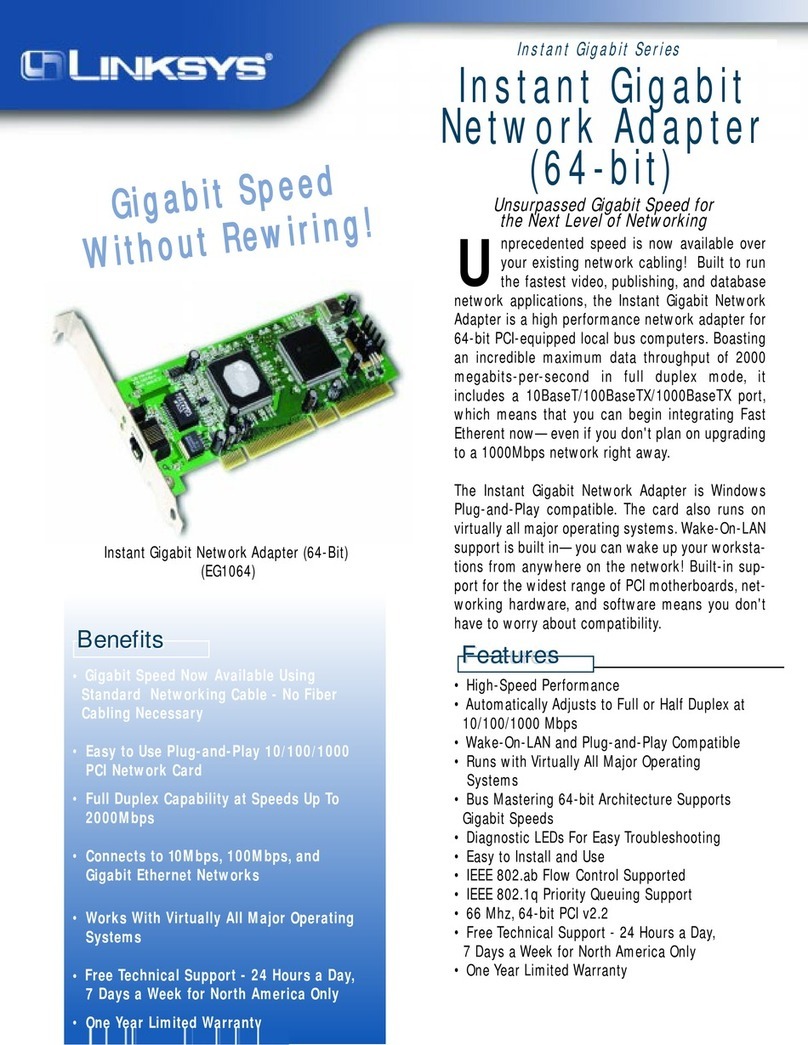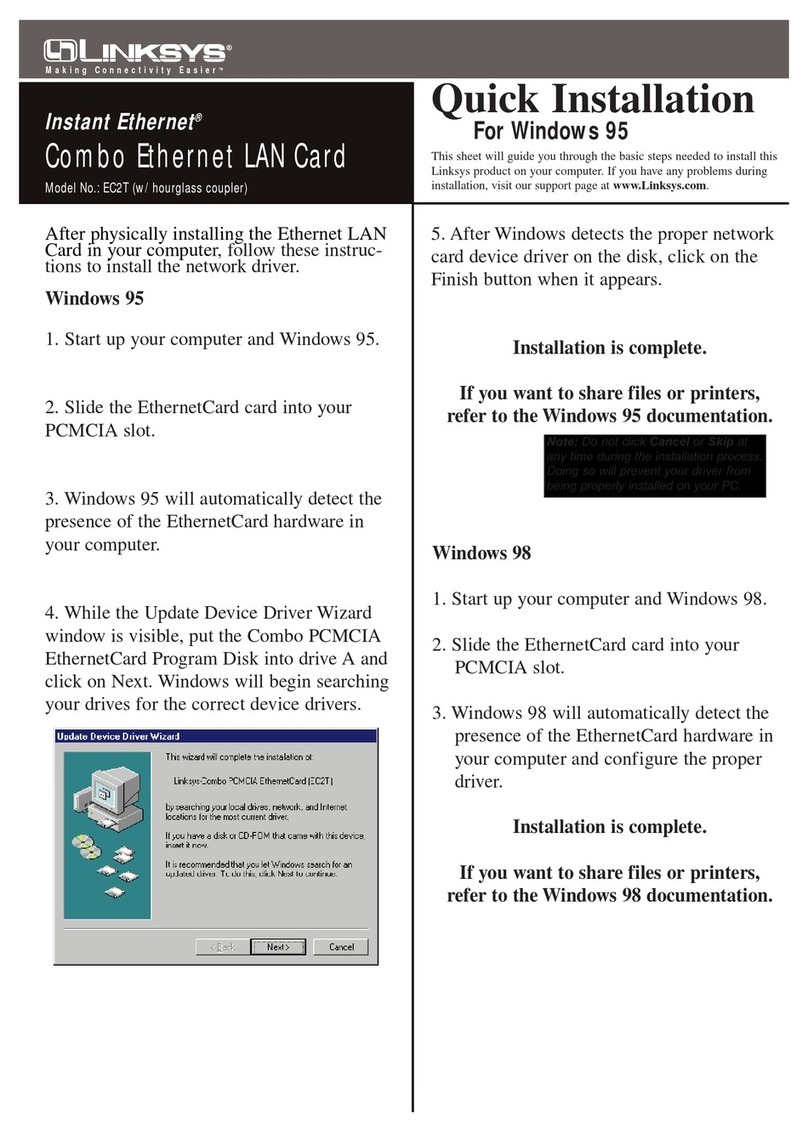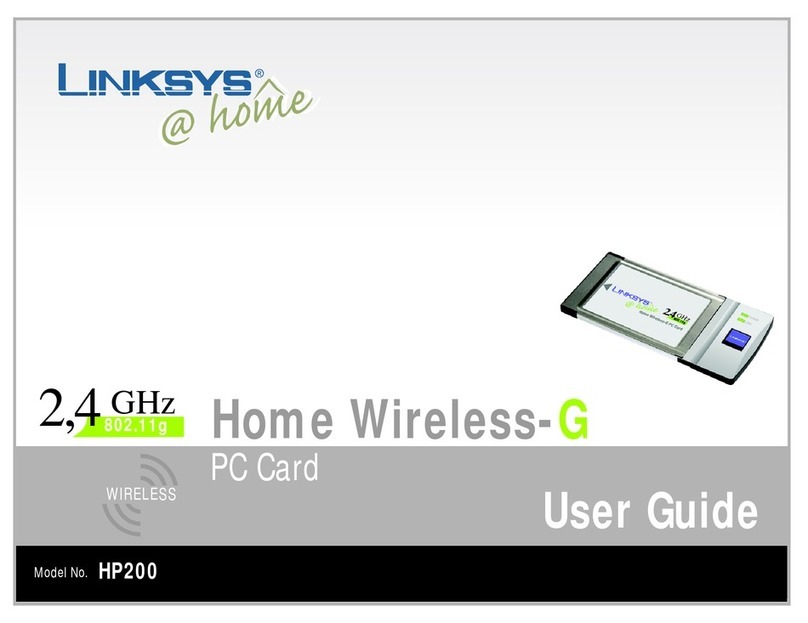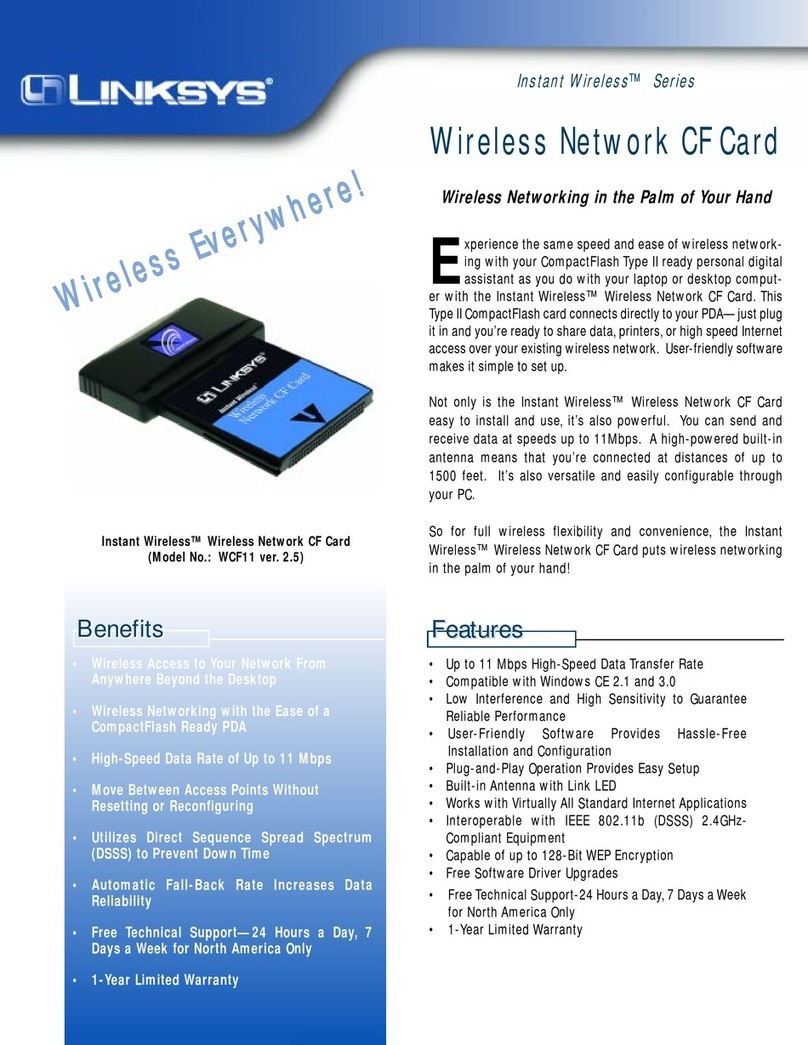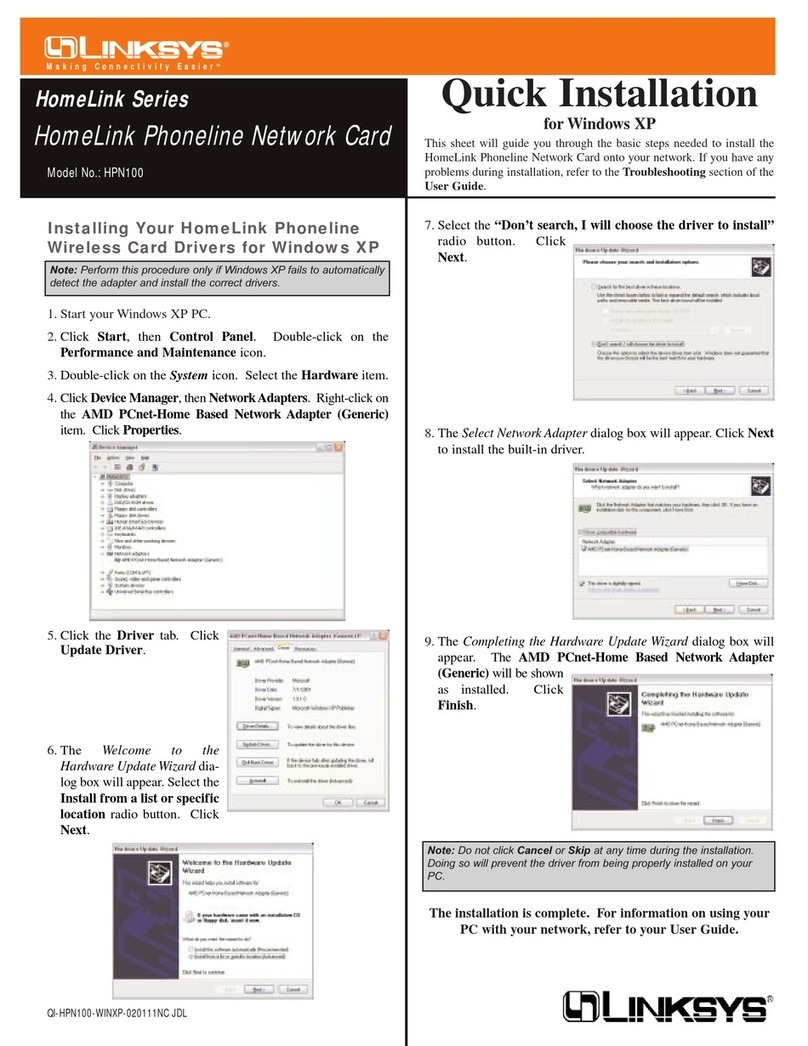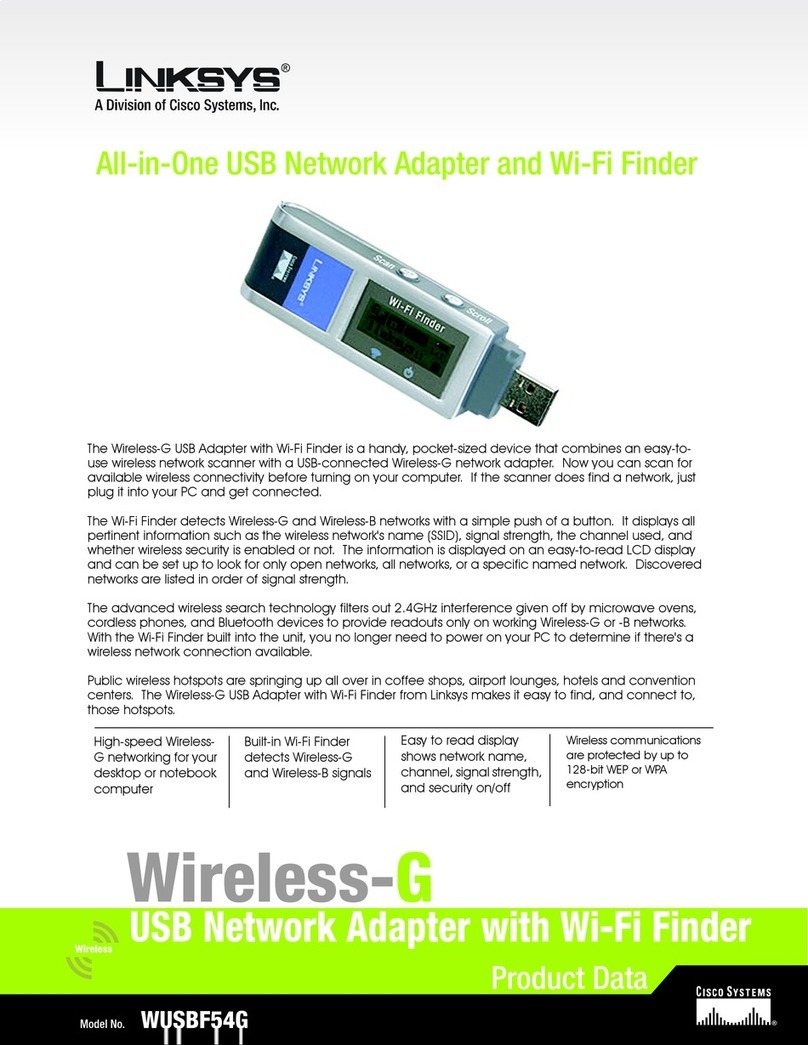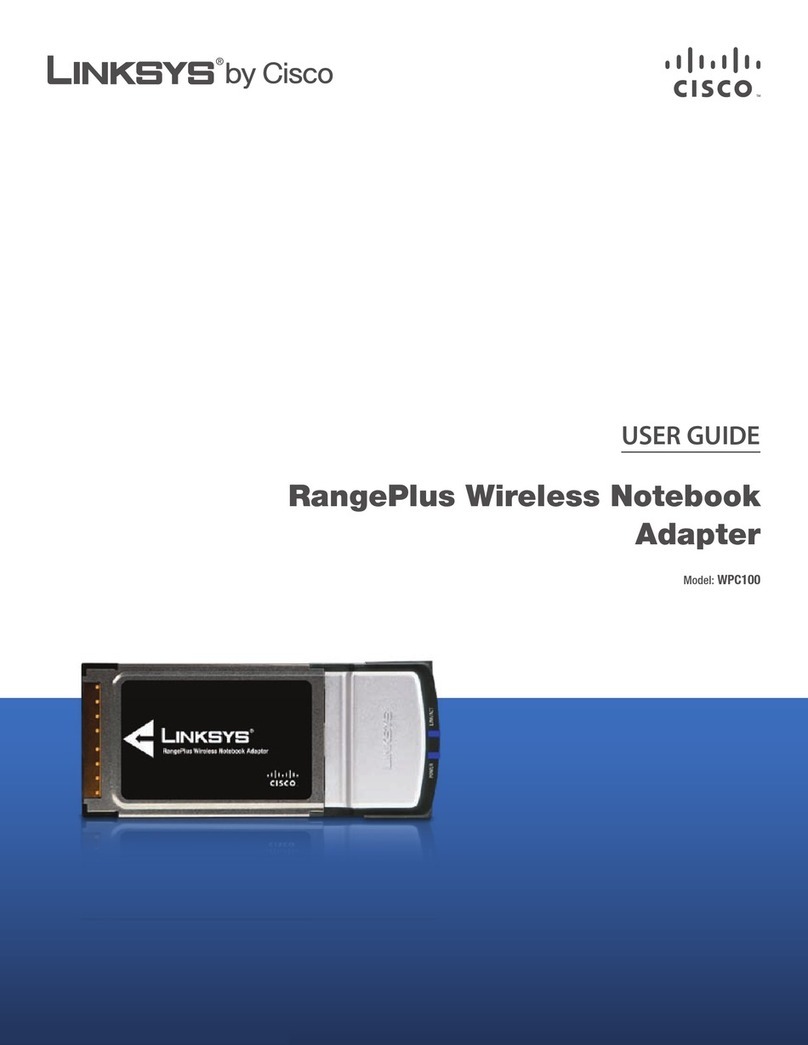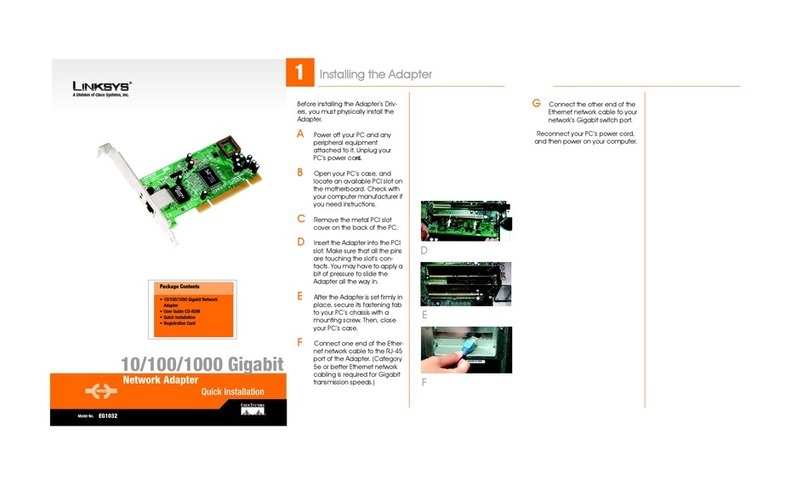AIf wireless security is enabled
on this network, you will see a
wireless security screen. If your
network utilizes WEP (Wired
Equivalent Privacy)
encryption, the WEP Key
Needed for Connection
screen will appear. If your
network utilizes WPA Personal
(Wi-Fi Protected Access), the
WPA Personal Needed for
Connection screen will
appear.If your network utilizes
PSK2 (Pre-Shared Key 2)
encryption, the PSK2 Key
Needed for Connection
screen will appear.
WEP Key Needed for
Connection
Select 64-bit or 128-bit. Then,
enter a passphrase or WEP
key.
Passphrase - Enter a
passphrase in the Passphrase
field. This is case-sensitive and
should not be longer than 16
alphanumeric characters.
WEP Key - The WEP key must
match the WEP key of your
wireless network. For 64-bit
encryption, enter exactly 10
hexadecimal characters. For
128-bit encryption, enter
exactly 26 hexadecimal
characters. Valid
hexadecimal characters are
“0” to “9” and “A” to “F”.
Click Connect and go to Step B.
WPA Personal Needed for
Connection
Encryption - Select the type of
algorithm,TKIP or AES,from the
Encryption menu.
Passphrase - Enter a Passphrase
of 8-63 characters in the
Passphrase field.
Click Connect and go to Step B.
PSK2 Needed for Connection
Enter a Passphrase of 8-63
characters in the Passphrase
field.
Click Connect and go to Step B.
BAfter the Adapter is configured
for the network, the
Congratulations screen will
appear. Click Connect to
Network to connect to your
network.
The next screen to appear will be
the Creating a Profile screen. Click
Skip to open the Available
Wireless Network screen.
Setting Up the Adapter
with Available Networks
On the Available Wireless Network
screen, the available networks are
listed in the center table by SSID.
Select the wireless network you
wish to connect to and click the
Connect button. (If you do not
see your network listed, you can
click the Refresh button.)
If the network utilizes wireless
security, you will need to configure
security on the Adapter. If not, you
will be taken directly to the
Congratulations screen,
referenced in Step B.
WUSB54GSC-QI-60428NC RR
3Set up the Adapter
Important: For Quick Installation, use
this document only if your network
appears on the Available Wireless
Network screen.
SecureEasySetup: If you are
utilitizing SecureEasySetup, click
the SecureEasySetup button and
follow the on screen prompts.
Manual Setup: If you are utilitizing
Manual Setup, click the Manual
Setup in the lower corner of the
Available Networks screen and
follow the on screen prompts.
WEP Key Needed
Available Wireless Network
WPA Personal Needed
NOTE: Your passphrase must match
the passphrase of your other wireless
network devices and is compatible
with Linksys wireless products only.
(Non-Linksys wireless products,
require a WEP key to be entered.)
Wireless Network
Monitor icon
NOTE: After the Adapter is installed, the
Wireless Network Monitor screen will open
and its icon will appear in your PC’s system
tray. Double-click the icon if you want to
open the Monitor for finding available
wireless networks or configuration
For additional information or troubleshooting help, refer
to the User Guide on the Setup CD-ROM. You can also
call or email for further support.
24-hour Technical Support
800-326-7114
(toll-free from US or Canada)
E-mail Support
Website
http://www.linksys.com or
http://support.linksys.com
RMA (Return Merchandise Authorization)
http://www.linksys.com/support
FTP Site
ftp://ftp.linksys.com
Sales Information
800-546-5797 (800-LINKSYS)
Linksys is a registered trademark or trademark of Cisco
Systems, Inc. and/or its affiliates in the U.S. and certain
other countries. Copyright © 2006 Cisco Systems, Inc.
All rights reserved.
PSK2 Personal Needed