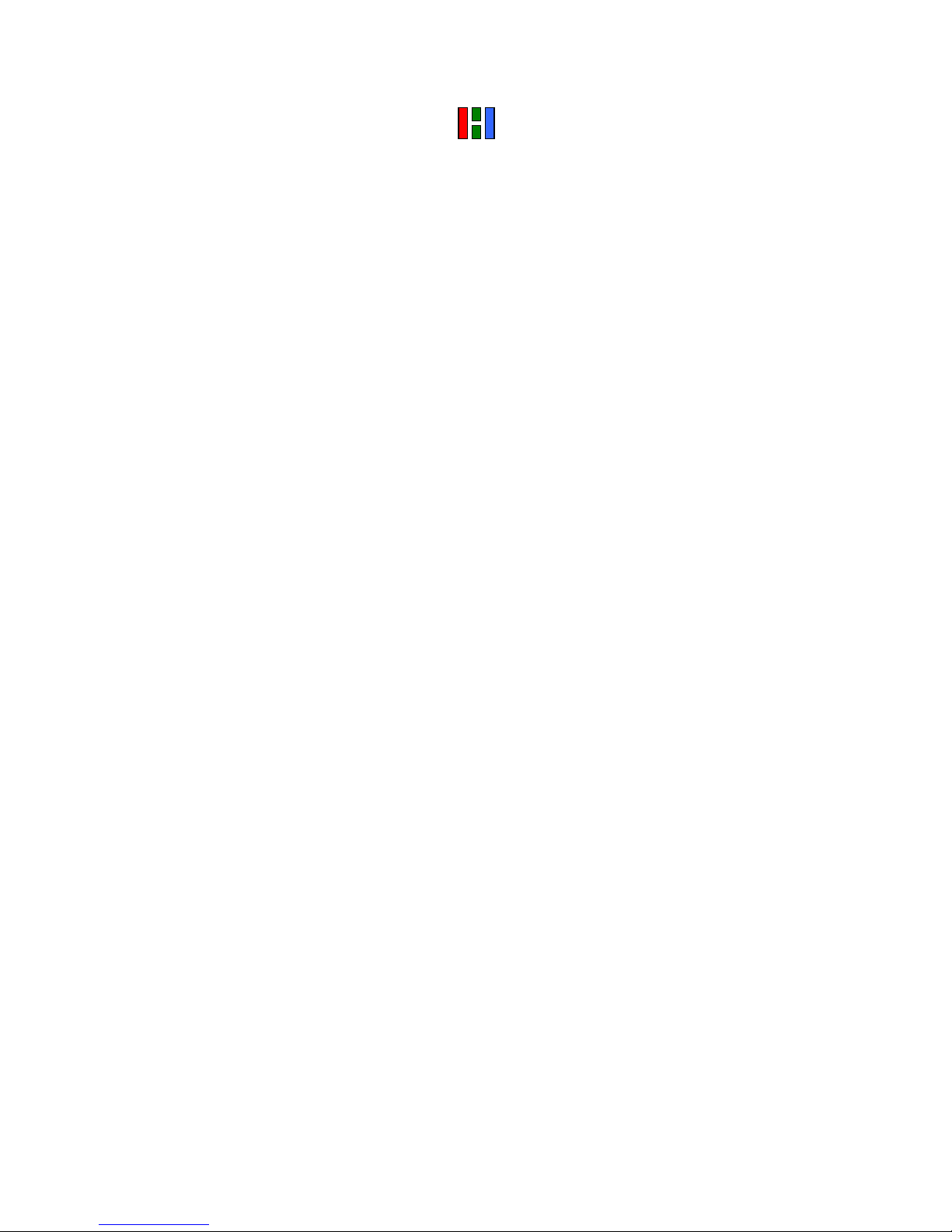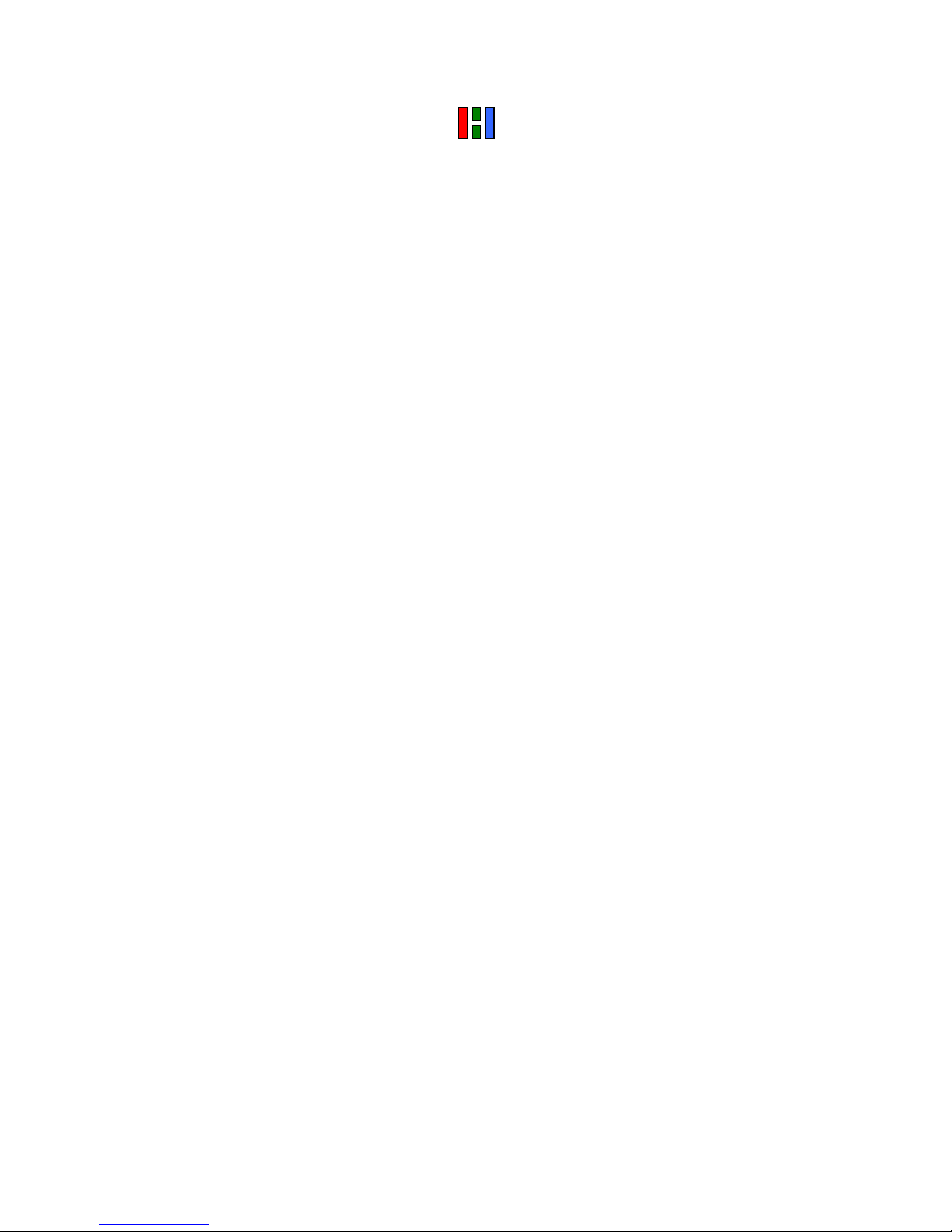Telephone Service User Guide Linksys SPA94x 20120712.008
4 7/12/2012
AWhen you are in a call press the ‘+’ or ‘-‘ end of the long button with the
speaker icon, located at the bottom right of the handset keypad, to raise or
lower the volume of the phone.
QHow do I change the ringer volume?
AWith the receiver on the hook, press the ‘+’ or ‘-‘ end of the long button with
the speaker icon, located at the bottom right of the handset keypad, to raise or
lower the volume of the ringer.
QHow do I put a call on hold?
ASimply press the long button with the hand icon on the right of your handset to
place a call on hold. Press the red flashing line button on the right side of the
handset to retrieve the call.
Q Can I transfer a call to another number?
A To transfer a call, first press the button under ‘xfer’ on the display. You should
now have a dial tone whilst your original call is on hold. Dial the number of the
party you wish to transfer the call to and press the button under ‘dial’ on your
display to make the call. When you have introduced the call to the third party,
press the button under ‘xfer’ on the display once again to connect the call and
complete the transfer. You may then replace the receiver on the hook. You
do not need to wait for an answer before pressing the button under ‘xfer’ on
the display, the call will be ‘blind’ transferred anyway provided the number you
are transferring to is ringing.
Q Can I make a three-way call?
A To make a three-way conference call, press the button under ‘conf’ on the
display whilst you are in a normal call. You should now have a dial tone whilst
your original call is on hold. Dial the number of the party you wish to connect
in and press the button under ‘dial’ on your display to make the call. When
you have introduced the conference to the third party, press the button under
‘conf’ on the display once again to connect the call and begin the three-way
conference. If either of the other parties hang up, you will stay connected to
the remaining party until the call is ended normally by hanging up. If you wish
to exit the conference, but leave the other two parties connected, press the
button under ‘join’ on the display. The other two parties will remain in call until
they hang up.
QWhat if I do not want to be disturbed by incoming calls for a while?
ASimply press the button under ‘dnd’ on your display and incoming calls will be
diverted straight to your voicemail. When you wish to receive calls once more,
press ‘dnd’ once more.
QCan I forward calls to my mobile when I am away from my phone?
AYou can forward your incoming calls to your mobile, or any other phone,
simply by pressing the button under ‘cfwd’ on your phone display and entering