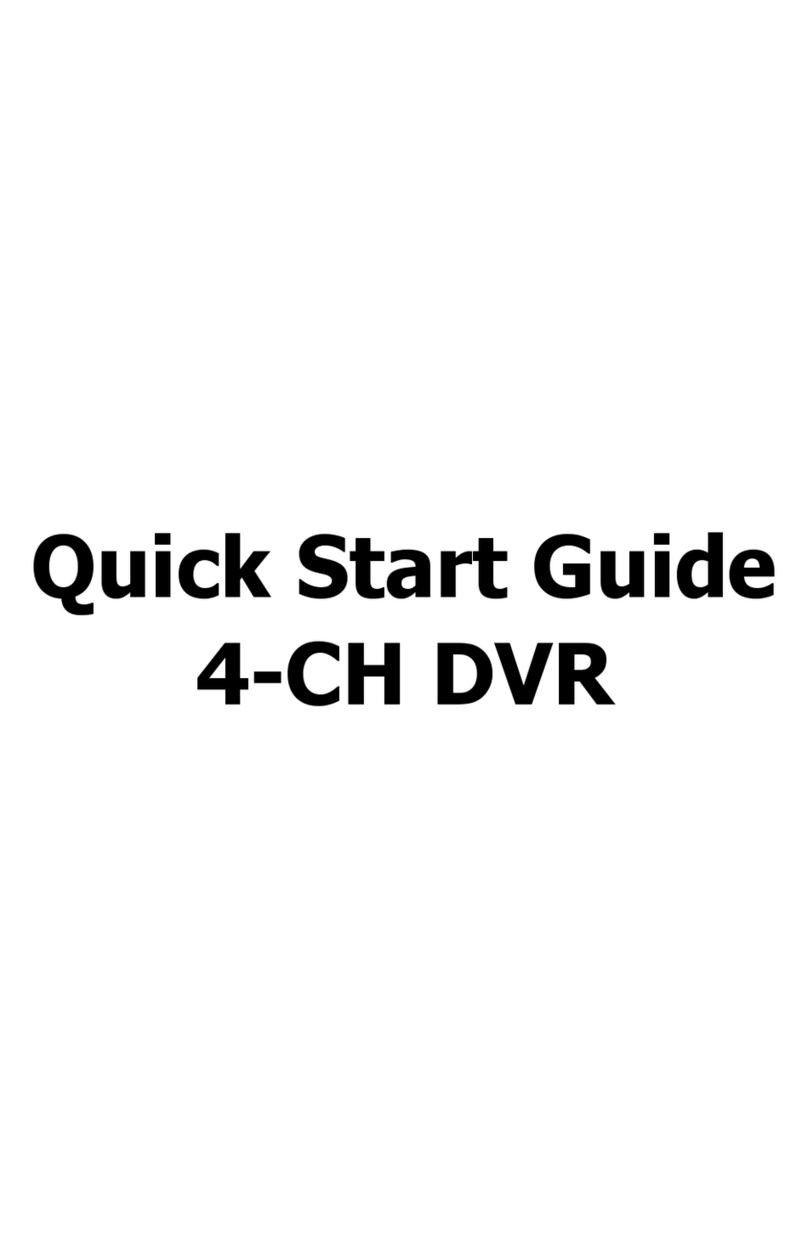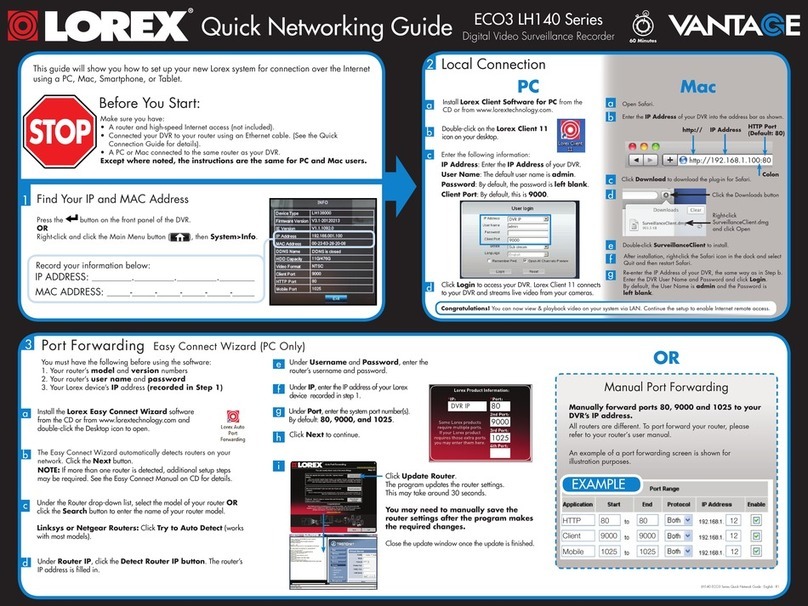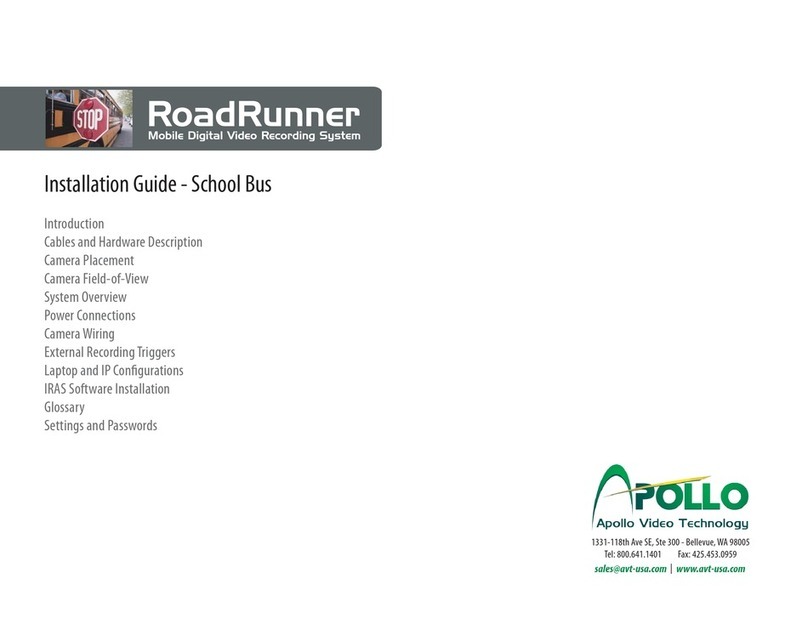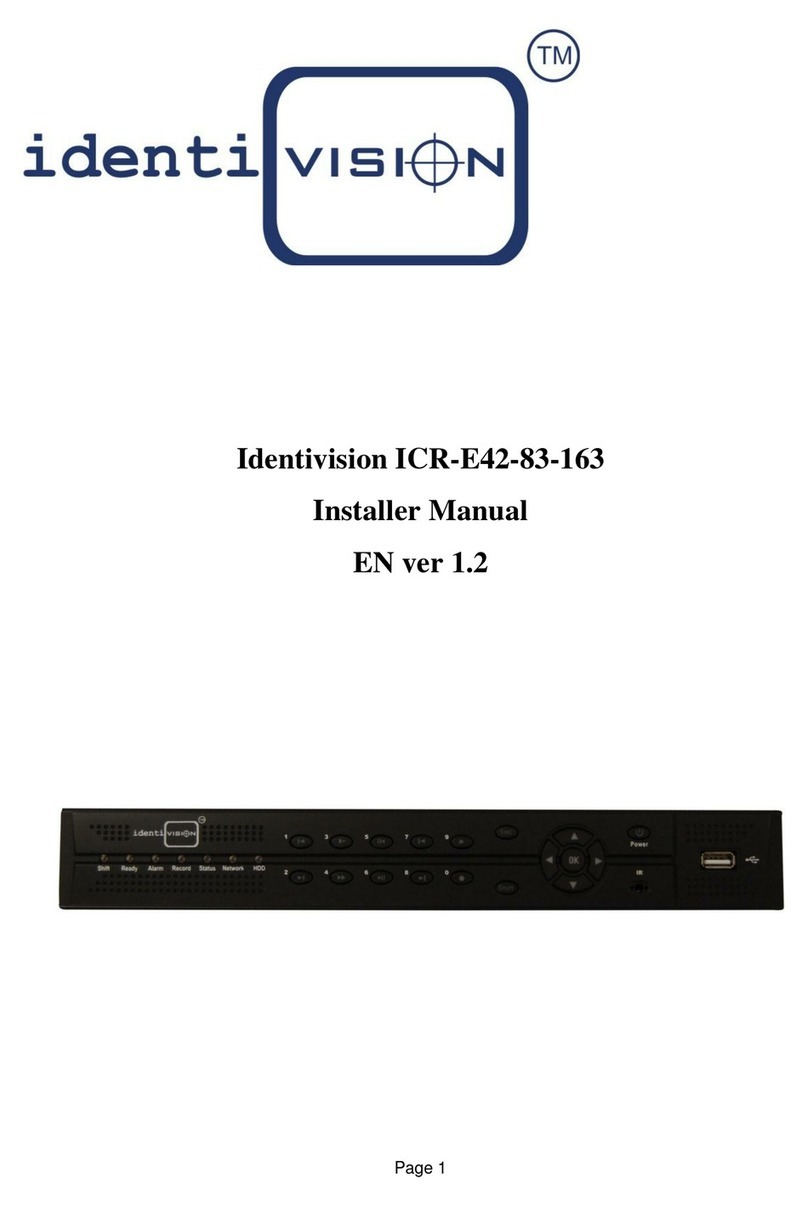LINOVISION MNVR7608 User manual

Mobile Video Recorder
User Manual

Mobile Video Recorder User Manual
iii
Regulatory Information
FCC Information
Please take attention that changes or modification not expressly approved by the party
responsible for compliance could void the user's authority to operate the equipment.
FCC compliance: This equipment has been tested and found to comply with the limits for a Class A
digital device, pursuant to part 15 of the FCC Rules. These limits are designed to provide
reasonable protection against harmful interference in a residential installation. This equipment
generates, uses and can radiate radio frequency energy and, if not installed and used in
accordance with the instructions, may cause harmful interference to radio communications.
However, there is no guarantee that interference will not occur in a particular installation. If this
equipment does cause harmful interference to radio or television reception, which can be
determined by turning the equipment off and on, the user is encouraged to try to correct the
interference by one or more of the following measures:
●Reorient or relocate the receiving antenna.
●Increase the separation between the equipment and receiver.
●Connect the equipment into an outlet on a circuit different from that to which the receiver is
connected.
●Consult the dealer or an experienced radio/TV technician for help.
This equipment complies with FCC radiation exposure limits set forth for an uncontrolled
environment.
This equipment should be installed and operated with a minimum distance 20 cm between the
radiator and your body.
FCC Conditions
This device complies with part 15 of the FCC Rules. Operation is subject to the following two
conditions:
1. This device may not cause harmful interference.
2. This device must accept any interference received, including interference that may cause
undesired operation.
EU Conformity Statement
This product and - if applicable - the supplied accessories too are marked with
"CE" and comply therefore with the applicable harmonized European standards
listed under the EMC Directive 2014/30/EU, the LVD Directive 2014/35/EU, the
RoHS Directive 2011/65/EU.
2012/19/EU (WEEE directive): Products marked with this symbol cannot be
disposed of as unsorted municipal waste in the European Union. For proper
recycling, return this product to your local supplier upon the purchase of
equivalent new equipment, or dispose of it at designated collection points. For

Mobile Video Recorder User Manual
iv
more information see: www.recyclethis.info
2006/66/EC (battery directive): This product contains a battery that cannot be
disposed of as unsorted municipal waste in the European Union. See the product
documentation for specific battery information. The battery is marked with this
symbol, which may include lettering to indicate cadmium (Cd), lead (Pb), or
mercury (Hg). For proper recycling, return the battery to your supplier or to a
designated collection point. For more information see: www.recyclethis.info

Mobile Video Recorder User Manual
v
Symbol Conventions
The symbols that may be found in this document are defined as follows.
Symbol
Description
Danger
Indicates a hazardous situation which, if not avoided, will or could
result in death or serious injury.
Caution
Indicates a potentially hazardous situation which, if not avoided,
could result in equipment damage, data loss, performance
degradation, or unexpected results.
Note
Provides additional information to emphasize or supplement
important points of the main text.

Mobile Video Recorder User Manual
vi
Safety Instruction
Regulatory Information
This is a class A product and may cause radio interference in which case the user may be required
to take adequate measures.
Laws and Regulations
Use of the product must be in strict compliance with the local laws and regulations. Please shut
down the device in prohibited area.
Power Supply
●Use of the product must be in strict compliance with the local electrical safety regulations.
●Use the power adapter provided by qualified manufacturer. Refer to the product specification
for detailed power requirements.
●It is recommended to provide independent power adapter for each device as adapter overload
may cause over-heating or a fire hazard.
●Make sure that the power has been disconnected before you wire, install, or disassemble the
device in the authorized way according to the description in the manual.
●To avoid electric shock, DO NOT directly touch exposed contacts and components once the
device is powered up.
●DO NOT use damaged power supply devices (e.g., cable, power adapter, etc.) to avoid electric
shock, fire hazard, and explosion.
●DO NOT directly cut the power supply to shut down the device. Please shut down the device
normally and then unplug the power cord to avoid data loss.
●The socket-outlet shall be installed near the equipment and shall be easily accessible.
●Make sure the power supply has been disconnected if the power adapter is idle.
●Connect to earth before connecting to the power supply.
Transportation, Use, and Storage
●To avoid heat accumulation, good ventilation is required for a proper operating environment.
●Store the device in dry, well-ventilated, corrosive-gas-free, no direct sunlight, and no heating
source environment.
●Avoid fire, water, and explosive environment when using the device.
●Install the device in such a way that lightning strikes can be avoided. Provide a surge suppressor
at the inlet opening of the equipment under special conditions such as the mountain top, iron
tower, and forest.
●Keep the device away from magnetic interference.
●Avoid device installation on vibratory surfaces or places. Failure to comply with this may cause
device damage.
●DO NOT touch the heat dissipation component to avoid burns.
●DO NOT expose the device to extremely hot, cold, or humidity environments. For temperature
and humidity requirements, see device specification.

Mobile Video Recorder User Manual
vii
●No naked flame sources, such as lighted candles, should be placed on the equipment.
●DO NOT touch the sharp edges or corners.
●To prevent possible hearing damage, DO NOT listen at high volume levels for long periods.
Maintenance
●If smoke, odor, or noise arises from the device, immediately turn off the power, unplug the
power cable, and contact the service center.
●If the device cannot work properly, contact the store you purchased it or the nearest service
center. DO NOT disassemble or modify the device in the unauthorized way (For the problems
caused by unauthorized modification or maintenance, the company shall not take any
responsibility).
●Keep all packaging after unpacking them for future use. In case of any failure occurred, you
need to return the device to the factory with the original packaging. Transportation without the
original packaging may result in damage to the device and the company shall not take any
responsibility.
Network
●Please enforce the protection for the personal information and the data security as the device
may be confronted with the network security problems when it is connected to the Internet.
Contact us if network security risks occur.
●Please understand that you have the responsibility to configure all the passwords and other
security settings about the device, and keep your user name and password.
Screen
●Clean the screen with soft and dry cloth or other substitutes to wipe the interior and exterior
surface. DO NOT use alkaline detergents. Protect the screen from scratches.
●DO NOT install the device in the position obstructing the driver's sight to prevent it from
affecting the normal driving of the vehicle.
Battery
●DO NOT dispose of the battery into fire or a hot oven, or mechanically crush or cut the battery,
which may result in an explosion.
●DO NOT expose the battery pack or battery combination to sunlight, fire, or similar overheated
environment. DO NOT leave the battery in an extremely high temperature surrounding
environment or subject the battery to extremely low air pressure, which may result in an
explosion or the leakage of flammable liquid or gas.
Data
DO NOT disconnect the power during formatting, uploading, and downloading. Or files may be
damaged.

Mobile Video Recorder User Manual
viii
Contents
Chapter 1 Product Introduction .................................................................................................. 1
1.1 Introduction ......................................................................................................................... 1
1.2 Key Feature .......................................................................................................................... 1
Chapter 2 Start up Device ........................................................................................................... 2
2.1 Activation ............................................................................................................................. 2
2.1.1 Default Information .................................................................................................. 2
2.1.2 Activate via Local Menu............................................................................................ 2
2.1.3 Activate via SADP...................................................................................................... 2
2.1.4 Activate via Web Browser ........................................................................................ 3
2.2 Access Device via Web Browser .......................................................................................... 4
Chapter 3 Basic Operation .......................................................................................................... 5
3.1 Manage IP Camera ............................................................................................................... 5
3.1.1 Activate IP Camera.................................................................................................... 5
3.1.2 Add IP Camera........................................................................................................... 6
3.1.3 Edit IP Camera........................................................................................................... 7
3.2 Record and Capture ............................................................................................................. 7
3.2.1 Format Storage Media .............................................................................................. 7
3.2.2 Configure FTP ............................................................................................................ 7
3.2.3 Configure Continuous Recording.............................................................................. 8
3.2.4 Configure Event Triggered Recording..................................................................... 10
3.2.5 Configure Redundant Recording ............................................................................ 11
3.2.6 Configure Disaster Storage ..................................................................................... 11
3.3 Playback ............................................................................................................................. 12
3.4 Backup................................................................................................................................ 13
3.4.1 Back up Video.......................................................................................................... 13
3.4.2 Back up Clipped Video ............................................................................................ 14
3.4.3 Back up Picture........................................................................................................ 14
Chapter 4 Network ................................................................................................................... 15
4.1 Network Connection.......................................................................................................... 15

Mobile Video Recorder User Manual
ix
4.1.1 Dial........................................................................................................................... 15
4.1.2 Connect to Wi-Fi...................................................................................................... 16
4.1.3 Configure Local Network ........................................................................................ 17
4.1.4 Configure Port ......................................................................................................... 18
4.1.5 Configure DDNS....................................................................................................... 18
4.2 Platform Connection.......................................................................................................... 19
4.2.1 Connect to ISUP Platform ....................................................................................... 19
4.2.2 Connect to Guarding Vision .................................................................................... 21
4.3 Network Sharing ................................................................................................................ 22
4.3.1 Share Network via Wi-Fi AP.................................................................................... 22
4.3.2 Share Network via Cable......................................................................................... 22
4.4 Network Test...................................................................................................................... 23
Chapter 5 Live View and Configuration ..................................................................................... 24
5.1 Live View ............................................................................................................................ 24
5.1.1 Start/Stop Live View ............................................................................................... 24
5.1.2 Select Window Division Mode................................................................................ 24
5.1.3 Select Live View Stream.......................................................................................... 24
5.1.4 Manual Capture ...................................................................................................... 24
5.1.5 Manual Recording................................................................................................... 25
5.1.6 Start/Stop Two-Way Audio..................................................................................... 25
5.1.7 Set Live View Volume ............................................................................................. 25
5.1.8 Full-Screen Live View .............................................................................................. 25
5.1.9 Channel-Zero........................................................................................................... 26
5.2 PTZ Operation .................................................................................................................... 26
5.2.1 Configure PTZ .......................................................................................................... 26
5.2.2 PTZ Control Panel.................................................................................................... 26
5.3 Local Configuration ............................................................................................................ 27
Chapter 6 Mobile Device Features ............................................................................................ 29
6.1 Timed Shutdown................................................................................................................ 29
6.2 Delayed Shutdown............................................................................................................. 29
6.3 Configure Satellite Positioning .......................................................................................... 30

Mobile Video Recorder User Manual
x
6.4 Configure G-Sensor Alarm ................................................................................................. 31
6.5 Configure Sensor-In............................................................................................................ 32
Chapter 7 Camera Management ............................................................................................... 34
7.1 Configure Encoding Parameters ........................................................................................ 34
7.2 Configure Audio Parameters ............................................................................................. 35
7.3 Configure Image Parameters ............................................................................................. 35
7.4 Set OSD Parameters........................................................................................................... 36
7.5 Configure Privacy Mask ..................................................................................................... 36
Chapter 8 Event Detection ........................................................................................................ 38
8.1 Configuration ..................................................................................................................... 38
8.1.1 Configure Smart Driving Behavior .......................................................................... 38
8.1.2 Connect Smart Terminal ......................................................................................... 40
8.2 View Videos and Pictures of Driving Behavior.................................................................. 40
8.3 Link Driving Behavior Alarm .............................................................................................. 41
Chapter 9 Smart Configuration.................................................................................................. 42
9.1 License Plate Recognition .................................................................................................. 42
9.1.1 Enable License Plate Recognition ........................................................................... 42
9.1.2 Configure License Plate Recognition Parameters .................................................. 43
9.2 Face Picture Comparison ................................................................................................... 44
9.2.1 Configure Face Picture Comparison Parameters.................................................... 44
9.2.2 Configure Face Picture Library................................................................................ 45
9.2.3 View Face Picture Comparison Result .................................................................... 50
9.3 View Captured Pictures of Smart Configuration ............................................................... 50
Chapter 10 Events and Alarms .................................................................................................. 51
10.1 Configure Motion Detection Alarm ................................................................................. 51
10.2 Configure Video Loss Alarm............................................................................................. 51
10.3 Configure Video Tampering Alarm .................................................................................. 51
10.4 Configure Alarm Input ..................................................................................................... 52
10.5 Configure Alarm Output .................................................................................................. 53
10.6 Configure Exception Alarm .............................................................................................. 54
10.7 Configure Arming Schedule ............................................................................................. 54

Mobile Video Recorder User Manual
xi
10.8 Configure Linkage Actions ............................................................................................... 54
Chapter 11 Security .................................................................................................................. 56
11.1 Manage User Account...................................................................................................... 56
11.2 Configure Security Question............................................................................................ 56
11.3 Configure Allowlist........................................................................................................... 57
11.4 Configure SSH................................................................................................................... 57
Chapter 12 Maintenance .......................................................................................................... 58
12.1 View System Information ................................................................................................ 58
12.2 Search Log File.................................................................................................................. 58
12.3 Upgrade System ............................................................................................................... 58
12.4 Configure Image Partition................................................................................................ 58
12.5 Configure Overwritten Recording ................................................................................... 59
12.6 Print Log ........................................................................................................................... 59
12.7 Enable IP Camera Plug and Play ...................................................................................... 59
12.8 Reboot.............................................................................................................................. 59
12.9 Restore Default Settings .................................................................................................. 59
12.10 Export Configuration File ............................................................................................... 60
12.11 Import Configuration File .............................................................................................. 60
12.12 Synchronize Time ........................................................................................................... 61
12.13 Configure DST................................................................................................................. 61
12.14 Configure Local Output.................................................................................................. 61
12.15 Configure RS-232............................................................................................................ 61
12.16 Detect HDD..................................................................................................................... 62
12.16.1 Check S.M.A.R.T. Information ............................................................................ 62
12.16.2 Detect Bad Sector ............................................................................................... 63
12.17 Configure Analog Camera .............................................................................................. 63
Chapter 13 Local Menu Operation ............................................................................................ 64
13.1 Manage IP Camera........................................................................................................... 64
13.1.1 Add IP Camera Automatically............................................................................... 64
13.1.2 Manage IP Camera Manually................................................................................ 64
13.2 Record and Capture ......................................................................................................... 66

Mobile Video Recorder User Manual
xii
13.2.1 Format Storage Media .......................................................................................... 66
13.2.2 Configure Recording Schedule.............................................................................. 66
13.3 Playback ........................................................................................................................... 67
13.4 Backup.............................................................................................................................. 67
A. Communication Matrix and Device Command ...................................................................... 68

Mobile Video Recorder User Manual
1
Chapter 1 Product Introduction
1.1 Introduction
Adopting embedded Linux operating system, mobile video recorder (hereinafter referred to as
recorder or device) provides powerful monitoring functions. It can both work alone as a recorder
and cooperate with other devices to build a comprehensive video security system. The recorder is
widely applied to the video security projects of public transportation, school bus, etc.
1.2 Key Feature
●User-friendly GUI providing easy and flexible operations.
●3G/4G and Wi-Fi functions provide flexible data transmission solutions.
●Supports event detection. Information collection interfaces can collect driving information such
as left/right turn, braking, reversing, etc.
●Specialized aviation connectors ensuring signal stability.
●Ignition startup and delay shutdown.
●Battery protection avoids vehicle from running out of battery.
●Wide-range power input.
●Power-off protection avoids key data from loss.
●Tensile aluminum chassis with no fan design well adaptable to working environment.
●Software-based firewall supported.
●GNSS (Global Navigation Satellite System) module precisely positioning the vehicle via the
satellite and recording the location information in the stream.
●Supports license plate recognition, face picture capture, and face picture comparison.

Mobile Video Recorder User Manual
2
Chapter 2 Start up Device
2.1 Activation
For the first-time access, you need to activate the device by setting an admin password. No
operation is allowed before activation. The device supports multiple activation methods.
Note
Refer to the user manual of client software for the activation via client software.
2.1.1 Default Information
Device default IP address and user name are as follows.
●Default IP address: 192.168.1.64
●Default user name: admin.
2.1.2 Activate via Local Menu
You can activate the recorder via the local menu when it's connected to an external monitor.
Steps
1. Enter Password.
2. Confirm the password.
Note
We highly recommend you to create a strong password of your own choosing (using a minimum
of 8 characters, including at least three kinds of following categories: upper case letters, lower
case letters, numbers, and special characters) in order to increase the security of your product.
And we recommend you reset your password regularly, especially in the high security system,
resetting the password monthly or weekly can better protect your product.
3. Select OK.
2.1.3 Activate via SADP
SADP software is used for detecting the online devices, activating the devices, and resetting the
password.
Before You Start
●Get the SADP software from the official website, and install it according to the prompts.

Mobile Video Recorder User Manual
3
●Ensure your computer and the device are in the same network segment.
Steps
1. Run the SADP software.
2. Check the device status from the device list, and select the inactive device.
Note
The SADP software supports activating devices in batch. Refer to the user manual of SADP
software for details.
3. Enter Password.
Note
We highly recommend you to create a strong password of your own choosing (using a minimum
of 8 characters, including at least three kinds of following categories: upper case letters, lower
case letters, numbers, and special characters) in order to increase the security of your product.
And we recommend you reset your password regularly, especially in the high security system,
resetting the password monthly or weekly can better protect your product.
4. Confirm the password.
5. Click Activate.
2.1.4 Activate via Web Browser
You can activate the device via web browser.
Before You Start
Ensure your device and computer are in the same network segment.
Steps
1. Visit device IP address via web browser.
2. Enter Password.
Note
We highly recommend you to create a strong password of your own choosing (using a minimum
of 8 characters, including at least three kinds of following categories: upper case letters, lower
case letters, numbers, and special characters) in order to increase the security of your product.
And we recommend you reset your password regularly, especially in the high security system,
resetting the password monthly or weekly can better protect your product.
3. Confirm password.
4. Click OK.

Mobile Video Recorder User Manual
4
2.2 Access Device via Web Browser
Get access to the recorder via web browser.
Steps
1. Open the web browser, enter the IP address of the recorder, and then press Enter.
2. Enter User Name and Password and click Login.
3. Install the plug-in before viewing the live video and managing the camera. Please follow the
installation prompts to install the plug-in.
4. Optional: Click Logout in top right corner to log out of the recorder.

Mobile Video Recorder User Manual
5
Chapter 3 Basic Operation
You can perform the basic operations after an IP camera has been connected to the recorder.
Note
All the operations from Chapter 3 to Chapter 12 are done via the web browser.
3.1 Manage IP Camera
After connecting IP camera(s) or mobile positioning system(s) to the device, if no image is
displayed on the live view interface, follow the instructions below to manage IP camera(s) or
mobile positioning system(s). If image can be displayed normally on the live view interface, ignore
this section.
Note
The section is only available for the device supporting IP cameras or mobile positioning systems.
3.1.1 Activate IP Camera
Before adding an IP camera, activate it by setting a password.
Steps
1. Go to Configuration → System → Camera Management → IP Camera.
2. Select an inactive IP camera.
Note
We highly recommend you to create a strong password of your own choosing (using a minimum
of 8 characters, including at least three kinds of following categories: upper case letters, lower
case letters, numbers, and special characters) in order to increase the security of your product.
And we recommend you reset your password regularly, especially in the high security system,
resetting the password monthly or weekly can better protect your product.
3. Click Activate.
4. Check Use Admin Password, or enter Password and confirm it.
5. Click OK.

Mobile Video Recorder User Manual
6
3.1.2 Add IP Camera
You can add the activated IP cameras.
Before You Start
Make sure the device and the camera to add are in the same network segment.
Steps
1. Go to Configuration → System → Camera Management → IP Camera.
2. Optional: If the device and the camera are in different network segments, modify IP camera
address.
1) Check the IP camera and click Modify.
2) Enter the required information.
3) Click OK.
3. Add IP camera.
1. For the camera with the same password of the device:Check the camera.
2. Click Quickly Add to add it automatically.
–
1. For the camera with different password of the device:Click Add.
2. Enter IP camera information.
3. Click OK.
–
Figure 3-1 Add IP Camera
Note
●Select the protocol supported by the camera.
●If no protocol is supported, click Custom Protocol to configure the main stream and sub-
stream. Then select the configured custom protocol to add the IP camera.
Result
The status of the successfully added camera is online.

Mobile Video Recorder User Manual
7
3.1.3 Edit IP Camera
You can visit, edit, or delete the added IP cameras.
Before You Start
If the device contains only one NIC, you can visit the added IP camera directly. If the device
contains dual NICs, you need to enable virtual host function before visiting the added IP camera.
Go to Configuration → Network → Advanced Settings → Other, and check Enable Virtual Host.
Steps
1. Go to Configuration → System → Camera Management → IP Camera.
2. You can visit, edit, or delete the added IP cameras.
–Click the address of the added IP camera to get access to the camera according to the
prompt.
–When the IP addresses conflict, you can edit the IP camera information.
1. Check the IP camera to be edited.
2. Click Modify, and edit the camera information.
3. Click OK.
–Check IP camera(s) and click Delete to delete the added IP camera(s).
3.2 Record and Capture
To record the videos of the connected cameras, or capture the license plate pictures if you enable
license plate recognition, you need to install a storage media and format it, and configure the
recording schedule, or configure the FTP server to upload the pictures.
3.2.1 Format Storage Media
A newly installed storage media must be initialized before it can be used.
Before You Start
Install a storage media.
Steps
1. Go to Configuration → Storage → Storage Management → HDD Management.
2. Check the storage media and click Format.
Result
After format, the storage media status should be Normal.
3.2.2 Configure FTP
Configure FTP parameters if you want to upload the captured license plate pictures to the FTP

Mobile Video Recorder User Manual
8
server.
Before You Start
Configure the FTP server, and ensure the device can communicate normally with the server
Steps
1. Go to Configuration → Network → Advanced Settings → FTP.
Figure 3-2 Configure FTP
2. Check Enable.
3. Configure the FTP parameters.
1) Enter Server Address and Port.
2) Enter User Name and Password, and confirm the password.
3) Select Directory Structure, Parent Directory, or Child Directory.
Note
If multiple directories are needed, you can customize the directory name.
4. Optional: Check Upload Picture to upload the captured license plate pictures to the FTP server.
5. Click Save.
3.2.3 Configure Continuous Recording
The device is configured with all-day continuous recording by default.
Before You Start
Install and format the storage media.
Steps
1. Go to Configuration → Storage → Schedule Settings.

Mobile Video Recorder User Manual
9
Figure 3-3 Configure Continuous Recording
2. Select Channel No.
3. Check Enable Record Plan.
4. Select recording type as Continuous.
5. Optional: Click Advanced to configure pre-record, post-record, and expired time.
Pre-record
The time you set to start recording before the scheduled time or the event. For example, if an
alarm triggers recording at 10:00, and the pre-record time is set as 5 seconds, the device
starts to record at 9:59:55.
Post-record
The time you set to stop recording after the scheduled time or the event. For example, if an
alarm triggered recording ends at 11:00, and the post-record time is set as 5 seconds, the
device records until 11:00:05.
Expired Time
The record can be deleted automatically after the configured expired time. If you enter 0, the
record will not be deleted. The record will be overwritten automatically if overwritten
recording is enabled.
6. Configure recording schedule. Refer to "Configure Arming Schedule" for details.
7. Optional: Click Copy to to copy upper settings to other channel(s).
8. Click Save.
Table of contents
Popular DVR manuals by other brands

Optiview
Optiview VR LT Quick start up guide

Panasonic
Panasonic DMR-E53EG, DMR-E55EB, DMR-E55E Service manual
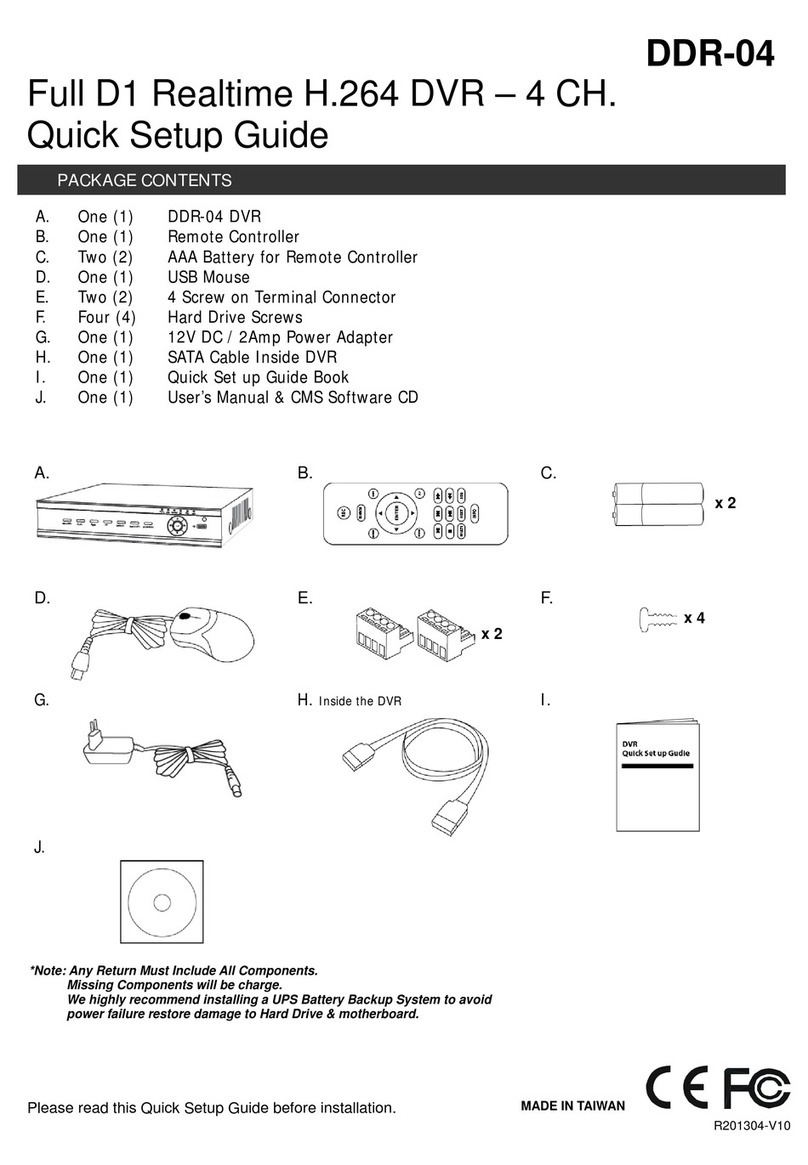
Okina USA
Okina USA DDR-04 Quick setup guide

UltraCCTV
UltraCCTV TIGON 1648 user manual

Dorani Limited
Dorani Limited DORIP10 Basic user's guide

Safety Track
Safety Track UCIT Installation and configuration manual