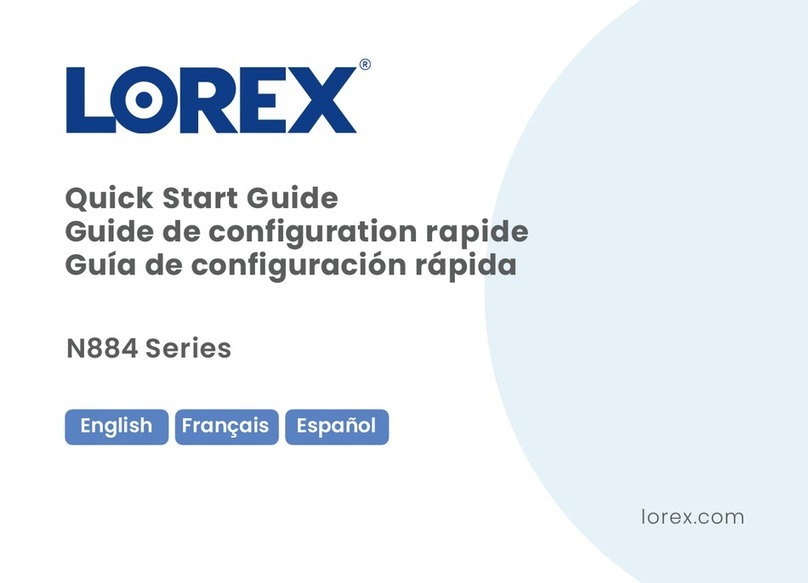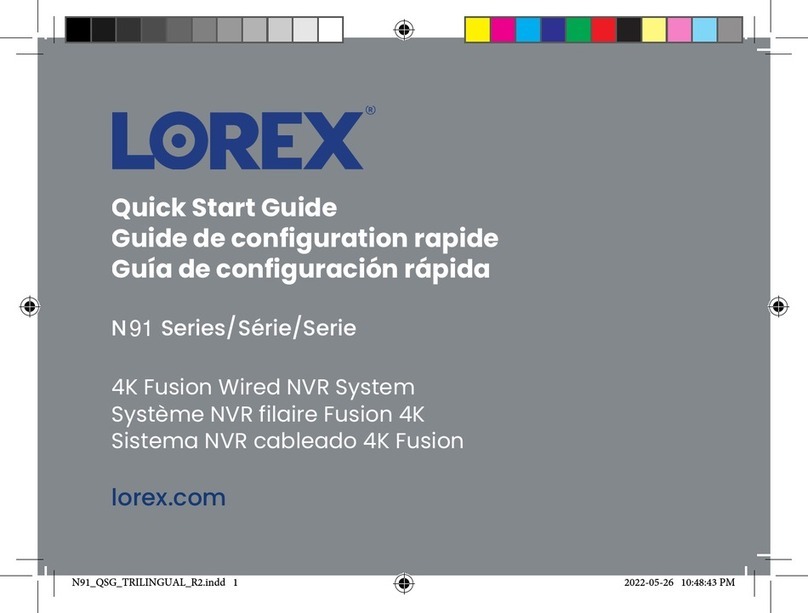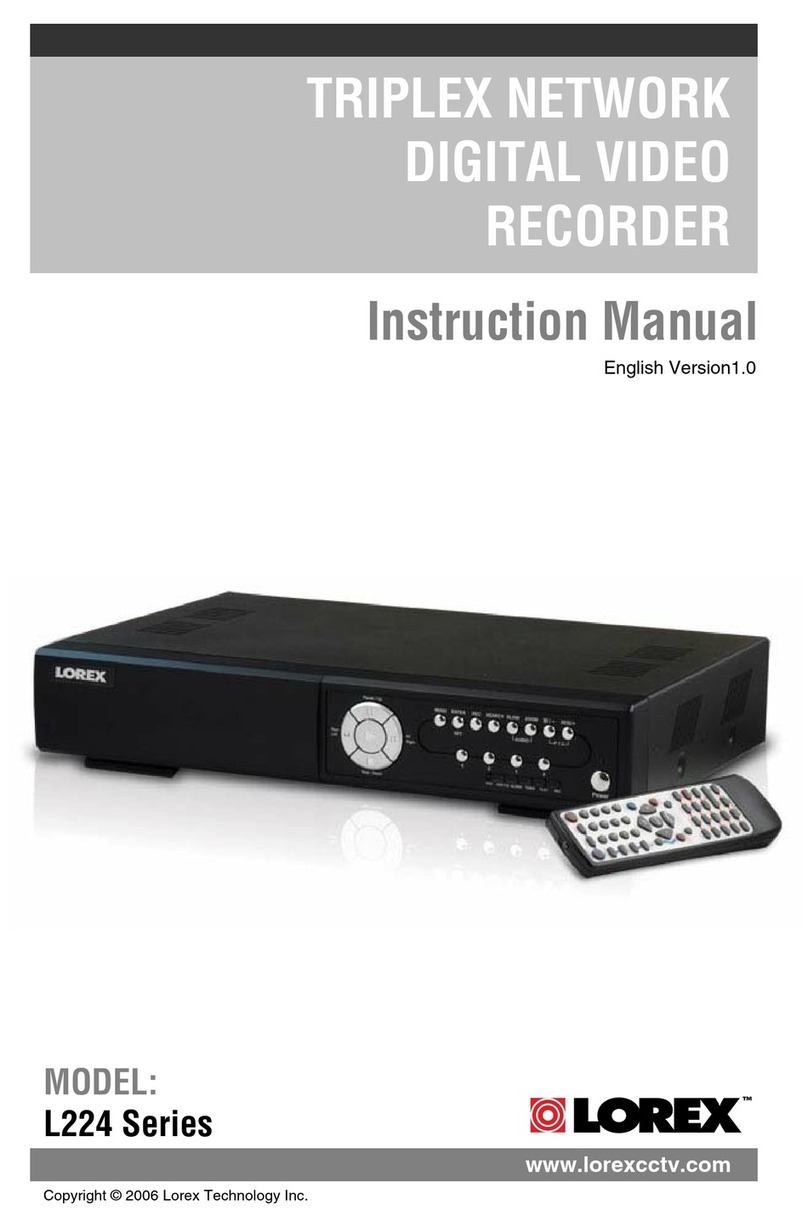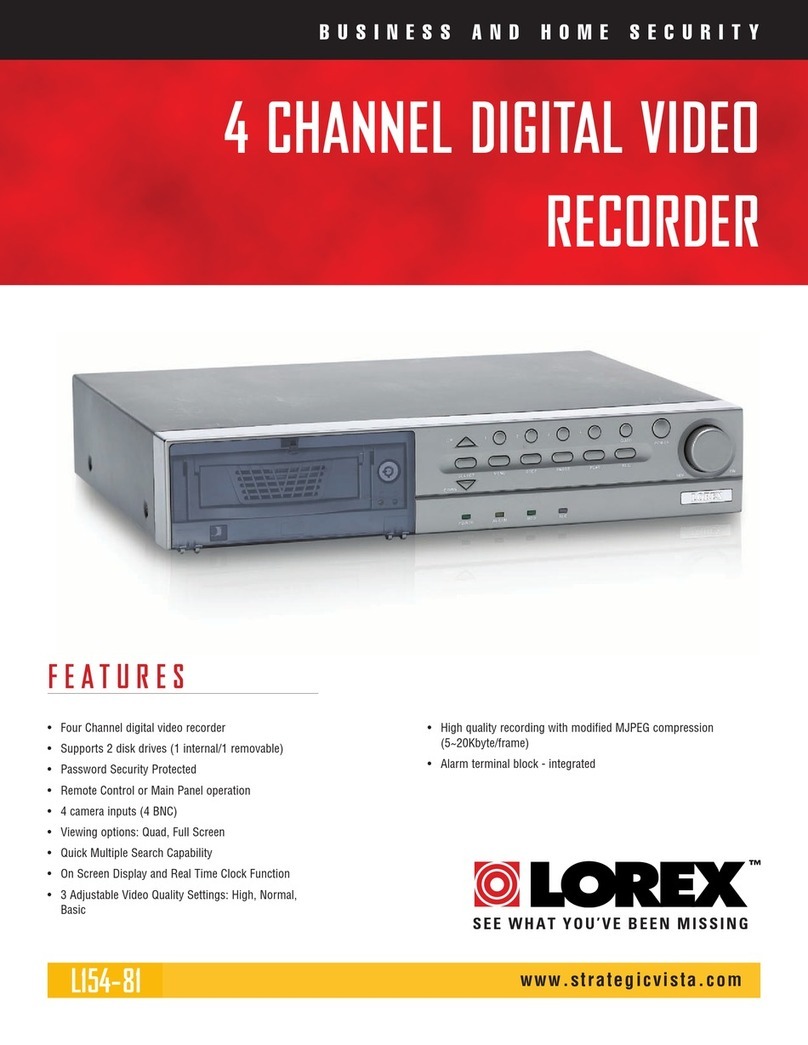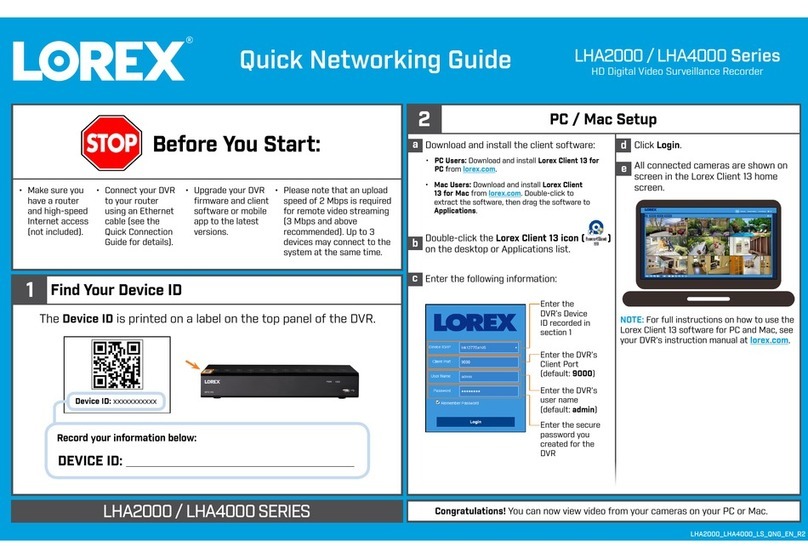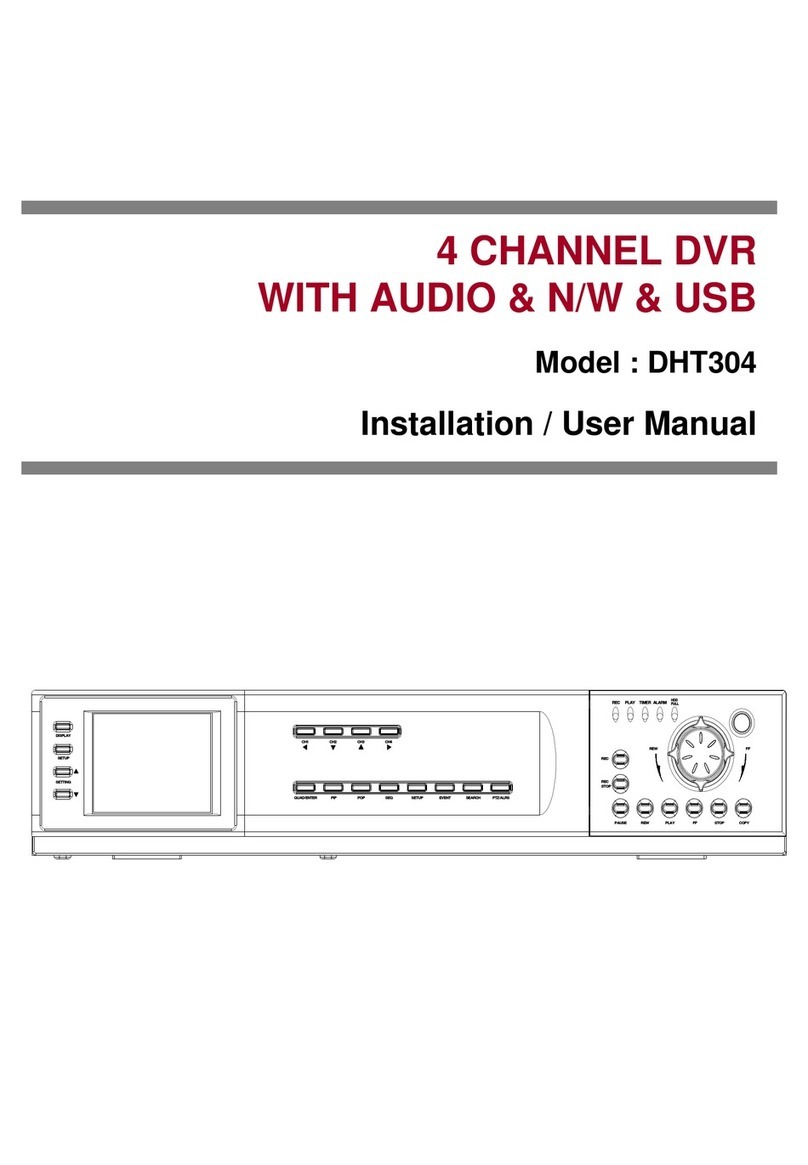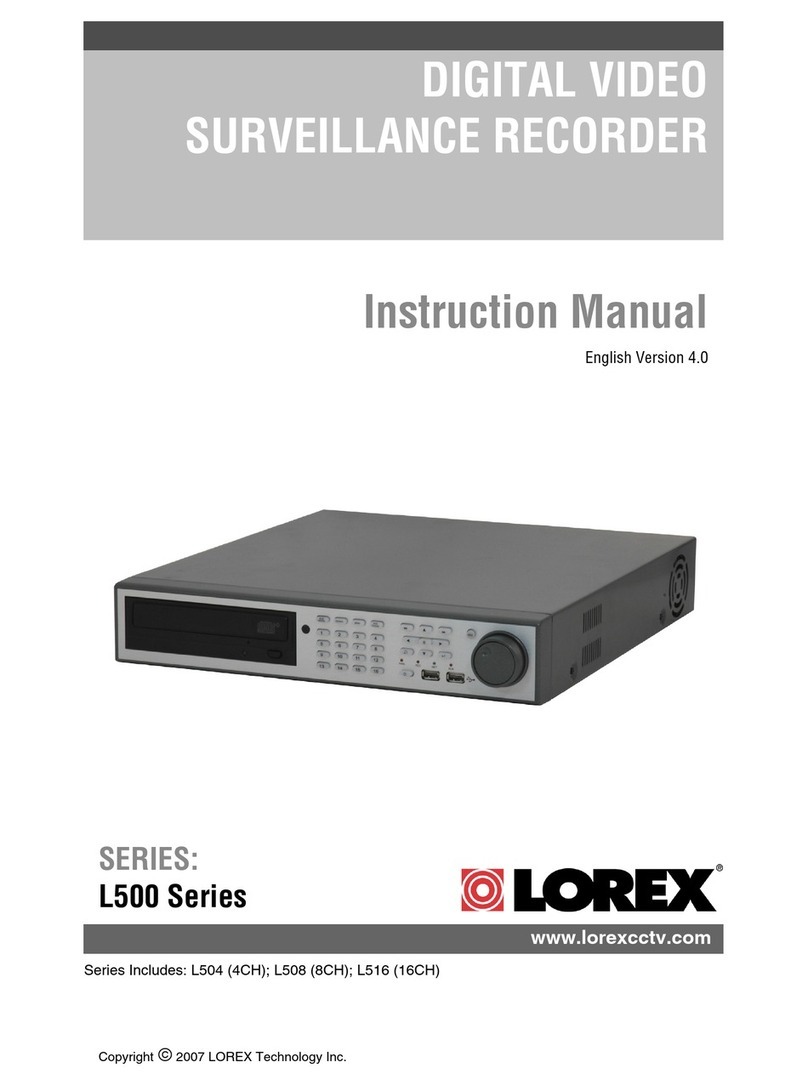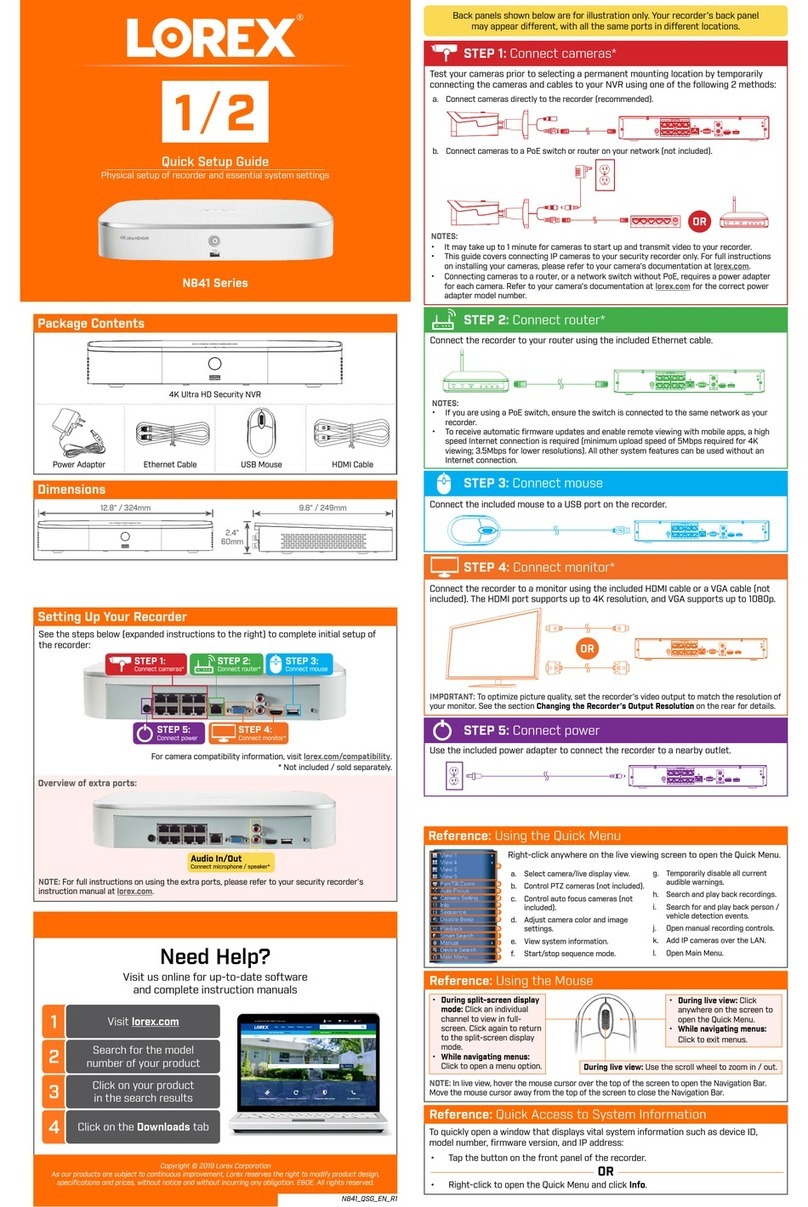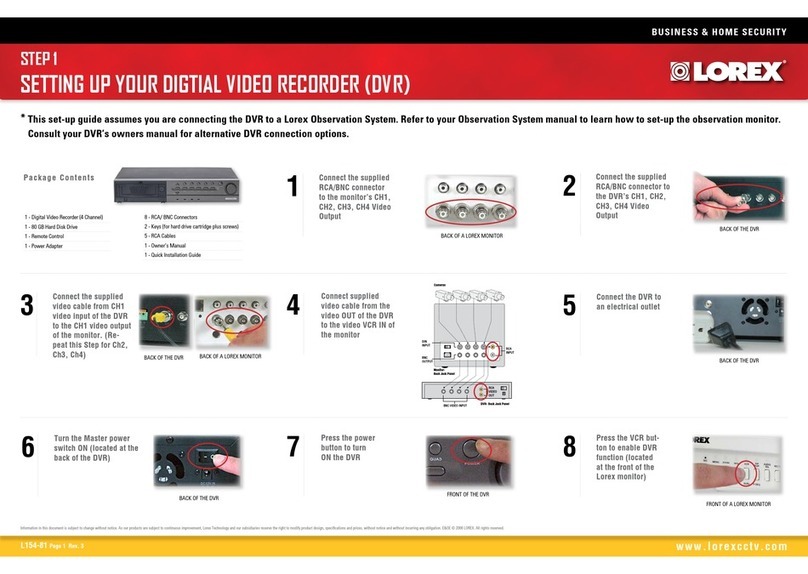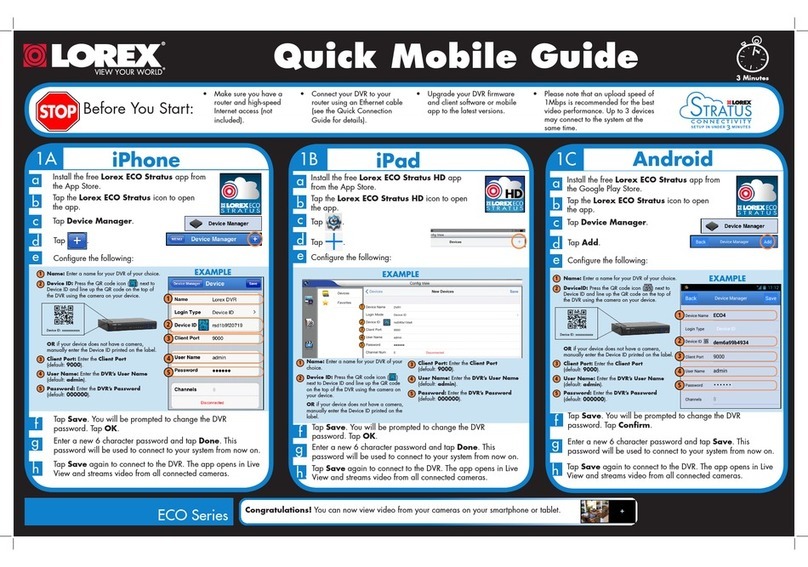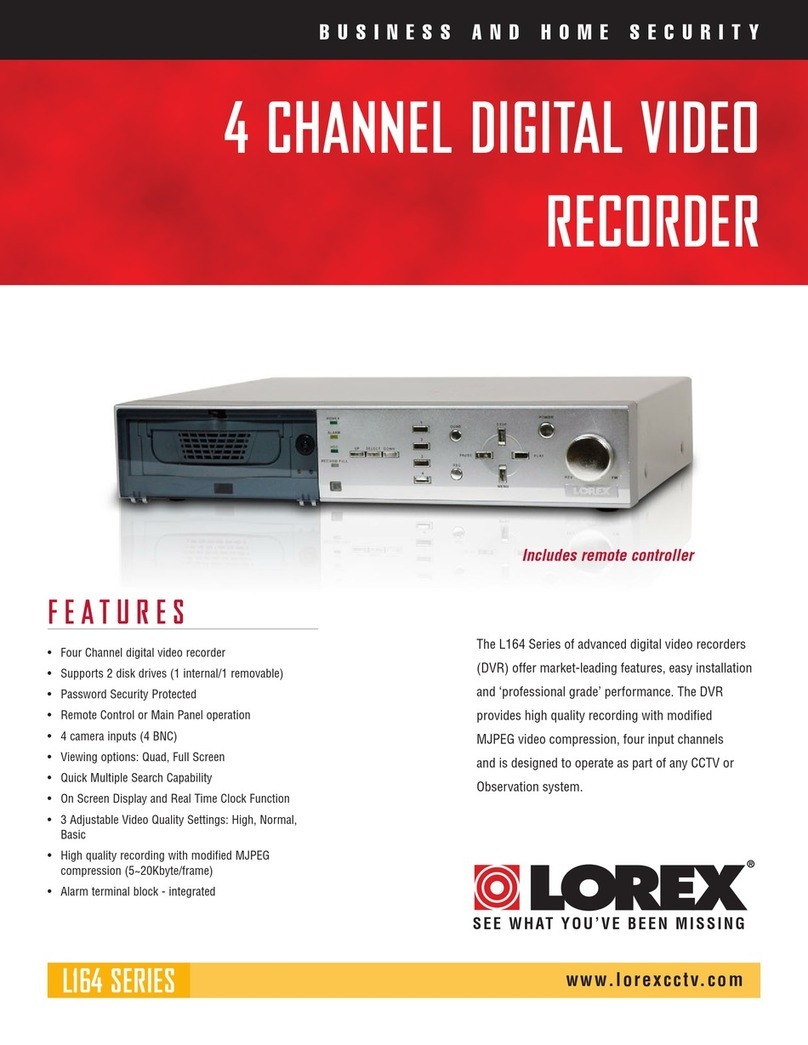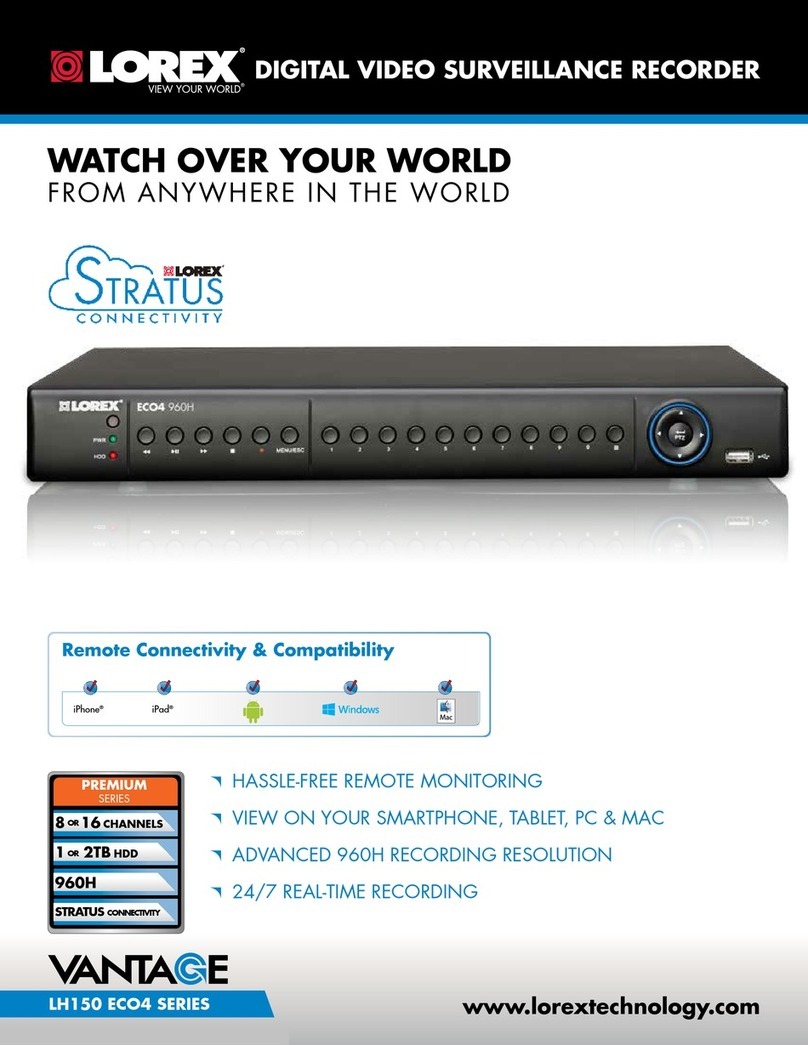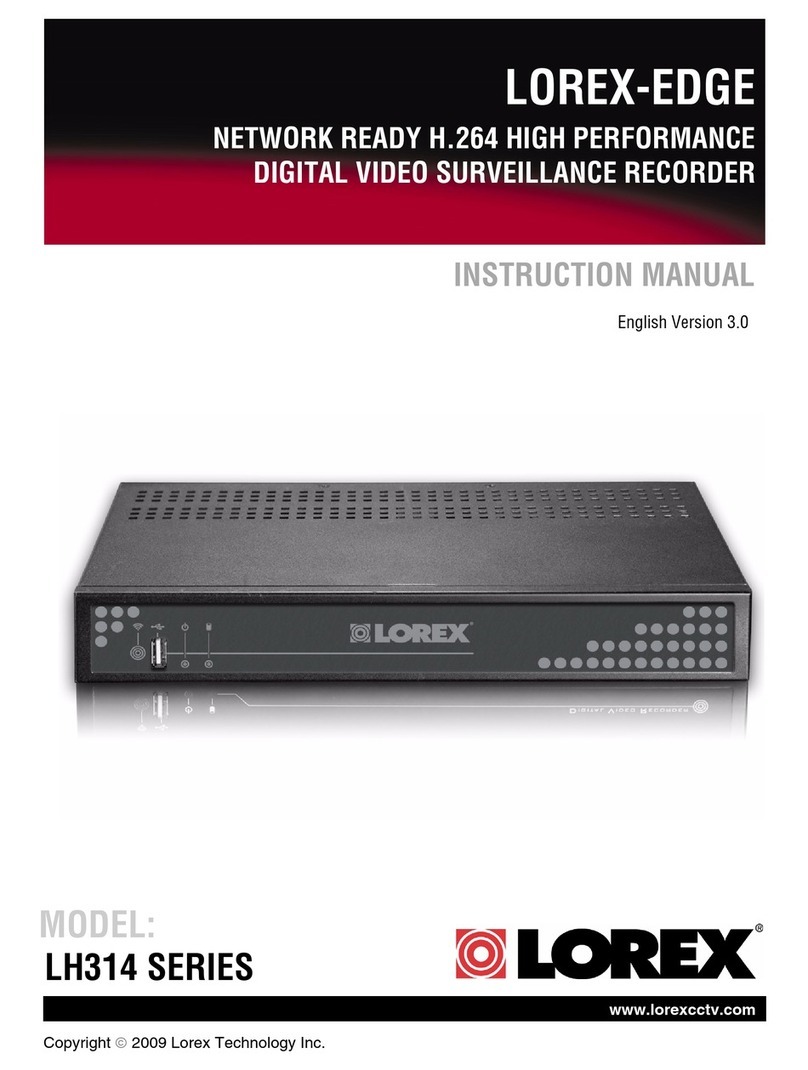Register for Lorex DDNS
Connect Over the Internet
PC iPhone / iPadMac Android
Enable DDNS on your DVR
Troubleshooting
Error Possible Causes Solutions
Cannot connect to
the DVR over the
Internet
• Ports not forwarded • Port forward the ports shown above.
See Step 3 for details.
• DDNS Setup not
completed
• Complete Steps 4 & 5 to register
your DVR for DDNS.
• Ports are blocked
by Internet Service
Provider (ISP)
• Some ISP’s block port 80. Reassign
the HTTP port to anything above
1026. Re-complete Step 3 with the
new port number. If this does not
work, contact your ISP for assistance.
• Multiple routers
installed in local
network
• If you have multiple routers,
additional setup may be required.
See the Easy Connect Manual on the
CD for details.
Could connect to
system previously,
but no longer can
• DVR internal IP
address has changed
• This can occur if your router resets
due to power failure. Set up a fixed
IP address for your DVR. See the
Instruction Manual on the CD for details.
Cannot connect
to the DVR using
a smartphone or
tablet
• IP address used from
outside local network
• Use the DDNS address to connect to
the DVR using a mobile application.
See Step 7.
• Router is blocking
DDNS connection
from internal network
• Turn off WiFi connection and
attempt to connect using 3G or
mobile network
Quick Reference
Mobile Connection
Information in this document is subject to change without notice. As our products are subject to continuous
improvement, Lorex Technology Inc. and our subsidiaries reserve the right to modify product design, specifications
and prices, without notice and without incurring any obligation. E&OE © 2013 LOREX. All rights reserved.
www.lorextechnology.com
It’s all on the Web
1-05022013
4
6
5
7
aClick on Main Menu from the menu bar,
then click Network .User Name Password
Local System Access • admin • 000000
Remote Connection
(PC & Mac)
• admin • left blank
Mobile Connection
(Smartphone & Tablet)
• admin • 0000
Default passwords:
bClick the DDNS tab.
cSelect Enable in the DDNS drop-down menu.
cClick Warranties and click Activate Warranties. Fill in the registration form and click Save
Warranty. Check the sticker under your DVR for the Product Model Number and Serial Number.
aOpen your web browser and go to: http://www.lorexddns.net
Please allow 10~15 minutes for the DDNS servers to update with your new
DDNS address before proceeding to Step 6.
dEnter the following into the DDNS Setup menu (as recorded in step 4g):
Congratulations! You can now connect over the Internet to view and playback
video. See Step 7 to connect to your DVR on your mobile phone or tablet. Congratulations! You can now view video from your cameras on your smartphone or tablet.
Domain Name/URL Request:
DDNS User Name:
DDNS Device Password:
Need Help?
See the complete Instruction Manual on the CD.
OR
Visit www.lorextechnology.com/support
d
Click Set Up a New DDNS
Record your
information here:
An automated REGISTRATION CONFIRMATION E-MAIL will be sent to your email.
Print and save this confirmation. You will need to enter it into your system to enable remote access.
g
Select Enable
Domain Name: Enter
Domain Name/URL Request
User Name: Enter DDNS
User Name
Password: Enter DDNS
Device Password
Click Apply to save your settings.
fFill out the My DDNS form:
Product Warranty: Select the product warranty you
created in the previous steps.
Device Name: Enter a name for your device of your choice.
MAC Address: Enter the MAC address of your Lorex
system recorded in Step 1.
URL Request: Enter the web site address that will be
used to connect to your Lorex system. (e.g. tomsmith)
Click Save to register your product for DDNS.
cClick Login to access your DVR. Lorex Client
11 connects to your DVR and streams live video
from your cameras.
Install and run the Lorex Client 11 software.
See Step 2 for details.
a
bClick Step 1 and create a new My Lorex account or sign in with
an existing account.
bEnter the following information:
IP Address: Enter the URL Request followed
by .lorexddns.net. For example, if your URL
Request is tomsmith, enter tomsmith.lorexddns.net
User Name: The default user name is admin.
Password: By default, the password is left blank.
Client Port: By default, this is 9000.
Open Safari and enter the DVR’s DDNS
address into the address bar as shown below.
a
http:// URL Request HTTP Port
(Default: 80)
Colon
http://tomsmith.lorexddns.net:80
.lorexddns.net
If you have not done so, install the plug-in (see
Step 2) and then re-enter the DDNS address after
restarting Safari.
bEnter the DVR User Name and Password and
click Login.
By default, the User Name is admin and
the password is left blank.
NOTE: You must complete ALL previous steps before connecting
using a mobile device. See the Instruction Manual on
the CD for other mobile platforms.
Download the free Lorex Mobile ECO
app from the App Store.
a
Tap the Lorex Mobile ECO icon.
b
Touch to open the Device List
menu and touch Add.
c
Enter the following:
d
Device Name: Give your system
a name of your choice
Address: Enter the URL Request,
followed by .lorexddns.net
(e.g. tomsmith.lorexddns.net)
Port: Enter the Mobile Port number
of the DVR (by default, port 1025)
User ID: Enter the DVR’s user
name (default: admin).
Password: Enter the DVR’s mobile
access password (default: 0000)
Max Channel: Enter the DVR’s
number of channels (4, 8, or 16).
Touch OK then Back.
e
Touch the name of your
DVR and select the channel
you would like to display in
the selected space. Repeat
to view additional channels.
fTouch +
aDownload the free Lorex Mobile ECO
app from the Google Play Store.
bTap the Lorex Mobile ECO icon.
cTouch to open the Device List
menu and touch Add.
Enter the following:
d
DVR Title: Give your system a
name of your choice
Server: Enter the URL Request,
followed by .lorexddns.net
(e.g. tomsmith.lorexddns.net)
Port: Enter the Mobile Port number
of the DVR (by default, port 1025)
User ID: Enter the DVR’s user
name (default: admin).
Password: Enter the DVR’s mobile
access password (default: 0000)
Max Channel: Enter the DVR’s
number of channels (4, 8, or 16).
Touch OK then Back.
e
Touch the name of your
DVR and select the channel
you would like to display in
the selected space. Repeat
to view additional channels.
fTouch +
Default system ports:
• HTTP Port: 80
• Client Port: 9000
• Mobile Port: 1025
All ports must be port forwarded to enable access to the
system over the Internet. See Step 3 for details.
LH140 ECO3 Series Quick Network Guide - English - R1
Digital Video Surveillance Recorder
ECO3 LH140 Series
Quick Networking Guide
tomsmith.lorexddns.net
9000
60 Minutes