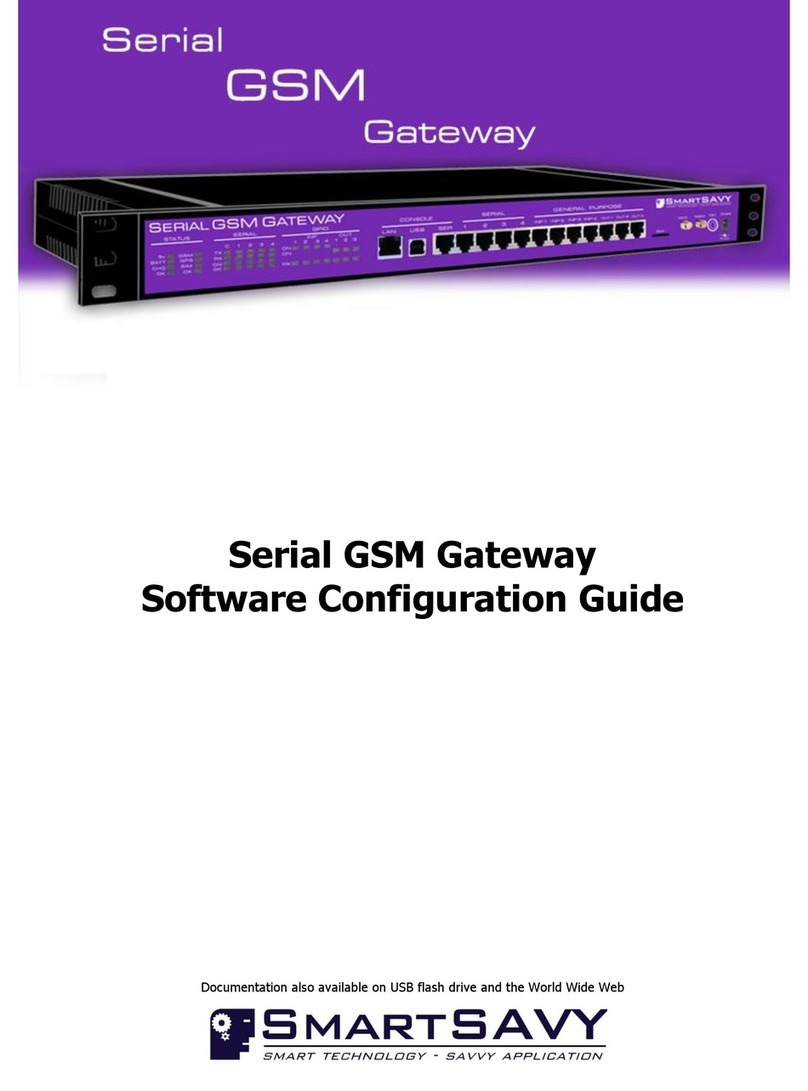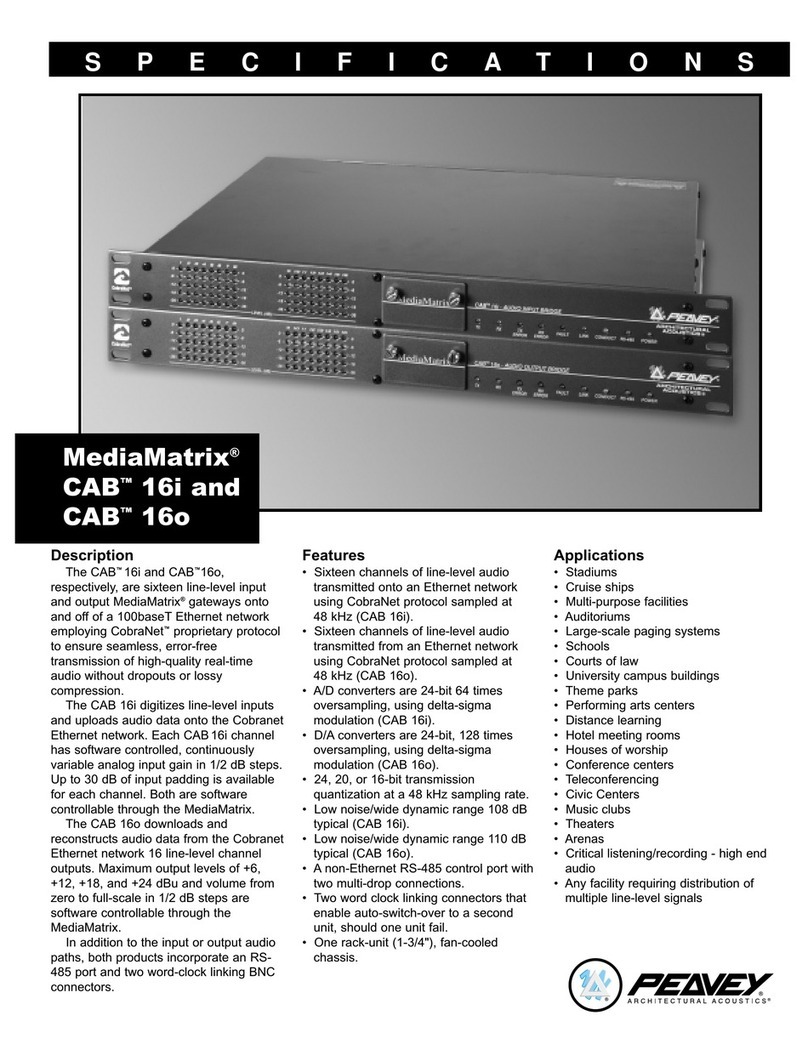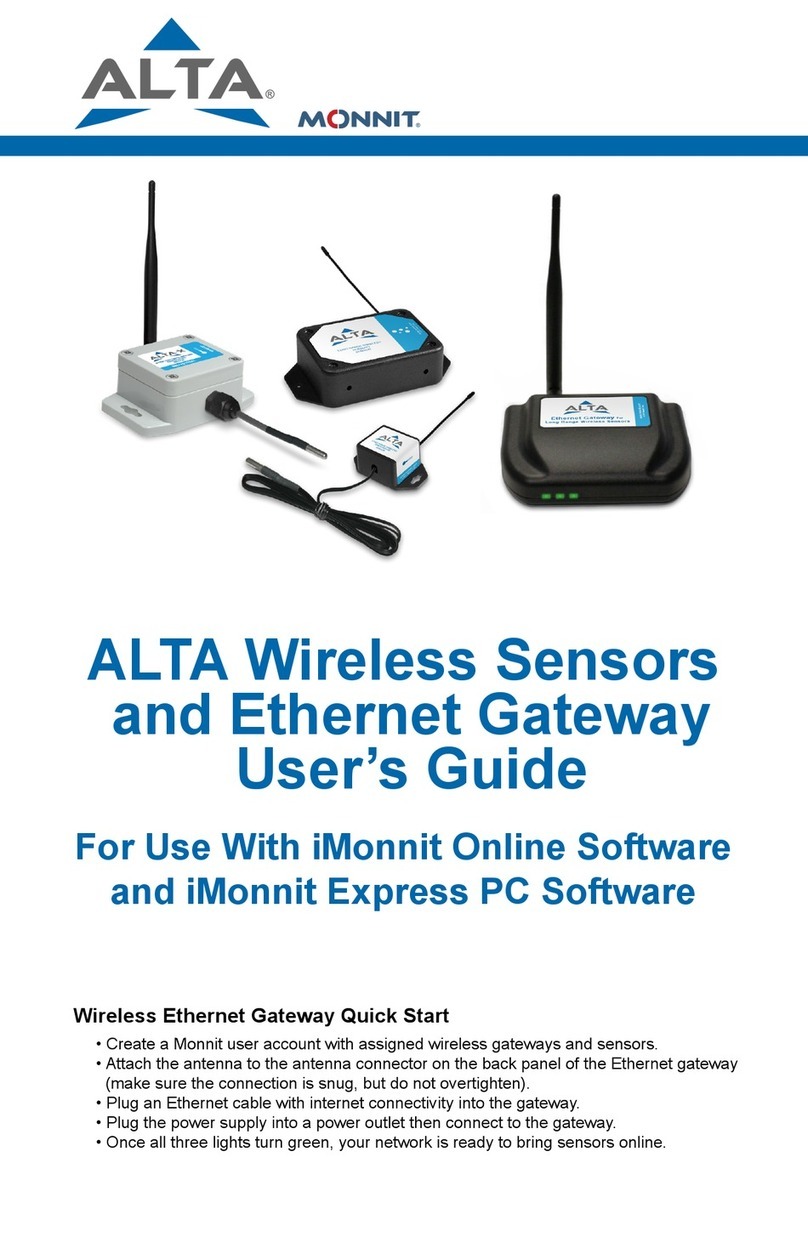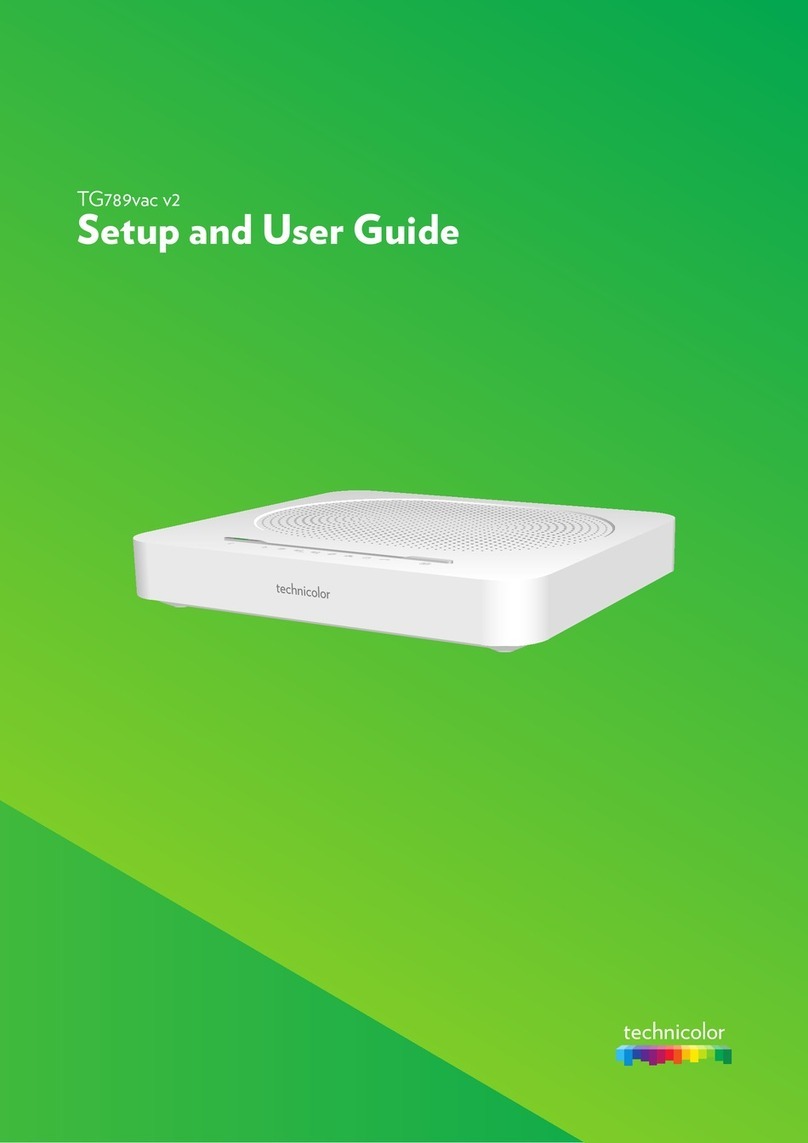LINOVISION IOT-G65 User manual

IOT-G65 LoRaWAN Gateway
Quick Start Guide
Hangzhou Linovision Co., Ltd.

Welcome
Thank you for choosing IOT-G65 LoRaWAN Gateway.
This guide teaches you how to install the IOT-G65 and how to log in the web GUI to configure
the device.
Declaration of Conformity
IOT-G65 is in conformity with the essential requirements and other relevant provisions of the
CE, FCC, and RoHS.
For assistance, please contact
Linovision technical support:
Email: sales@linovision.com
Tel: 86-571-8670 8175
Website:www.linovision.com

CONTENT
1. Packing Listg List.....................................................................................4
2. Hardware Introduction.........................................................................4
2.1 Overview......................................................................................... 4
2.2 Dimensions (mm)............................................................................5
2.3 LED Indicators................................................................................ 5
2.4 Reset Button.................................................................................... 6
3. Hardware Installation........................................................................... 6
3.1 SIM Card Installation...................................................................... 6
3.2 Ethernet Cable & Power Cable Installation....................................6
3.3 Antenna Installation........................................................................ 7
3.4 Gateway Mounting..........................................................................7
4. Access the Web GUI of IOT-G65.........................................................9
4.1 Web Access via Ethernet Port.........................................................9
5. Connect IOT-G65 to the Network..................................................... 11
5.1 Configure the WAN Connection...................................................11
5.2 Configure the Wi-Fi Connection...................................................12
5.3 Configure the Cellular Connection............................................... 14
6. Packet Forwarder Configuration.......................................................15
7. Network Server Configuration...........................................................17
7.1 Connect IOT-G65 to Cloud...........................................................17
7.2 Connect IOT-G65 to Other Platform............................................ 19

1. Packing Listg List
Before you begin to install the IOT-G65 LoRaWAN Gateway, please check the package
contents to verify that you have received the items below.
If any of the above items is missing or damaged, please contact sales representative.
2. Hardware Introduction
2.1 Overview
A. Front Panel
1 × IOT-G65
1 × Ethernet Cable
1 × DC Jack Power Adapter
1 × Mounting Bracket
Bracket Fixing Screws
&Grounding Screw
Wall Mounting Kits
1 × Warranty Card
1 × LoRa Antenna
(Optional)
1LED Area
POWER: Power Indicator
STATUS: System Indicator
LoRa: LoRa Indicator
Wi-Fi: Wi-Fi Indicator
LTE: Cellular Indicator
ETH: Ethernet Port Indicator
2LoRa Antenna Connector
(only for external antenna version)

B. Rear Panel
2.2 Dimensions (mm)
2.3 LED Indicators
LED
Indication
Status
Description
POWER
Power Status
Off
The power is switched off
On
The power is switched on
STATUS
System Status
Blue Light
Static: the system is running properly
Red Light
The system goes wrong
LoRa
LoRa Status
Off
Packet Forwarder mode is running off
Blue Light
Packet Forwarder mode is running well
Wi-Fi
Wi-Fi Status
Off
Wi-Fi is disabled
Blue Light
Wi-Fi is enabled
LTE
Cellular Status
Off
SIM card is registering or fails to register
(or there are no SIM cards inserted)
Blue Light
Blinking slowly: SIM card has been registered and is
ready for dial-up
Blinking rapidly: SIM card has been registered and
is dialing up now
3Bracket Mounting Screws
4SIM Slot
5Type-C Port
6Ethernet Port (PoE)
7Power Connector
8Reset Button
9Waterproof Silicone
10 Cable Groove

Static: SIM card has been registered and dialed up
successfully
ETH
Ethernet
Port Status
Off
Disconnected
Blue Light
Static: Connected
2.4 Reset Button
Function
Description
STATUS LED
Action
Reset
Static Blue
Press and hold the reset button for more than 5 seconds.
Static Blue →
Rapidly Blinking
Release the button and wait.
Off → Static Blue
The gateway resets to factory default.
3. Hardware Installation
3.1 SIM Card Installation
IOT-G65 does not support hot plugging, please turncut off the power before you
insert or take off cards.
A. Use screwdriver to Open the protective cover on the back panel of IOT-G65 via
screwdriver.
B. Push Insert the SIM card into the device according to the direction the icon on the device.
Note: If you need to take out the SIM card, press into the SIM card and it will pop up
automatically.
3.2 Ethernet Cable & Power Cable Installation
A. Connect the Ethernet cable and power cable to corresponding interfaces.
B. Pass two cables through the waterproof silicone and slid into the grooves.
C. Screw the protective cover back to the device.

IOT-G65 also supports 802.3af standard PoE and can be powered by PoE switch or PoE
adapter. When connecting, Ethernet cable of IOT-G65 device side should be installed first,
otherwise,or PoE devices or gateway may be damaged.
3.3 Antenna Installation
For external antenna version, rotate the antenna into the antenna connector accordingly.
The external antenna should be installed vertically always on a site with a good signal.
3.4 Gateway Mounting
The gateway can be mounted to a wall or a pole. Please complete all software configurations
before installation.
3.4.1 Wall Mounting
Preparation: mounting bracket, bracket fixing screws, grounding screw, wall plugs, wall
mounting screws and other required tools.
1. Before you start, make sure that your SIM card has been inserted, your antennas have
been attached and that all cables have been installed.
Note: Do not connect device to power supply or other devices.
2. Align the mounting bracket horizontally to the desired position on the wall, use a marker
pen to mark four mounting holes on the wall, and then remove the mounting bracket from
the wall.
Note: The connecting lines of adjacent points are at right angles.
3. Drill four holes with a depth of 32 mm by using your drill with a 6 mm drill bit on the

positions you marked previously on the wall.
4. Insert four wall plugs into the holes respectively.
5. Mount the mounting bracket horizontally to the wall by fixing the wall mounting screws
into the wall plugs.
6. Screw the bracket fixing screws to the back panel of device, then hang the device to the
mounting bracket on the wall.
7. Screw the grounding screw to fix IOT-G65 to the mounting bracket.
3.4.2 Pole Mounting
Preparation: mounting bracket, bracket fixing screws, hose clamp and other required tools.
1. Before you start, make sure that your SIM card has been inserted, your antennas have
been attached and that all cables have been installed.
Note: Do not connect device to power supply or other devices.
2.Loosen the hose clamp by turning the locking mechanism counter-clockwise.
3.Straighten out the hose clamp and slide it through the rectangular rings in the mounting
bracket, wrap the hose clamp around the pole.
4.Use a screwdriver to tighten the locking mechanism by turning it clockwise.

5. Screw the bracket fixing screws to the back panel of device, then hang the device to the
mounting bracket on the pole.
6. Screw the grounding screw to fix IOT-G65 to the mounting bracket.
4. Access the Web GUI of IOT-G65
IOT-G65 provides web-based configuration interface for management. If this is the first time
you configure the gateway, please use the default settings below:
ETH IP Address: 192.168.23.150
Wi-Fi IP Address: 192.168.1.1
Username: admin
Password: password
4.1 Web Access via Ethernet Port
Connect PC to IOT-G65 ETH port directly or through PoE adapter. The following steps are
based on Windows 10 operating system for your reference.
A. Go to “Control Panel” → “Network and Internet” → “Network and Sharing Center”, then
click “Ethernet” (May have different names).

B. Go to “Properties” → “Internet Protocol Version 4(TCP/IPv4) ”and select “Use the
following IP address”, then assign a static IP manually within the same subnet of the gateway.
C. Open a Web browser on your PC (Chrome is recommended) and type in the IP address
192.168.1.1 to access the web GUI.
D. Enter the username and password, click “Login”.
If you enter the username or password incorrectly more than 5 times, the login page
will be locked for 10 minutes.
E. When you log in with the default username and password, you will be asked to change

password. It’s suggested that you change the password for the sake of security. Click
“Cancel” button if you want to modify it later.
F. After you log in the Web GUI, you can view system information and perform configuration
of the gateway.
5. Connect IOT-G65 to the Network
This section explains how to connect the gateway to network via WAN connection, Wi-Fi or
cellular.
5.1 Configure the WAN Connection
A. Go to “Network”→ “Interface” → “Port” page to select the connection type and configure
Ethernet port information.
B. Click “Save & Apply” for configuration changes to take effect.

C. Connect Ethernet port of gateway to network devices like router or modem.
D. Log in the web GUI via the newly assigned IP address and go to “Status”→ “Network” to
check Ethernet port status.
5.2 Configure the Wi-Fi Connection
A. Go to “Network” → “Interface” → “WLAN” and select “Client” mode.
B. Click “Scan” to search for Wi-Fi access point. Select the available one and click “Join
Network”.

C. Type the correct key of Wi-Fi.
E. Go to “Status”→”WLAN” to check Wi-Fi status. If it shows “Connected”, it means gateway
connects to Wi-Fi successfully.

5.3 Configure the Cellular Connection
A. Go to “Network” → “Interface” → “Cellular” → “Cellular Setting” page to enable cellular
settings.
B. Choose relevant network type and fill in SIM card information like APN or PIN code.
C. Click “Save” and “Apply” for configuration changes to take effect.

D. Go to “Status” → “Cellular” page to view the status of the cellular connection. If it shows
“Connected”, it means the SIM has dialed up successfully. On the other hand, you can check
the status of LTE indicator. If it keeps on green light statically, it means SIM has dialed up
successfully.
6. Packet Forwarder Configuration
IOT-G65 has embedded multiple packet forwarders like TTN and Chirpstack.This section
explains how to connect the gateway to third-party network servers
Make sure the gateway connects to the network as shown in Chapter Section 5.
A. Go to “Packet Forwarder” → “General” page and click to add a network server.

B. Fill in the server information and enable this server.
Note:When you select anyone of TTN or Chirpstack, other servers are not allow to enable.
C. Go to “Packet Forwarder” → “Radio” page to configure antenna transmission type, center
frequency and channels. The channels of the gateway and network server need to be the
same.
Note: for built-in antenna models, please select “2 ×Built-in ANT”; for external antenna
models, please select “Ext ANT(TX+RX)+ Built-in ANT(RX)”.

D. Add the gateway on network server page. Take TTN for example, type and save the
gateway EUI and other information when you connect it via Semtech packet forwarder. After
you add the gateway, TTN will show connection status.
E. Go to “Traffic” page to view the data communication of IOT-G65.
7. Network Server Configuration
IOT-G65 can work as network server and transmit data to Cloud or other platform via
MQTT/HTTP/HTTPS.
Make sure the gateway connects to the network as shown in Chapter Section 5.
7.1 Connect IOT-G65 to Cloud
A. Go to “Packet Forwarder” → “General” page to click “enable”.

B. Go to “Packet Forwarder” → “Radio” page to select the antenna transmission type, center
frequency and channels. The channels of the gateway and LoRaWAN nodes need to be the
same.
Note: For built-in antenna models, please select “2 ×Built-in ANT”; for external antenna
models, please select “Ext ANT(TX+RX)+ Built-in ANT(RX)”.
C. Go to “Network Server” → “General” page to enable the network server and Cloud mode.

D. Go to “Gateway” page and click “Add” to add a gateway.
E. The gateway is online.
7.2 Connect IOT-G65 to Other Platform
A. Go to “Packet Forwarder” → “General” page to click “enable”.

B. Go to “Packet Forwarder” → “Radio” page to select the antenna transmission type, center
frequency and channels. The channels of the gateway and LoRaWAN nodes need to be the
same.
Note: for built-in antenna models, please select “2 ×Built-in ANT”; for external antenna
models, please select “Ext ANT(TX+RX)+ Built-in ANT(RX)”.
C. Go to “Network Server” → “General” page to enable the network server mode.
D. Go to “Network Server”→”Application” to add a new application.
Table of contents
Other LINOVISION Gateway manuals
Popular Gateway manuals by other brands

NetComm
NetComm NB5580 Specifications

Siemens
Siemens MindConnect Nano Getting started

ZyXEL Communications
ZyXEL Communications P-660HN-51 - V1.10 manual

AudioCodes
AudioCodes Mediant 4000 SBC user manual
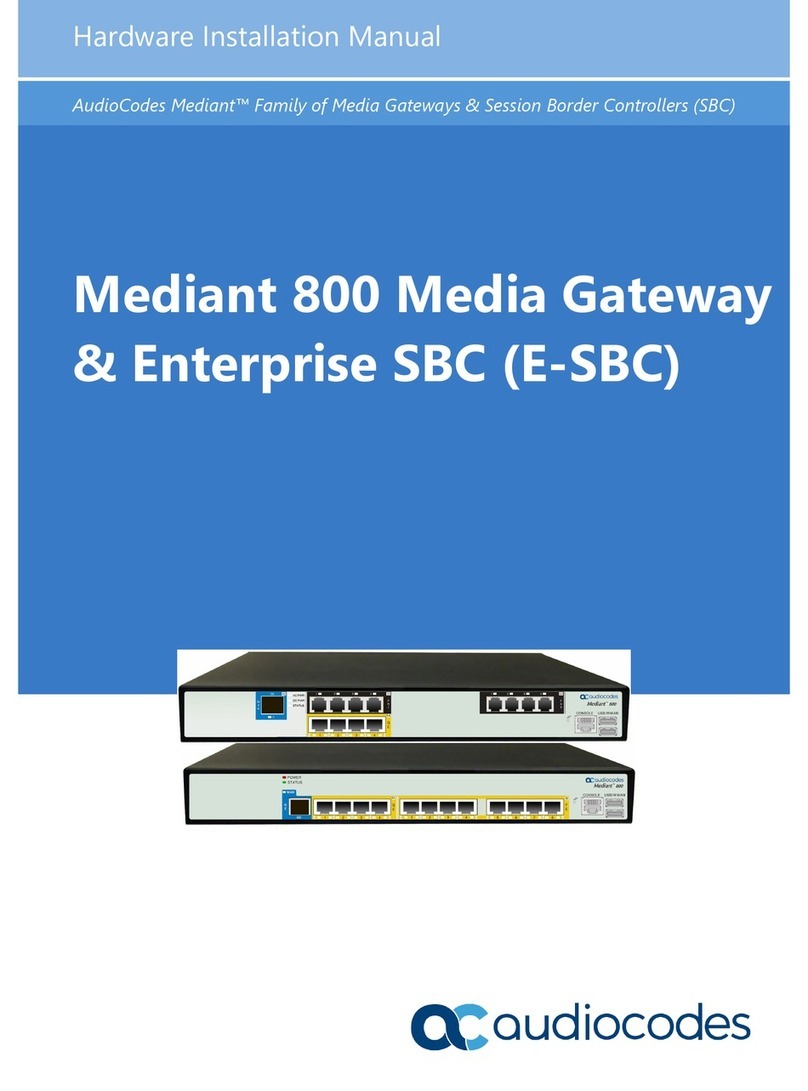
AudioCodes
AudioCodes Mediant 800B Hardware installation manual

HMS
HMS Intesis KNX Mitsubishi Electric CC user manual