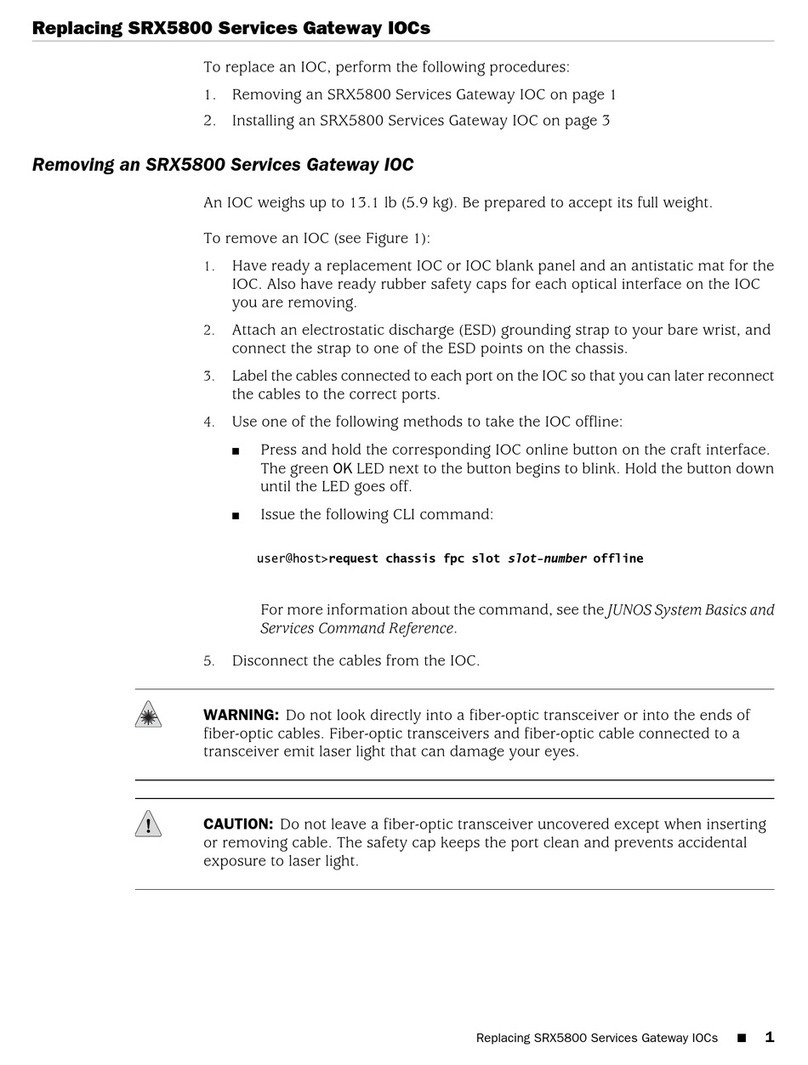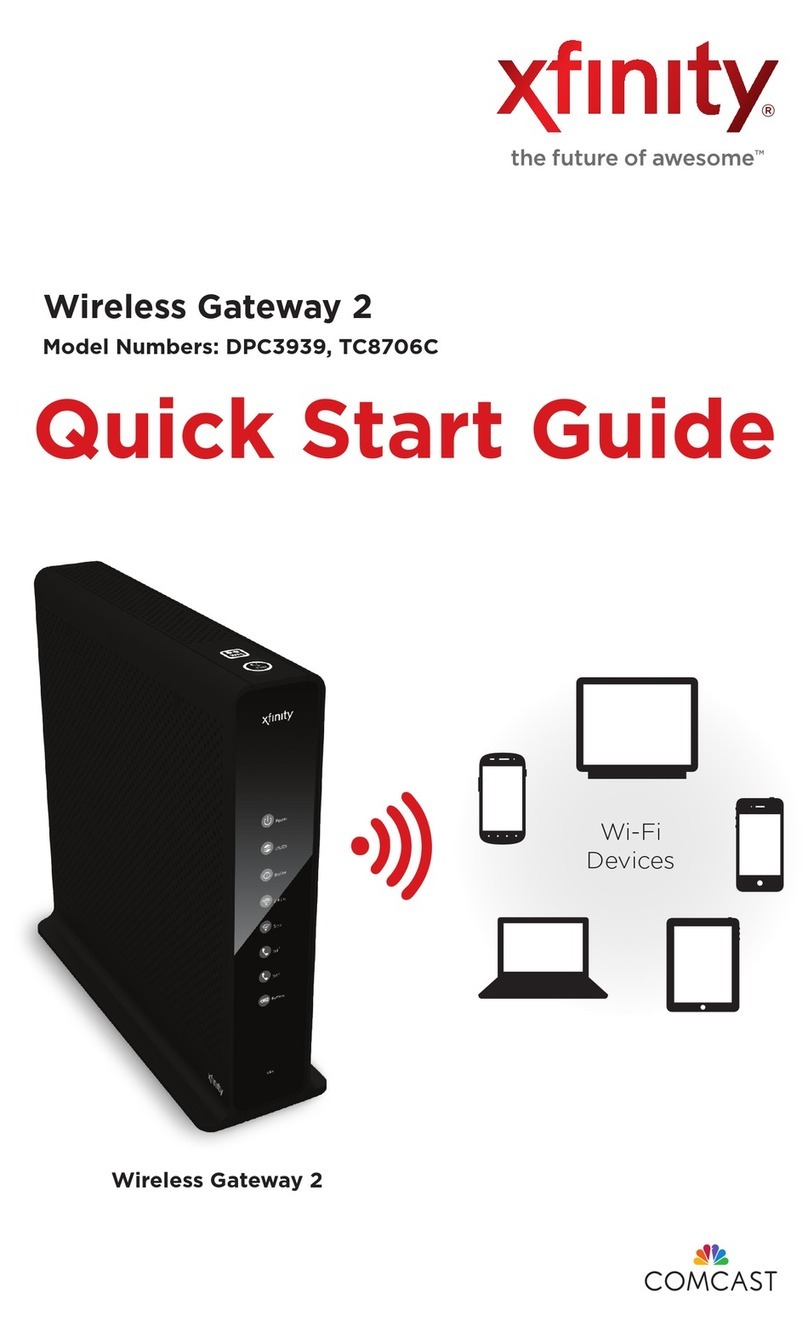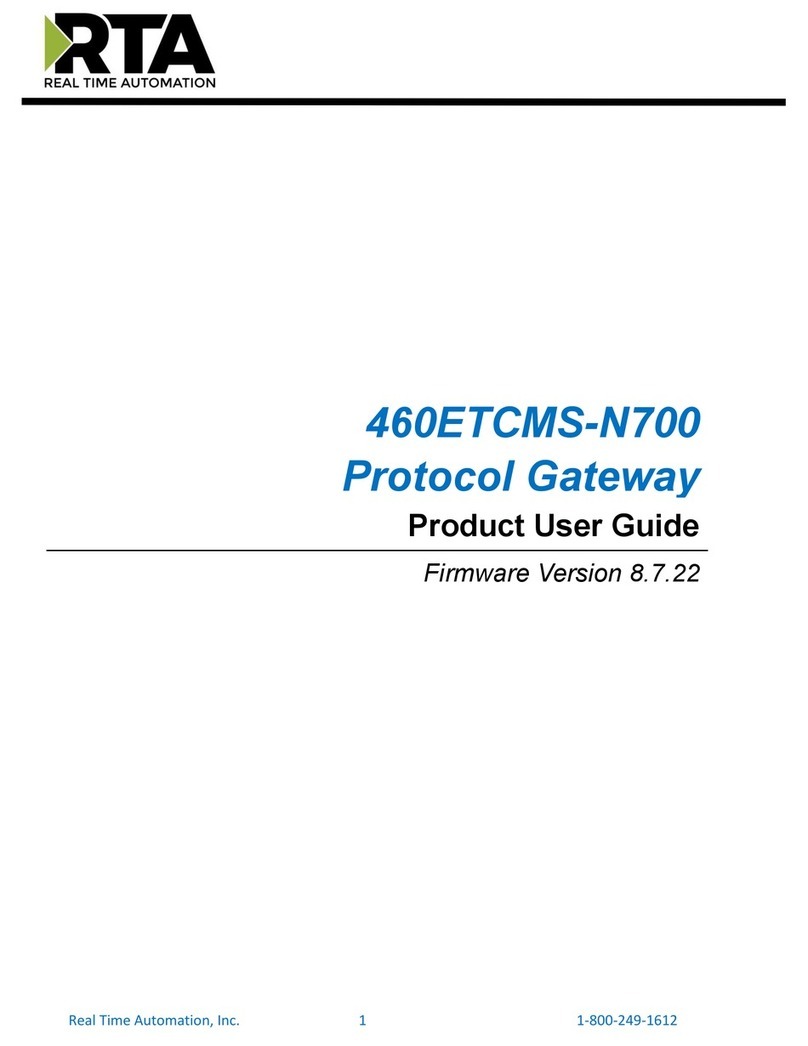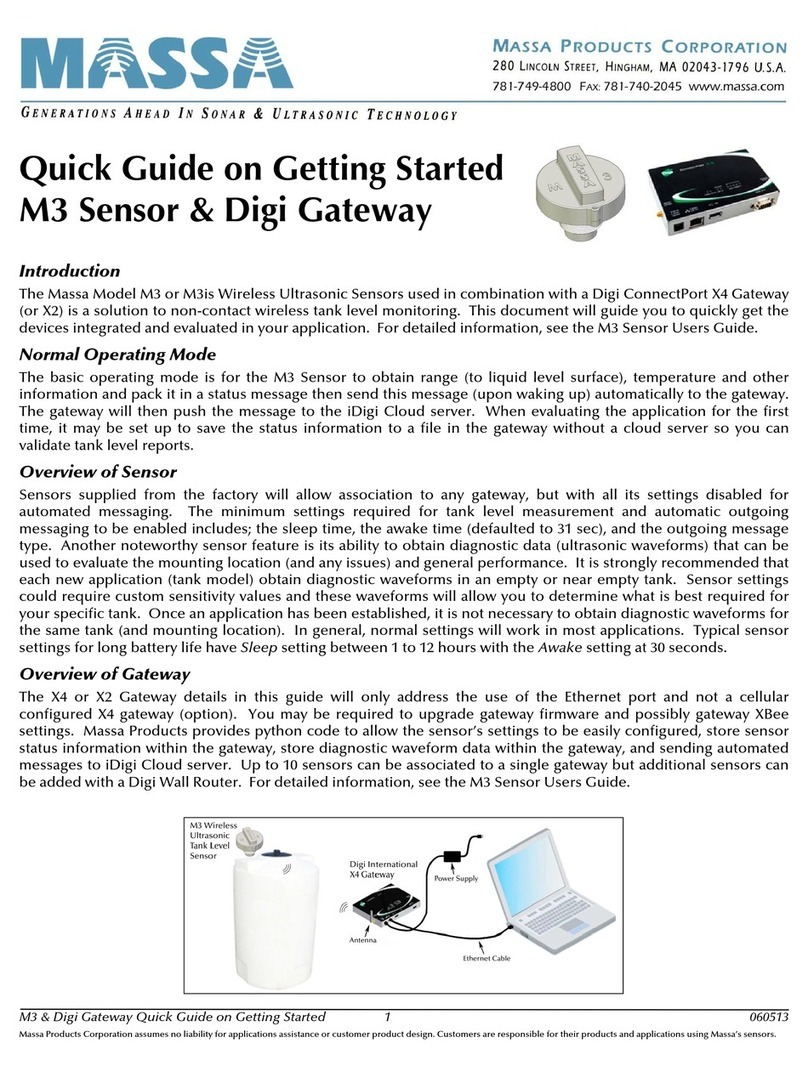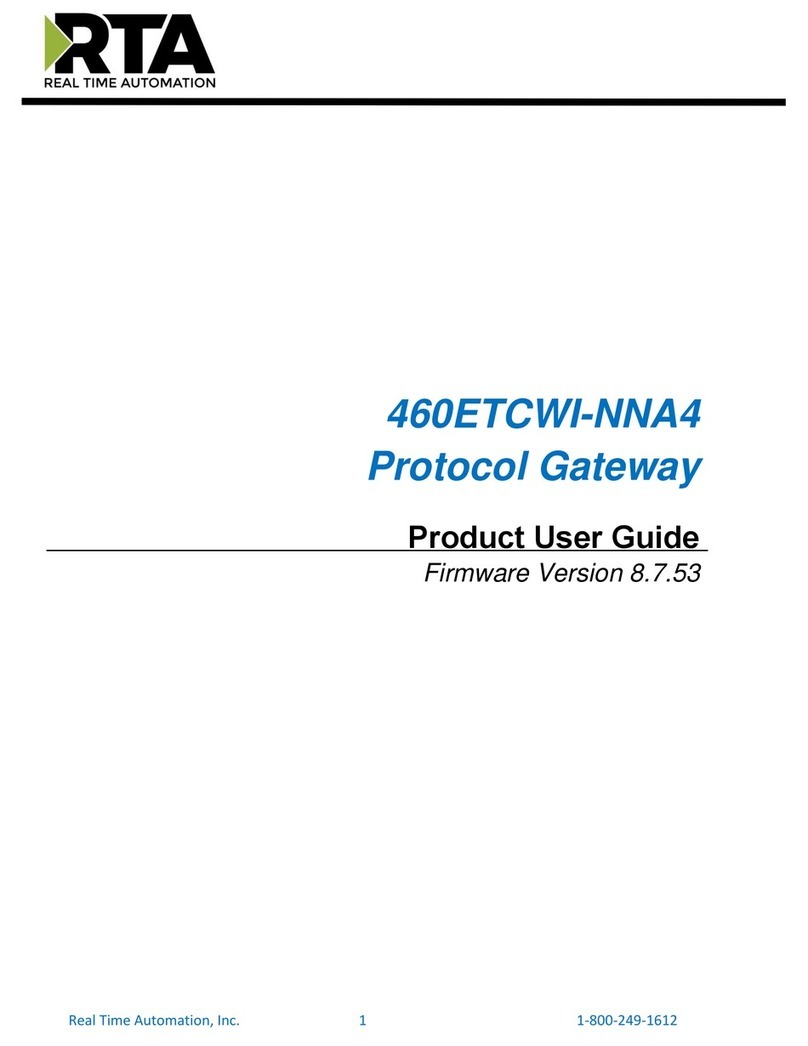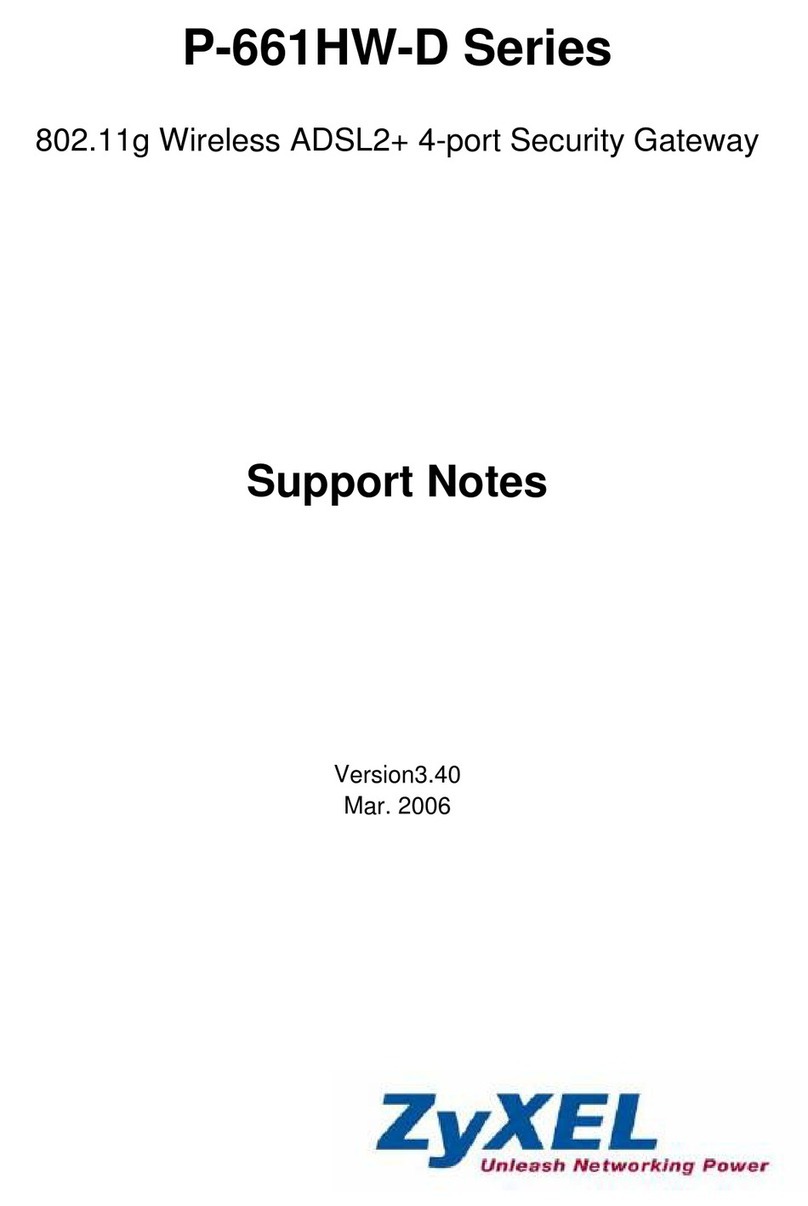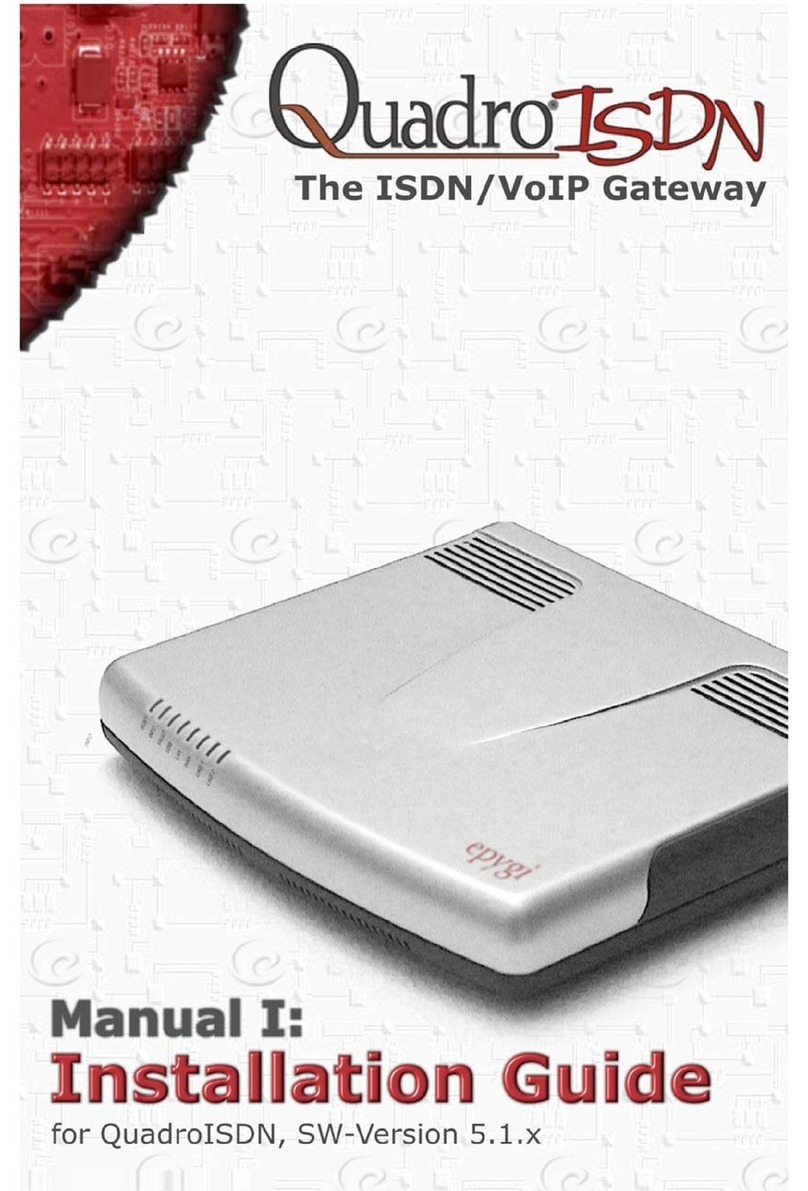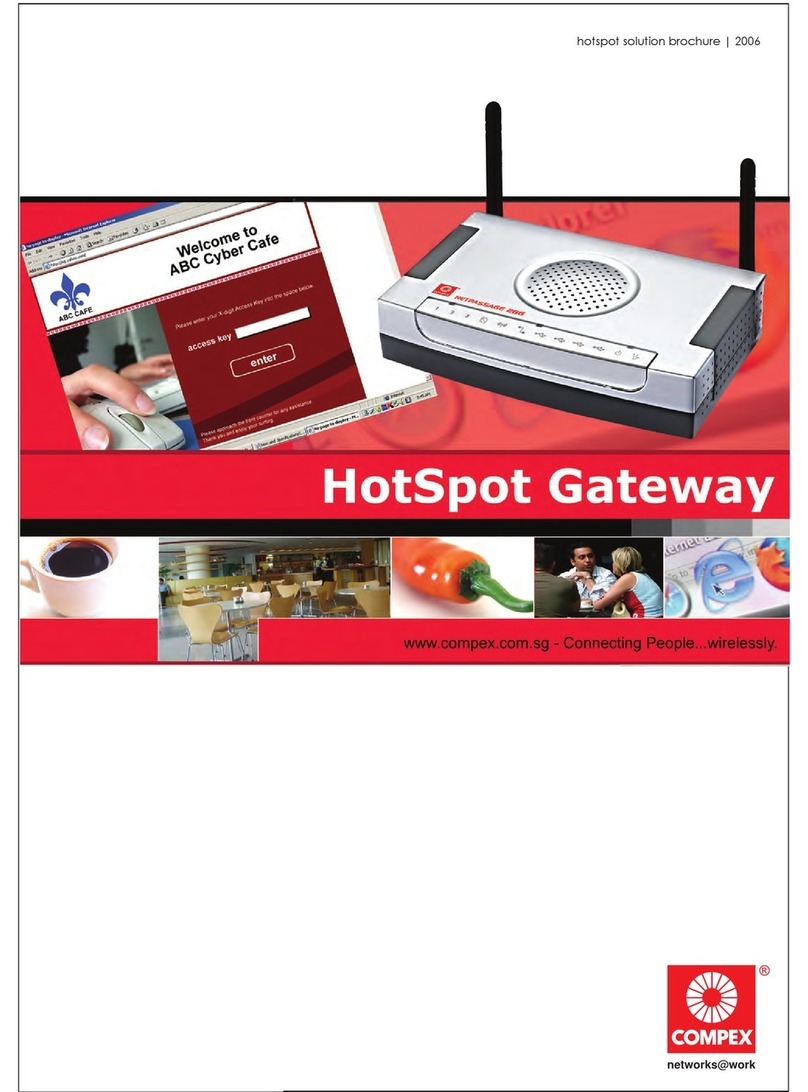LINOVISION IOT-G67 User manual

Outdoor
LoRaWAN®Gateway
IOT-G67
Quick Start Guide

2
Safety Precautions
Linovision will not shoulder responsibility for any loss or damage resulting from not following the
instructions of this operating guide.
● The device must not be modeled in any way.
● Donot place the device close to objects with naked flames.
●Do not place the device where the temperature is below/above the operating range.
● Do not power on the device or connect it to other electrical device when installing.
● Check lightningand water protection when used outdoors.
●Do not connect or power the equipment using cables that have been damaged.
Related Documents
This Quick Start Guide only explains the installation of G67 LoRaWAN®Gateway. For more
functionality and advanced settings, please refer tothe relevant documents as below.
Document
Description
G67 Datasheet Datasheet for G67 LoRaWAN®Gateway.
G67 User Guide Users can refer to the guide for instruction on how to log in the web GUI, and
how to configure all the settings.
Declaration of Conformity
G67 is in conformity with the essential requirements and other relevant provisions of the CE, FCC, and
RoHS.
Revision History
Date
Doc Version
October 30,2020 V1.0
May 6, 2021 V1.1
J uly 29, 2021 V1.2
For assistance, please contact
Linovision technical support:
Email: sales@Linovision.com
Tel: +86571-86708175
Description
Initial version
Delete optional mark of LoRa antennas, add DC pinouts
Add antenna accessories and installation method

3
Contents
1.PackingList.......................................................................................................................................................... 4
2. HardwareIntroduction ...................................................................................................................................... 5
2.1Overview .................................................................................................................................................... 5
2.2Dimensions.................................................................................................................................................5
2.3LED Indicators ......................................................................................................................................... 5
2.4Reset Button .............................................................................................................................................. 6
2.5DC Power Connector..................................................................................................................................6
3.HardwareInstallation........................................................................................................................................ 7
3.1SIM CardInstallation ................................................................................................................................7
3.2AntennaInstallation................................................................................................................................ 7
3.3EthernetCable& Power CableInstallation.......................................................................................... 8
3.4Power Supply ........................................................................................................................................... 8
3.5GatewayInstallation ..................................................................................................................................9
3.5.1Wall Mounting................................................................................................................................. 9
3.5.2Pole Mounting ..............................................................................................................................10
4.LogintheWeb GUI .......................................................................................................................................... 11
4.1WirelessAccess ...................................................................................................................................... 11
4.2WiredAccess ........................................................................................................................................... 12
5. NetworkConnection ........................................................................................................................................ 14
5.1ConfiguretheEthernetConnection .........................................................................................................14
5.2ConfiguretheWi-FiConnection ...............................................................................................................14
5.3ConfiguretheCellularConnection ..................................................................................................... 16
6. Packet ForwarderConfiguration...................................................................................................................... 17
7. NetworkServerConfiguration .......................................................................................................................... 19
7.1ConnectUG67to IoT Cloud................................................................................................ 19
7.2ConnectUG67to MQTT/HTTPServer ....................................................................................................20

4
1. Packing List
Before you begin to install the G67 LoRaWAN®Gateway, please check the package contents to verify
that youhave received the items below.
1 ×Cable Gland 1 ×SIM Dust Cover 2 ×Hose Clamps 1 ×DC Power Cable
1 ×Quick Start Guide 2 ×LoRa Antennas 1 ×Antenna Coaxial
Cable (1m)
1 ×Antenna Clamp Kit
If any of the above items is missing or damaged,please contact your sales representative.
1 ×G67 1 ×PoE Injector 1 ×Mounting Bracket 4 ×Wall Mounting Kits

5
2. Hardware Introduction
2.1 Overview
2.2 Dimensions (mm)
2.3 LED Indicators
LED
Indication
Status
Description
SYS System Status Green Light Static: the system is runningproperly
Red Light The system goes wrong
LoRa LoRa Status Off Packet Forwarder mode is runningoff
Green Light Packet Forwarder mode is runningwell
LTE Cellular Status
Off SIM card is registeringor fails to register
(or thereare no SIM cards inserted)
Green Light Blinking slowly: SIM card has been registered and
is ready for dial-up
1LoRa Antenna Connector
2Vent Plug
3SIM Slot
4LED Area & Type-CPort & Reset Button
SYS: System Indicator
LoRa: LoRa Indicator
LTE: Cellular Indicator
5DC Power Connector (Solar Connector)
6EthernetPort (PoE)
7Mounting Bracket

6
Blinking rapidly: SIM card has been registered and
is dialing up now
Static: SIM card has been registered and dialed up
successfully
2.4 Reset Button
Function
Description
SYS LED
Action
Reset
Static Green Press and hold the reset buttonfor more than 5 seconds.
Static Green →
Rapidly Blinking Release the buttonand wait.
Off →Static Green The gateway resets to factory default.
2.5 DC Power Connector
UG67 supports 12 VDC or solar supply via M12 connector.
Pin
Color
Description
1 Black GND
2 White Reserved
3 Yellow Reserved
4 Red +12V

7
3. Hardware Installation
3.1 SIM Card Installation
A. Insert the SIM card into the device according to the direction icon on the device. If you need to take
out the SIM card, press into the SIM card and it will pop up automatically.
B. Tighten the SIM dust cover with wrench to prevent water into the device.
Note: G67 does not support hot plugging (also called hot swapping). please turn off the power before
you insert or take off cards.
3.2 Antenna Installation
G67 supports multiple LoRa antenna types. After installation, please select the corresponding
installation type in web GUI.
Internal Antenna Mode: keep gateway positive outwards to ensure good signal.
Signal Antenna Mode: the external antenna must be installed on ANT1 connector.
Double Antenna Mode: itʼs suggested to add coaxial cable between one of antenna connectors (ANT1 is
recommended) and LoRa antenna to ensure better performance. After installation, the LoRa antenna
can be fixed to a pole via antenna clamp kit. Pass this LoRa antenna through the antenna clamp and fix
it with 4 screws, then wrap the U-boltarounda pole and fix the clamp with nuts and other accessories.

8
3.3 Ethernet Cable & Power Cable Installation
Pass the Ethernet cable through the cable gland and rotate the cable gland to gateway, then tighten the
cable gland with wrench.
For DC or solar power supply, remove the protective cap of power connector and rotate the DC power
cable into the power connector.
3.4 Power Supply
G67 can be powered by 802.3af standard PoE or 12VDC. Please follow the picture to provide power
supply via PoE injector:

9
3.5 Gateway Installation
G67 can be mounted to a wall or a pole. Before you start, make sure that your SIM card has been
inserted, your antennas have been attached and all cables have been installed.
Note: Do not connect device to power supply or other devices when installing.
3.5.1Wall Mounting
Preparation: mounting bracket (with a screw), wall plugs, wall mountingscrews and otherrequired
tools.
A. Align the mounting bracket horizontally to the desired position on the wall, use a marker pen to mark
four mounting holes on the wall, and then remove the mountingbracket from the wall.
Note: The connecting lines of adjacent points are at rightangles.
B. Drill four holes with a depth of 32 mm by using your drill with a 6 mm drill bit on the positions you
marked previously on the wall.
C. Insert four wall plugs into the holes respectively.
D. Mount the mounting bracket horizontally to the wall by fixing the wall mounting screws into the wall
plugs.
E. Hang the device to the mountingbracket via bracket mountingscrews on the back of device, then
screw the bracket screw to the bottom of the device.

10
3.5.2Pole Mounting
Preparation: mountingbracket (with a screw), hose clamp and otherrequiredtools.
A. Loosen the hose clamp by turningthe locking mechanism counter-clockwise.
B. Straighten out the hose clamp and slide it through the rectangular rings in the mountingbracket,
wrap the hose clamp around the pole.
C. Use a screwdriver to tighten the locking mechanism by turningit clockwise.
D. Hang the device to the mountingbracket via bracket mountingscrews on the back of device, then
screw the bracket screw to the bottom of the device.

11
4. Login the Web GUI
G67 provides web-basedconfiguration interface for management. If this is the first time you configure
the gateway, please use the default settings below:
ETH IP Address: 192.168.23.150
Wi-Fi IP Address: 192.168.1.1
Wi-FiSSID: Gateway_******
Username: admin
Password: password
4.1Wireless Access
A. Enable Wireless Network Connection on your computer and search for access point “Gateway_******”
to connect it.
B. Open a Web browser on your PC (Chrome is recommended) and type in the IP address 192.168.1.1to
access the web GUI.
C. Enter the username and password, click “Login”.
If you enter the username or password incorrectly more than 5 times, the login page will be locked
for 10 minutes.
D. After logging the web GUI, follow the guide to complete the basic configurations. Itʼs suggested that
you change the password for the sake of security.

12
E. You can view system information and perform configuration of the gateway.
4.2 Wired Access
Connect PC to G67 ETH port through PoE injector. The following steps are based on Windows 10
operating system for your reference.
A. Go to “Control Panel” →“Network and Internet” →“Network and Sharing Center”, then click
“Ethernet” (May have differentnames).
B. Go to “Properties” →“Internet Protocol Version 4(TCP/IPv4) ”and select “Use the following IP
address”, then assign a static IP manually within the same subnet of the gateway.

13
C. Open a Web browser on your PC (Chrome is recommended) and type in the IP address 192.168.23.1
50 to access the web GUI.
D. Enter the username and password, click “Login”.
If you enter the username or password incorrectly more than 5 times, the login page will be
locked for 10 minutes.
E. After logging the web GUI, follow the guide to complete the basic configurations. You can also skip
the instructions. Itʼs suggested that you change the password for the sake of security.
F. After guidecomplete, you can view system information and perform configuration of the gateway.

14
5. Network Connection
This section explains how to connect the gateway to network via WAN connection, Wi-Fior cellular.
5.1 Configure the Ethernet Connection
A. Go to “Network”→“Interface” →“Port” page to select the connection type and configure Ethernet
port information.
B. Click “Save & Apply”for changes to take effect.
C. Connect Ethernet port of gateway to devices like router or modem.
D. Log in the web GUI via the newly assigned Ethernet port IP address and check network connection.
5.2 Configure the Wi-FiConnection
A. Go to “Network”→“Interface”→“WLAN” andselect “Client”mode.
B. Click “Scan” to search for Wi-Fiaccess point.Select the available one and click “Join Network”.

15
C. Type the key of Wi-Fi.
D. Go to “Status”→”WLAN” to check Wi-Fistatus. If it shows “Connected”,it means gateway connects to
Wi-Fisuccessfully.

16
5.3 Configure the Cellular Connection
A. Go to “Network”→“Interface” →“Cellular”→“CellularSetting” page to enable cellular settings.
B. Choose relevant network type and fill in SIM card informationlike APN orPIN code.
C. Click “Save” and “Apply”for changes to take effect.
D. Go to “Status” →“Cellular” page to view the status of the cellular connection. If it shows “Connected”,
it means the SIM has dialed up successfully. On the other hand, you can check the status of LTE
indicator. If it keeps on light statically, it means SIM has dialed up successfully.

17
6. Packet Forwarder Configuration
G67 has installed multiple packet forwarders including Semtech, Chirpstack-GenericMQTT broker, etc.
This section explains how to connect the gateway to networkservers.
Make sure the gateway connects to the networkas shown in Section 5.
A. Go to “Packet Forwarder”→“General”page and click to add a network server.
B. Fill in the server information and enable this server.
C. Go to “Packet Forwarder” →“Radio” page to configure antenna type,center frequency and channels.
The channels of the gateway and networkserver need to be the same.

18
D. Add the gateway on network server page. For more details about the network server connection
please refer to IoT Support portal.
E. Go to “Traffic” page to view the data communication of G67.

19
7. Network Server Configuration
UG67 can work as network server and transmit data to IoT Cloud or other platform via
MQTT/HTTP/HTTPS.
Make sure the gateway connects to the networkas shown in Section 5.
7.1 Connect G67 to Milesight IoT Cloud
A. Go to “Packet Forwarder” →“General” page to enable the embeddednetworkserver.
B. Go to “Packet Forwarder” →“Radio” page to select the antenna type,center frequency and channels.
The channels of the gateway and nodes need to be the same.
C. Go to “Network Server” →“General” page to enable the network server and “Milesight IoT Cloud”
mode.

20
D. Log in the IoT Cloud. Then go to “My Devices” page and click “+NewDevices” to add
gateway to IoT Cloudvia SN. Gateway will beadded under“Gateways” menu.
E. The gateway is online on IoT Cloud.
7.2 Connect G67 to MQTT/HTTP Server
A. Go to “Packet Forwarder” →“General” page to enable the embeddednetworkserver.
Table of contents
Other LINOVISION Gateway manuals