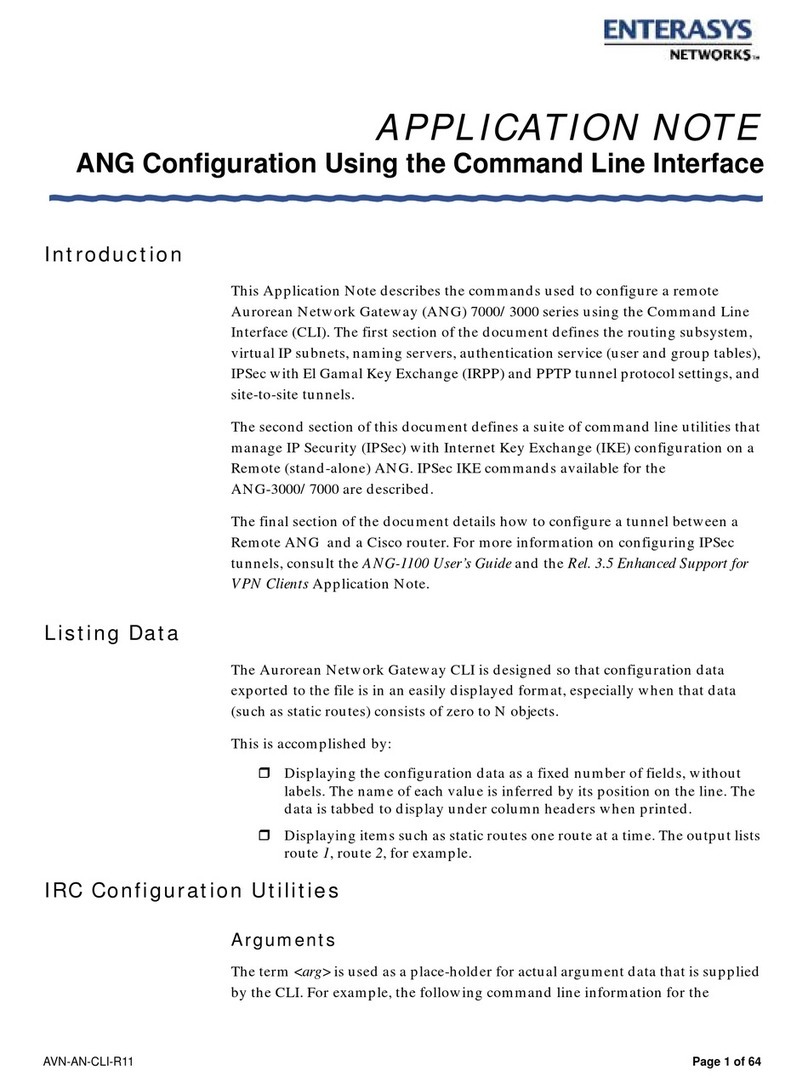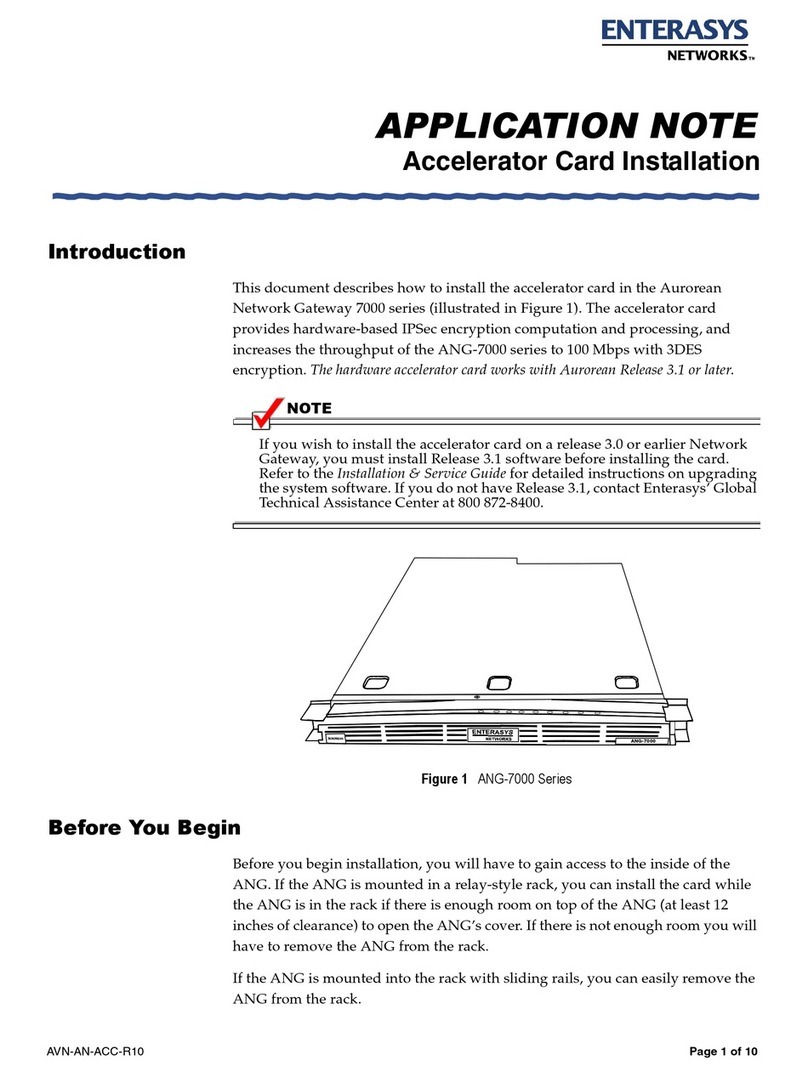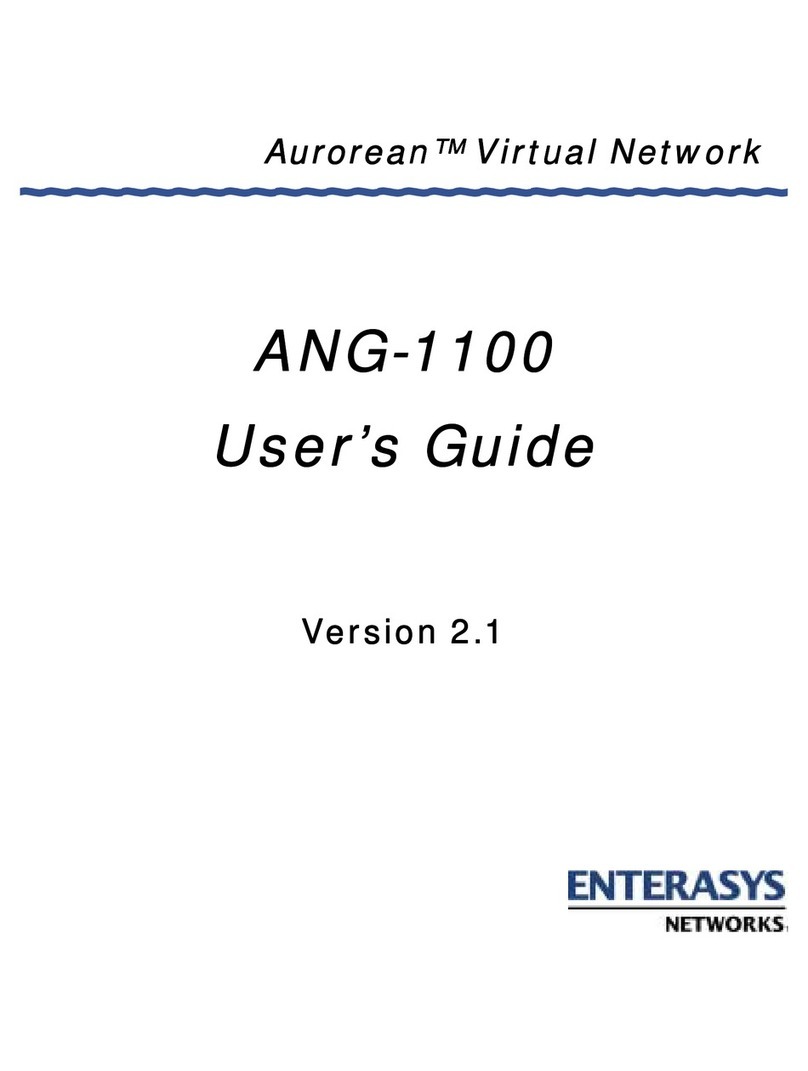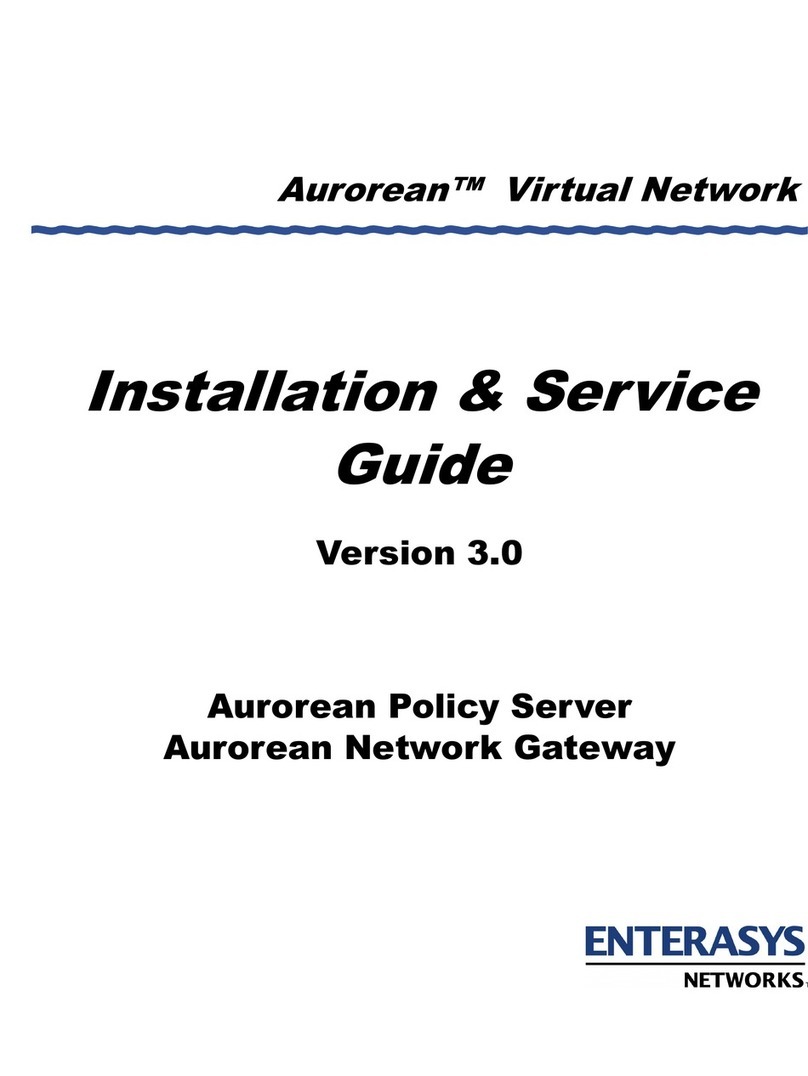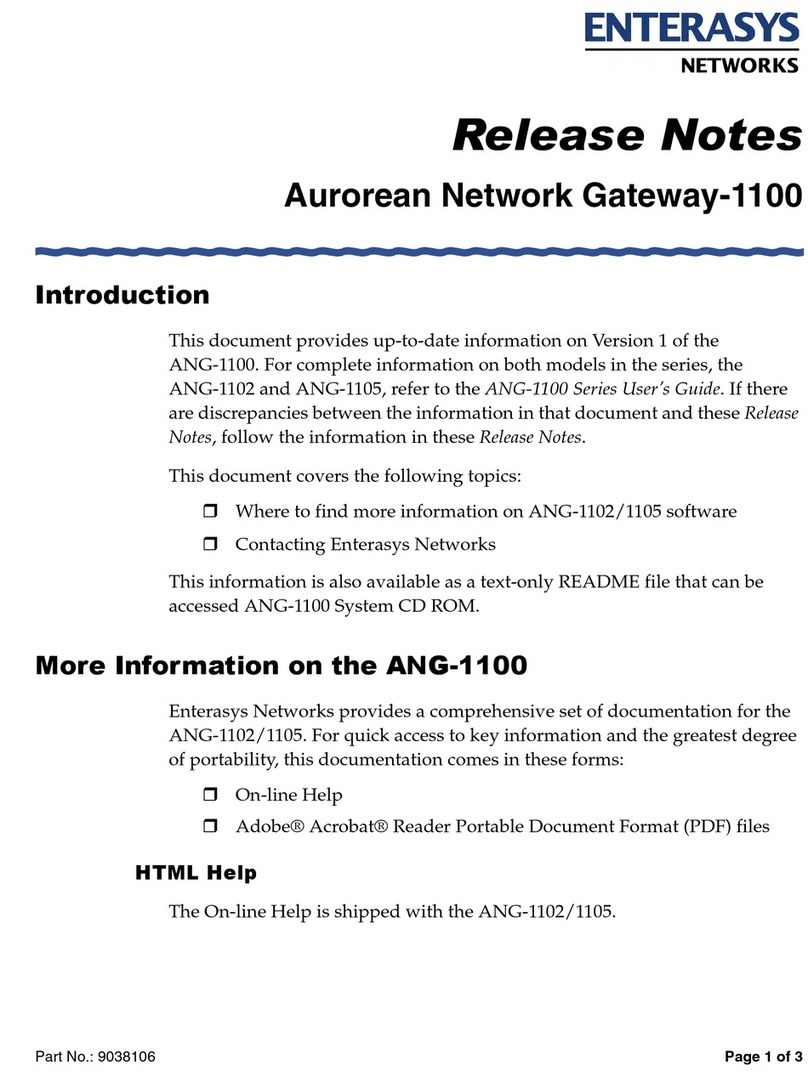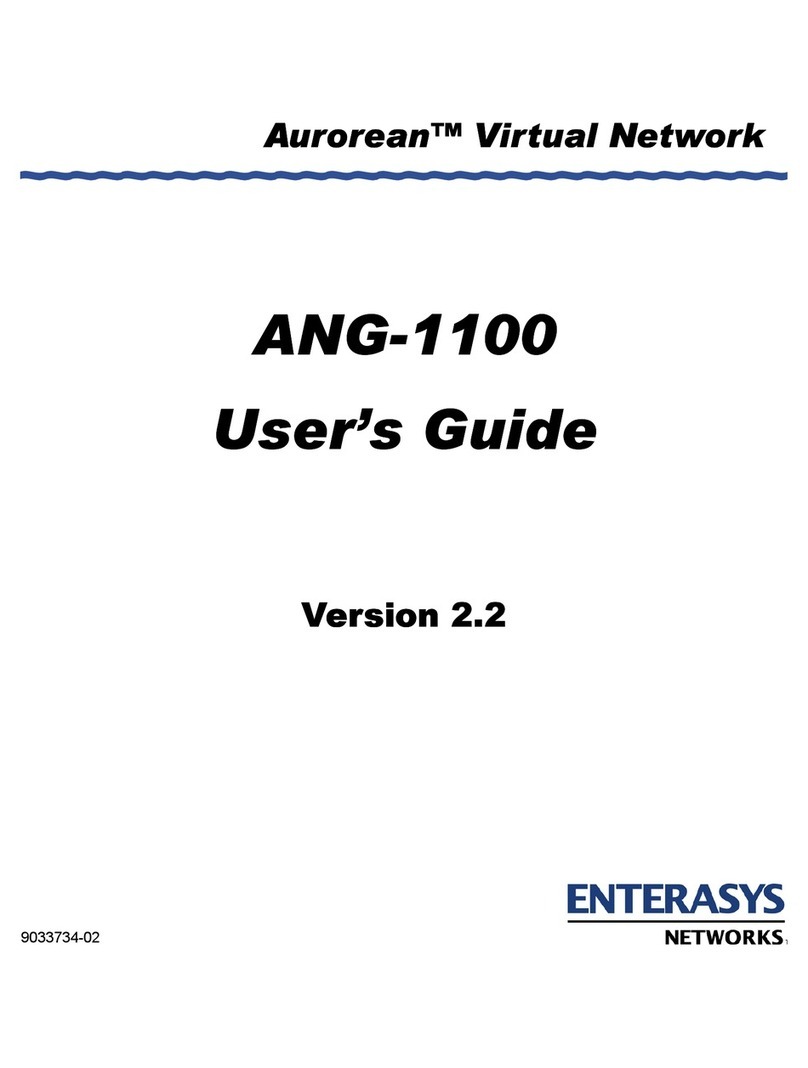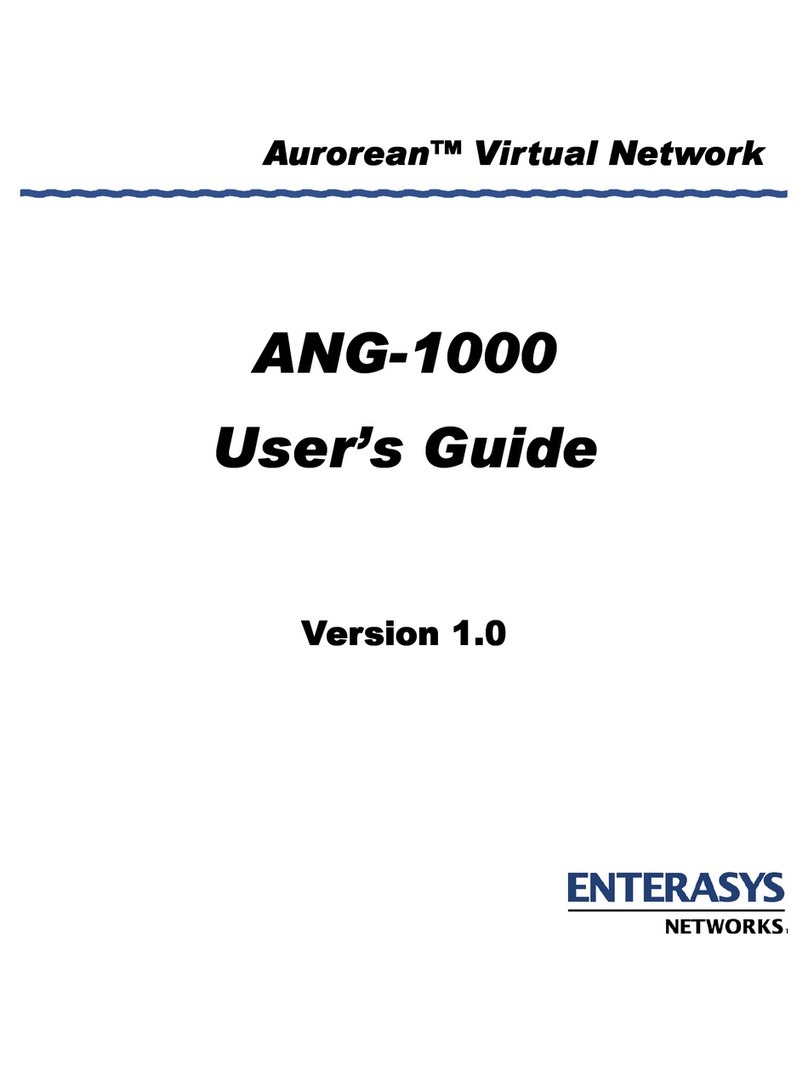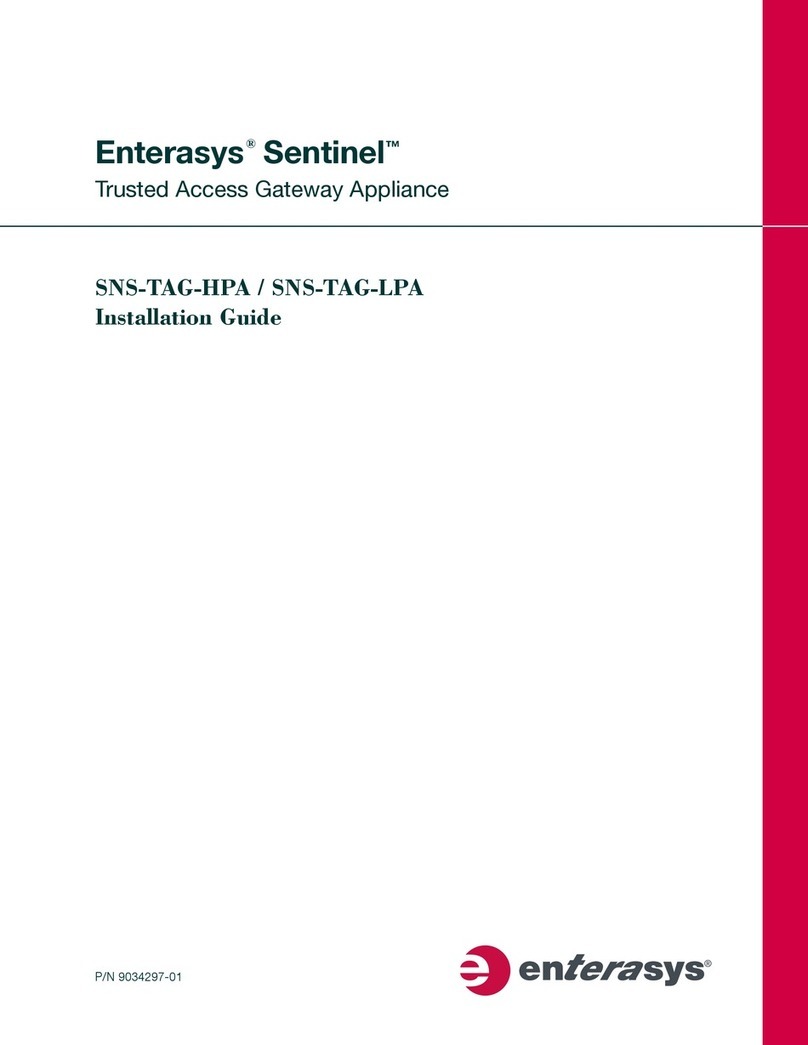Page 2 of 14 AVN-AN-MGMT-R10
Installing the Management Interface Card Application Note
Installing and Configuring the Management Interface Card
This application note provides step-by-step instructions to perform the following:
HRemove the ANG-3000/7000 series from the rack.
HInstall the management interface card
HReplace the ANG-3000/7000 series in its rack and re-cable, including
connecting a cable from the management connector to the management
network.
HConfigure the management interface by using the ircipaddr command
HRestrict access to selected IP services on the management interface by using
the ipsecSelector,ipsecRule, and ipsecSpd commands
NOTE
Refer to the application note: ANG Configuration Using the Command Line Interface
for more details about the irc and ipsec commands.
Installing the Management Interface Card
This section describes how to install the management interface card in the
ANG-3000/7000 series Network Gateway (shown in Figure 1 below).
Figure 2 ANG-3000/7000 series
Before You Begin
To start installation, you must access the inside of the ANG. If the ANG is mounted in
a relay-style rack, you can install the card, while the ANG is in the rack, if there is
enough space above the ANG (at least 12 inches of clearance) to open the ANG’s
cover. If there is not enough room you will have to remove the ANG from the rack.
If the ANG is mounted with sliding rails, you can easily remove it from the rack.
ANG-7050