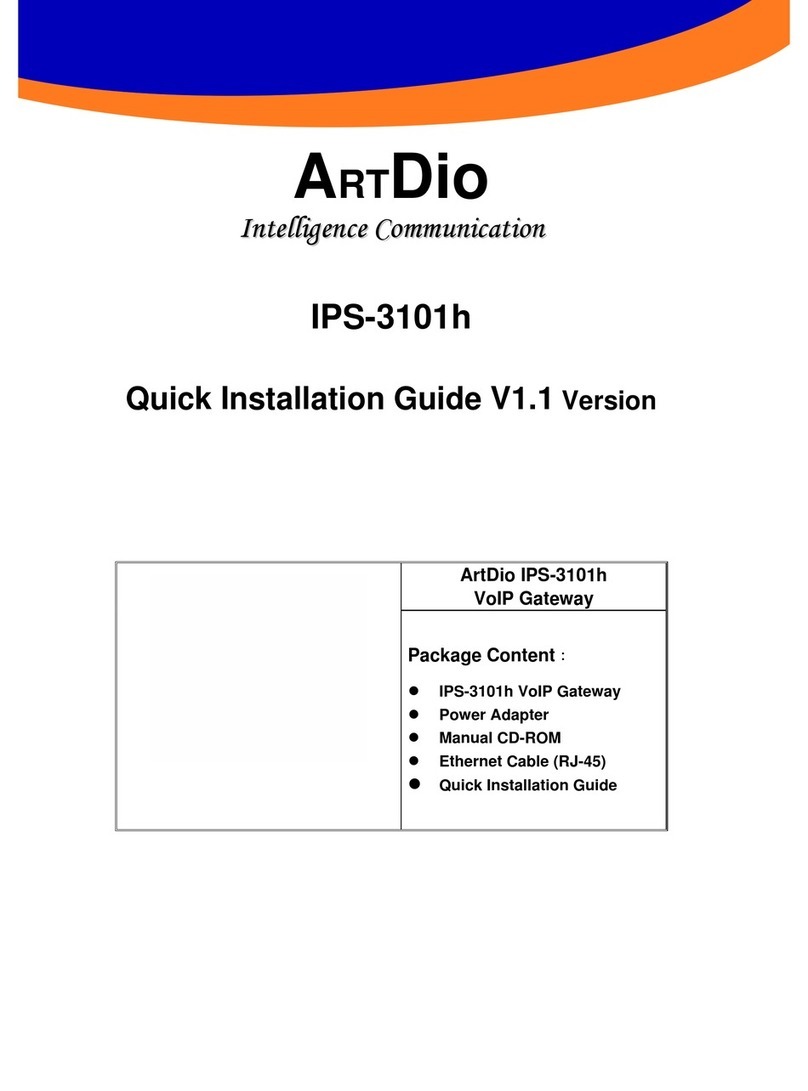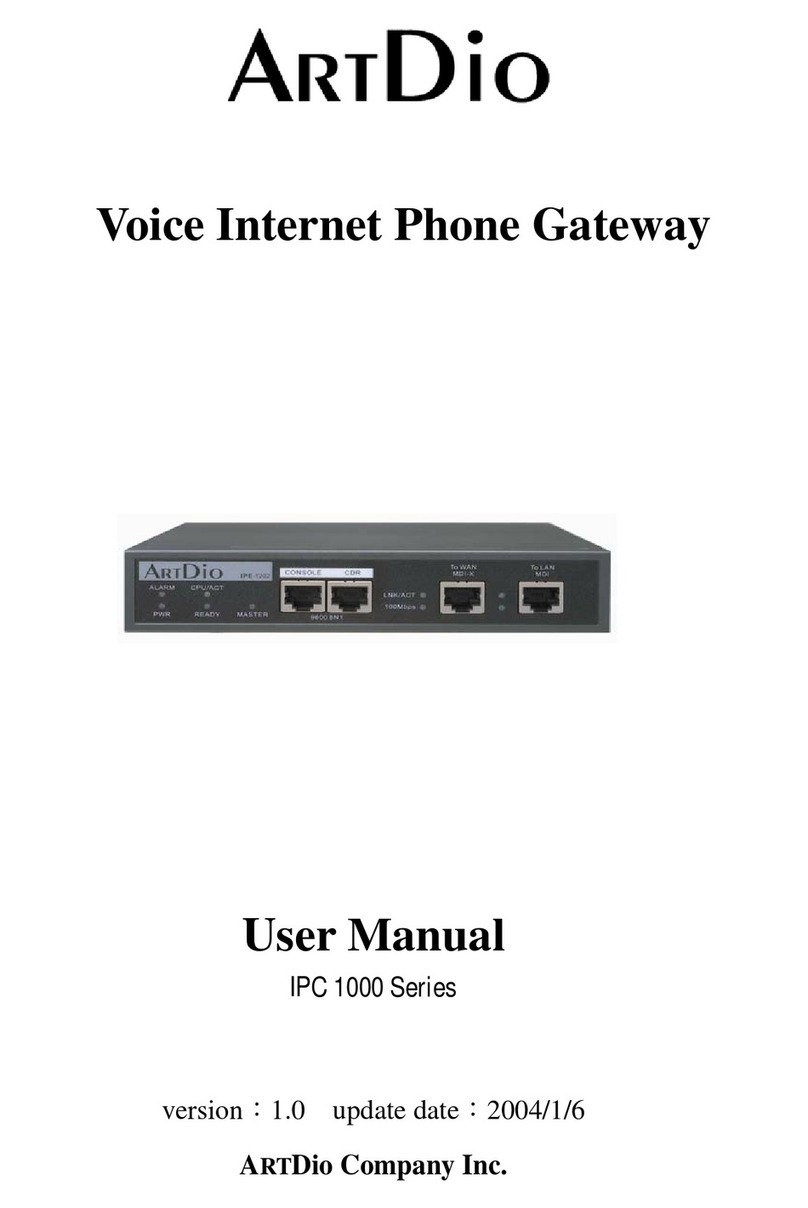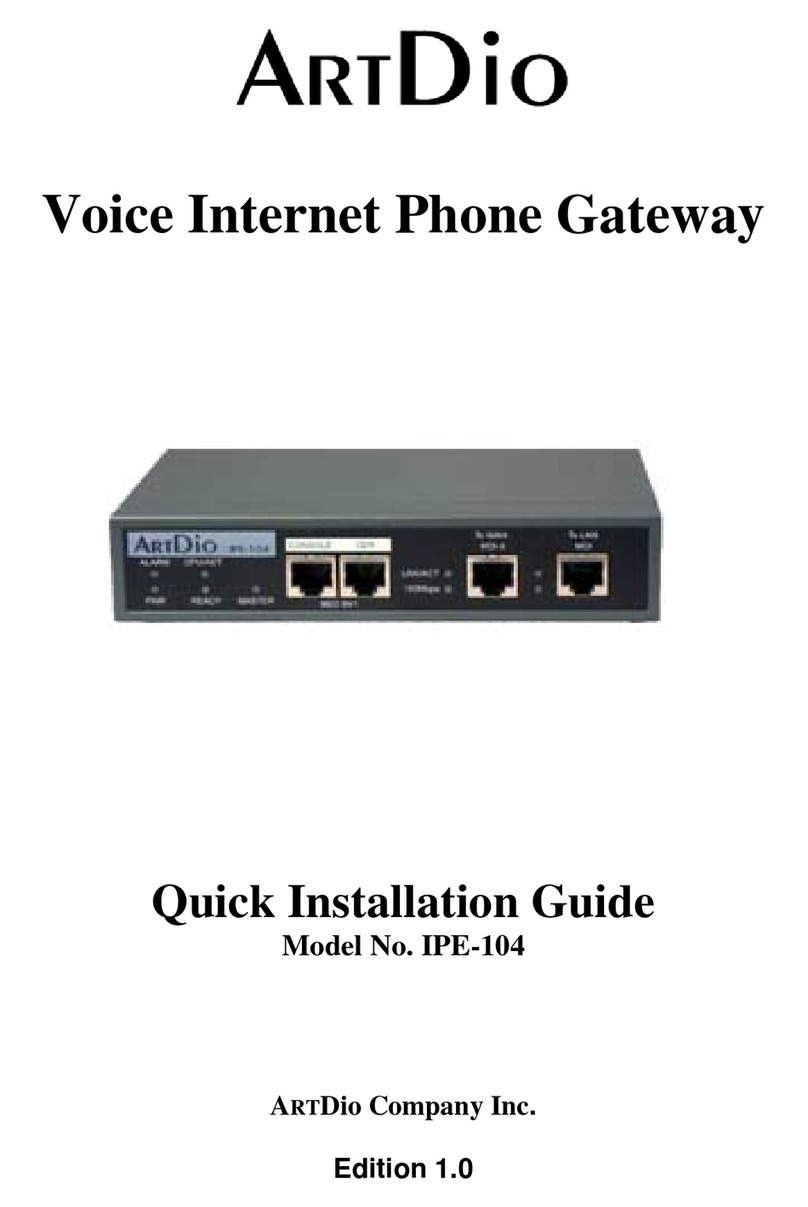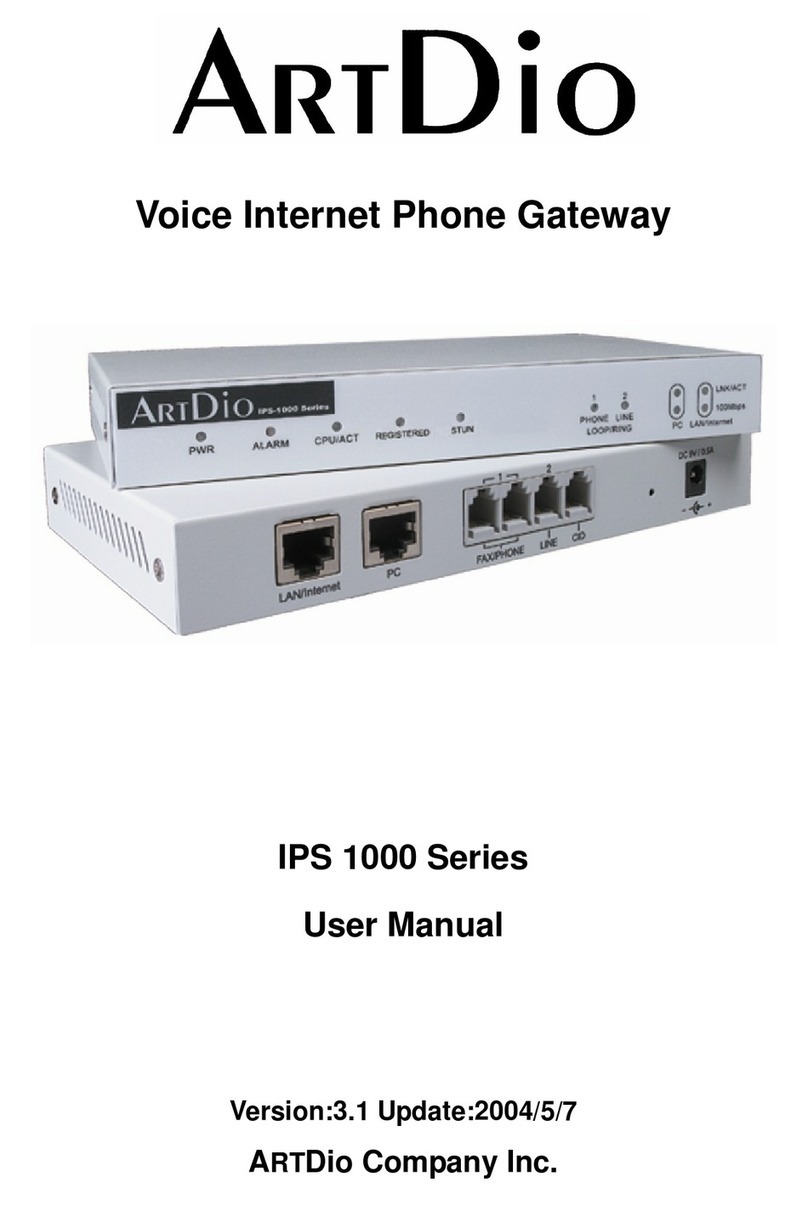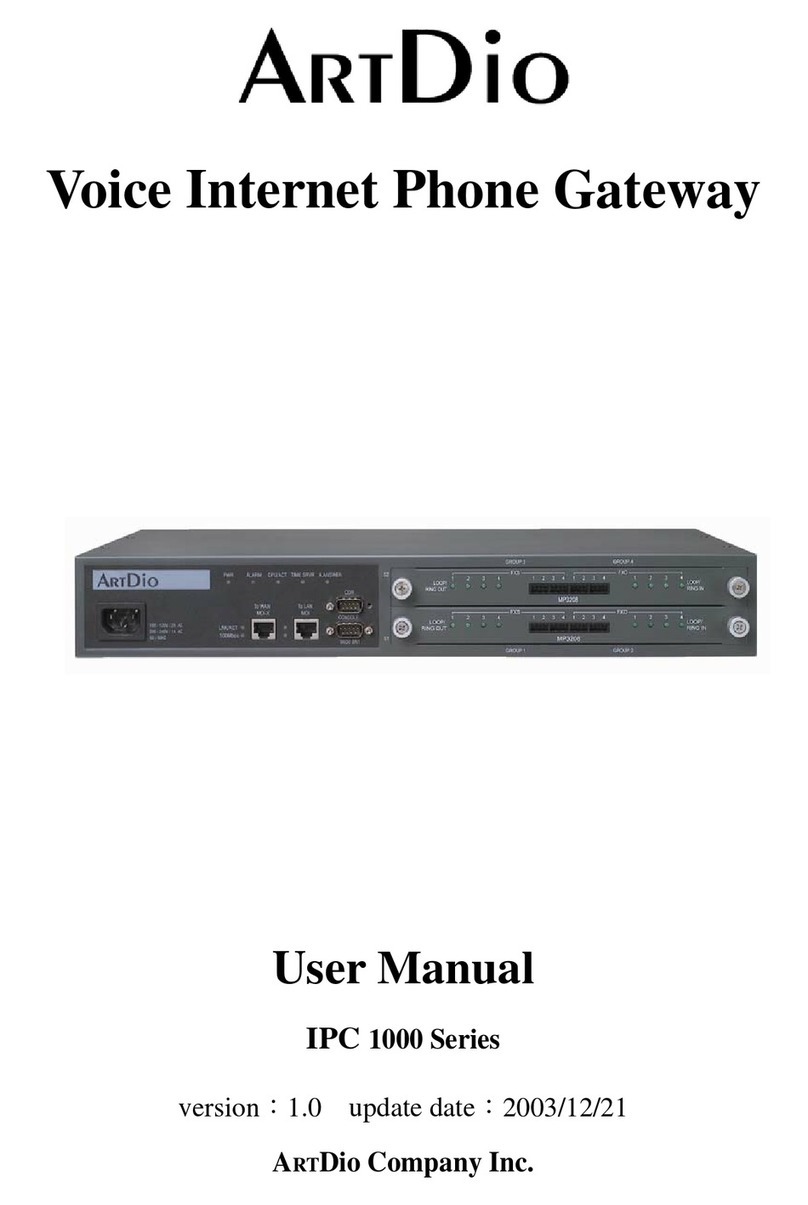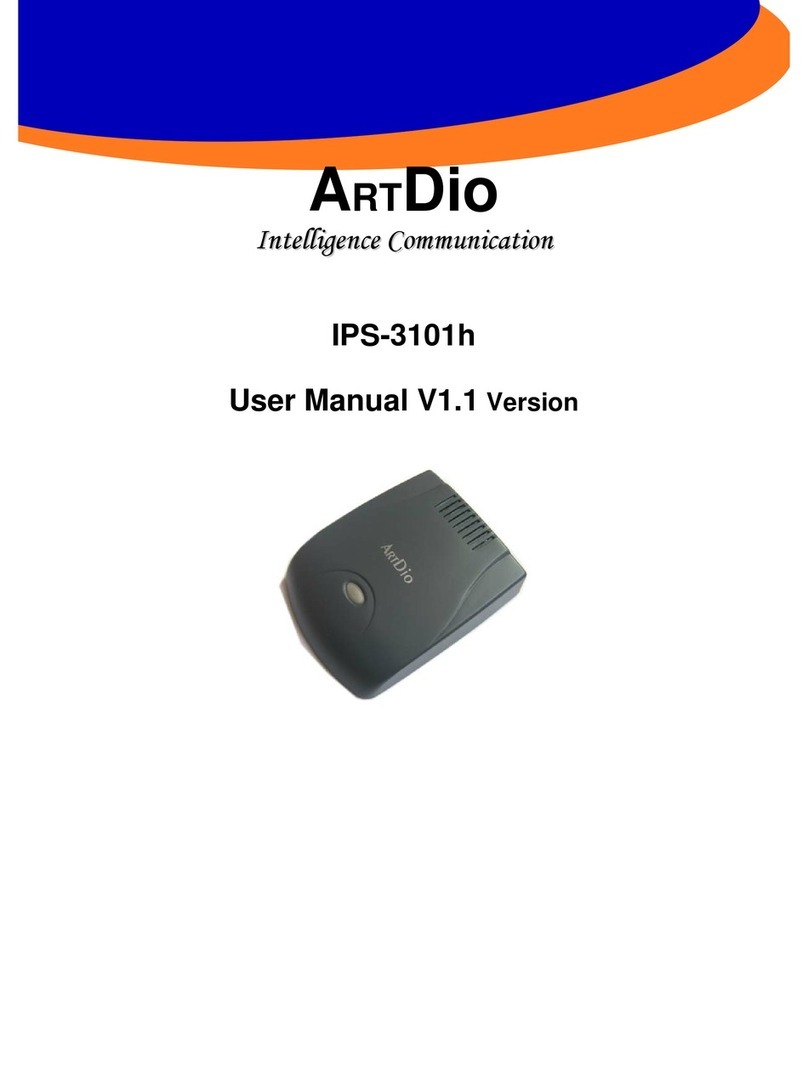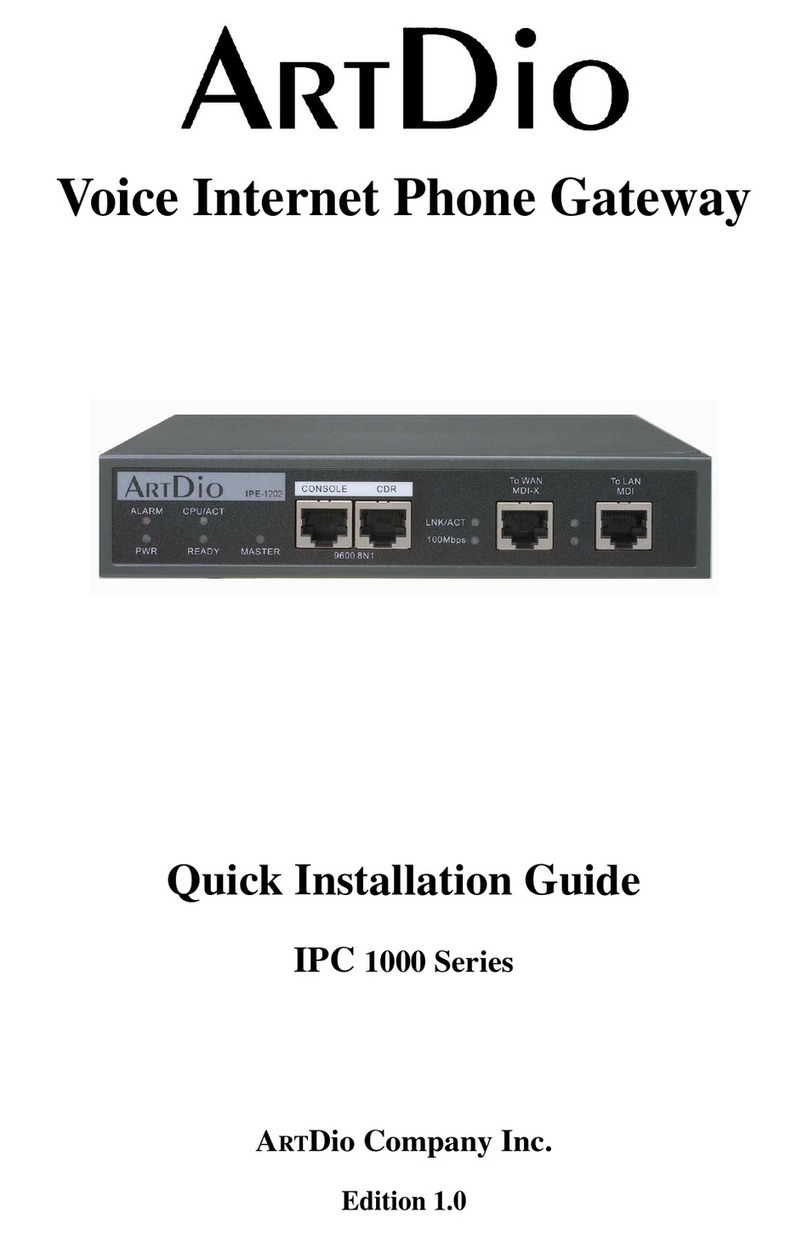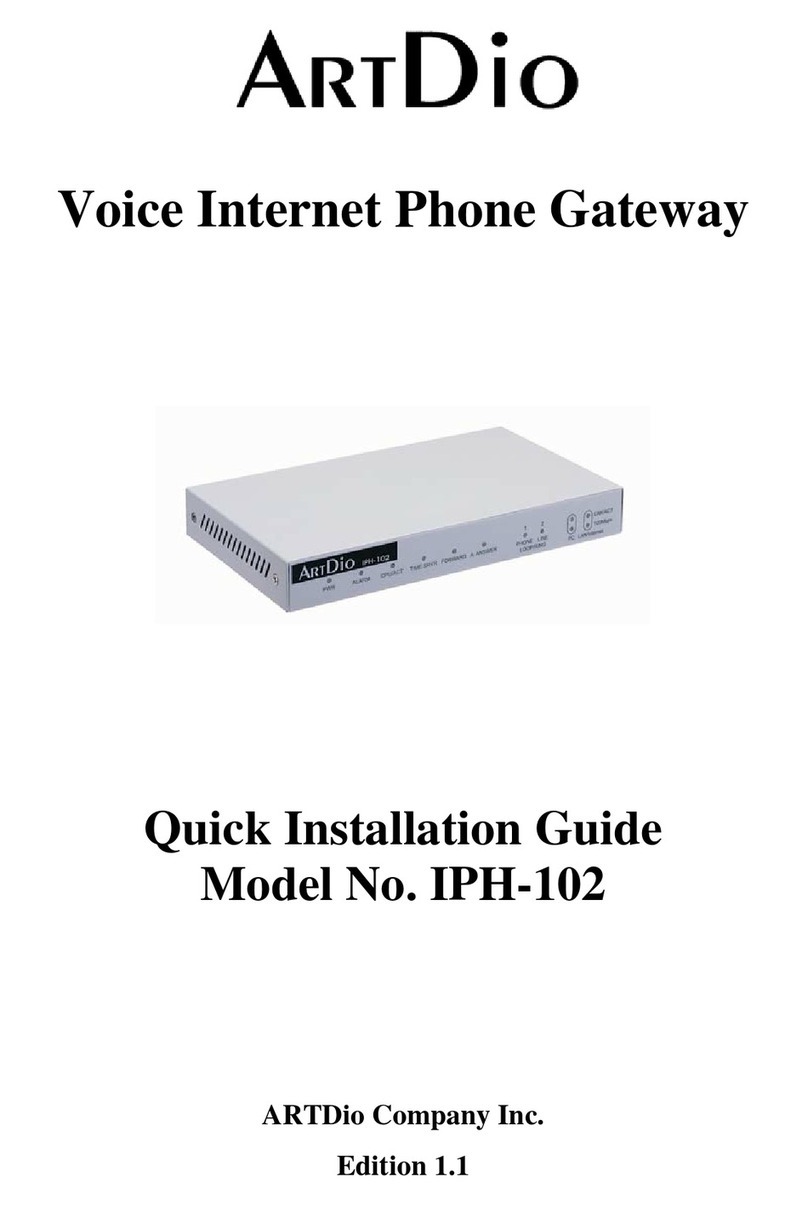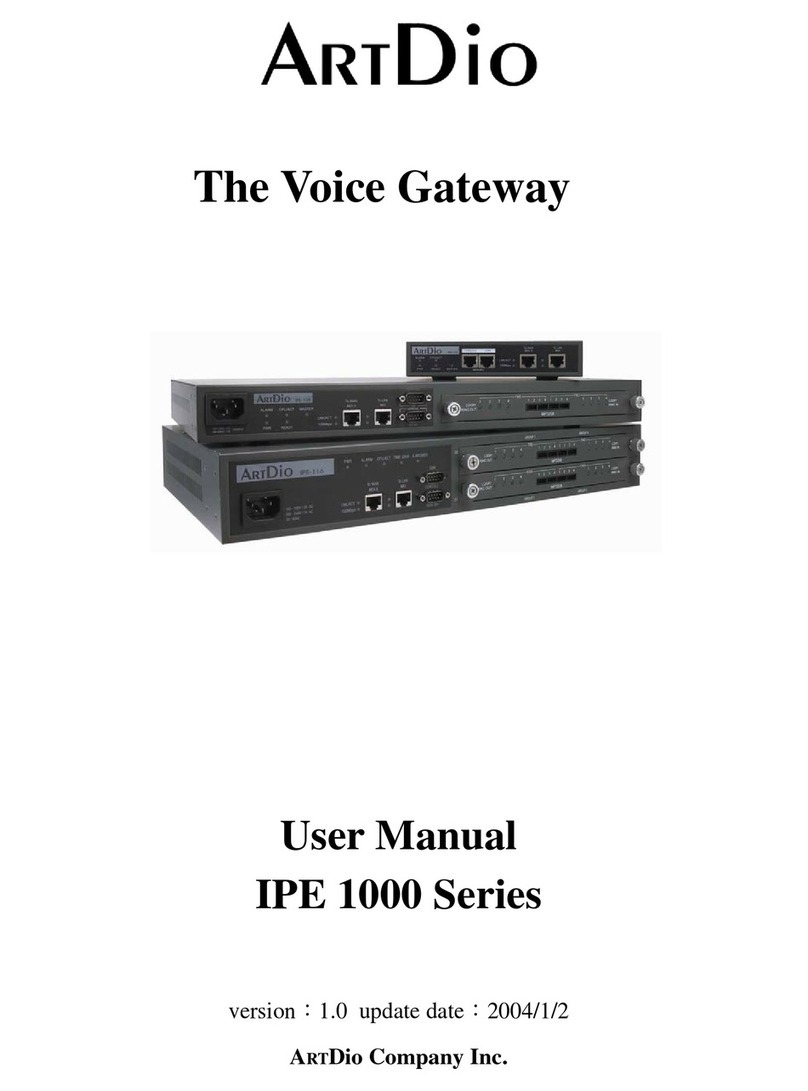IPS-2101h Quick Installation Guide
7
6. Click Save/Reboot. IPS-2101h will save the settings and then reboot.
7. Once the indicator on the IPS-2101h turns to green, the phone is ready for use.
<Note>In most cases, if your computer has the IP address 192.168.1.5, then your
IPS-2101h may have IP address between 192.168.1.2 ~192.168.1.254 (first three
sets of numbers should be the same) except for your computer’s IP address, which
should be 192.168.1.5.
If you are not sure of the IP address you are going to assign is available or not, you
can use the “ping” command in the DOS window. For example, if you would like to
assign 192.168.1.101 to your IPS-2101h, then in the DOS window, type “ping
192.168.1.101” and then press enter. If it shows “request time out”, this IP address
has not been used and is available for your IPS-2101h.
2-3-3 DHCP Settings
1. Connect the RJ-45 Ethernet cable to the LAN port on the IPS-2101h, and then plug in
the power.
2. Connect the RJ-11 telephone cable to the FXS port on the IPS-2101h.
3. Pick up the phone. If you hear some short “Du Du Du” tones, or one long “Du” tone,
the connection is good.
4. Pick up the phone ÆPress 12341 ÆPress the Indicator button on IPS-2101h ÆHang
up the phone. IPS-2101h will then reboot.
5. Once the indicator on the IPS-2101h turns to green, the phone is ready for use.
2-3-4 Web Configuration:
When the IPS-2101h successfully connects to the Internet, start a web browser, such as
Microsoft’s Internet Explorer (IE), then enter the IPS-2101h’s IP address on the address
field. You can acquire the IP address by pressing button on IPS-2101h.
Once the web browser connects to the IPS-2101h, you will see the login window. The
default password for IPS-2101h is 12345678. Enter the password and click on the “Login”
button, you will be logged into the IPS-2101h web configuration page.
For more detailed configuration information, please refer to the IPS-2101h User Manual
in the Installation CD.