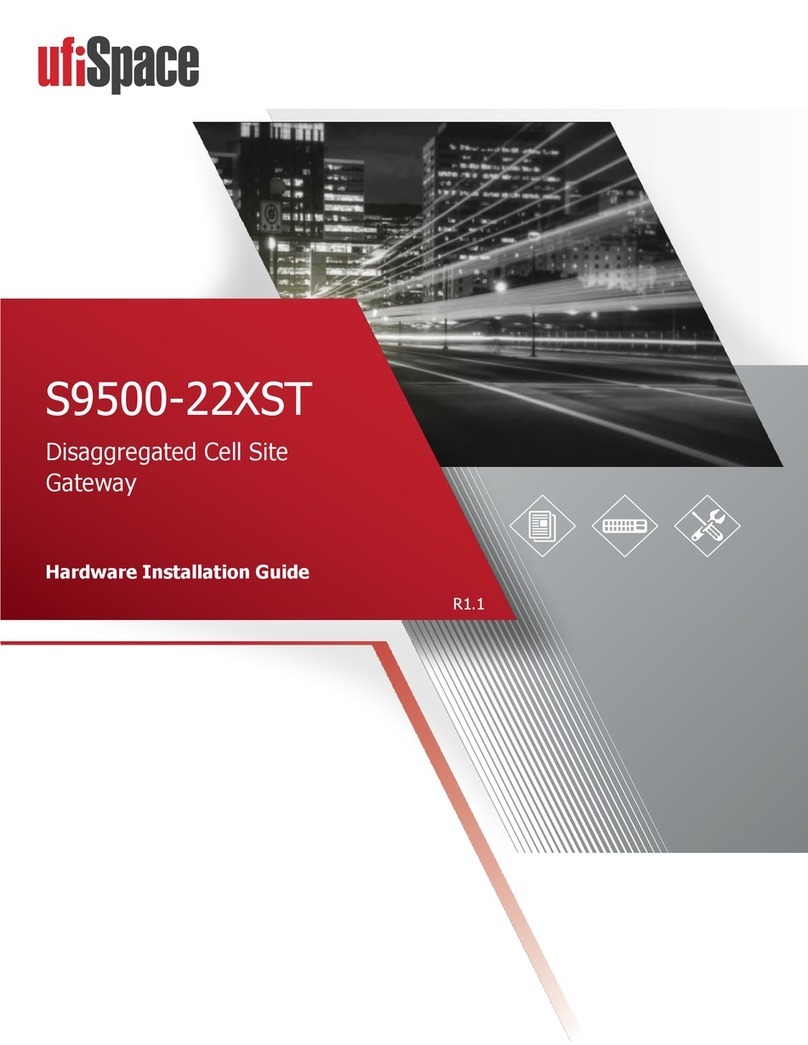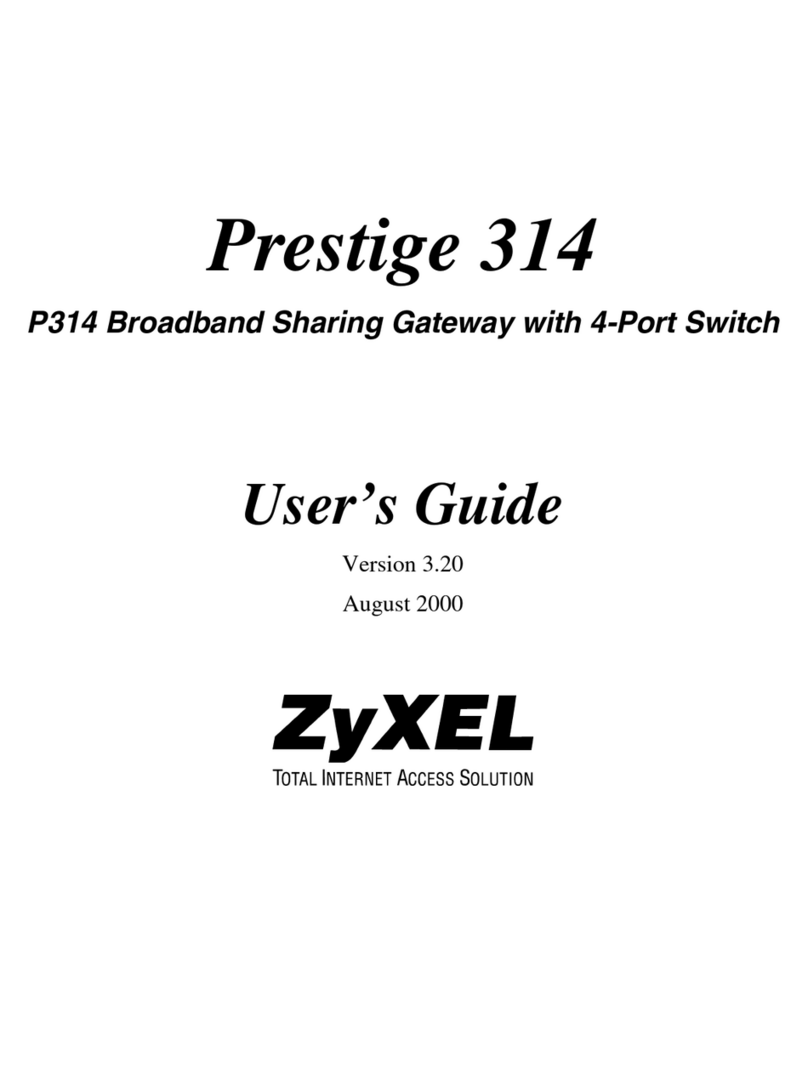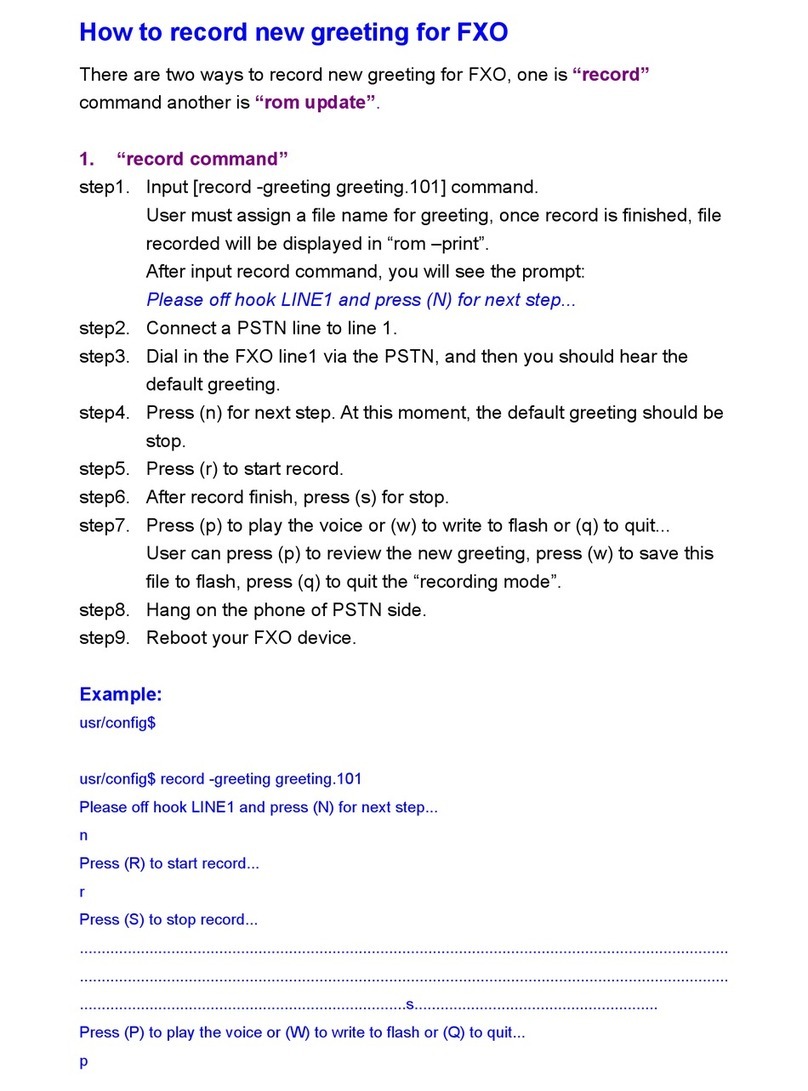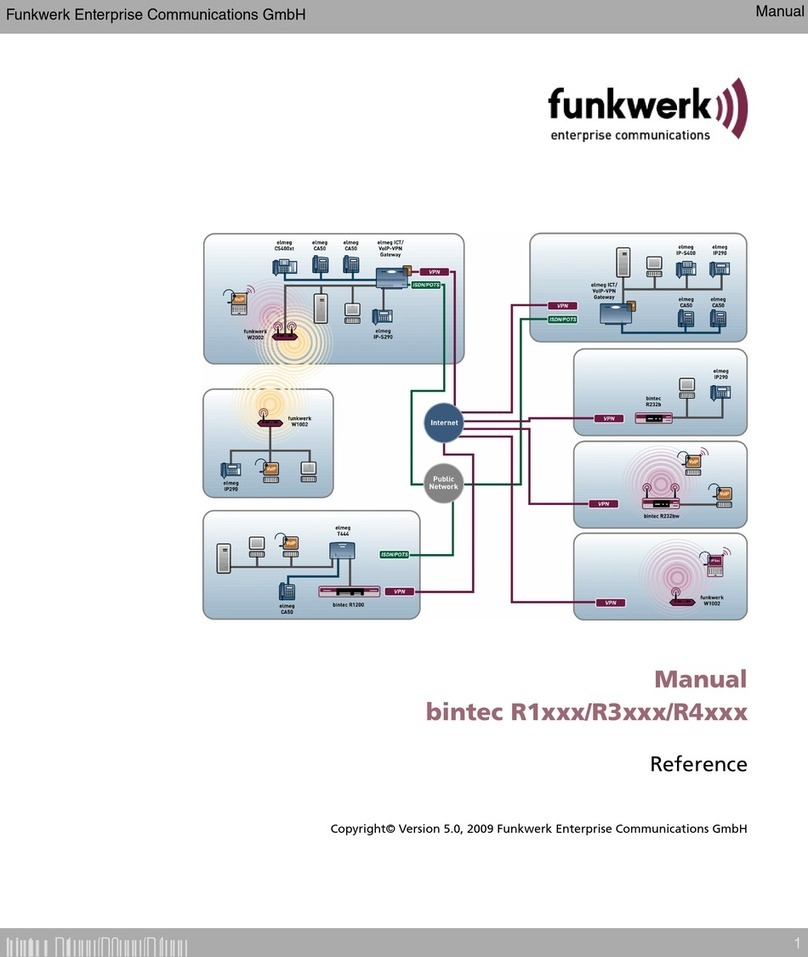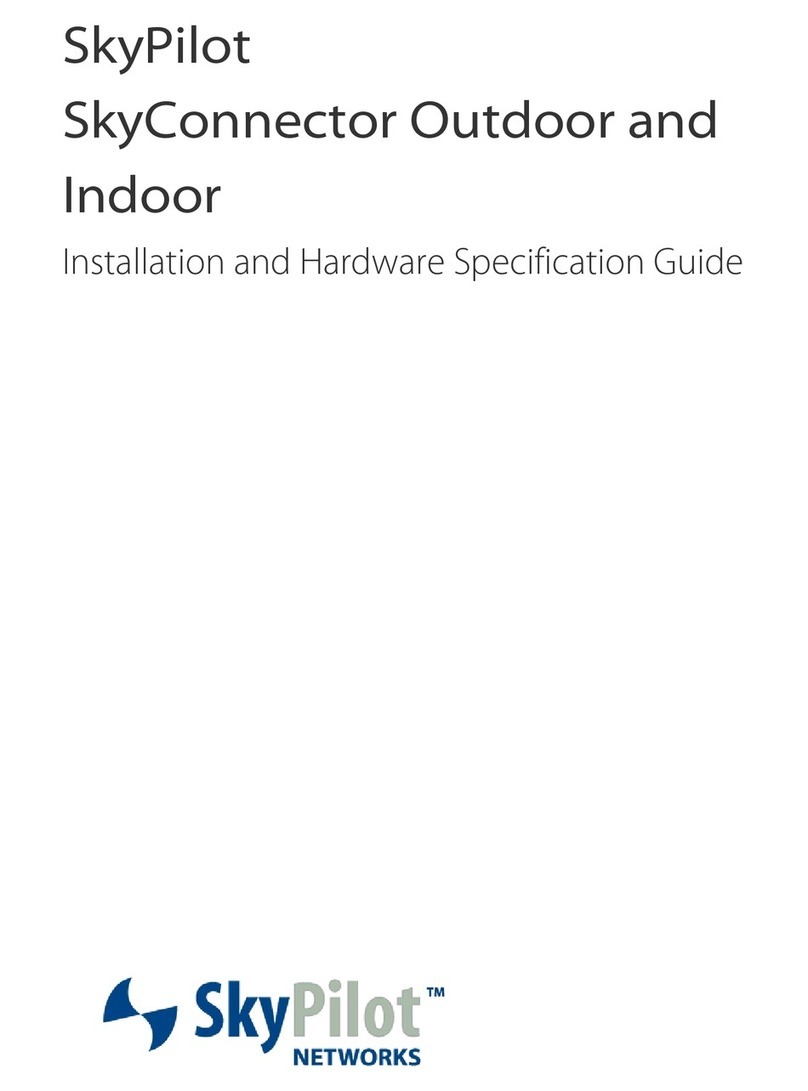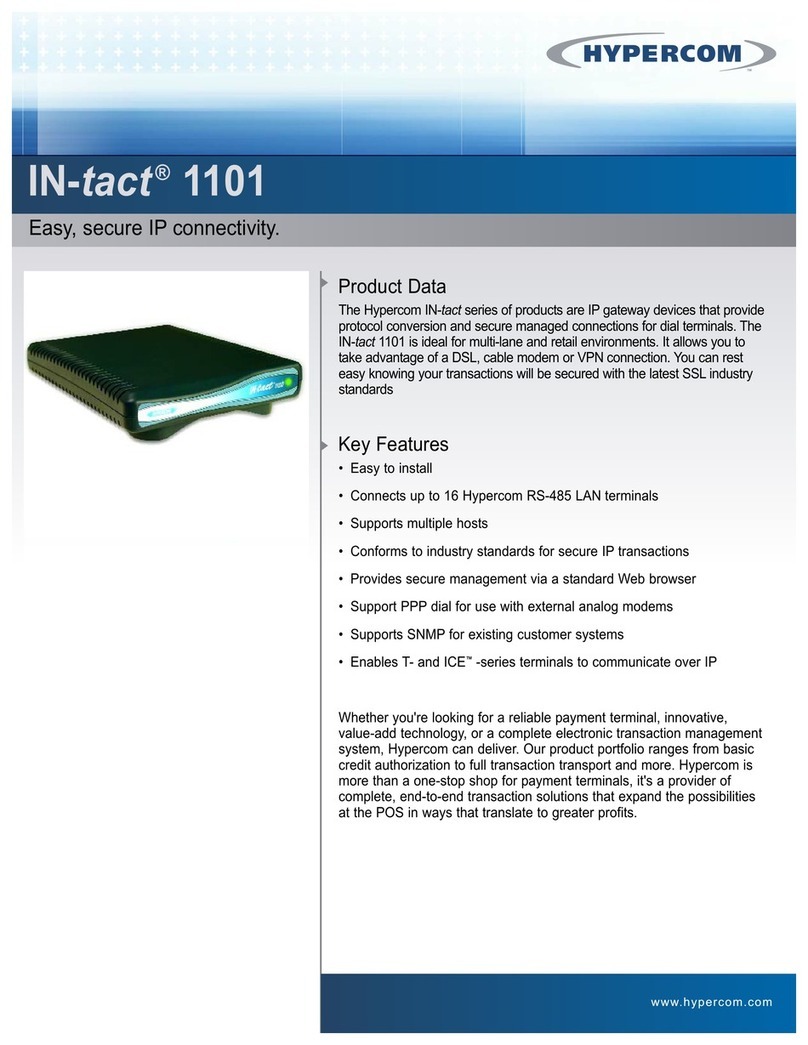Hewlett Packard Enterprise Aruba 9012 User manual

Aruba 9012 Gateway
Installation Guide

www.arubanetworks.com
Hewlett Packard Enterprise Company
Attn: General Counsel
6280 America Center Drive
San Jose, CA 94089
Phone: 408.227.4500
Fax 408.227.4550
Aruba 9012 Gateway | Installation Guide 0512163-01 | November 2019
Copyright
Copyright Information© Copyright 2019 Hewlett Packard Enterprise Development LP.
Open Source Code
This product includes code licensed under the GNU General Public License, the GNU Lesser General Public License,
and/or certain other open source licenses. A complete machine-readable copy of the source code corresponding to
such code is available upon request. This offer is valid to anyone in receipt of this information and shall expire three
years following the date of the final distribution of this product version by Hewlett Packard Enterprise Company. To
obtain such source code, send a check or money order in the amount of US $10.00 to:
Hewlett Packard Enterprise Company
Attn: General Counsel
6280 America Center Drive
San Jose, CA 94089

Aruba 9012 Gateway | Installation Guide |3
Contents
Guide Overview......................................................................................................... 5
Related Documentation........................................................................................... 5
Contacting Support .................................................................................................. 5
Package Checklist ..................................................................................................... 7
Aruba 9012 Gateway Components ........................................................................ 8
Front Panel LEDs ................................................................................................ 8
Kensington Lock Slot ......................................................................................... 9
Power Supply...................................................................................................... 9
Reset Switch .....................................................................................................10
Ethernet Ports ..................................................................................................10
Micro-USB Console Port..................................................................................11
RJ-45 Console Port ...........................................................................................11
USB Port............................................................................................................12
Installation Recommendations.............................................................................15
Precautions..............................................................................................................15
Rack Mounting- Front and Rear............................................................................16
Required Tools and Equipment .....................................................................16
Installation Steps .............................................................................................16
Table or Shelf Installation......................................................................................17
Required Tools and Equipment .....................................................................17
Installation Steps .............................................................................................17
Wall Mounting.........................................................................................................18
Required Tools and Equipment .....................................................................18
Installation Steps .............................................................................................18
Aruba 9012 Gateway Specifications.....................................................................21
Physical .............................................................................................................21
Electrical............................................................................................................21
Environmental..................................................................................................21
Safety and Regulatory Compliance ......................................................................21
FCC.....................................................................................................................22
EU Regulatory Conformance ..........................................................................22
Wireless Channel Restrictions........................................................................23
Japan VCCI ........................................................................................................ 24
Thailand ............................................................................................................24
Regulatory Model Name .................................................................................24
Proper Disposal of Aruba Equipment ..................................................................24
Waste of Electrical and Electronic Equipment..............................................24
European Union RoHS..................................................................................... 24
India RoHS ........................................................................................................24
China RoHS .......................................................................................................25
Korean...............................................................................................................25
Taiwan ............................................................................................................... 25
Нормативные требования Евразийского Экономического Союза ....26
Mexico ...............................................................................................................26

4|Aruba 9012 Gateway | Installation Guide

Aruba 9012 Gateway | Installation Guide Preface | 5
Preface
This document describes the hardware features of the Aruba 9012 gateway. It provides a detailed
overview of the physical and performance characteristics of the gateway and explains how to install
the gateway and its accessories.
Guide Overview
Chapter 1, “9012 Gateway” on page 7 provides a detailed hardware overview of the Aruba 9012
gateway and each of its components.
Chapter 2, “Installation” on page 15 describes how to install the Aruba 9012 gateway.
Chapter 3, “Specifications, Safety, and Compliance” on page 21 lists the Aruba 9012 gateway’s
technical specifications and safety and regulatory compliance information.
Related Documentation
The latest ArubaOS User Guide and ArubaOS CLI Reference Guide are required for the complete
management of an Aruba gateway. The latest documentation and the translation of this document
into other languages can be found at www.arubanetworks.com/documentation.
Contacting Support
Table 1 Contact Information
Main Site www.arubanetworks.com
Support Site http://support.arubanetworks.com
Airheads Social Forums and Knowledge Base www.community.arubanetworks.com
North American Telephone 1-800-943-4526 (Toll Free)
1-408-754-1200
International Telephones https://www.arubanetworks.com/support-services/contact-
support/
Software Licensing Site lms.arubanetworks.com
End of Support information www.arubanetworks.com/support-services/end-of-life/end-
of-life-policy/
Security Incident Response Team (SIRT) Site: https://www.arubanetworks.com/support-services/
security-bulletins/
Email: [email protected]

6|Preface Aruba 9012 Gateway | Installation Guide

Aruba 9012 Gateway | Installation Guide 9012 Gateway | 7
Chapter 1
9012 Gateway
The Aruba 9012 gateway is a dual purpose gateway that supports both SD-WAN and wireless LAN
capabilities. The wireless LAN connects, controls, and intelligently integrates wireless Access Points
(APs), Managed Devices, and Air Monitors (AMs). The gateway has the ability to directly connect a
branch to cloud, provide resilient connectivity from the cloud, and centralized control for policy
management across all branches.
The Aruba 9012 gateway has the following port configuration:
Package Checklist
Inform your supplier if there are any incorrect, missing, or damaged parts. To return this product,
repack this unit and other materials included into the original packaging, before returning it to the
supplier.
Table 2 Aruba 9012 Gateway Port Configuration
Model Ports Number of APs
Supported
Number of Users
Supported
9012 12 x 10/100/1000BASE-T ports
6 x PoE+ ports
32 2048
The Aruba 9012 gateway requires ArubaOS 8.7.0.0 or SD-Wan 2.0 and later versions.
Table 3 Package Contents
Item Quantity
Aruba 9012 gateway 1
Power cable 1
Micro USB console cable 1
Rack mount brackets 2
M3 x 8 mm flat head screws 8
M6 x 15 mm Phillips pan head screws 4
M6 x 7 mm grounding screws 2
Rubber feet 4
Aruba 9012 Start-up Guide (Printed) 1
Safety, Compliance, and Warranty Information (Printed) 1

8| 9012 Gateway Aruba 9012 Gateway | Installation Guide
Aruba 9012 Gateway Components
This section introduces the different component and its location in the Aruba 9012 gateway.
Figure 1 shows the front panel of the Aruba 9012 gateway and Figure 2 shows the back panel of
the Aruba 9012 gateway.
Figure 1 Front Panel of the Aruba 9012 gateway
* The antenna is integrated within the hardware and is not displayed on the front panel.
Figure 2 Back Panel of the Aruba 9012 gateway
Front Panel LEDs
The front panel LEDs show the System, WAN, and LAN status including various other features.
These front panel LEDs provide basic monitoring information of the overall status of the Aruba
9012 gateway. The following table describes the LED indicators and their corresponding status:
The rack mounting kit is available for use with the Aruba 9012 gateway and is sold separately. Contact your
Aruba sales representative for details and assistance.
Table 4 LED Status
LED Function Indicator Status
System System status Green (Solid) Powered and Operational
Green (Blinking) Loading Software
Amber (Solid) Critical Alarm
Amber (Blinking) Major Alarm
Off Power Off
System WAN LAN GW Mode Central/Cloud Cellular
BLE Antenna*
Kensington
Lock Slot
AC Power
Connector
Reset
Switch
Access Ports Micro USB
Console Port
RJ-45
ConsolePort
USB Port

Aruba 9012 Gateway | Installation Guide 9012 Gateway | 9
Kensington Lock Slot
The Aruba 9012 gateway is equipped with a Kensington security slot for additional security.
Power Supply
The Aruba 9012 Gateway is equipped with an integrated AC power supply of 185 W. The
integrated power supply supports an input voltage of 100 V AC to 240 V AC.
WAN WAN Connectivity Status
LAN Link Status Green (Solid) All LAN Ports Established
Amber (Solid) No LAN Ports Established
GW Mode WLAN Gateway
mode / SDWAN
Gateway mode
Green (Solid) The WLAN Gateway is Up and
Functioning.
Green (Blinking) WLAN Gateway Booting
Central/Cloud Central
Connectivity
Status
Blue (Solid) Connected to Central
Blue (Blinking) Connecting to Central
Cellular Link Status Green (Solid) Modem Initialized and Connected to
the Network. Good Signal Strength.
Signal Strength Threshold:
> -65 dBm
Green (Blinking) Modem Initializing
Green + Amber (Greenish
Yellow) (Solid)
Modem Initialized and Connected to
the Network. Average Signal Strength.
Signal Strength Threshold:
< -65 dBm
> -80 dBm
Amber (Solid) Modem Initialized and Connected to
the Network. Poor Signal Strength.
Signal Strength Threshold:
< -80 dBm
Amber (Blinking) Network Connection Failure. SIM
Removal. Modem not Responding to
Web Commands.
Red (Solid) Modem Lost IP Address or
Disconnected from the Network.
Acting as a Backup Uplink.
Red (Blinking) Hardware Failure. USB Failure.
Unsupported USB Device Attached.
Table 4 LED Status
LED Function Indicator Status

10 | 9012 Gateway Aruba 9012 Gateway | Installation Guide
PoE
The Aruba 9012 gateway supports PoE (802.3af) and PoE+ (802.3at) to provide power to
connected devices. PoE/PoE+ is enabled by default to provide plug and play capability for PoE
capable devices.
The gateway supports a total available power of 120 W in PoE mode. Each port can support both
PoE+ (802.3at) and PoE (802.3af).
Reset Switch
The Aruba 9012 gateway includes a recessed button for resetting the gateway configurations.
Insert a pin into the Reset Switch hole until you feel the pin touch a surface. Push and hold the pin
for two seconds to reset the gateway configuration.
Ethernet Ports
The Aruba 9012 gateway is equipped with twelve 10/100/1000BASE-T Gigabit Ethernet ports (0 to
11). Gigabit Ethernet uses all eight wires and each pair is bidirectional, which means, the same
pair is used for both data transmission and reception. Figure 3 illustrates the Gigabit Ethernet
port pin-out for an RJ-45 connector. The pins paired on a 10/100/1000Base-T Gigabit Ethernet
port are: 1/2, 3/6, 4/5, and 7/8.
Figure 3 Figure 3 Gigabit Ethernet Port Pin-Out
Ethernet Port LEDs
Each 10/100/1000BASE-T Ethernet port is equipped with two LEDs that allow basic monitoring of
link/act and status activities.
LINK/ACT: Placed on the left side of the port, and displays the link status and activity of the
port.
The Aruba 9012 gateway supports up to four PoE+ Class 4 ports simultaneously, with a power supply of up to 30 W
only. All the 6 PoE ports can support power up to 15.4 W simultaneously.
1000Base-T Gigabit
Ethernet Port
RJ-45 Female
Pin-Out
Signal Name
1
2
3
4
5
6
7
8
BI_DC+
BI_DC-
BI_DD+
BI_DD-
BI_DA+
BI_DA-
BI_DB+
BI_DB-
Function
Bi-directional pair +C
Bi-directional pair -C
Bi-directional pair +D
Bi-directional pair -D
Bi-directional pair +A
Bi-directional pair -A
Bi-directional pair +B
Bi-directional pair -B

Aruba 9012 Gateway | Installation Guide 9012 Gateway | 11
STATUS: Placed on the right side of the port, and displays the status of the port based on the
CLI.
The following table describes the LED behavior for each mode:
Micro-USB Console Port
The Aruba 9012 gateway is equipped with a Micro-USB (type B) connector that provides direct
local console access. If both Micro-USB and RJ-45 console ports are connected, the Micro-USB
connection takes precedence over the RJ-45 console connection.
Micro-USB Driver
To use the Micro-USB console port, you must install the Aruba Micro-USB driver on the computer
that will manage your gateway. To download the driver, perform the following steps:
1. Go to https://support.arubanetworks.com.
2. Click on the Tools & Resources tab.
3. Open the USB Console Driver folder.
4. Open the Mobility Gateway and Mobility Access Switch folder.
Select the appropriate file for your application. The corresponding operating system is in the file
name.
RJ-45 Console Port
The serial console port allows connecting a gateway to a serial terminal or a laptop for direct local
management. This port is a RJ-45 female connector with the pin-outs descried in Figure 4.
Connect it directly to a terminal or terminal server using an Ethernet cable.
Table 5 10/100/1000BASE-T Ethernet Port LEDs
LED Function Mode Indicator Status
LINK/ACT Link status NA Green (Solid) Link established
Green (Blinking) Port is transmitting or receiving
data
Off No link
STATUS Port status Speed Green (Solid) Link at 1000 Mbps
Off Link at 10/100 Mbps

12 | 9012 Gateway Aruba 9012 Gateway | Installation Guide
Figure 4 Serial Console Port Pin-Out
The communication settings for the RJ-45 console port is shown in the following table:
Serial Console Port Adapter
A modular adapter can be used to convert the female RJ-45 connector to a male DB9 connector.
See Figure 5 for complete details.
Figure 5 RJ-45 (Female) to DB9 (Male) Modular Adapter Conversion
USB Port
The Aruba 9012 gateway is equipped with two USB 3.0 interfaces. A USB storage device can be
used to save and upload configurations to the gateway.
The Aruba 9012 gateway also provides support for USB LTE Modems. These modems can be
connected to either USB Port 0 and Port 1. When two modems are connected simultaneously, the
modem that gets registered with the device first, will be in use. To use the second modem,
Table 6 RJ-45 Console Terminal Settings
Baud Rate Data Bits Parity Stop Bits Flow Control
9600 8 None 1 None
Serial
Console Port
1
2
3
4
5
6
7
8
TxD
GND
RxD
RJ-45 Female
Pin-Out
Direction
Input
Output
GND
The RJ-45 CONSOLE port is compatible only with RS-232 devices. Non-RS-232 devices, such as APs, are not
supported.
Do not connect the RJ-45 Console port to an Ethernet switch or a PoE power source. This may damage the
gateway.
3
4
5
2
5
63
RJ-45 DB-9
Internal
Connections
TxD
GND
RxD
1
2
3
4
5
6
7
8
TxD
GND
RxD
RJ-45 Female
Pin-Out
DB-9 Male
Pin-Out
TxD
RxD
Ground
5
4
3
2
1
9
8
7
6

Aruba 9012 Gateway | Installation Guide 9012 Gateway | 13
disconnect the first one and reboot the device. After initiation, the second modem gets
registered, and can be used.
The 9012 gateway provides support for two USB LTE Modems. You can use only one USB LTE Modem at a time.
To use both modems simultaneously, it is recommended to use a USB extension cable.
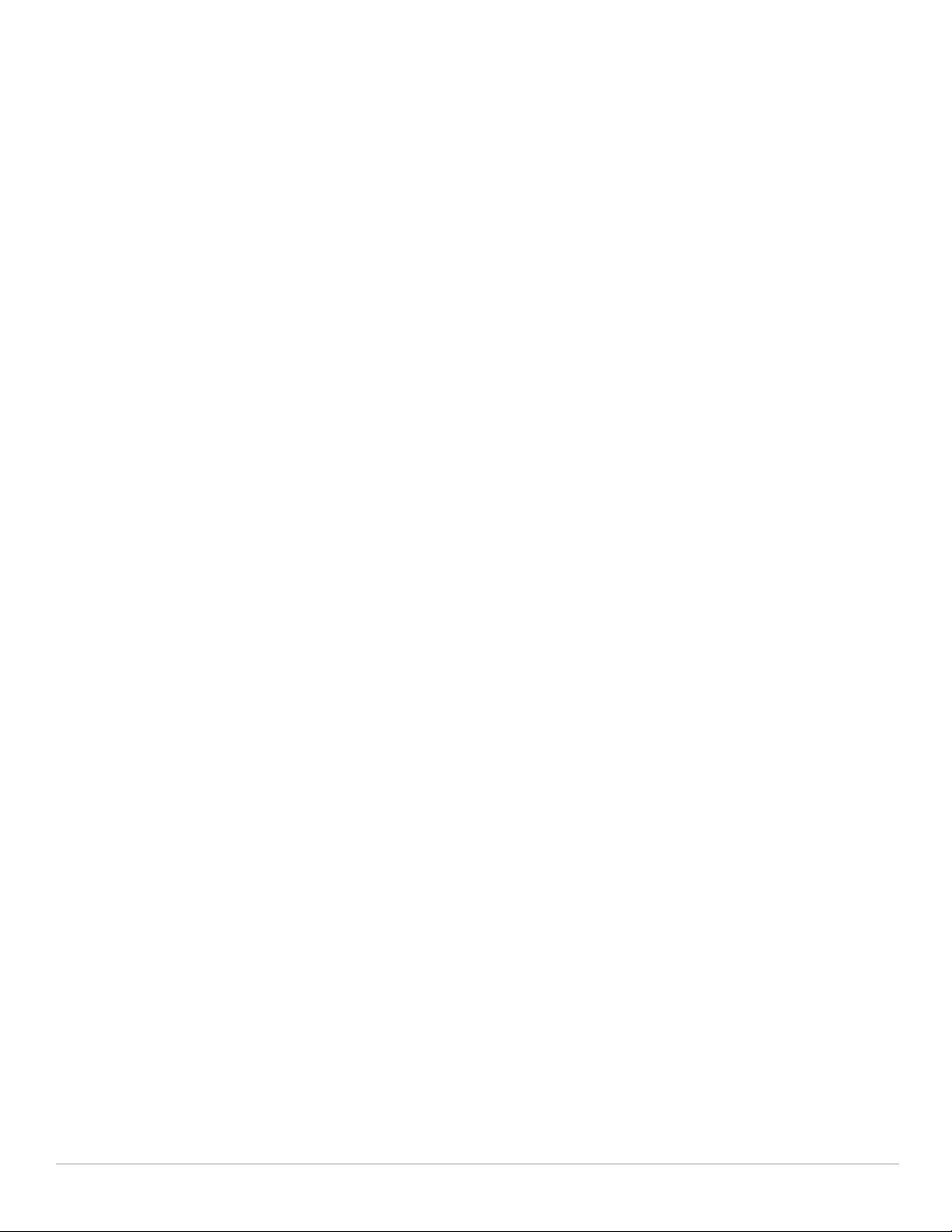
14 | 9012 Gateway Aruba 9012 Gateway | Installation Guide

Aruba 9012 Gateway | Installation Guide Installation | 15
Chapter 2
Installation
This chapter describes how to install an Aruba 9012 Gateway using the many mounting options
available. The 9012 gateway ships with an accessory kit that includes the equipment needed to install
the gateway in a standard, 19-inch telco rack or on a wall.
Installation Recommendations
For proper air circulation, leave at least 10 cm (4 inches) clearance on the left, right, front, and rear
side of the gateway.
Leave additional space in front and rear side of the gateway to access power cords, network
cables, and indicator LEDs.
Avoid placing anything on top of the gateway as it can lead to overheating of the gateway.
Avoid placing this gateway on any other device as the heat dissipated from the other device can
over heat the gateway.
Ensure that the rack is correctly and securely installed to prevent it from falling or becoming
unstable.
Precautions
Ensure that the rack is correctly and securely installed to prevent it from falling or becoming
unstable.
Dangerous voltage above 240 V AC is always present while the Aruba Power Supply Module is
plugged into an electrical outlet. Remove all rings, jewelry, and other potentially conductive
material before working with this device.
Never insert foreign objects into the chassis, power supply, or any other component, even when
the power supply is turned off, unplugged, or removed.
Ensure that the main power is fully disconnected from the gateway by unplugging all power cords
from their outlets. For safety, verify that the power outlets and plugs are easily reachable by the
operator.
Do not handle electrical cables which are not insulated. This also includes network cables.
Keep water and other fluids away from the gateway to minimize electrical hazards.
Comply with electrical grounding standards during all phases of installation and operation of the
product. Do not allow the gateway’s chassis, network ports, power supply, or mounting brackets
to contact any device, cable, object, or person attached to a different electrical ground. Also, never
connect the device to external storm grounding sources.
Perform installation or removal of the chassis or any module in a static-free environment. Proper
use of anti-static body straps and mats is strongly recommended.
Modules must be kept in anti-static packaging when not installed in the chassis.
Installation of the device should be performed by a trained installation professional.

16 |Installation Aruba 9012 Gateway | Installation Guide
Do not ship or store this product near strong electromagnetic, electrostatic, magnetic, or
radioactive fields.
This product, power cords, and all interconnected cables are for indoor use only.
Rack Mounting- Front and Rear
This mounting option allows mounting the 9012 gateway in a two-post 19-inch Telco rack.
Required Tools and Equipment
The following tools and equipment are required for installing a 9012 gateway:
Mounting Bracket (x2) (included in the kit)
Screws for mounting bracket (x8): M3 x 8 mm Phillips Flat Head Screws (included in the kit)
Screws for system rack mount (x4): M6 x 15 mm Phillips Pan Head Screws (included in the kit)
Suitable Screwdrivers for all screw types provided in the box (not included in the kit)
Installation Steps
To install a 9012 gateway into a two-post 19-inch Telco rack:
1. Place the mounting bracket over the mounting holes of the gateway. See Figure 6.
Figure 6 Rack Mount Bracket
2. Secure the bracket to the gateway using the eight screws for the mount bracket (four per bracket)
and a suitable screwdriver.
3. Mount the gateway within your organization’s rack system using the four screws for the system
rack mount (two per bracket) and a suitable screwdriver. See Figure 7.
Each 9012 gateway should have it’s own mounting equipment. Do not place other networking equipment directly
on top of a mounted gateway. Failure to do so can damage the device.
Some racks require screws that differ from those included with the 9012 gateway. Ensure that you have the correct
screws before installing the device.

Aruba 9012 Gateway | Installation Guide Installation | 17
Figure 7 Rack Mount Installation
Table or Shelf Installation
Required Tools and Equipment
Rubber feet (included in the kit)
Installation Steps
1. Attach the rubber feet to the bottom of the gateway. See Figure 8.
Figure 8 Attaching Rubber Feet
2. Place the gateway in the location you have chosen.
Leave a minimum of 10 cm (4 inches) of space on the left and right side of the device for proper air flow and
ventilation.
Leave additional space in the front and the back of the device to access network cables, LED status indicators, and
power cord.

18 |Installation Aruba 9012 Gateway | Installation Guide
Wall Mounting
The mounting brackets can also be used for wall mounting the 9012 gateway.
Required Tools and Equipment
The following tools and equipment are required for installing the 9012 gateway:
Mounting Brackets (x2) (included in the kit)
Screws for mounting bracket (x8): M3 x 8 mm Phillips Flat Head Screws (included in the kit)
Wall Anchors: Optional accessory (not included in the kit)
Wall Mounting Screws: The type of screw depends on the installation surface (not included in the
kit)
Suitable Screwdrivers for all screw types (not included in the kit)
Screws and Anchors recommendation:
Use 1 inch long #6 screws with #4-6 x 7/8 inch anchors
Minimum weight rating: 20 lbs / 9 kg
Required quantity: 2 screws and 2 anchors per unit
Installation Steps
To install a 9012 gateway on a wall:
1. Fasten the mounting brackets over the mounting holes on the sides of the gateway using the eight
screws for mounting brackets (four per bracket) and a suitable screwdriver. See Figure 9.
Figure 9 Attaching the Wall Mount Brackets
2. After you have chosen a mounting location, mark the locations on a wall where you intend to
make the mounting holes.
3. Create the holes and insert wall anchors if your installation requires them. Refer the installation
instructions provided with the anchors being used, for details.
4. Align the mounting bracket holes with the holes you created on the wall. See Figure 10.
5. Use appropriate screws to secure the 9012 gateway.
Ensure that the Ethernet ports are facing down when installing the 9012 gateway on a wall.

Aruba 9012 Gateway | Installation Guide Installation | 19
Figure 10 Wall Mounting

20 |Installation Aruba 9012 Gateway | Installation Guide
Table of contents
Popular Gateway manuals by other brands
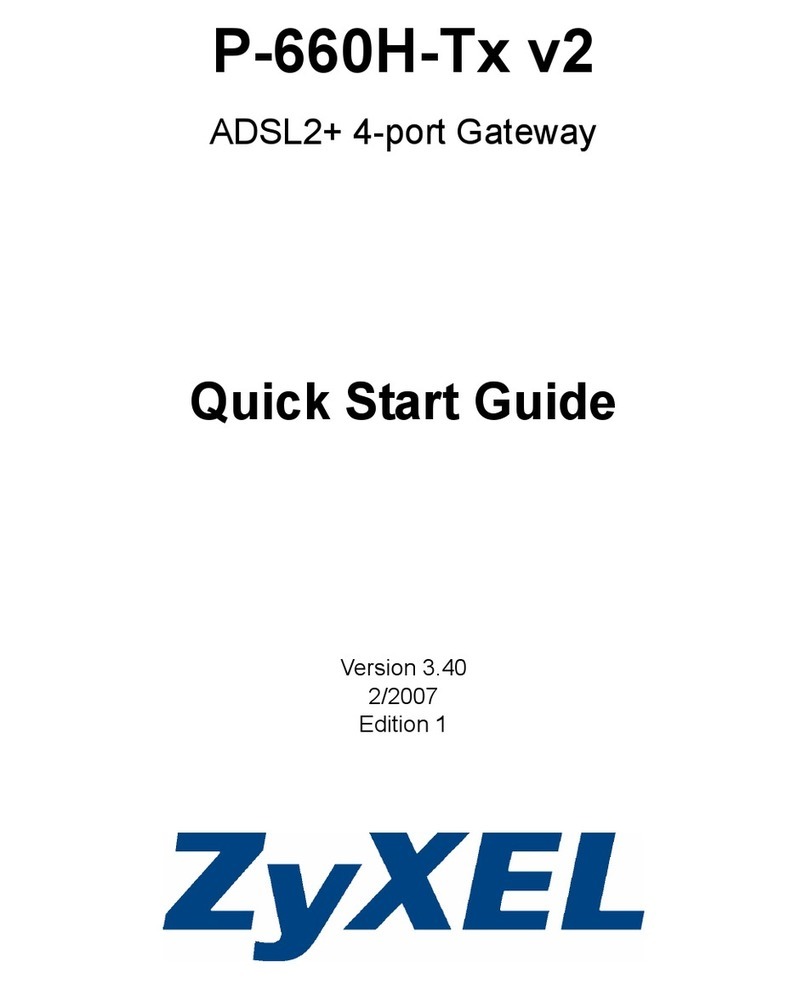
ZyXEL Communications
ZyXEL Communications P-660H-Tx v2 Series quick start guide
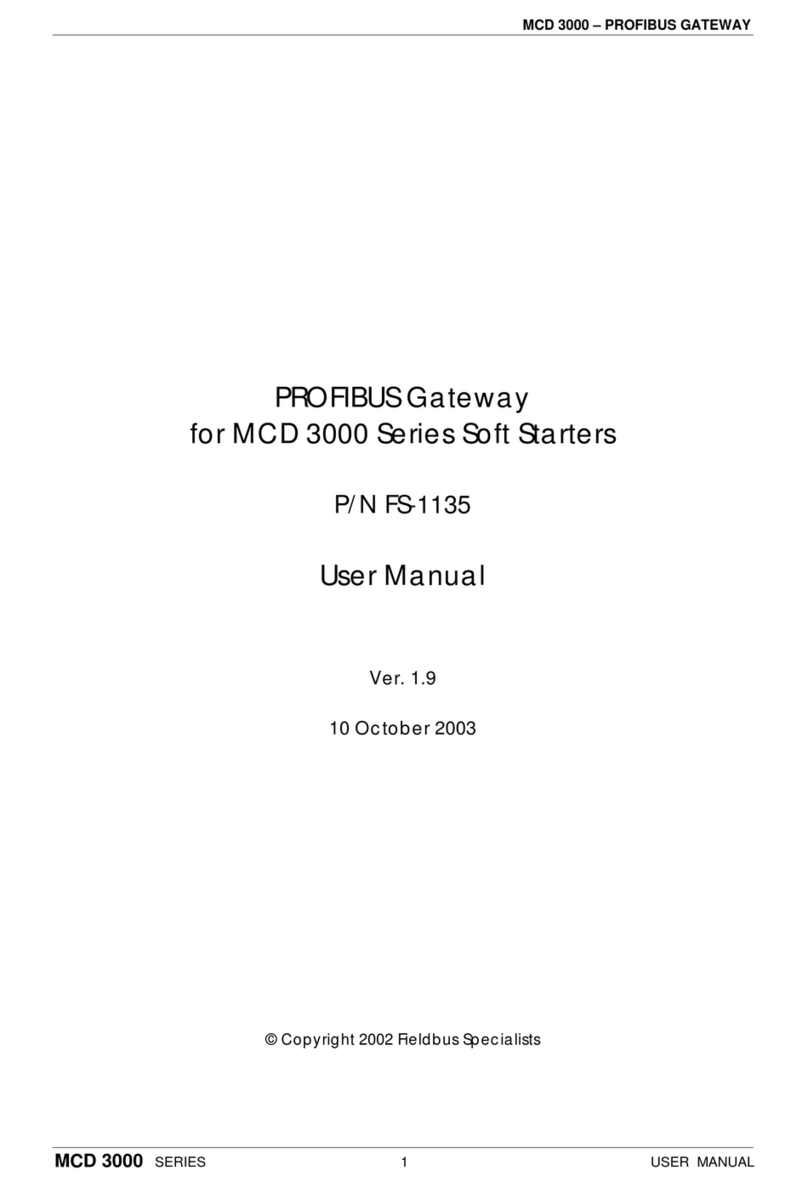
Fieldbus Specialists
Fieldbus Specialists Profibus user manual

MOKO
MOKO MKGW2-LW Configuration guide
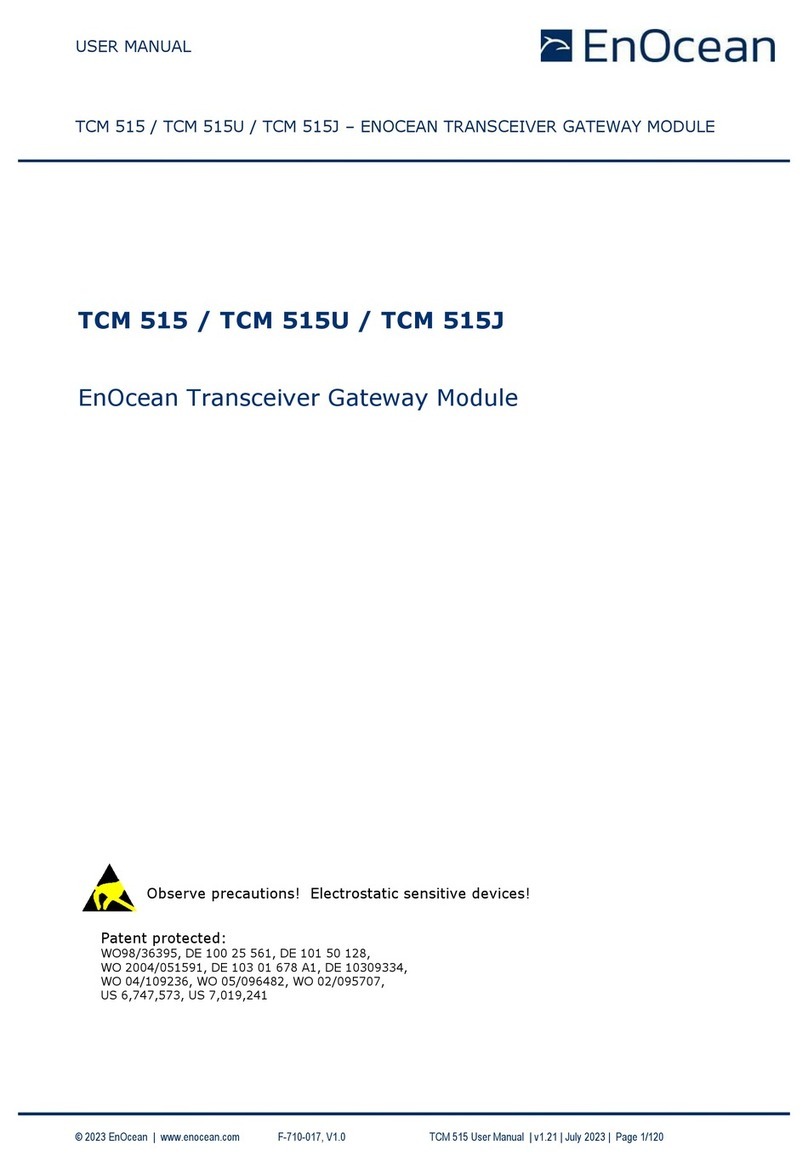
EnOcean
EnOcean TCM 515J user manual

ProSoft Technology
ProSoft Technology PLX30 Series user manual

Lanner
Lanner LEC-3034 user manual