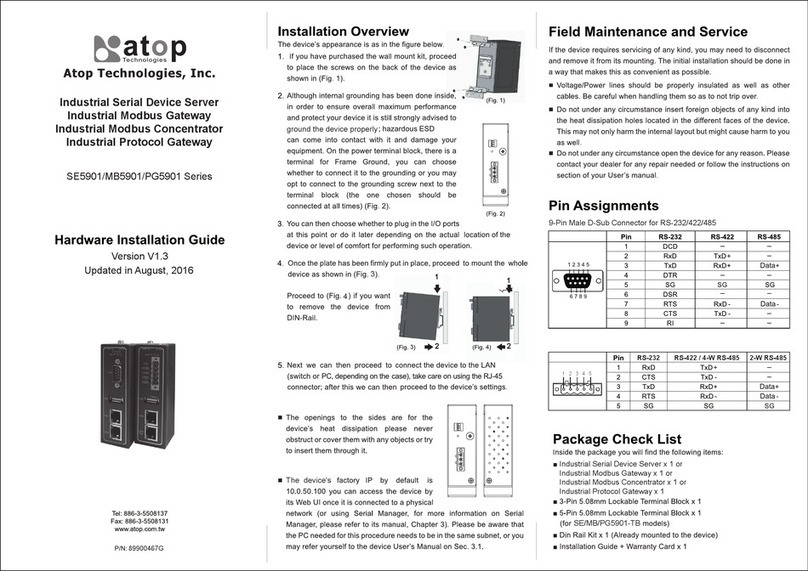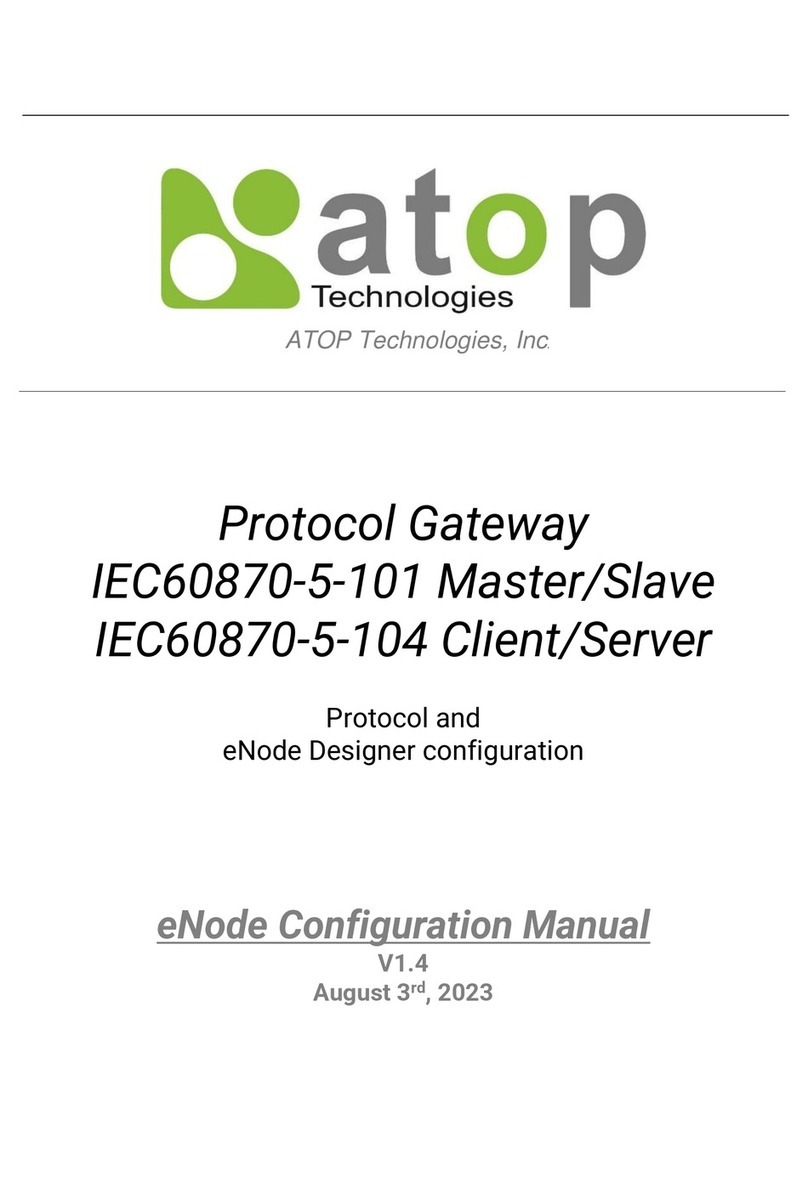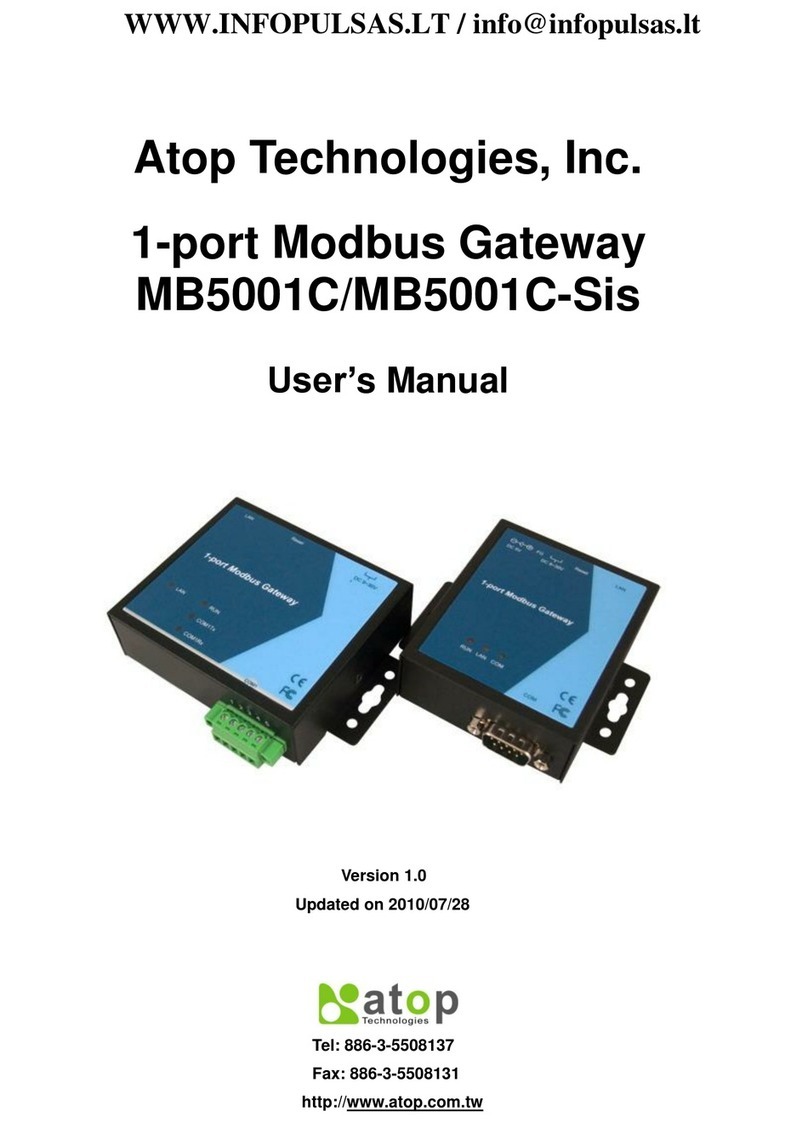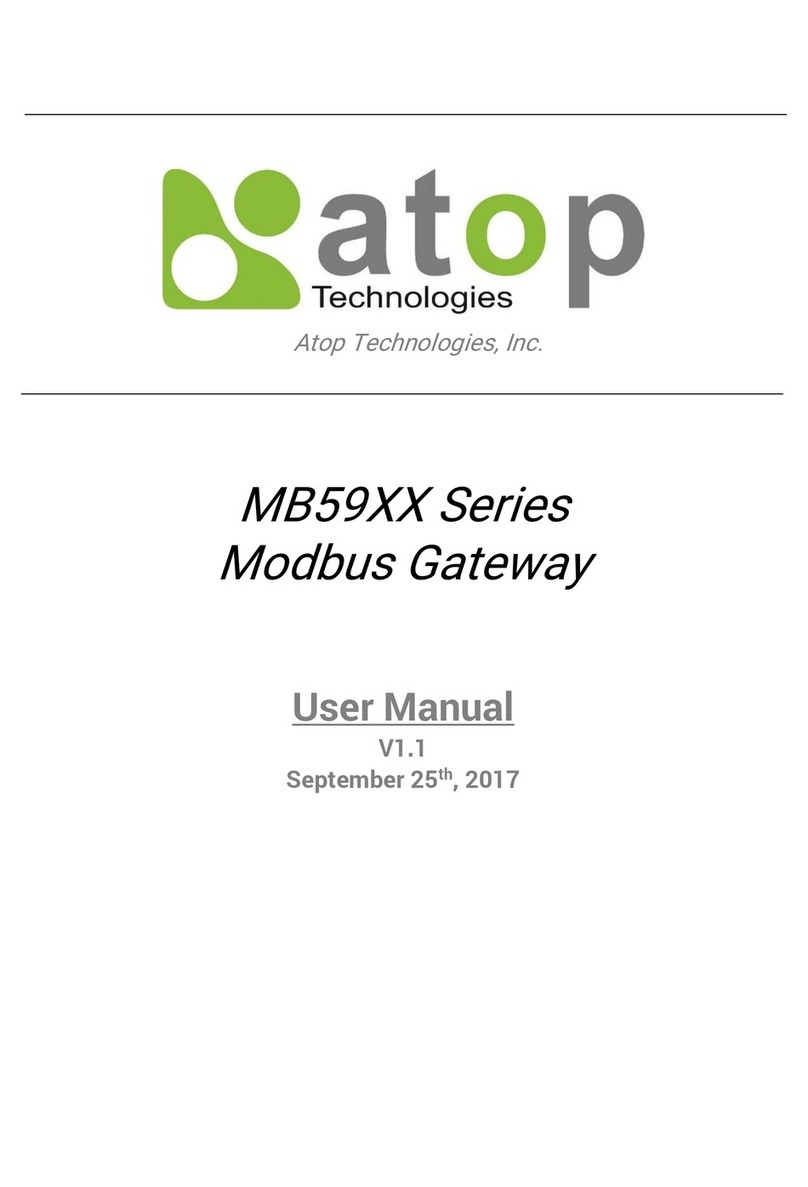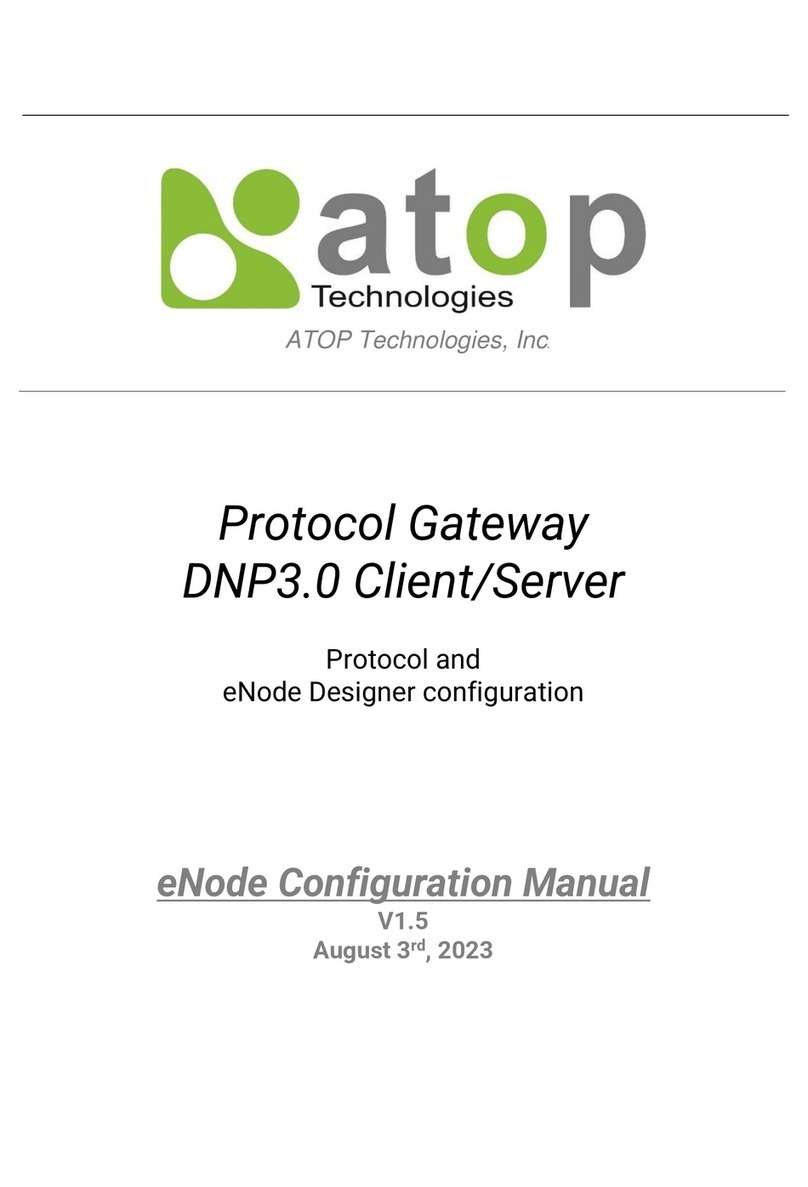Atop Modbus Gateway
MB5400 Series
User’s Manual V 1.3
3
Content
Preface............................................................................................................5
1Introduction..............................................................................................7
1.1 Overview ....................................................................................................................7
1.2 Features .....................................................................................................................9
2Getting Started.......................................................................................10
2.1 First Time Installation............................................................................................ 10
2.2 Factory Default Settings.........................................................................................11
3Configuration and Setup.......................................................................13
3.1 Locating and IP configuring using Serial Manager© .......................................... 13
3.2 Configuring using Web Interface.......................................................................... 15
3.3 LCM (Liquid Crystal Matrix) Configuration.......................................................... 17
3.4 Configuring Automatic IP Assignment with DHCP............................................. 21
3.5 Web Overview......................................................................................................... 21
3.6 Network Configuration .......................................................................................... 22
3.7 Basic Settings......................................................................................................... 26
3.7.1 COM Settings................................................................................................. 26
3.7.2 Operation Mode ............................................................................................. 27
3.7.3 Serial Settings................................................................................................ 28
3.7.4 VCOM Settings .............................................................................................. 29
3.7.5 TCP Settings.................................................................................................. 33
3.7.6 Slave ID Map ................................................................................................. 36
3.8 Advanced Settings................................................................................................. 38
3.8.1 SNMP Settings............................................................................................... 38
3.8.2 Modbus .......................................................................................................... 39
3.9 Alert Configuration ................................................................................................ 41
3.9.1 SMTP and E-mail Settings............................................................................. 41
3.9.2 Alert Events.................................................................................................... 42
3.10 System..................................................................................................................... 45
3.10.1 Log Settings................................................................................................... 45
3.10.2 System Log.................................................................................................... 46
3.10.3 Data Log......................................................................................................... 47
3.10.4 Modbus Statistics........................................................................................... 48