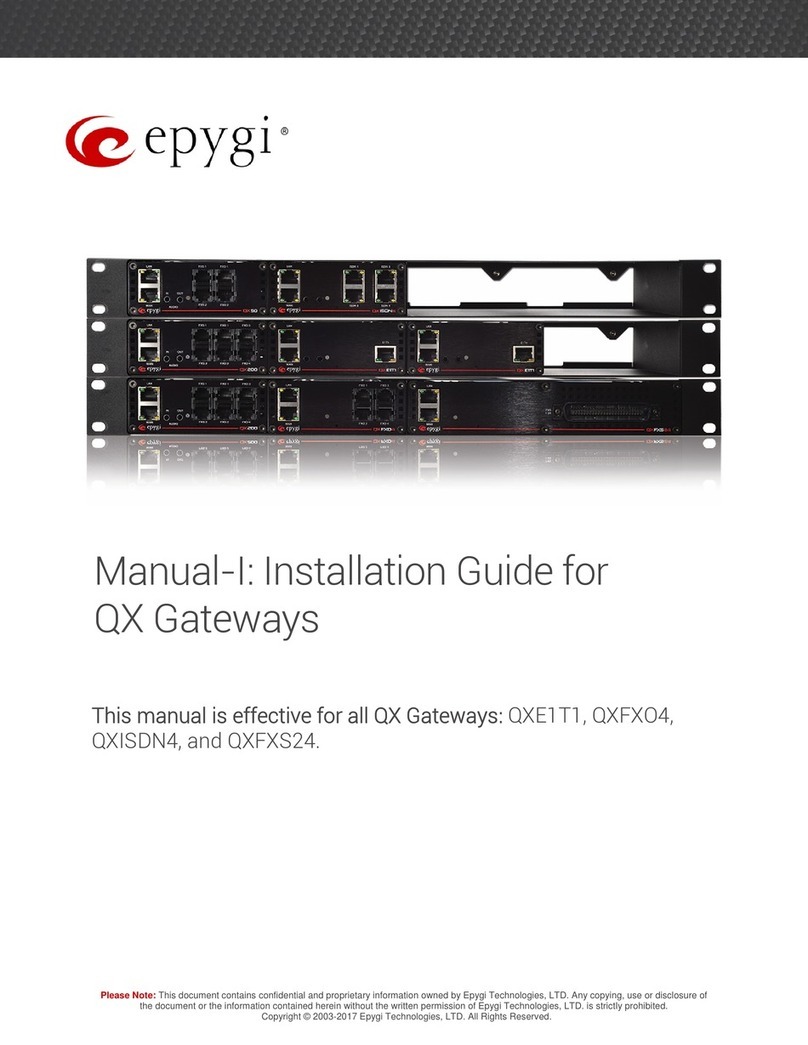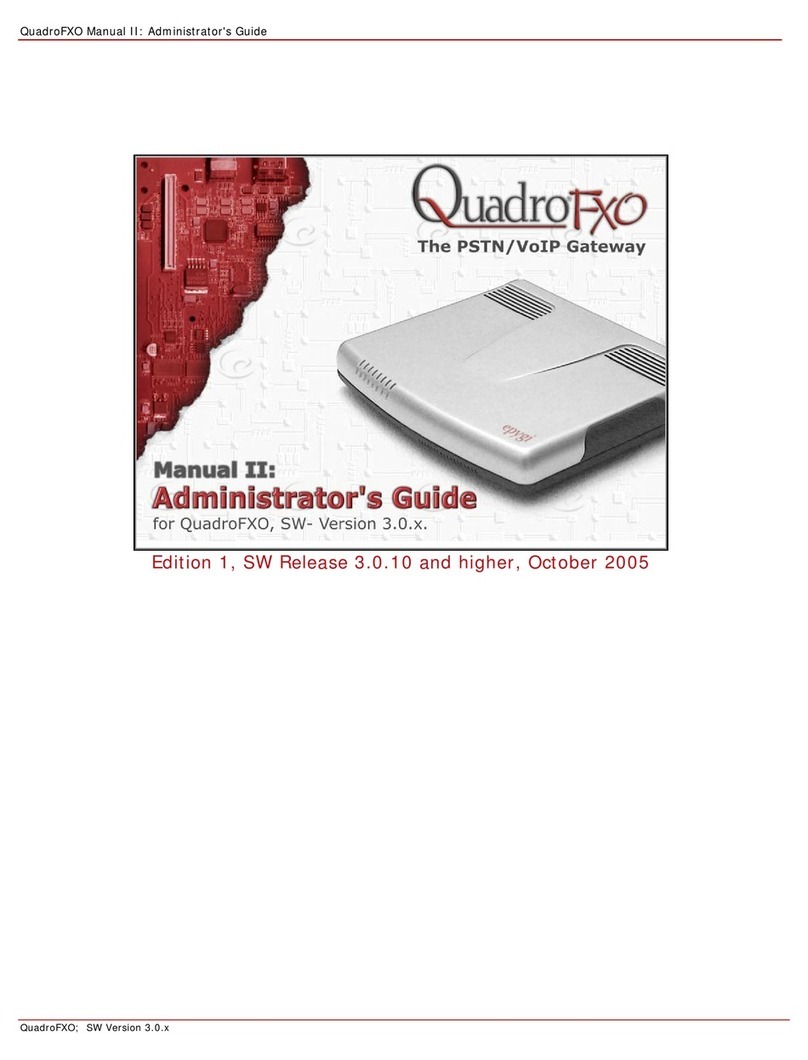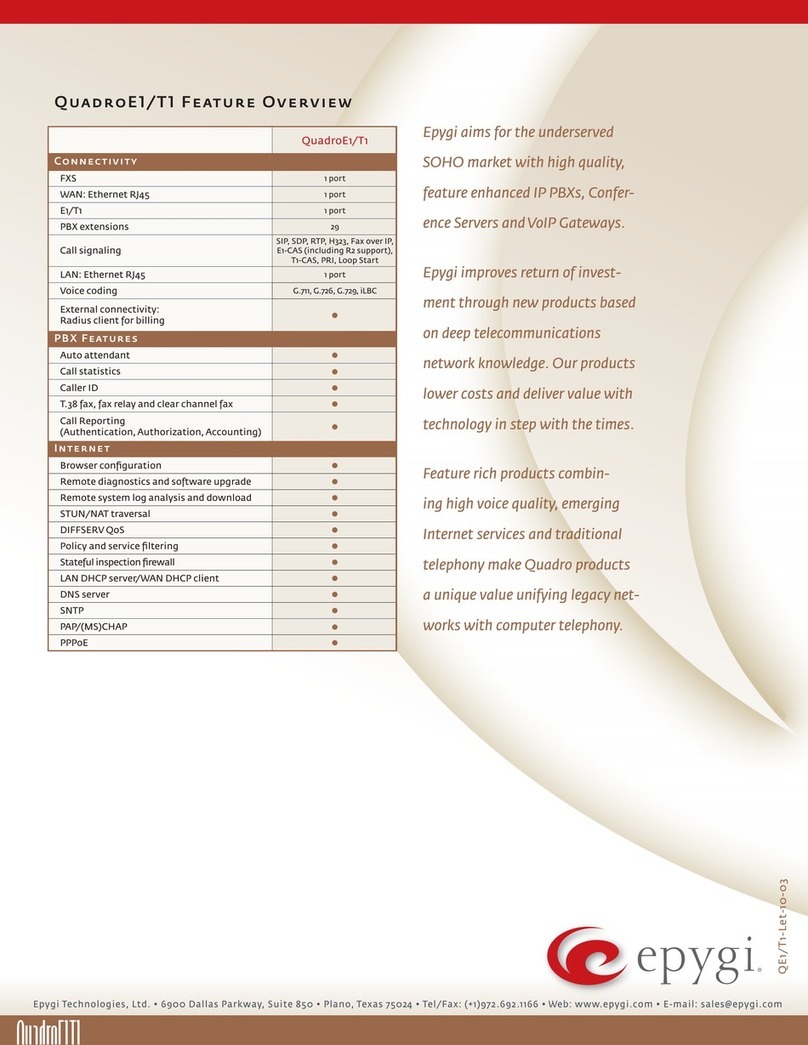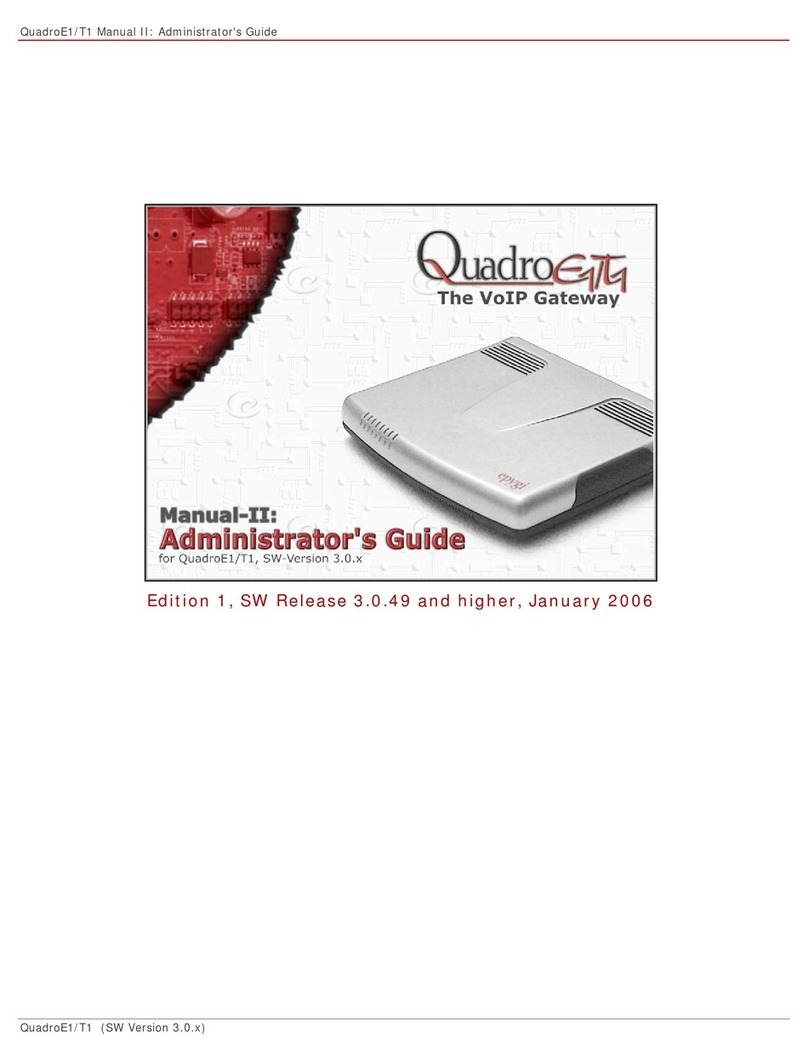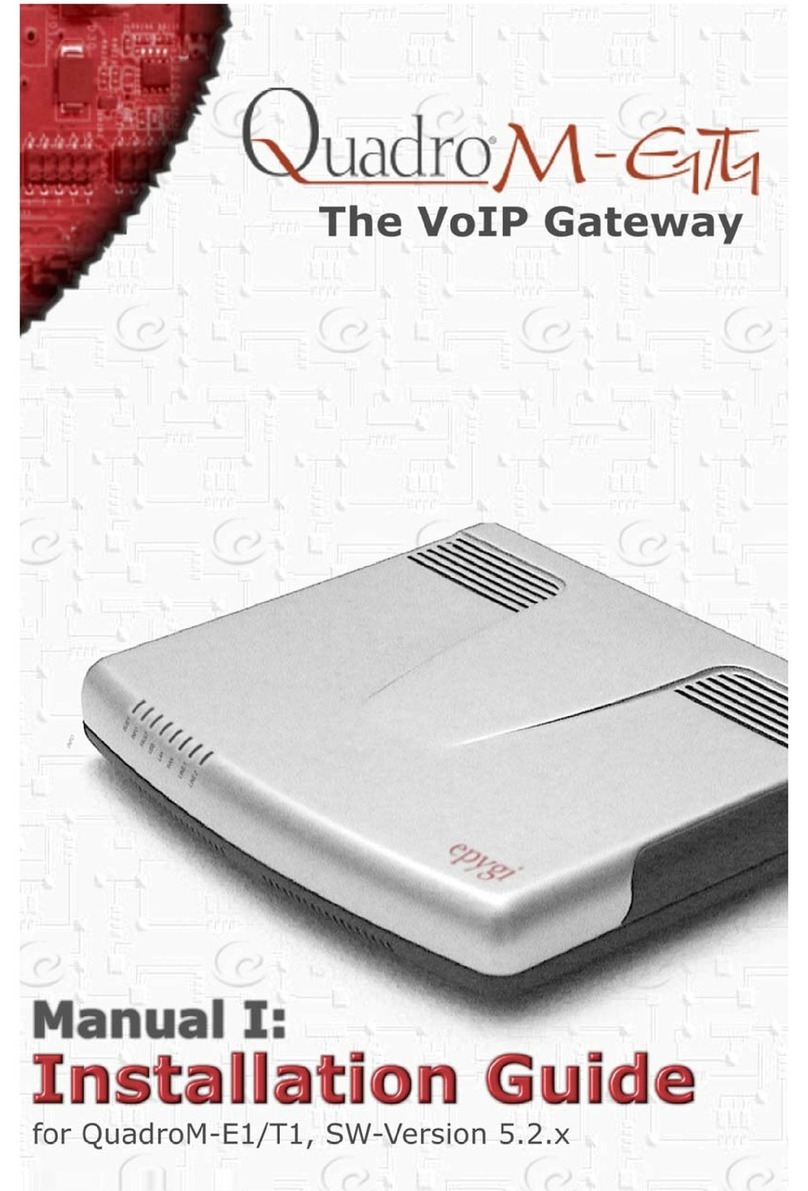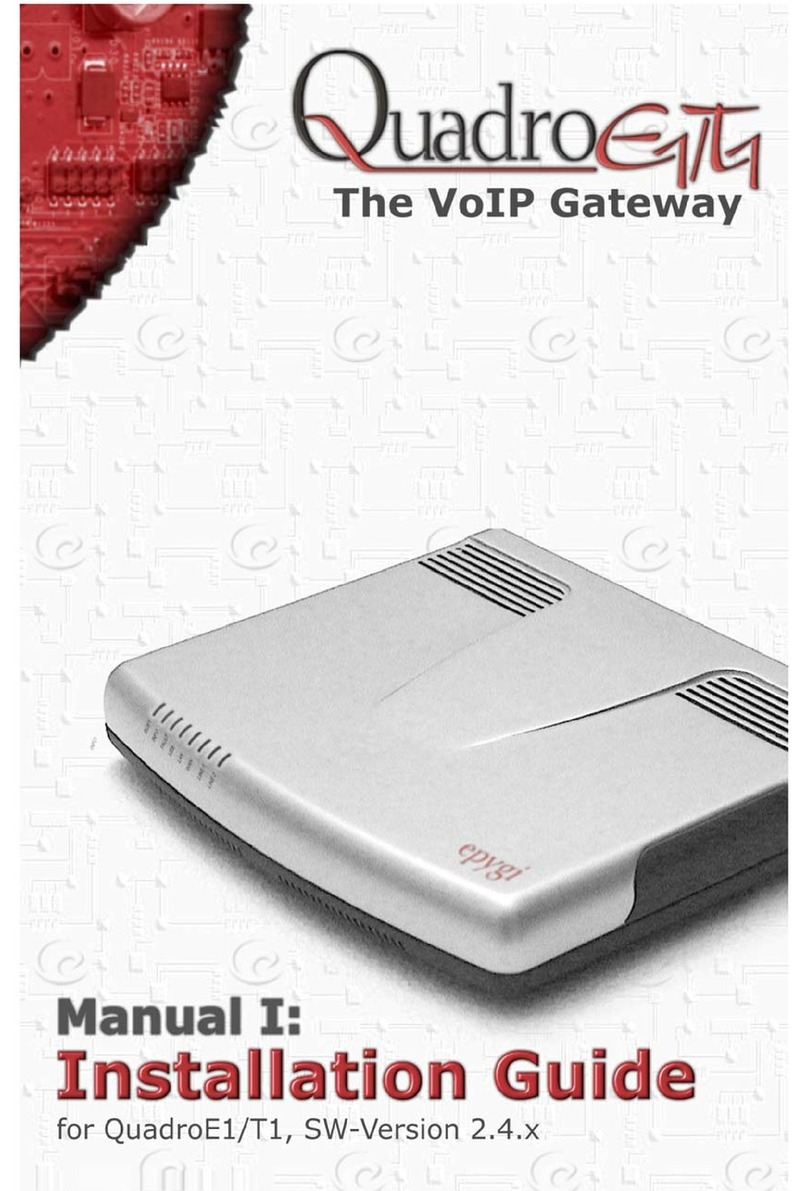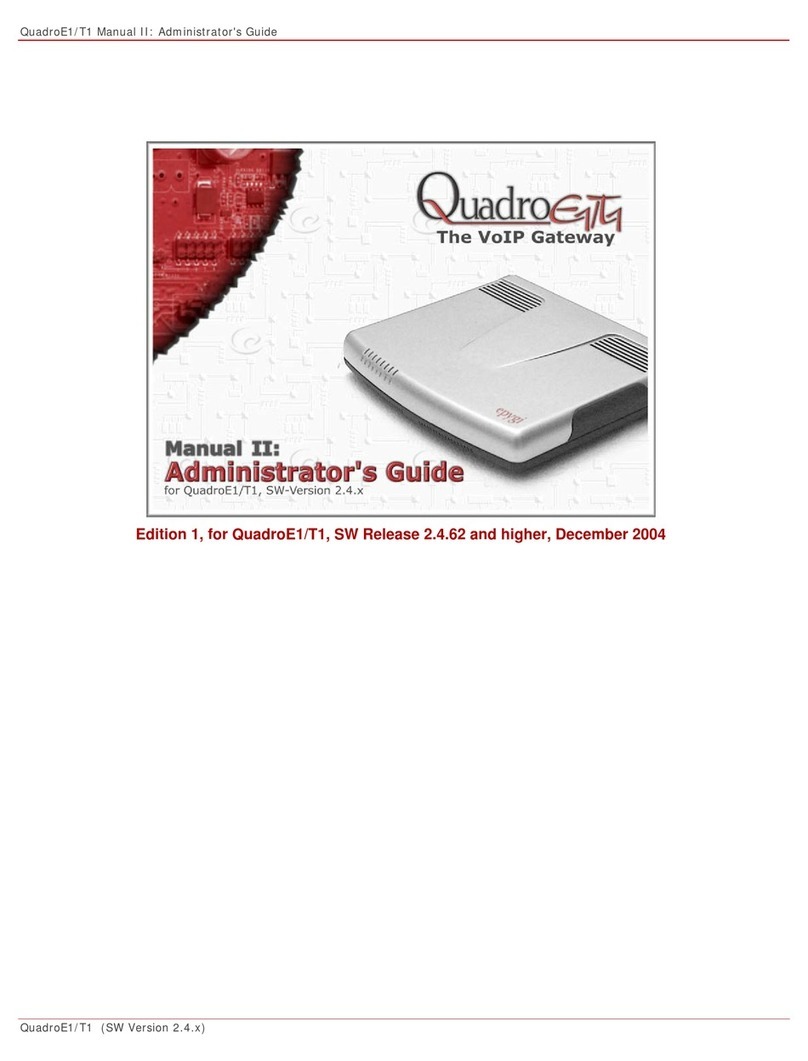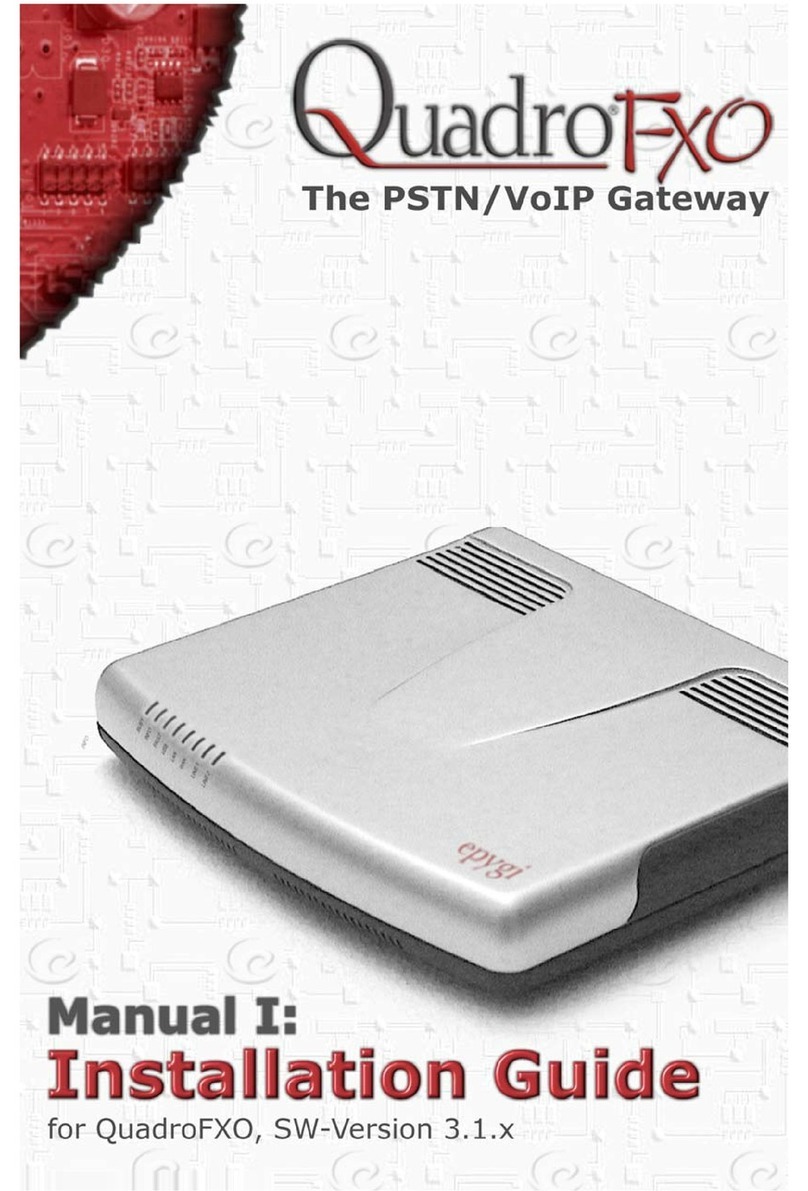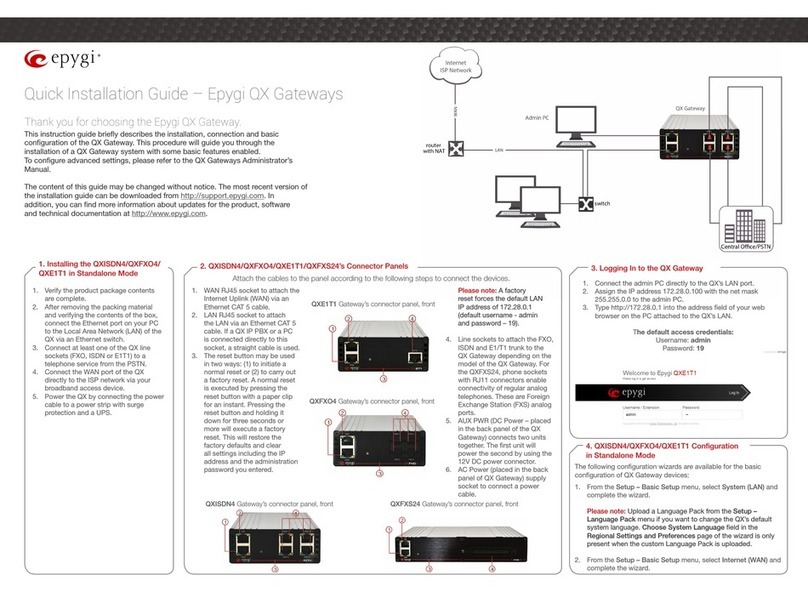QuadroISDN Manual I: Installation Guide
QuadroISDN; (SW Version 5.1.x)
Copyright and Trademarks
Copyright © 2003-2009 Epygi Technologies, Ltd. All Rights Reserved. QuadroISDN is a registered trademark of Epygi
Technologies, Ltd. Microsoft, Windows, and the Windows logo are registered trademarks of Microsoft Corporation. All other
trademarks and brand names are the property of their respective proprietors.
Limited Warranty
Epygi Technologies, Ltd. (‘Epygi’) warrants to the original end-user purchaser every Quadro to be free from physical de-
fects in material and workmanship under normal use for a period of one (1) year from the date of purchase (proof of pur-
chase required) or two (2) years from the date of purchase (proof of purchase required) for products purchased in the
European Union (EU). If Epygi receives notice of such defects, Epygi will, at its discretion, either repair or replace products
that prove to be defective.
This warranty shall not apply to defects caused by (i) failure to follow Epygi’s installation, operation or maintenance instruc-
tions; (ii) external power sources such as a power line, telephone line, or connected equipment; (iii) Products that have
been serviced or modified by a party other than Epygi or an authorized Epygi service center; (iv) Products that have had
their original manufacturer’s serial numbers altered, defaced, or deleted; (v) damage due to lightning, fire, flood, or other
acts of God.
In no event shall Epygi’s liability exceed the price paid for the product from direct, indirect, special, incidental, or conse-
quential damages resulting from the use of the product, its accompanying software, or its documentation. Epygi offers no
refunds for its products. Epygi makes no warranty or representation, expressed, implied, or statutory, with respect to its
products or the contents or use of this documentation and all accompanying software, and specifically disclaims its quality,
performance, merchantability, or fitness for any particular purpose.
Return Policy
If the product proves to be defective during this warranty period, contact the Epygi authorized reseller from whom you pur-
chased the product to obtain a Return Material Authorization (RMA) Number. When returning a product, mark the Return
Authorization Number clearly on the outside of the package and include your original proof of purchase. Return requests
cannot be processed without proof of purchase. Customers are responsible for shipping and handling charges when ship-
ping to Epygi.
Epygi or its service center will use commercially reasonable efforts to ship a replacement Product within ten (10) working
days after receipt of the returned product. Actual delivery times may vary depending on the Customer's location.
Epygi reserves the right to revise or update its products, pricing, software, or documentation without obligation to notify any
individual or entity. Please direct all inquiries to:
Epygi Technologies, Ltd., Two Legacy Town Center, 6900 North Dallas Parkway, Suite 850, Plano, Texas 75024
Notice to Users
This Installation Guide in whole or in part, may not be reproduced, translated, or reduced to any machine-readable form
without prior written approval.
Epygi provides no warranty with regard to this Installation Guide or other information contained herein and hereby expressly
disclaims any implied warranties of merchantability or fitness for any particular purpose with regards to this manual or such
other information. In no event shall Epygi be liable for any incidental, consequential, or special damages, whether based on
tort, contract, or otherwise, arising out of or in connection with this manual or other information contained herein or the use
thereof.
FCC Statement (Part 15) Class A
The Epygi Quadro has been tested and found to comply with the limits for a class A digital device, pursuant to Part 15 of
the FCC Rules. These limits are designed to provide reasonable protection against harmful interference in a commercial
installation. This equipment generates, uses, and can radiate radio frequency energy and, if not installed and used accord-
ing to the instructions, may cause harmful interference to radio communications. However, there is no guarantee that inter-
ference will not occur in a particular installation. If this equipment does cause harmful interference to radio or television re-
ception, which is found by turning the equipment off and on, the user is encouraged to try to correct the interference by one
or more of the following measures:
•Reorient or relocate the receiving antenna
•Increase the separation between the equipment and device
•Connect the equipment to an outlet different from the receiver
•Consult a dealer or an experienced Radio/TV technician for assistance
You are cautioned that any change or modification to the equipment not expressly approved by the manufacturer could void
the user’s authority to operate this device.
Administrative Council for Terminal Attachments (ACTA) Customer Information
This equipment complies with Part 68 of the FCC rules and the requirements adopted by the ACTA. A plug and jack used
to connect this equipment to the premises wiring and telephone network must comply with the applicable FCC Part 68 rules
and requirements adopted by the ATCA.
If the QuadroISDN causes harm to the telephone network, the telephone company will notify you in advance that temporary
discontinuance of service may be required. But if advance notice isn’t practical, the telephone company will notify the cus-
tomer as soon as possible. Also, you will be advised of your right to file a complaint with the FCC if you believe it is neces-
sary.
The telephone company may make changes in its facilities, equipment, operations or procedures that could affect the op-
eration of the equipment. If this happens, the telephone company will provide advance notice in order for you to make nec-
essary modifications to maintain uninterrupted service.
Connection to party line service is subject to state tariffs. Contact the state public utility commission, public service commis-
sion or corporation commission for information.