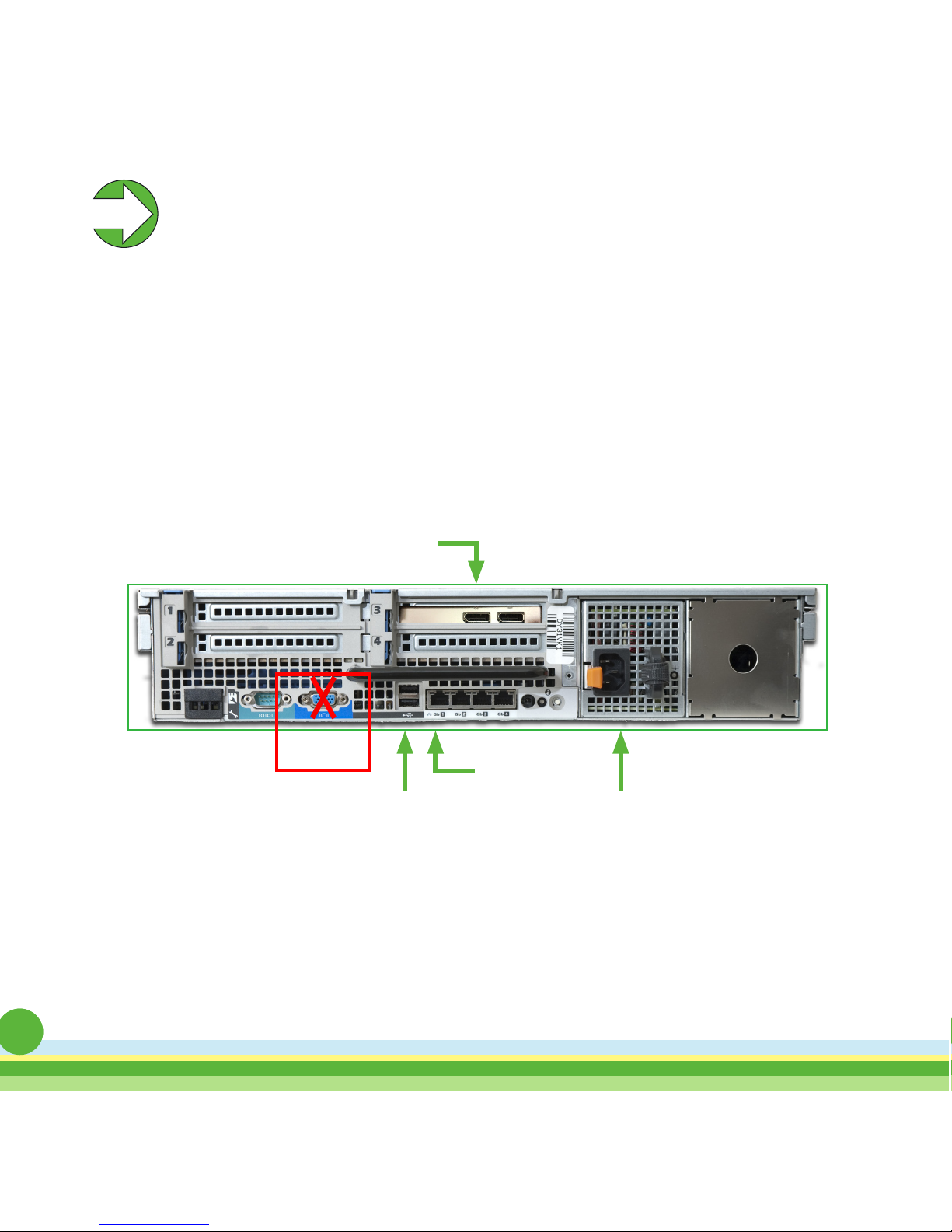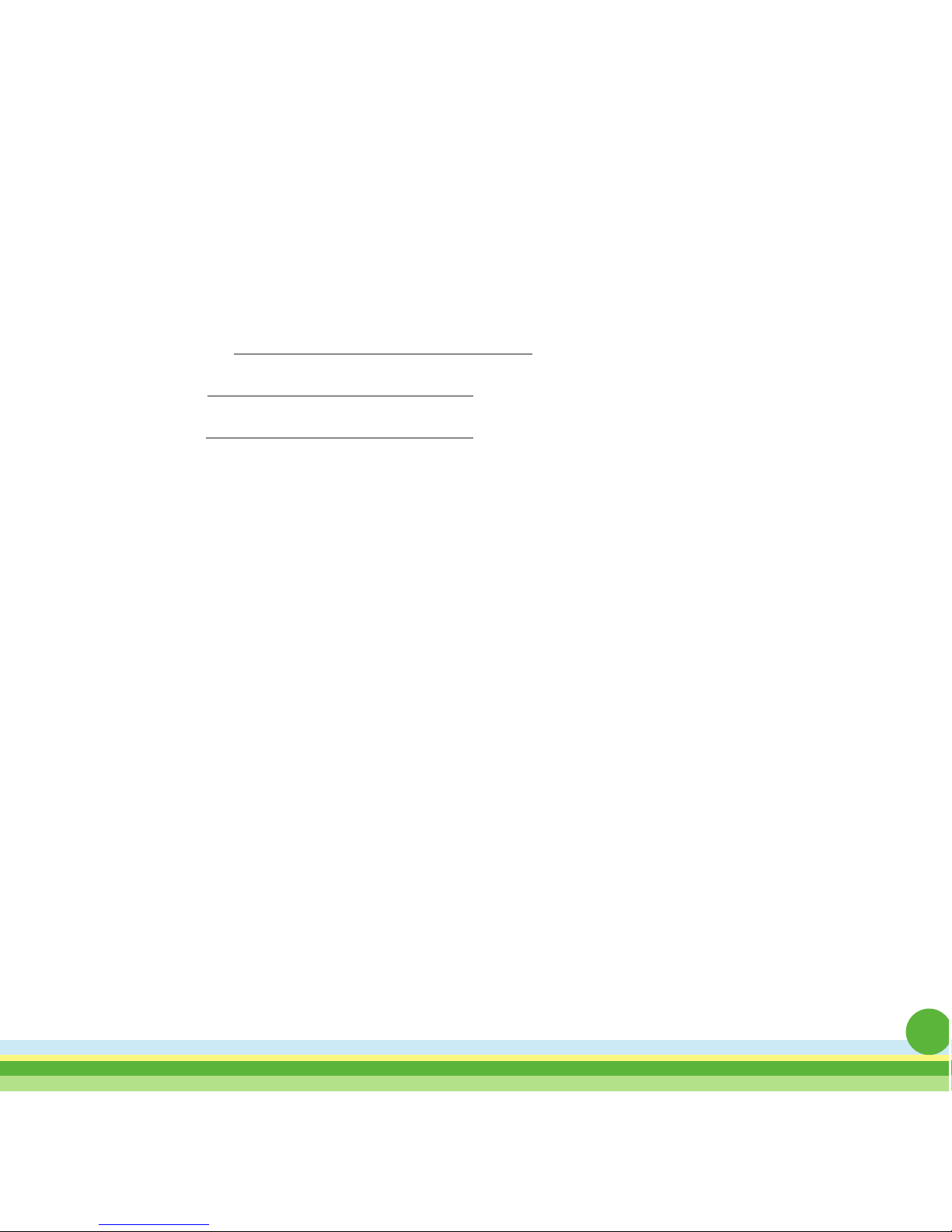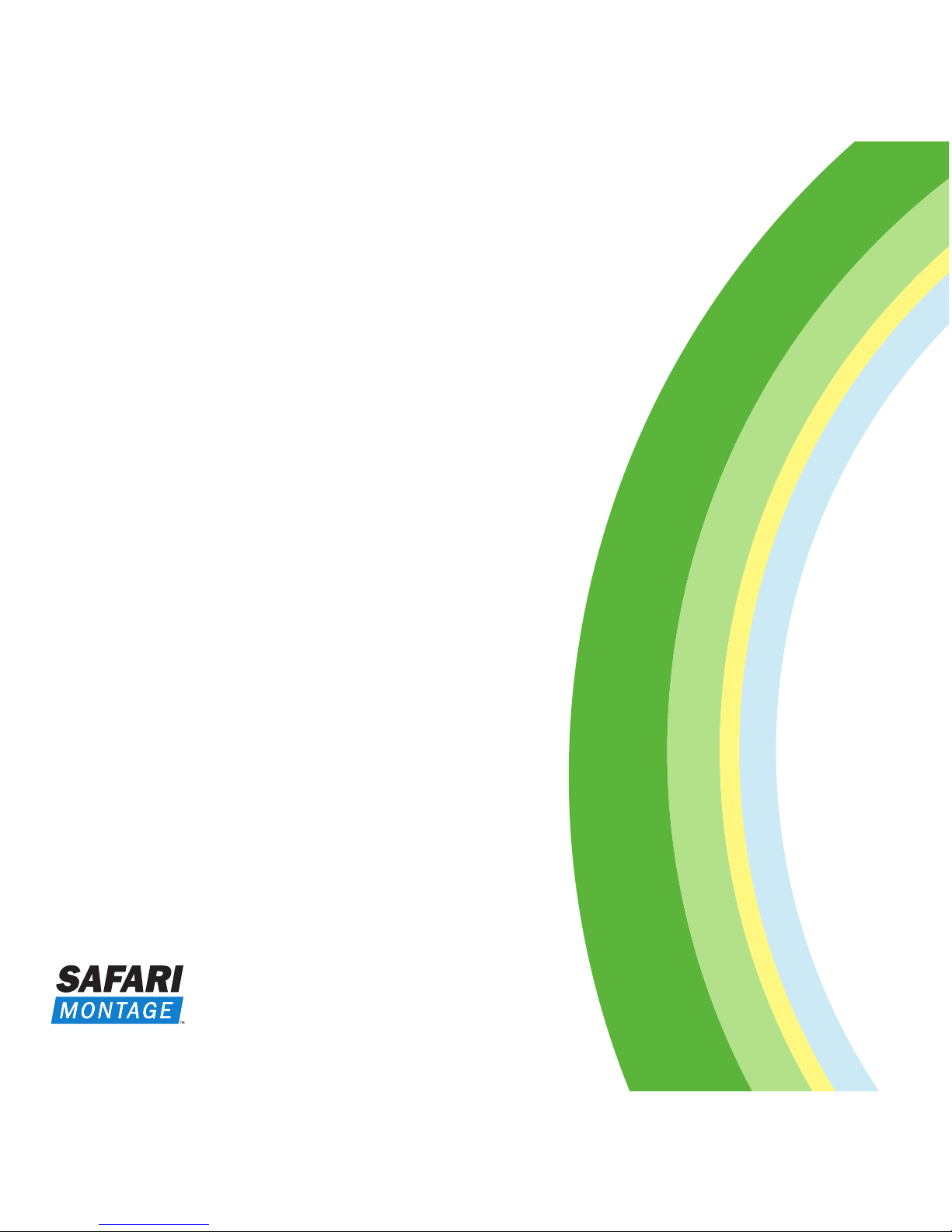5
Step 4
Step 5 Networking the SAFARI Montage Live! H.323 Gateway
Configure the SAFARI Montage Live! H.323 Gateway in the same manner a
Windows® appliance would be configured for the networking environment being
used.
Required Network Ports
Below is a list of required network ports to be opened.
Port Type Application
1503 TCP
1720 TCP H323/Q.931
1731 TCP
Note: Additional ports may be required for operation with
traditional videoconferencing equipment. See Additional Port
Settings under the Troubleshooting section of this guide.
The gateway will boot into Microsoft® Windows Server® 2008. Once the boot
sequence has completed, the Windows Server 2008 desktop will appear and
administrators will be asked to enter the Microsoft product key and to activate the
server.
Note: On the desktop, Administrators will see an open window labeled
httpd.exe. This window must remain open at all times for normal
operation; however, this window can be minimized.
Powering Up the SAFARI Montage Live! H.323 Gateway
Now that the cables have been connected, power up the gateway.
Remove the bezel from the front of the gateway by unlocking it with the key provided
and press the power button located on the front of the gateway.
Power
5