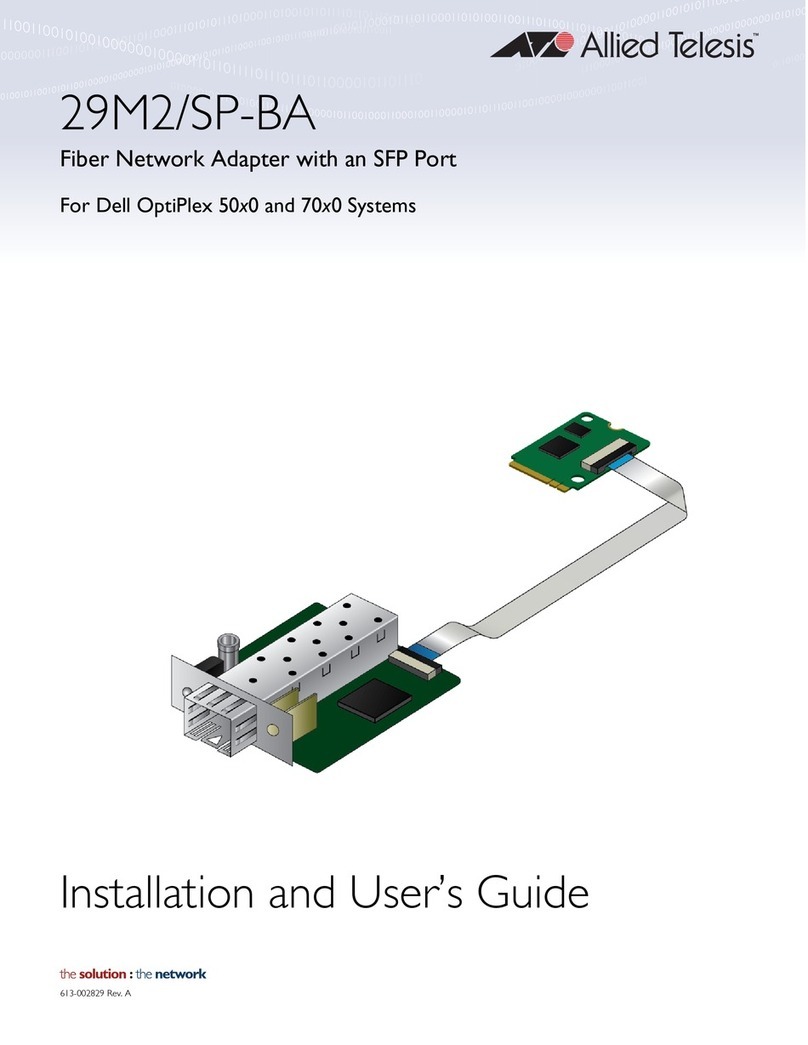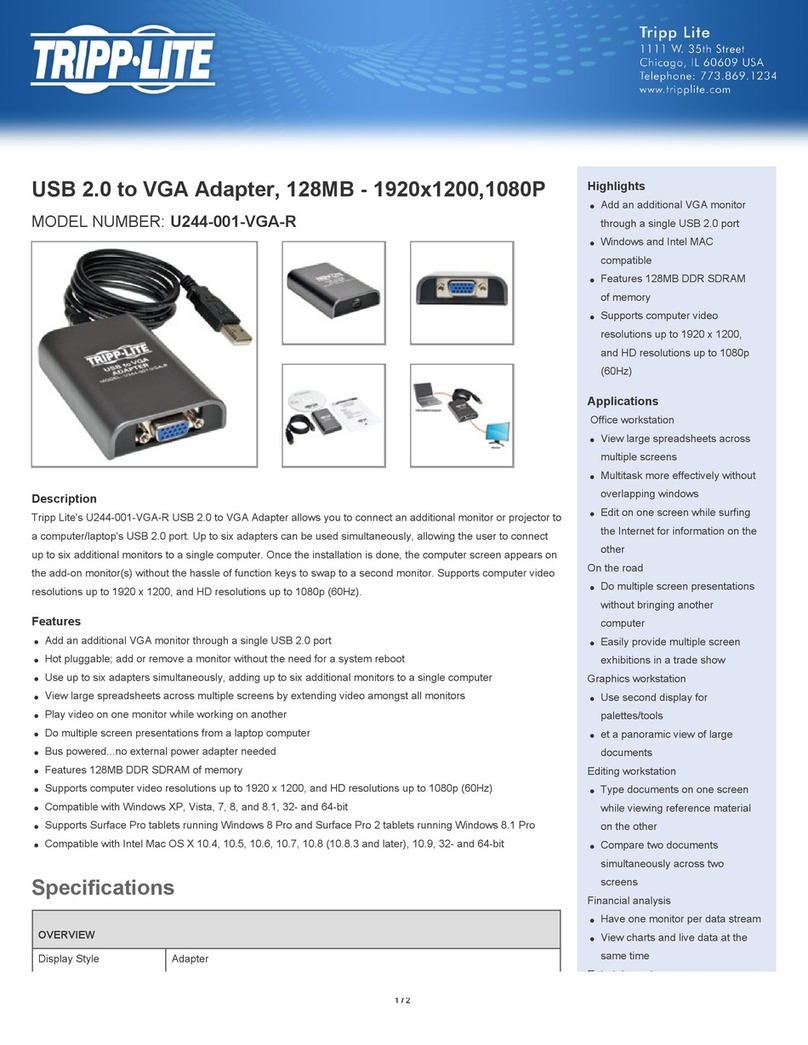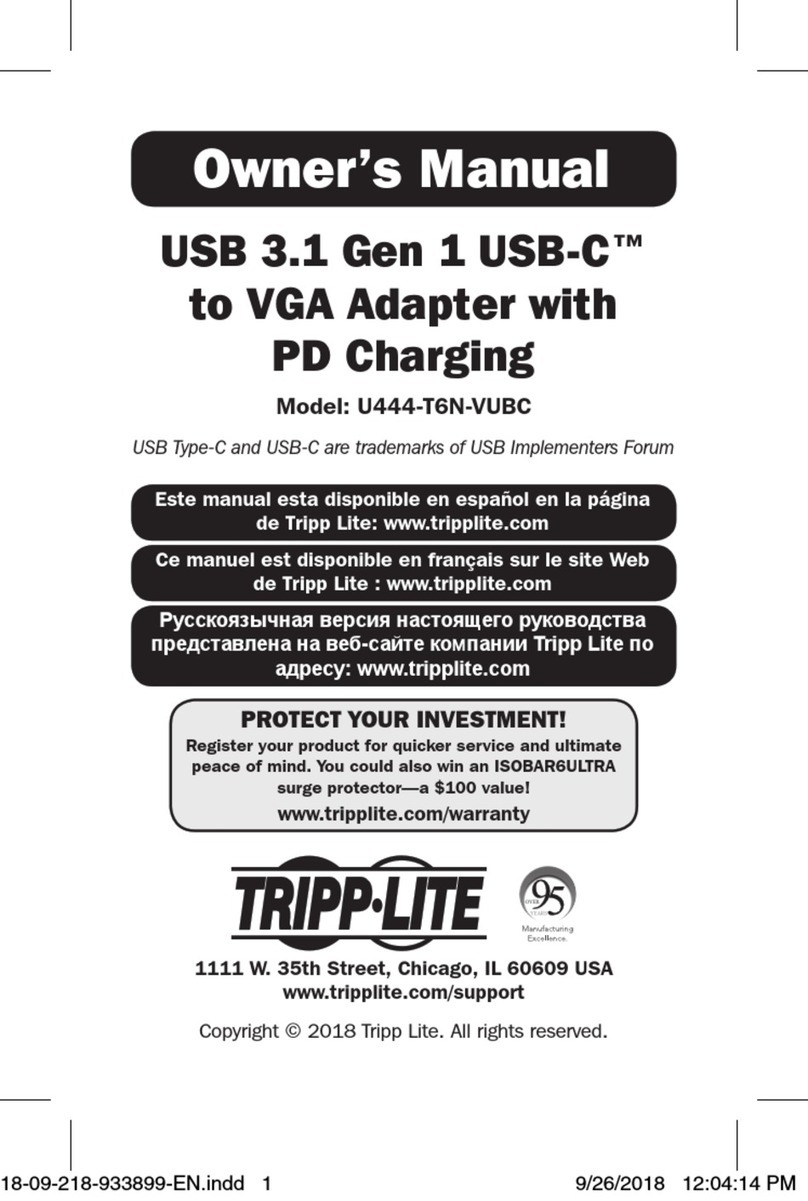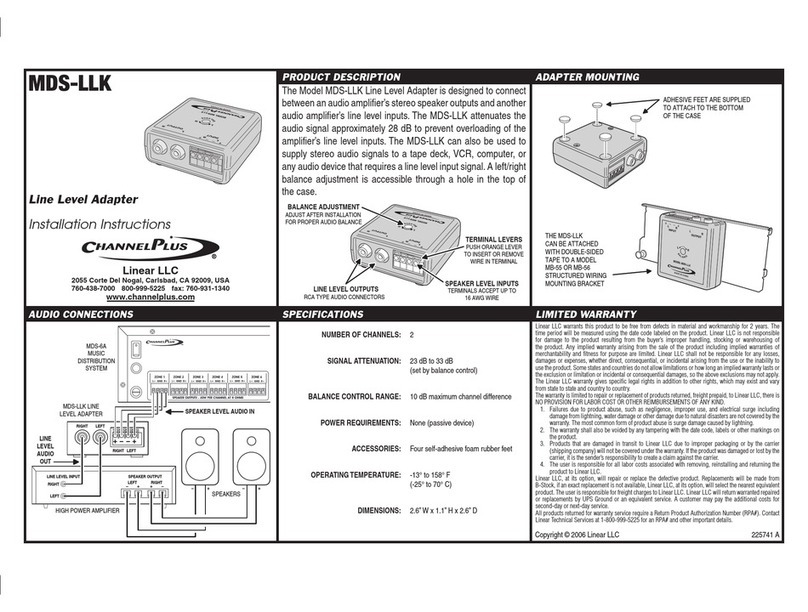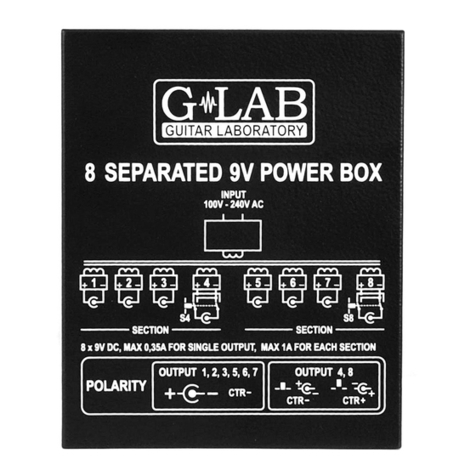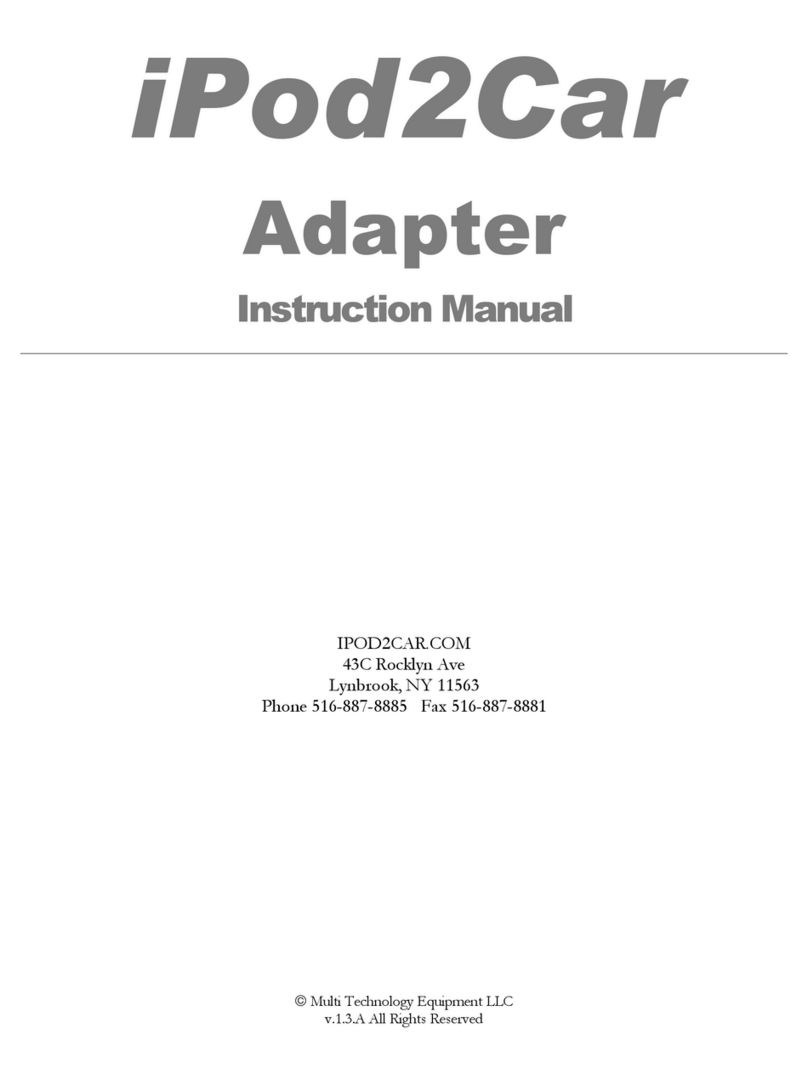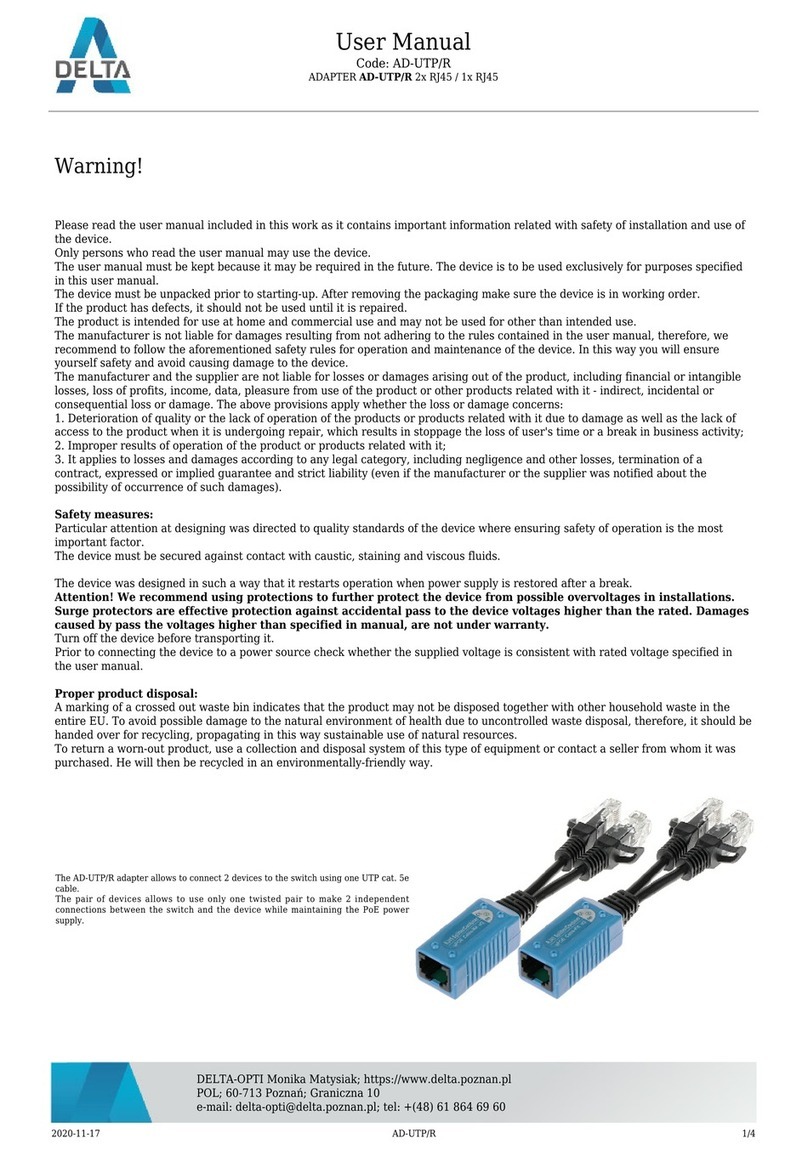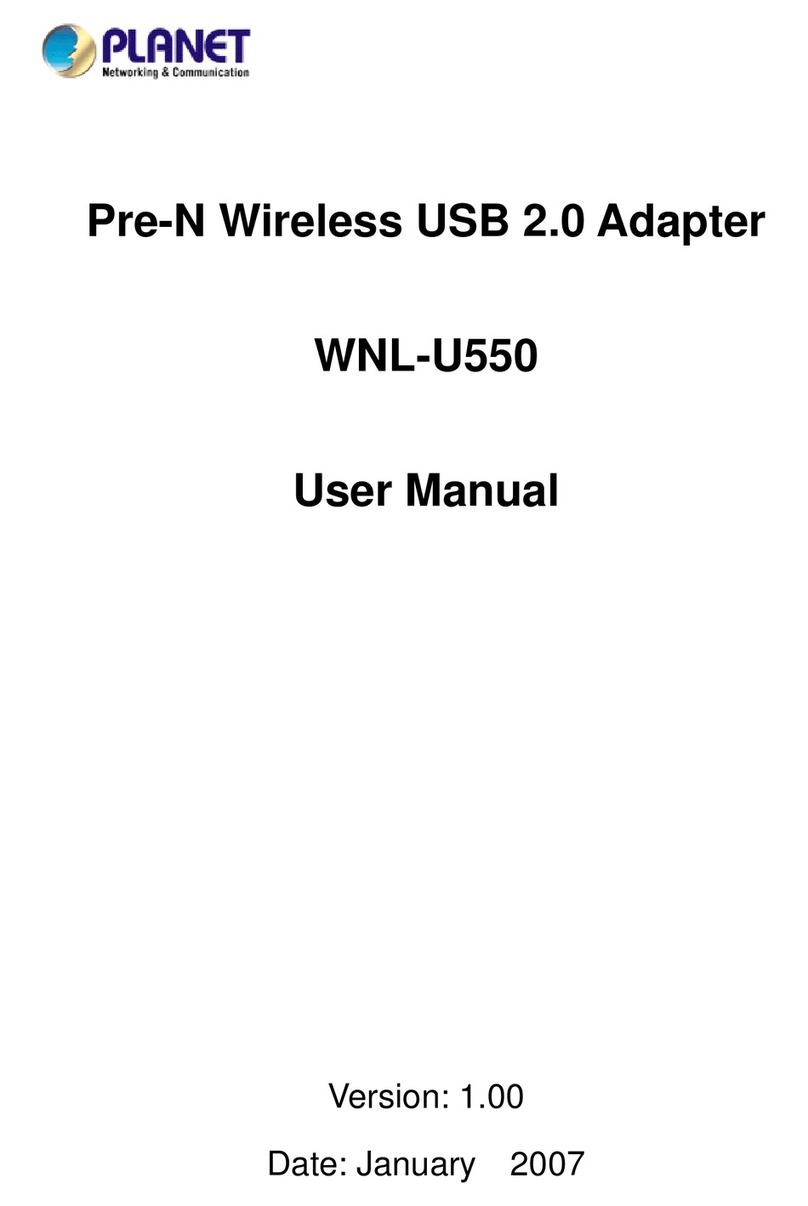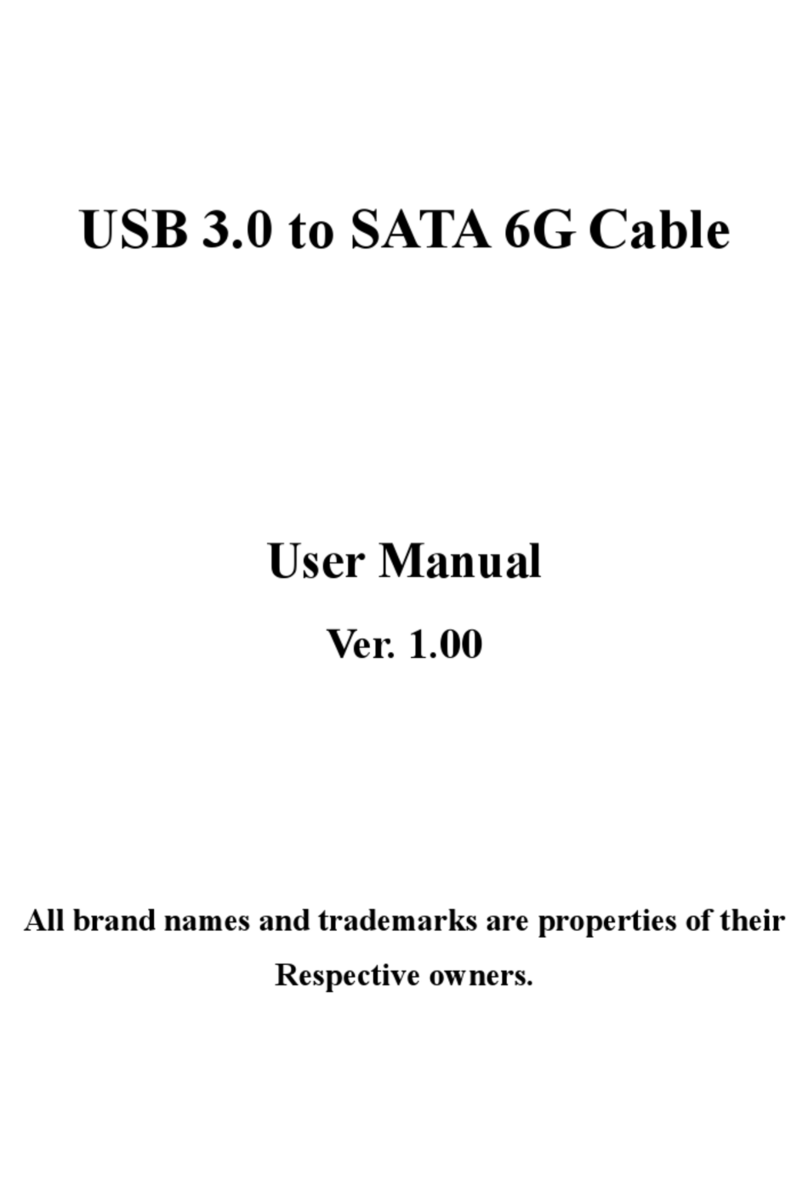Lintech 1408 User manual

Bluetooth™ RS232 Mini Adapter
Article Number: 1408/1409
Handbook

* Bluetooth and the Bluetooth logos are trademarks owned by Bluetooth SIG, Inc., U.S.A. and licensed to Lintech
GmbH, Berlin Germany. 2
CONTENTS
1.INTRODUCTION................................................................................................................5
1.1. General Description............................................................................................................... 5
1.2. Package Contents................................................................................................................. 6
2. PREPARING FOR USE......................................................................................................6
2.1 View of adapter ...................................................................................................................... 6
2.2. Switching on.......................................................................................................................... 6
2.3. Charging the battery.............................................................................................................. 7
2.4. First operation ....................................................................................................................... 7
2.5. Coupling procedure for creating a Bluetooth data connection .............................................. 8
2.6. Setting up a connection....................................................................................................... 10
3. CONFIGURATION ..........................................................................................................10
3.1. Standard settings ................................................................................................................ 10
3.2. Changing between configuration mode and normal operation............................................ 11
3.3. Connecting to the configuration service.............................................................................. 11
3.5. Configuration using the Lintech 1408/1409 ConfigTool configuration programme ............. 12
3.6. Configuration using AT commands..................................................................................... 18
3.6. Short list of AT commands..................................................................................................19
4. MASTER AND SLAVE OPERATING MODES .......................................................................22
4.1. General explanation............................................................................................................ 22
4.2 Setting up a connection from the adapter as Master to a known partner device ................. 23
4.3. Setting up a connection as Master to an unknown partner device...................................... 23
4.4. Changing between Master and Slave modes...................................................................... 24
4.5. Notes regarding setting up connection as Master in the event that the partner device does
not react ..................................................................................................................................... 24
4.6. Setting up Master connection.............................................................................................. 25
5. SPECIAL FUNCTIONS.....................................................................................................25
5.1. ACTIVE DEVICE SEARCH AND COUPLING WITH OTHER BLUETOOTH EQUIPMENT.............25
5.1.1 Available commands......................................................................................................... 26
5.1.2. Initiating device search..................................................................................................... 26
5.1.3. Setting up a connection using device list ......................................................................... 27
5.4. Short list of AT commands..................................................................................................27
5.2 Bluetooth cable replacement using two RS232 Mini Adapters............................................. 28
5.2.1. Requirements......................................................................................................................... 28
5.2.2 Coupling and creating connection................................................................................................ 28
6. MEANING OF LED2........................................................................................................29
6.1. Slave mode ......................................................................................................................... 29
6.2. Master mode ....................................................................................................................... 30
6.3. Special functions................................................................................................................. 30

* Bluetooth and the Bluetooth logos are trademarks owned by Bluetooth SIG, Inc., U.S.A. and licensed to Lintech
GmbH, Berlin Germany. 3
7. FIRMWARE UPDATE......................................................................................................31
7.1. UpToDate – Software update tool for LinTech Bluetooth devices....................................... 31
7.2. Switching the Bluetooth Adapter into firmware download mode......................................... 31
8. OVERVIEW OF TECHNICAL DATA....................................................................................32
9. AGENCY AND REGULATORY BODY APPROVALS..............................................................33

* Bluetooth and the Bluetooth logos are trademarks owned by Bluetooth SIG, Inc., U.S.A. and licensed to Lintech
GmbH, Berlin Germany. 4
INDEX OF ILLUSTRATIONS
Illustration 1 View of Bluetooth RS232 Mini Adapter ..............................................................................6
Illustration 2 Searching for a device using the Bluetooth Manager...........................................................9
Illustration 3 Requesting Bluetooth PIN code ........................................................................................9
Illustration 4 Searching for device with the service-ID: COM-HARDWARE.............................................10
Illustration 5 Searching for a device with the COM-CONFIG service-ID: ................................................12
Illustration 6 User interface of the ConfigTool configuration programme.................................................13
Illustration 7 ConfigTool configuration programme - Selecting ComPort/language ..................................14
Illustration 8 ConfigTool configuration programme – device properties/encryption ..................................14
Illustration 9 ConfigTool configuration programme – connection parameters..........................................15
Illustration 10 ConfigTool configuration programme – Changing between Master and Slave modes.........16
Illustration 11 ConfigTool configuration programme - energy consumption settings.................................17
Illustration 12 ConfigTool configuration programme – save settings
Illustration 13 Special function – AT commands for setting up a BT connection
Illustration 14 Special functions – initiating device search

* Bluetooth and the Bluetooth logos are trademarks owned by Bluetooth SIG, Inc., U.S.A. and licensed to Lintech
GmbH, Berlin Germany. 5
1.Introduction
1.1. GENERAL DESCRIPTION
The Bluetooth RS232 Mini Adapter is a Bluetooth* adapter for use with the RS232 serial interface and can
be connected to any piece of equipment equipped with this interface.
The adapter is fitted with a high performance rechargeable battery so an external power supply is not
required. This makes the adapter particularly suitable for use in mobile applications.
No driver installation is required and the adapter functions fully independently of the operating system
platform in use.
Whenever a Bluetooth connection is set up between two pieces of equipment, one device is always the
Master, and initiates the connection, and the other is the Slave. The new Bluetooth RS232 Mini Adapter
can be operated in both Master and in Slave modes, i.e. the Bluetooth RS232 Mini Adapter is able to
establish a connection with another Bluetooth device and does not have to wait passively for a request for
a connection from an external piece of equipment.
In either case, it is essential that the partner device supports the Bluetooth serial port profile.
The Bluetooth RS232 Adapter is operational in slave mode immediately upon switch-on. An easy-to-use
configuration programme is supplied with the adapter with which the user can configure the connection
parameters, e.g. the baud rate, of the Bluetooth RS232 Mini Adapter.
For systems which do not operate under the Windows operating system, it is also possible to configure the
adapter using AT commands.
The adapter is fitted with a high-performance Li-Ion rechargeable battery. In mobile applications, where
such factors as power consumption and operating time are of central importance, an automatic power
management function is available, which can be set to switch the device into energy saving mode ('Sniff'
mode). This leads to a considerable reduction in the power consumed by the partner device.
A further important feature here is that the adapter only goes into operational mode once a signal is
actually present on the serial interface. In other words, the adapter is only activated once the equipment to
which the Bluetooth RS232 Mini Adapter is connected has been switched on.
Our experience has shown that a great many demands are placed on Bluetooth solutions. For this reason,
the Bluetooth RS232 Mini Adapter has been conceived to be usable together with a large number of
solutions.
If the particular application you wish to run can not be implemented using the standard functions described
in this handbook, please be sure to see Chapter 6 – Special Functions.

* Bluetooth and the Bluetooth logos are trademarks owned by Bluetooth SIG, Inc., U.S.A. and licensed to Lintech
GmbH, Berlin Germany. 6
The Bluetooth RS232 Mini Adapter is a completely new product and displays a whole host of exciting
functions. So as to avoid problems, we highly recommend that you read the instructions in this handbook
before putting the adapter into operation for the first time.
1.2. PACKAGE CONTENTS
Bluetooth* RS232 Adapter with standardised (male) RS-232 DSUB-9 plug connector
(Optionally available with DSUB-9 connector [female])
Charging unit
Computer disc, with handbook and configuration software for use with Windows systems
2. Preparing for use
2.1 VIEW OF ADAPTER
Illustration 1 View of Bluetooth RS232 Mini Adapter
2.2. SWITCHING ON
The standard configuration of the LinTech Bluetooth* RS232 Mini Adapter is as follows:
Baud rate : 115200 Bit/s
Stop bit : 1
Parity : None
Data bits : 8

* Bluetooth and the Bluetooth logos are trademarks owned by Bluetooth SIG, Inc., U.S.A. and licensed to Lintech
GmbH, Berlin Germany. 7
Bluetooth* PIN : 1234
Plug the adapter into the RS232 interface of the equipment
it is to be operated with.
The Bluetooth RS232 Mini Adapter recognises if incoming signals are present at the serial interface, i.e.
whether the equipment is switched on or off.
If the equipment is switched on, the Bluetooth RS232 Mini Adapter goes into operating mode, LED 2
flashes rapidly for approx. 3 seconds and then changes to a slowly flashing green.
( For LED sequences, please sea the overview in section 6.)
If the device is switched off, the Bluetooth Adapter remains in Standby mode.
Should the RS232 Mini Adapter not switch into operational mode despite being switched on, please charge
the battery. (See 2.3)
The Bluetooth Adapter can be operated during the charging process.
2.3. CHARGING THE BATTERY
The Bluetooth RS232 Mini Adapter is fitted with a high performance rechargeable battery so an external
power supply is not required. This makes the adapter particularly suitable for use in mobile applications.
The battery must be charged before the adapter is used for the first time.
To charge the battery, please use the battery charger supplied so as to avoid overcharging the battery or
causing any technical faults, and connect it to the appropriate socket at the rear of the Bluetooth Rs232
Adapter ( see Illust.1) .
The status of the charging process is indicated by LED1 on the upper surface of the Bluetooth Adapter (
see Illust. 1)
LED 1 Meaning
RED
Battery is charging – charge duration to full capacity for empty battery approx. 2 hours
GREEN
Battery fully charged or RS232 Mini Adapter is being powered via the mains supply
OFF
RS232 Mini Adapter is not connected to the power supply
2.4. FIRST OPERATION
The Bluetooth RS232 Mini Adapter is fitted with a high performance rechargeable battery so an external
power supply is not required. This makes the adapter particularly suitable for use in mobile applications.
Before using the adapter for the first time, it is recommended that batteries are first charged (see chapter
2.3)

* Bluetooth and the Bluetooth logos are trademarks owned by Bluetooth SIG, Inc., U.S.A. and licensed to Lintech
GmbH, Berlin Germany. 8
Whenever a Bluetooth connection is set up between two pieces of equipment, one device is always the
Master, and initiates the connection, and the other is the Slave. The new Bluetooth RS232 Mini Adapter
can be operated in both Master and in Slave modes, i.e. the Bluetooth RS232 Mini Adapter is able to
establish a connection with another Bluetooth device and does not have to wait passively for a request for
a connection from an external piece of equipment.
It is important that the partner device supports the Bluetooth serial port profile (SPP).
After the initial switch-on, the Bluetooth RS232 Mini Adapter is in standard Slave mode. It is then possible
to select between two further modes – normal operation and configuration mode.
In normal operation mode, a data connection to the Bluetooth Adapter is set up, whereas the
configuration mode is used to set the configuration of the Bluetooth Adapter via the Bluetooth connection
or serial interface.
The standard settings of the LinTech Bluetooth* RS232 Mini Adapter are as follows:
Baud rate : 115200 Bit/s
Stop bit : 1
Parity : None
Data bits : 8
Bluetooth* PIN : 1234
Please note that it is essential for the Bluetooth RS232 Mini Adapter to be the Bluetooth slave when the
adapter is put into operation for the first time.
To change the configuration via a Bluetooth connection, the adapter must be set to configuration mode and
a connection to an external Bluetooth device must exist (please see the relevant section of your handbook).
If you wish to set up a Bluetooth connection from another Bluetooth device to the Bluetooth RS232 Mini
Adapter without changing the configuration, please follow the instructions in the subsequent sections.
2.5. COUPLING PROCEDURE FOR CREATING A BLUETOOTH DATA CONNECTION
Setting up a Bluetooth connection requires any Bluetooth master that supports the Bluetooth serial port
profile. Please perform the coupling procedure as described in the following.
The first step is to initiate a device search using the Bluetooth* partner device (integrated Bluetooth* circuit,
USB dongle, PCMCIA card, or similar) in the Bluetooth environment.
Here you should find displayed 'LinTech RS232 MINI', indicating that the Bluetooth RS232 Mini Adapter
has been found.

* Bluetooth and the Bluetooth logos are trademarks owned by Bluetooth SIG, Inc., U.S.A. and licensed to Lintech
GmbH, Berlin Germany. 9
Illustration 2 Searching for a device using the Bluetooth Manager
Now initiate the coupling procedure. Please follow the instructions in the manual of the Bluetooth device
that you are operating with the adapter.
The standard–PIN/ Bluetooth key for the Bluetooth RS232 Mini Adapter is 1234.
Illustration 3 Requesting Bluetooth PIN code
Once the coupling procedure has been completed, the Bluetooth RS232 Mini Adapter offers you a serial
facility, called COM-HARDWARE, which you can use to connect the serial interface of the Bluetooth RS232
Mini Adapter with that of your equipment

* Bluetooth and the Bluetooth logos are trademarks owned by Bluetooth SIG, Inc., U.S.A. and licensed to Lintech
GmbH, Berlin Germany. 10
Illustration 4 Searching for device with the service-ID:COM-HARDWARE
2.6. SETTING UP A CONNECTION
For information on how to establish a connection using a serial facility, please consult the instructions
supplied with your Bluetooth equipment.
In most cases, the Bluetooth environment provides you with virtual COM ports. The Bluetooth* Serial Port
Profile must be allotted to one of these COM ports. It is via this COM port that you communicate with the
Bluetooth RS232 Mini Adapter .
3. Configuration
Configuration of the Bluetooth RS232 Mini Adapter can be performed either via an existing Bluetooth
connection or directly, by connecting it to a the serial interface of a PC.
Before performing the configuration, the Bluetooth Mini Adapter must be put into configuration mode (see
chapter 3.2)
3.1. STANDARD SETTINGS
The standard settings of the LinTech Bluetooth* RS232 Mini Adapter are as follows:
Baud rate : 115200 Bit/s
Stop bit : 1
Parity : None
Data bits : 8
Bluetooth* PIN : 1234

* Bluetooth and the Bluetooth logos are trademarks owned by Bluetooth SIG, Inc., U.S.A. and licensed to Lintech
GmbH, Berlin Germany. 11
An easy to use Windows programme is provided with which you can configure standard settings and also
access other features (such as activating SNIFF mode, connection properties, security settings etc.) either
via an existing Bluetooth connection or via the serial interface of the adapter (see chapters 3.2-3.4).
For all those applications for which no Windows application is available, it is possible to perform the
configuration by means of AT commands using any available terminal programme (chapter 3.5).
For configuration purposes, the LinTech RS232 Mini Adapter provides you with a special Bluetooth*
configuration programme. In other words, in addition to its normal operational mode, it is possible to use
the Bluetooth adapter for configuration purposes and for changing from one operational mode into this
configuration mode.
It is not necessary to remove the Bluetooth adapter from the device with which you are operating it before
performing the configuration.
For information on how to switch between the two modes, please see the following section.
3.2. CHANGING BETWEEN CONFIGURATION MODE AND NORMAL OPERATION
Press the button on the rear side of the Bluetooth Adapter briefly ( see Illust. 1).
LED2 will then flash continuously for about two seconds, following which LED2 flashes slowly in green for 3
seconds before changing to red.
When LED2 flashes slowly in red, it means that the adapter is currently in configuration mode.
The serial Bluetooth service COM-CONFIG is now available.
If you press the button again for a short time, the Bluetooth adapter will return to normal operation.
(LED2 again flashes continuously, after which LED2 flashes slowly in green).
When LED2 flashes slowly in green, it means that the adapter is currently in normal operational
mode.
The serial Bluetooth service COM-HARDWARE is now available.
3.3. CONNECTING TO THE CONFIGURATION SERVICE
To be able to configure the Bluetooth RS232 Mini Adapter via Bluetooth, it is first necessary connect the
Bluetooth partner device ( Master) with the Bluetooth RS232 Mini Adapter connection service.
To do this, a service determination procedure must be carried out in the Bluetooth manager of the
Bluetooth partner device. The Bluetooth RS232 Mini Adapter offers the COM-CONFIG service.
Connect up to this configuration service.
For information on performing this step, please consult the instruction manual supplied with your Bluetooth
partner device.

* Bluetooth and the Bluetooth logos are trademarks owned by Bluetooth SIG, Inc., U.S.A. and licensed to Lintech
GmbH, Berlin Germany. 12
Illustration 5 Searching for a device with the COM-CONFIG service-ID:
3.4 Connecting with the serial interface of the adapter – Configuration via a physical serial interface
After switching the Bluetooth RS232 Mini Adapter into configuration mode (chapter 3.2), plug the adapter
into the serial interface of a PC.
3.5. CONFIGURATION USING THE LINTECH 1408/1409 CONFIGTOOL CONFIGURATION
PROGRAMME
The LinTech RS232 Mini ConfigTool is an easy to use Windows configuration programme, with the aid of
which you can perform all the settings required for the Bluetooth Rs232 Mini Adapter easily and clearly.
Please copy the programme from the disc supplied to a folder on your hard disc, and start the programme
from the hard disc.
Before using the ConfigTool configuration programme, it is necessary that a Bluetooth connection exists to
the Bluetooth RS232 Mini Adapter which uses the configuration service of the Bluetooth RS232 Mini
Adapter.
Should this connection not exist, please perform the steps described in the previous two sections.

* Bluetooth and the Bluetooth logos are trademarks owned by Bluetooth SIG, Inc., U.S.A. and licensed to Lintech
GmbH, Berlin Germany. 13
Illustration 6 User interface of the ConfigTool configuration programme

* Bluetooth and the Bluetooth logos are trademarks owned by Bluetooth SIG, Inc., U.S.A. and licensed to Lintech
GmbH, Berlin Germany. 14
Illustration 7 ConfigTool configuration programme - Selecting ComPort/language
Connection to COM -
Port: COM - Port connected to the COM-CONFIG configuration service of the
Bluetooth RS232 Mini Adapter; enter COM-PORT and press Connect
Or
COM port which is connected to the serial interface of the Bluetooth RS232
Mini Adapter.
Connect: Create connection to Bluetooth RS232 Mini Adapter using the set COM - Port
Language: Select dialogue language (German or English)
Finish End the Configtool programme
Illustration 8 ConfigTool configuration programme – device properties/encryption
Device name: Input device name (Max. length 30 characters)
Firmware: Displays current firmware version

* Bluetooth and the Bluetooth logos are trademarks owned by Bluetooth SIG, Inc., U.S.A. and licensed to Lintech
GmbH, Berlin Germany. 15
Bluetooth
Address: Displays Bluetooth Address of RS232 Mini Adapter
Com Hardware Mode: Selection of COM-hardware mode.
SPP: Service class is Serial Port
DUN: Service class is Dial-up Networking
Note: The DUN service class can be useful when operating the RS232
Mini Adapter with a modem.
Some devices require the use of this service class to be able to create a
connection with the internet (e.g. IPAQ with PDAs)
Class of Device Selection of device class according to Bluetooth* specification
Authentication /
encryption in use Before the authentication/encryption selection can be made, the user is
required to enter the PIN, following which the data will be transmitted using
encryption.
If not selected, the connection is set up without the PIN and the data is
transmitted without encryption.
PIN Use this field to enter your selected PIN for use with the
authentication/encryption function.
Illustration 9 ConfigTool configuration programme – connection parameters
Baud rate Selecting baud rate
The baud rate defines the speed at which the device is able to communicate.
It states the number of times per second that the signal level changes during a
connection. It is only equal to one bit per second when the respective signal
contains one bit of transmitted data
Modems, for instance, must operate at the same bit rate in order for them to
be able to communicate with each other.
User-defined baud rate It is possible to programme a user-defined baud rate, which can differ from the
baud rates stated in the standard settings
Please note: Technical operating conditions may require that inputted baud
rate values are rounded down.

* Bluetooth and the Bluetooth logos are trademarks owned by Bluetooth SIG, Inc., U.S.A. and licensed to Lintech
GmbH, Berlin Germany. 16
Parity Selecting parity for error correction
The parity test involves the addition of a parity bit, the purpose of which is to
maintain either an even or odd number of bits within a data packet that are set
to 1, according to requirements. The receiver adds 1 to the number of bits it
receives and then either accepts that data packet or rejects it, depending on
whether or not the sum corresponds with the parity bit.
Setting
Purpose
Even The parity bit is set to either 0 or 1 so as to obtain an even number
of bits set to 1.
Odd The parity bit is set to either 0 or 1 so as to obtain an odd number of
bits set to 1.
None No parity bit transmitted.
Stop bits
Selecting number of stop bits
Stop bits form the framework of the data packages in asynchronous
communication. This data informs the receiver that a byte has been
transmitted. Modern asynchronous protocols require a maximum of one stop
bit.
Deactivate automatic
handshake / force
software handshake
Automatic handshake recognition is deactivated when this box is checked.
The handshake channels are no longer evaluated.
Illustration 10 ConfigTool configuration programme – Changing between Master and Slave modes
Master – Automatic
connection When selected, continuous attempts are made to set up a connection to
the partner device.
This can be of use when the RS232 Mini Adapter is required to re-
establish a connection that has been interrupted due to excessive
distance.
(only available in Master mode)
Foreign device address Input address of the device to which a connection is to be established.
(only available in Master mode)
Foreign device PIN Input-PIN of the device to which a connection is to be established

* Bluetooth and the Bluetooth logos are trademarks owned by Bluetooth SIG, Inc., U.S.A. and licensed to Lintech
GmbH, Berlin Germany. 17
(necessary in the event that the authentication mode of the Bluetooth
partner device is activated.
(only available in Master mode)
Activate AT command
panel Activates the command panel for Master mode. For details, see chapter 5,
'Special Functions'.
Illustration 11 ConfigTool configuration programme - energy consumption settings
LED active When not selected, LED2 is switched off.
(to reduce power consumption)
Inquiry Scan When selected, the interval can be varied with respect to the power
consumption and response time of the device.
When operating in Slave mode and Inquiry Scan has been switched off, the
Bluetooth RS232 Mini Adapter is invisible to other Bluetooth devices, since it
no longer reacts to enquiries from other devices.
Page Scan Selected to control the reaction time to a connection request.
The interval can be varied with respect to the power consumption and
response time of the device.

* Bluetooth and the Bluetooth logos are trademarks owned by Bluetooth SIG, Inc., U.S.A. and licensed to Lintech
GmbH, Berlin Germany. 18
Use Sniff mode When selected and the SNIFF is activated, communication is reduced to the
so-called SNIFF slots. As a result, the Bluetooth RS232 Mini Adapter
consumes less energy.
Please note that activation of the SNIFF mode results in a reduction in data
flow and an increase in latency time.
Idle time preceding
operation of Sniff mode This is a sliding control used to regulate the interval after which the device
switches into the energy-saving SNIFF mode, when no data is being
transmitted. As soon as further data is transmitted, the R232 Mini Adapter
changes to active operational mode.
Note:
When the sliding control is set to OFF, the device no longer alternates
between active and Sniff modes. If the Use Sniff Mode switch is activated,
the RS232 Mini Adapter is always in Sniff mode.
Battery status and
voltage Displays battery voltage and capacity in percent.
Illustration 12 ConfigTool configuration programme – save settings
Update Output data and settings currently saved in the adapter to the display
Save settings
Save changes to inputted settings and values
Revert to standard
settings Return all settings to standard values.
The adapter will restart in Slave mode, normal operation
End programme Ends the configuration programme
3.6. CONFIGURATION USING AT COMMANDS
An additional method of configuring the Bluetooth RS232 Mini Adapter for setting the connection
parameters is to use AT commands.
This option is provided due to the fact that not all environments use Windows as an operating system. All
that is required on your RS232 Bluetooth Mini Adapter partner device, or the PC to which the adapter is
directly connected, is a terminal programme, (e.g. Hyperterminal).

* Bluetooth and the Bluetooth logos are trademarks owned by Bluetooth SIG, Inc., U.S.A. and licensed to Lintech
GmbH, Berlin Germany. 19
If you wish to configure the Bluetooth RS232 Mini Adapter via a Bluetooth connection, the Bluetooth device
must be connected to the Bluetooth RS232 Mini Adapter configuration service programme.
It is also possible to configure the adapter using AT commands by connecting directly to the serial interface
of a PC.
Either way, the Bluetooth RS232 Mini Adapter must be set to configuration mode. For instructions on how
to switch from normal mode to configuration mode please see chapter 3.2.
Start the Terminal programme.
Connect the Terminal programme to the Com port to which the COM-CONFIG service of the R232 Mini
Adapter is connected.
Select the following settings: baud rate 115200 Bit/s, 8 data bits, 1 stop bit, 1 start bit and no parity.
Once the connection has been successfully established, the terminal programme window will display a list
of available AT commands.
Should this listing not be displayed, please enter <ATI2>“ followed by <ENTER> . This will effect a repeat
display of the available commands.
A list of all the available commands is also contained in the following section. The respective commands
are entered in the terminal window; no echo is produced when the characters are inputted. After inputting a
command, it is always necessary to press <ENTER> .
Any changes made are implemented immediately and saved in the RS232 Mini Adapter.
3.6. SHORT LIST OF AT COMMANDS
Whenever a Bluetooth connection is set up between two pieces of equipment, one device is always the
Master, and initiates the connection, and the other is the Slave. The new Bluetooth RS232 Mini Adapter
can be operated in both Master and in Slave modes, i.e. the Bluetooth RS232 Mini Adapter is able to
establish a connection with another Bluetooth device and does not have to wait passively for a request for
a connection from an external piece of equipment.
The AT commands in the following table indicate whether they are suitable for use in Master or Slave mode
or, in the case of general AT commands (e.g. when reading firmware version information), if both modes
are applicable.
Command: Meaning Application examples
ATI1no Read and display firmware
version of adapter ATI1
ATI2no Display available AT commands ATI2
AT+RALLno Read all settings AT+RALL
AT+RESTno Reset Bluetooth* Mini Adapter to
standard settings AT+RESET
AT+RLBNno Read and display Bluetooth* AT+RLBN
AT+CLBNno Change Bluetooth* device name AT+CLBN=New Name
• Device name is changed to New Name
AT+RBTSno Read and display security level
(authentication and encoding of
data) of the RS232 Mini Adapter
AT+RBTS

* Bluetooth and the Bluetooth logos are trademarks owned by Bluetooth SIG, Inc., U.S.A. and licensed to Lintech
GmbH, Berlin Germany. 20
AT+UBTSno Fix security level (authentication
and encoding of data) of the
RS232 Mini Adapter
AT+UBTS=1
• Security switched on
AT+UBTS=0
• Security switched off
AT+RPINnRead and display PIN AT+RPIN
AT+CPINnChange PIN AT+CPIN=1234abcd
• PIN changed to 1234abcd
AT+RCODno Read and display device class AT+RCOD
AT+CCODno Change device classes or
display available device classes AT+CCOD=?
• Available device classes are displayed
AT+CCOD=0a
• Device class changed to 'Desktop
workstation'
AT+RUSTno Read and display UART settings AT+RUST
AT+UARTno Change UART settings or display
available UART settings AT+UART=?
• Available UART settings are displayed
AT+UART=601
• UART settings changed (Baud rate: 38400
/1 Stop bit /Parity odd)
AT+RUSBno Read and display 'special' baud
rate settings AT+RUSB
• Read value of calculated (AT+SUSB=?)
baud rate
AT+SUSBno Set 'special' baud rate AT+SUSB=?
• Display Help
AT+SUSB=09d
• Set 'special' baud rate to 38400
• AT+UART=b00 used for adopting settings
• Baud rate set to (38400 / Sto pbit=1 / Parity
= none)
AT+RSWHno Read Handshake settings AT+RSWH
• To determine whether automatic
handshake recognition is deactivated or not
AT+FSWHno Set Handshake settings AT+FSWH=1
• Automatic handshake recognition
deactivated – software handshake forced
AT+FSWH=0
• Automatic handshake recognition activated
AT+RBDAno Read and display local
Bluetooth* address AT+RBDA
AT+RRBToRead and display remote
Bluetooth* address AT+RRBT
• Bluetooth* address of coupled device is
read and displayed
AT+SRBToSet remote Bluetooth* address AT+SRBT=?
• Display Help
AT+SRBT=0050cd150292
• The address 0050cd150292 is set
• RS232 Mini Adapter attempts to create a
connection to this address when changing
into Master mode
AT+RPMAoRead and display PIN for
“MASTER” mode AT+RPMA
• PIN used in attempt to initiate coupling
This manual suits for next models
1
Table of contents
Other Lintech Adapter manuals