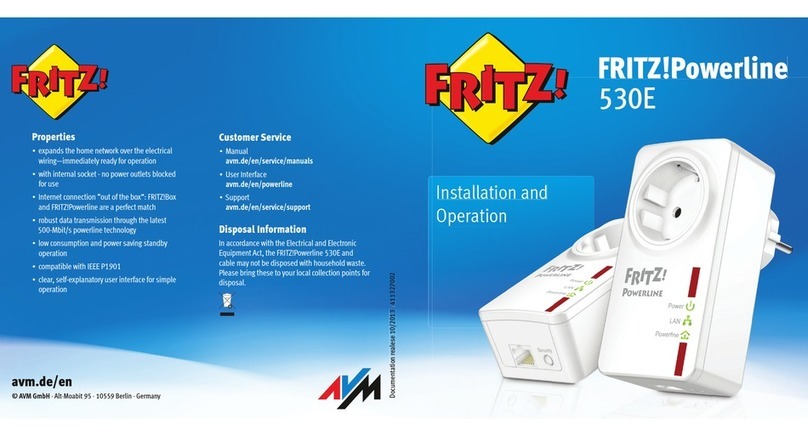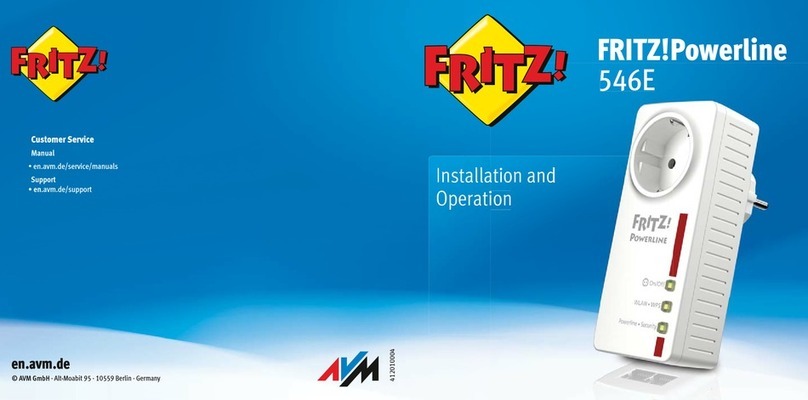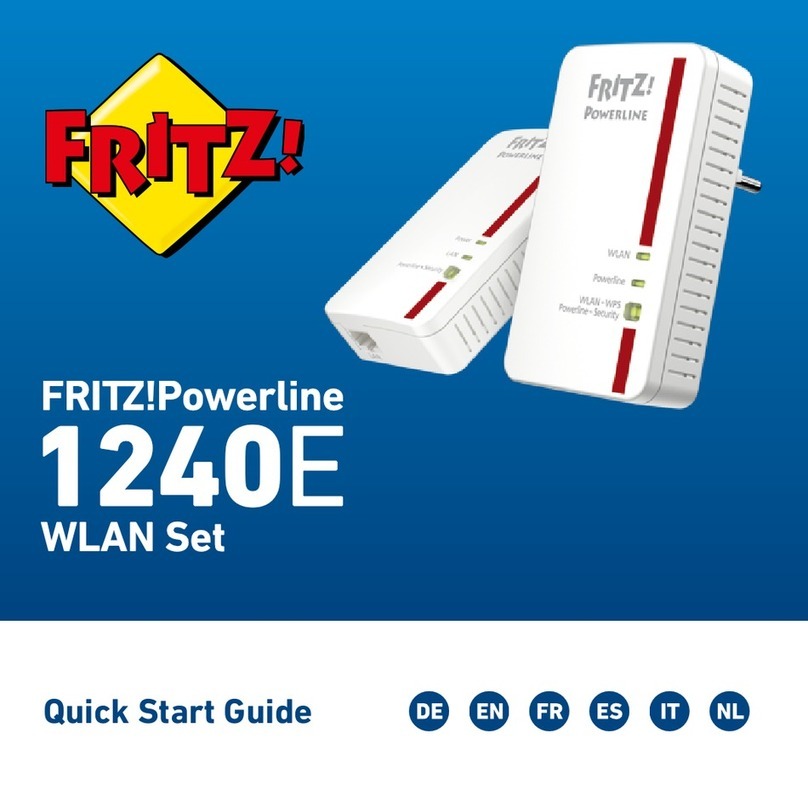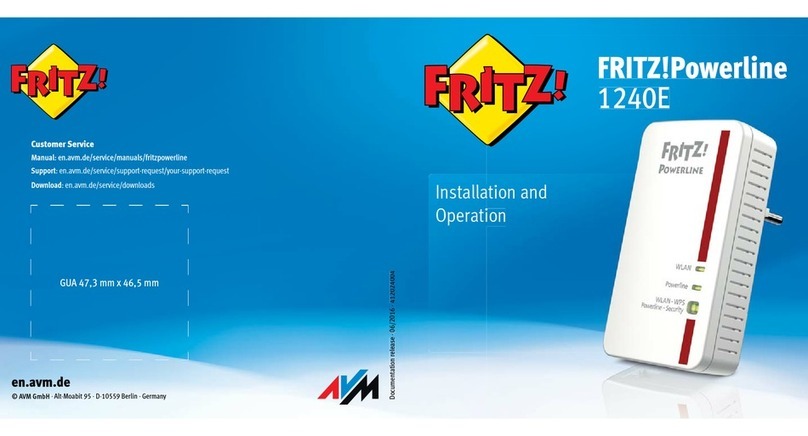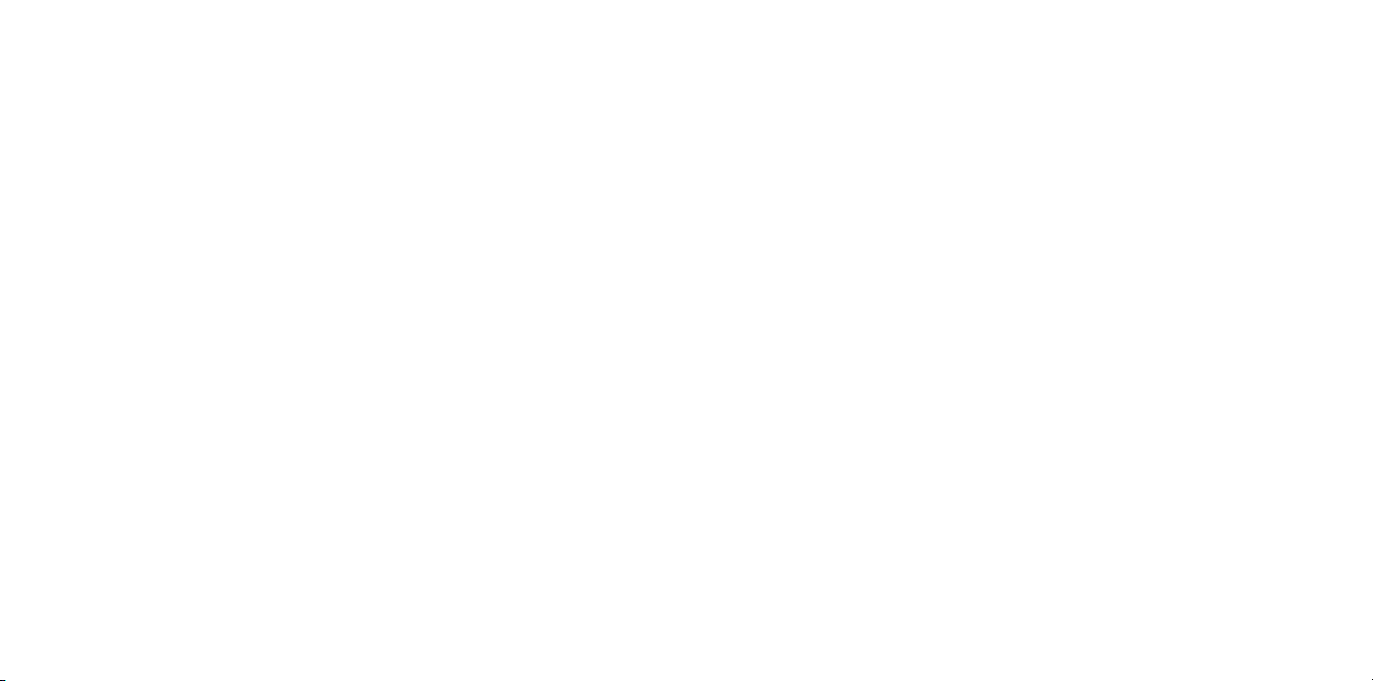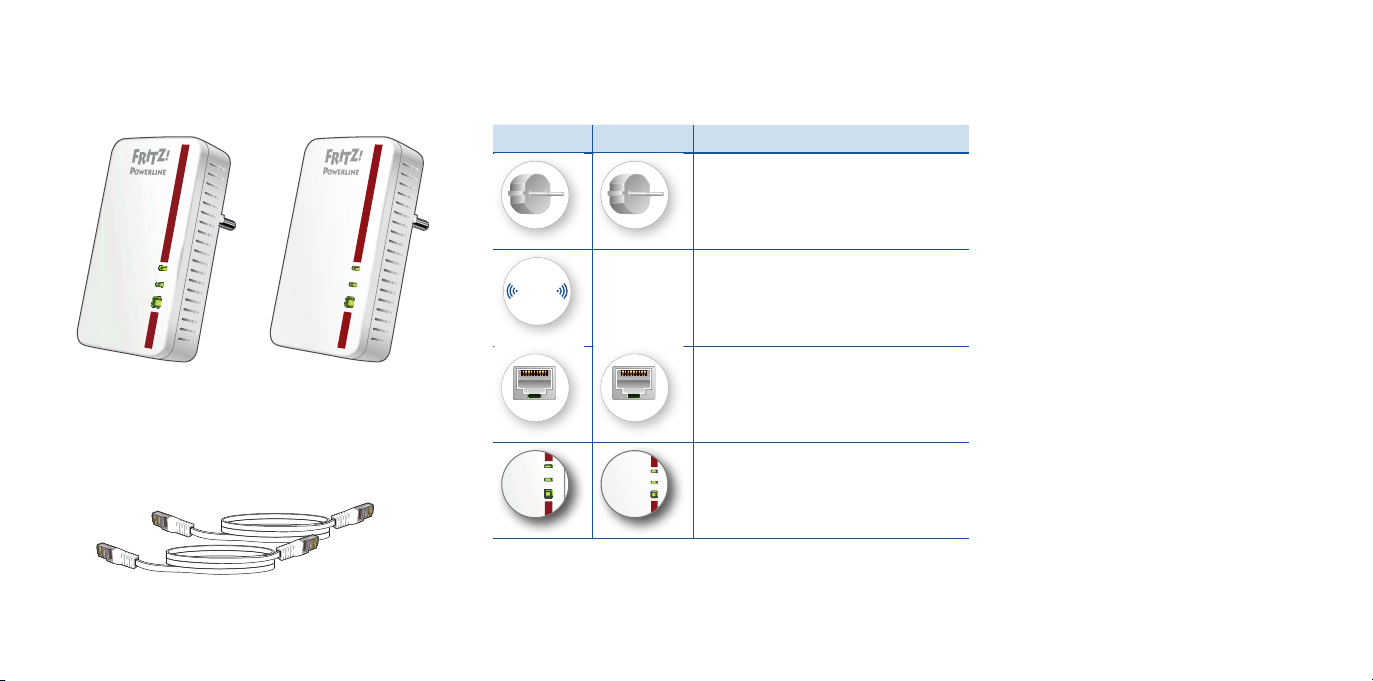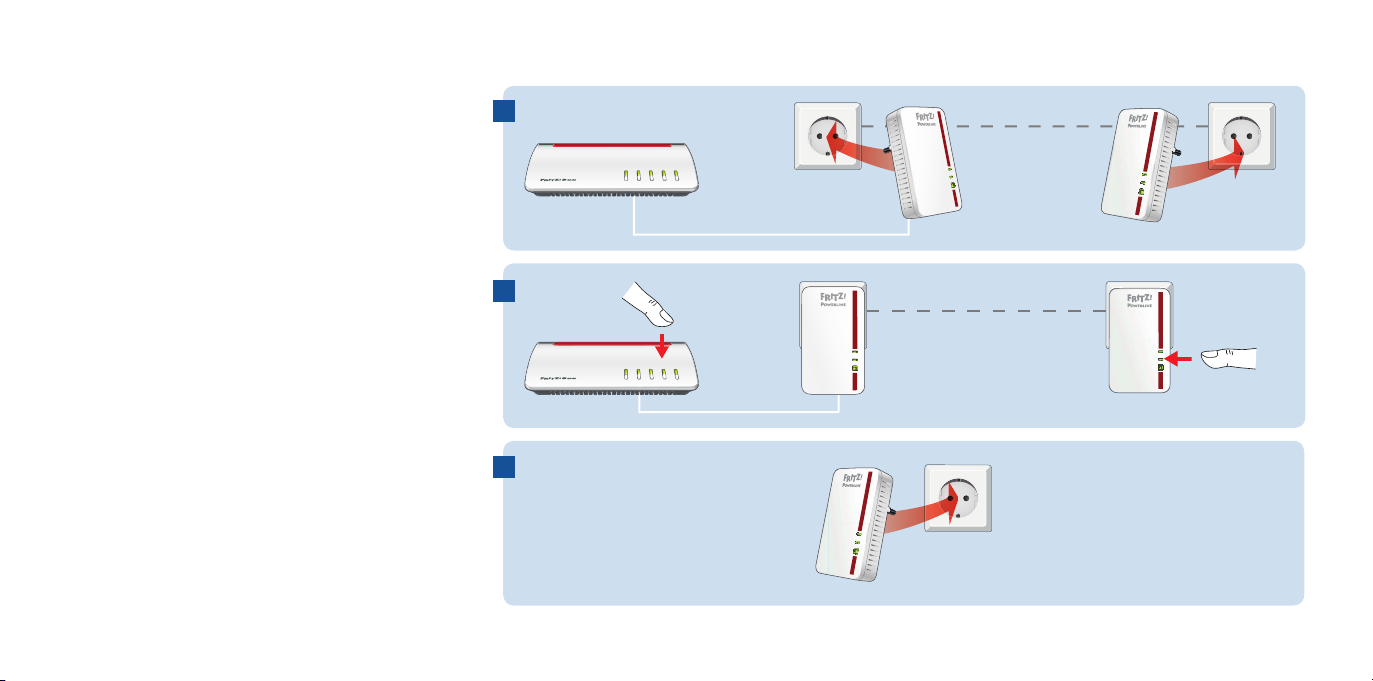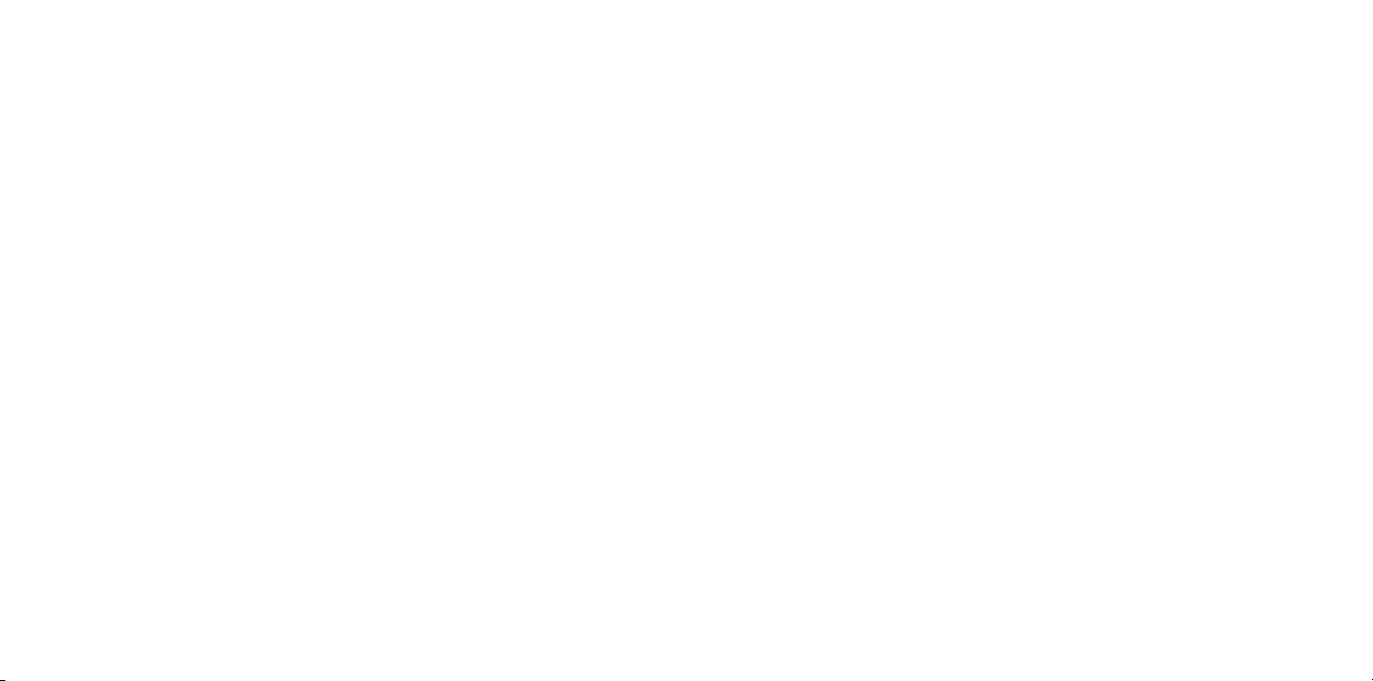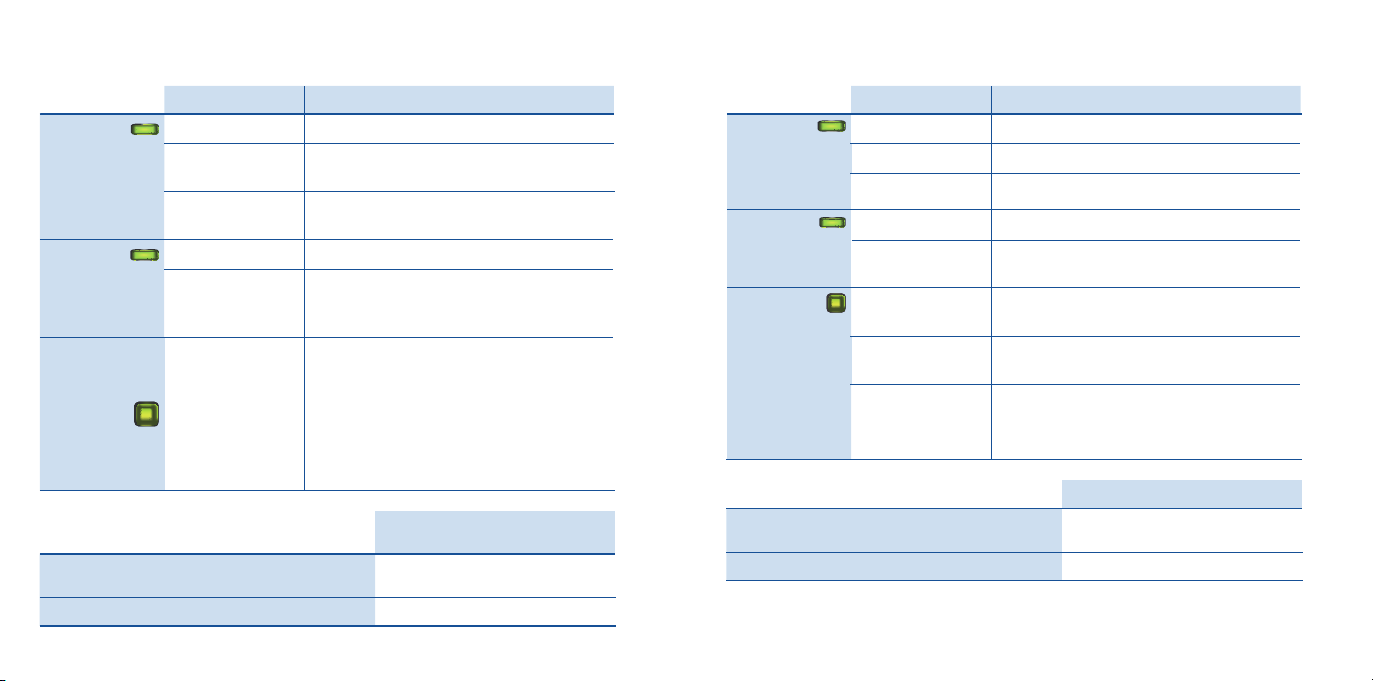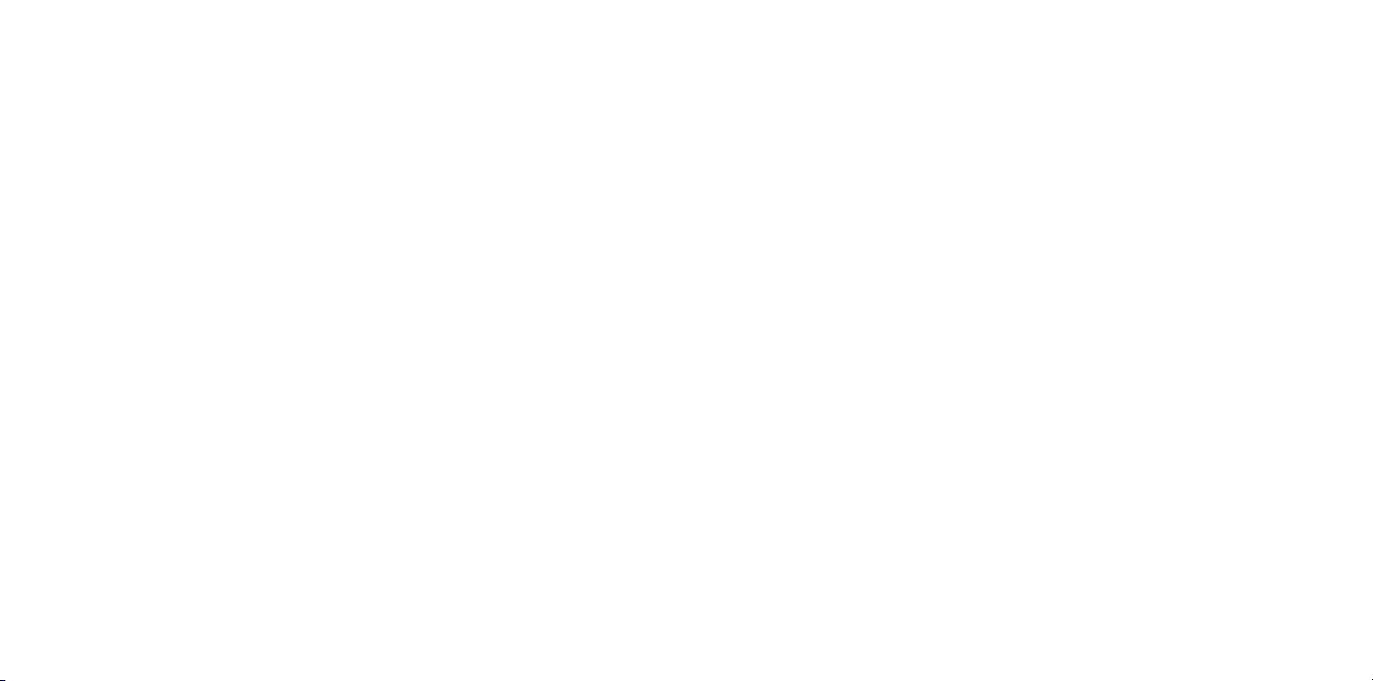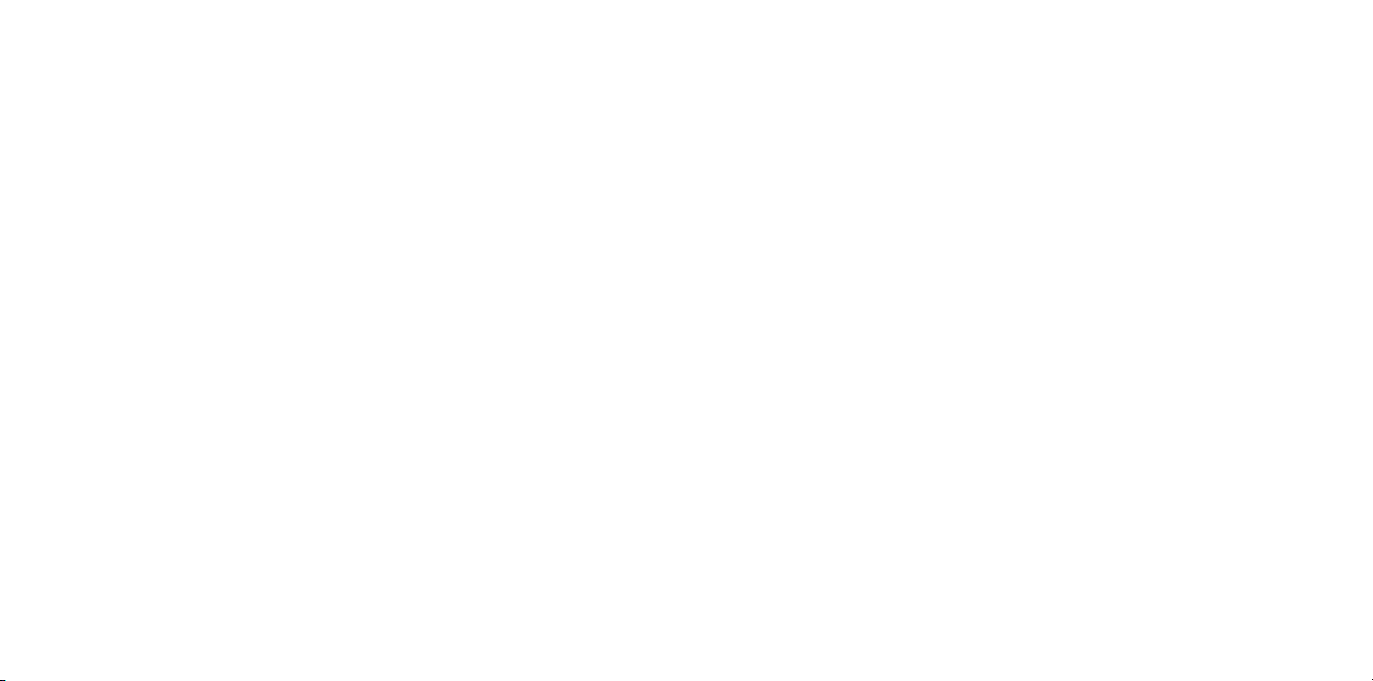Optimizing the Data Rate
A powerline network is influenced by many factors. With the following steps
you can contribute to an optimal data rate in your powerline network:
•Insert powerline devices directly into wall outlets and avoid using multi-
outlet strips.
•If you can’t avoid using multi-outlet strips:
–Use a multi-outlet strip without surge protection.
–Connect as few devices as possible to the multi-outlet strip.
–Insert your powerline device in the first socket, directly at the cable.
•If you cannot avoid using a multi-outlet strip with surge protection, then the
surge protection should be located behind the powerline device.
•The data rate in a powerline network drops for:
–a connection over multiple phases
–a connection that has to pass through a junction box, a circuit breaker, a
dimmer or ballast units
–use of a power drill or a vacuum cleaner
Attempt to minimize these influences.
•The quality of your powerline network can also be optimized using the AVM
FRITZ!Powerline software, which you can download from
en.avm.de/powerline.
Properties / Technical Specifications
•Expanding the Mesh WiFi of the
FRITZ!Box via Powerline
•Range extension with powerline 2 x 2
MIMO technology
•Powerline transmission at up to
1200Mbit/s: Photos, music, video in HD,
VoIP, surfing
•Powerline connection securely
encrypted ex works with AES 128-bit,
powerline network expanded at the
push of a button
•230V, 50Hz A/C
•FRITZ!Powerline 1240E
–Wireless LAN at up to 300 Mbit/s
in the 2.4-GHz band, connects PCs,
tablets, printers and other network
devices
–Wireless LAN radio technology at 2.4
GHz: range 2.4 GHz – 2.483 GHz, max.
100 mW
–Wireless LAN security with WPA2
–1 gigabit Ethernet (1000 Mbit/s) for
connecting TV, Blu-ray, stereo
–Height x width x depth (in mm): 114x
67x 65 / 27 (with / without plug)
–Average power consumption: ca.
5.5W
–0°C to +40°C
•FRITZ!Powerline 1000E
–1 x gigabit Ethernet (1000Mbit/s) for
connecting network devices
–Height x width x depth (in mm): 114x
67x 65/27 (with/without plug)
–Average power consumption: ca. 3W
–0°C to +40°C
Diagnostics and Maintenance
The FRITZ!Powerline transfers diagnostics
data to AVM, which support us in further
developing the product. This allows you
to benefit directly from optimizations
and FRITZ!OS updates. For more detailed
information, see the help on the user
interface at http://fritz.powerline.
Declaration of CE Conformity
AVM declares herewith that the
FRITZ!Powerline 1240E WLAN Set is
compliant with the basic requirements and
the relevant rules in directives
2014/53/EU or 2014/30/EU and
2014/35/EU, 2009/125/EC and
2011/65/EU.
The declaration of CE conformity is
available at http://en.avm.de/ce.
14 15