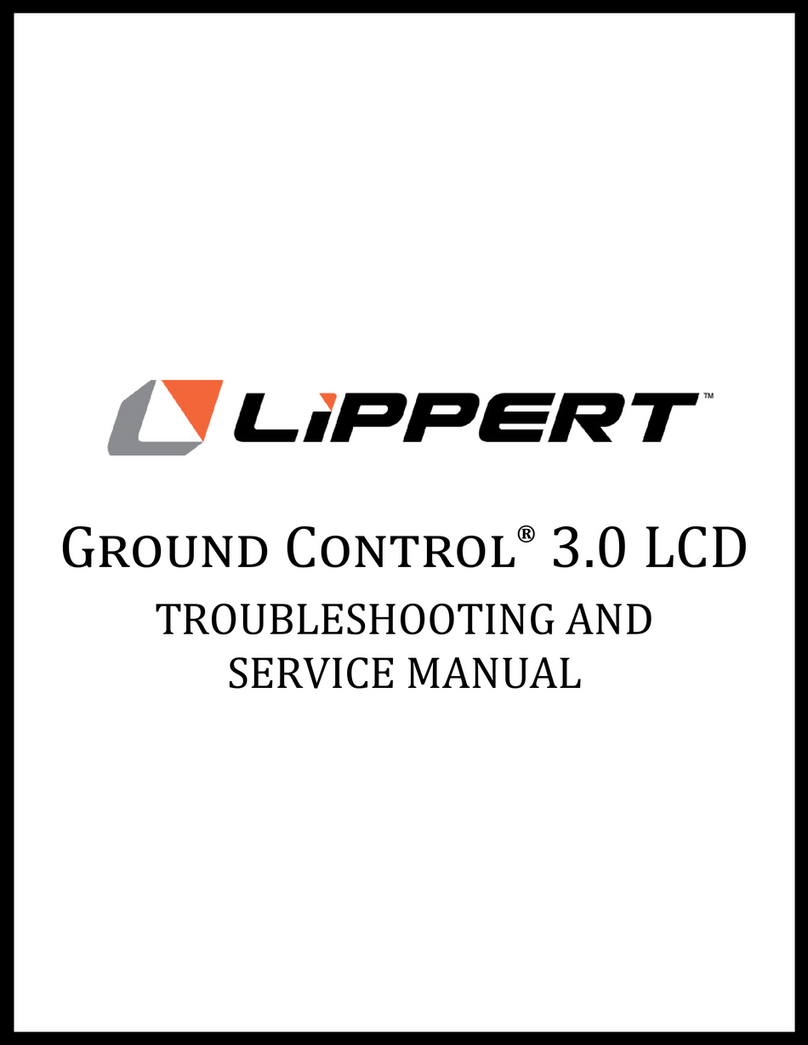Rev: 05.06.23 Page 8 CCD-0007005
5. HVAC (Fig. 1F).
NOTE: Connections are available for up to three zones of HVAC (Fig. 2).
NOTE: HVAC control and monitoring through the Unity X4 controller is available only for AC units with
analog controllers.
A. Zone 1 (Fig. 2) is typically used as the Main Zone. It has the only HVAC zone with an output for gas
heat.
B. Each zone must be configured using the OCTP to change the name and designate what features
are available in that zone such as gas heat, AC, or heat pump.
C. Each thermistor is powered through pin 2 blue/red wire.
D. Zone 1 thermistor is connected to pin 3 blue wire.
E. Zone 2 thermistor is connected to pin 4 blue with white stripe wire.
F. Zone 3 thermistor is connected to pin 5 blue with black stripe wire.
G. Once all connections are made to the supplied pigtail harness, plug it into the connector (Fig. 1F).
6. Generator (Fig. 1G).
A. Make the appropriate wiring connections at the generator to the generator harness using the GEN
diagram (Fig. 2C) as reference.
B. Plug the generator harness into the GEN connector (Fig. 1G) on the Unity X4 controller.
7. Lockout (Fig. 1H).
NOTE: Lockout provides in-transit lockout moving features.
A. Pin #1 Lockout 1 (brown wire): +12V switch ignition input for motorized units.
B. Pin #2 Lockout 2 (yellow wire): +12V input signal from brake wire in 7-way trailer harness.
C. Pin #3 Lockout 3 (grey wire): Not used.
D. Pin #4 Lockout LED (white wire): Not used.
8. Tank monitor inputs (Fig. 1I)
A. Tank monitor inputs are available for up to 7 holding tanks, 3 fuel tanks, DSI fault light, and chassis
battery.
B. Using the TANK pin-out wiring diagram (Fig. 3B) connect the signal wire from each tank sensor
that is to be monitored using the Unity X4 controller.
9. Configurable inputs (Fig. 1J).
A. Configurable inputs are used for adding a physical switch to any latching or reverse polarity
features.
B. Using the CONFIGURABLE INPUTS (Fig. 3C) pin-out diagram as a guide, make connections for any
physical switches being used. These are +12V signals. Connect the +12V output from the switch to
the input wire of the configurable input harness.
I. For latching switches, connect the +12V output.
II. For reverse polarity switches, connect both the +12V extend and retract outputs.
10. Arctic out (Fig. 1M) also referred to as LATCH OUT HC on connector pin-out diagram (Fig. 2G).
A. Arctic out is a +12V high current (HC) 30 amp maximum output and is used for tank heaters.
B. If arctic out is used, it must be named in the configurator of the OCTP touch pad controller.