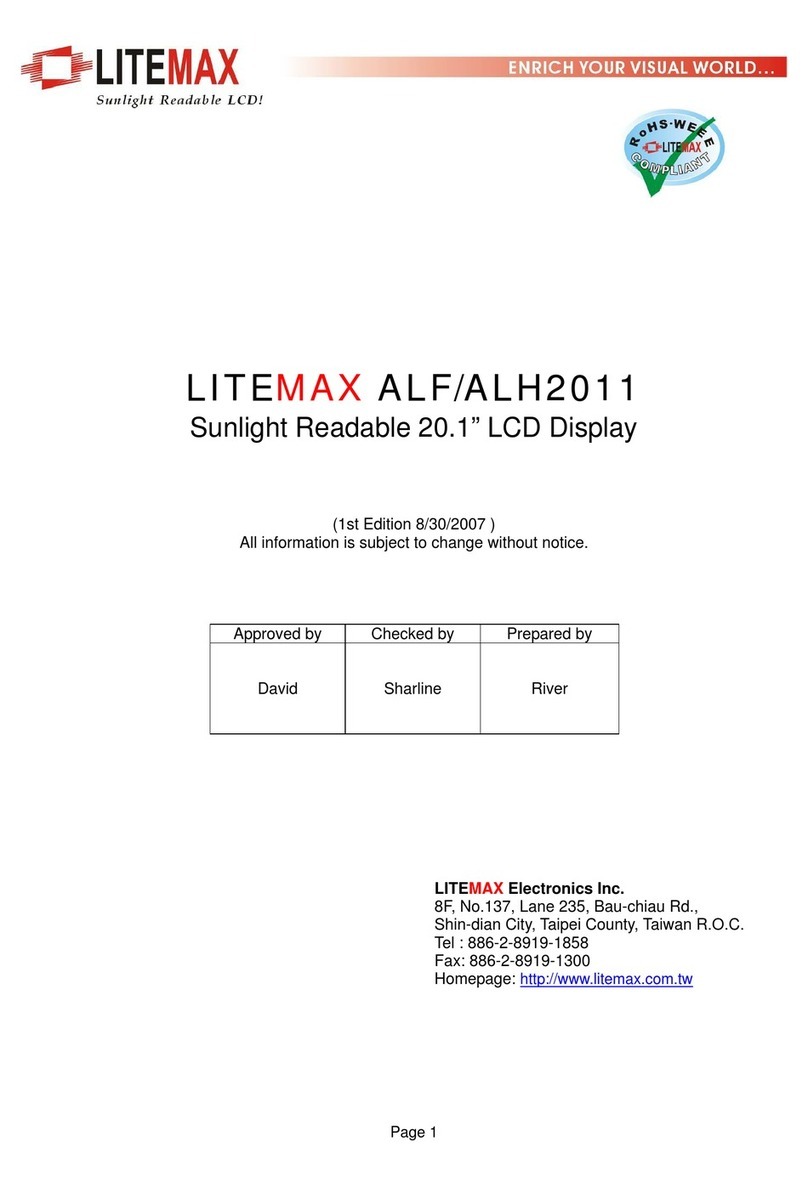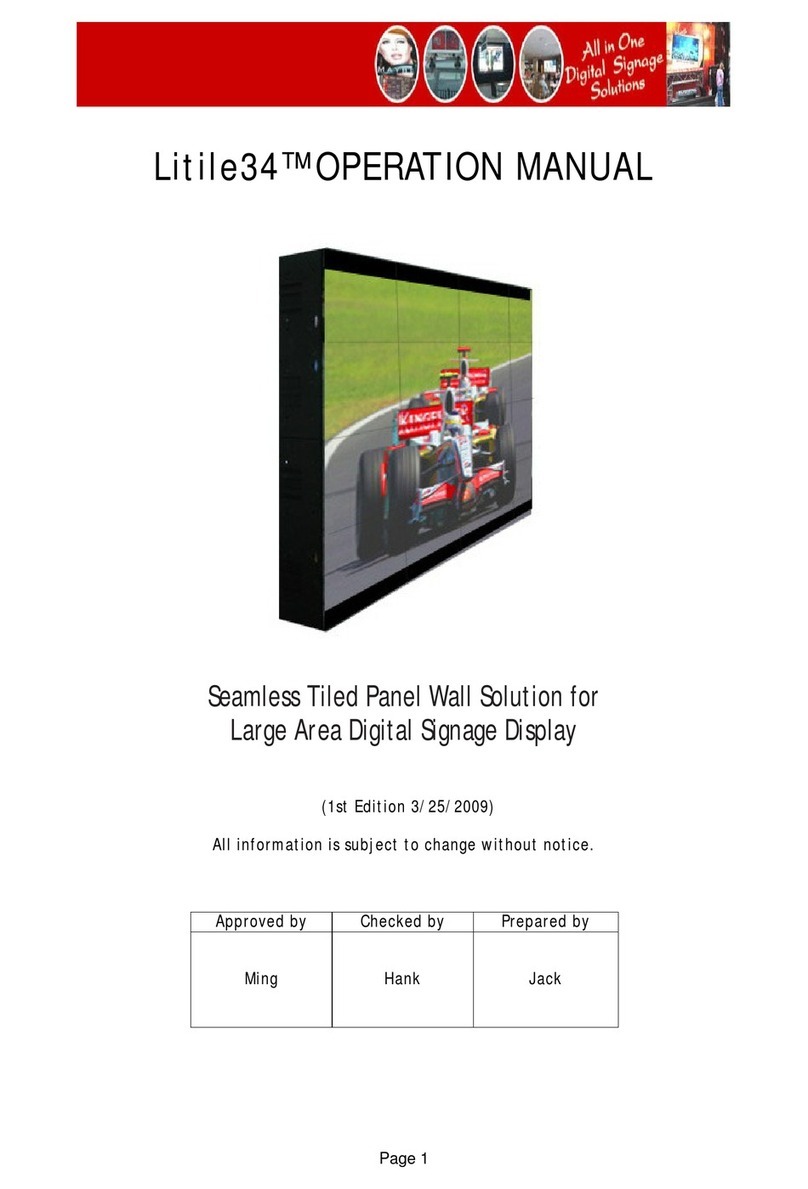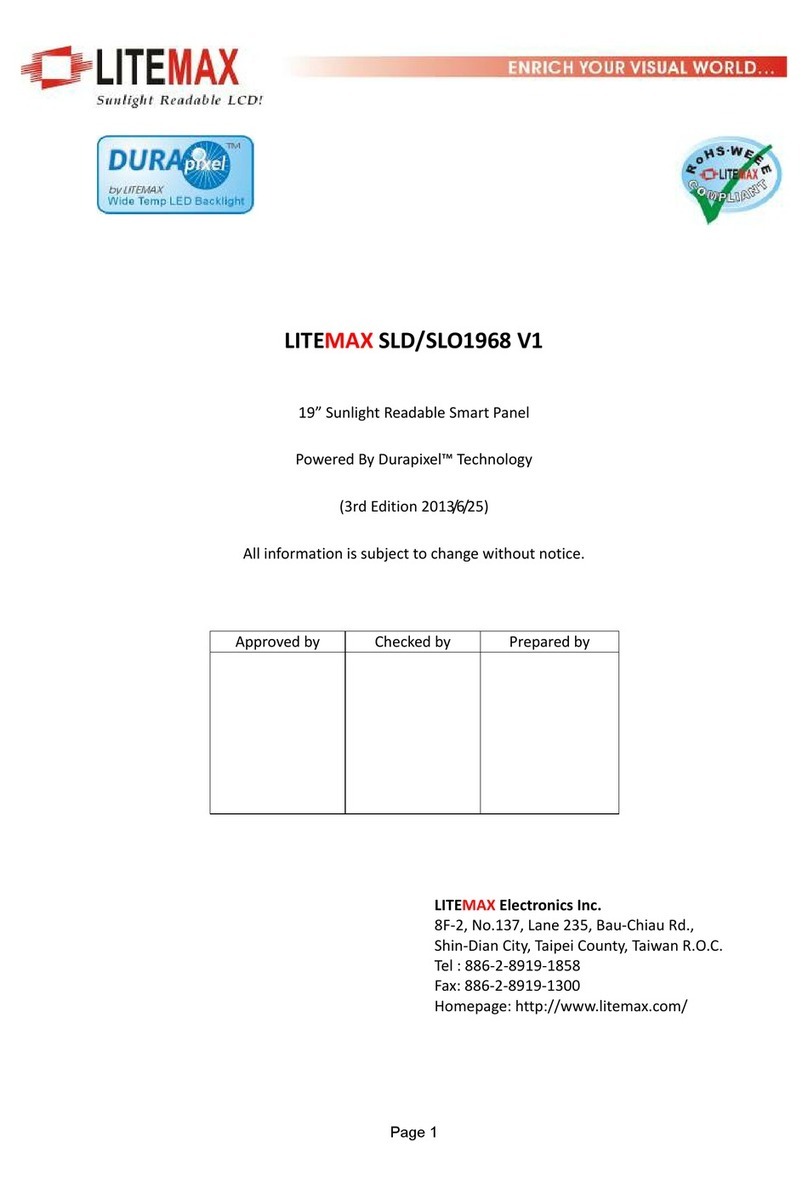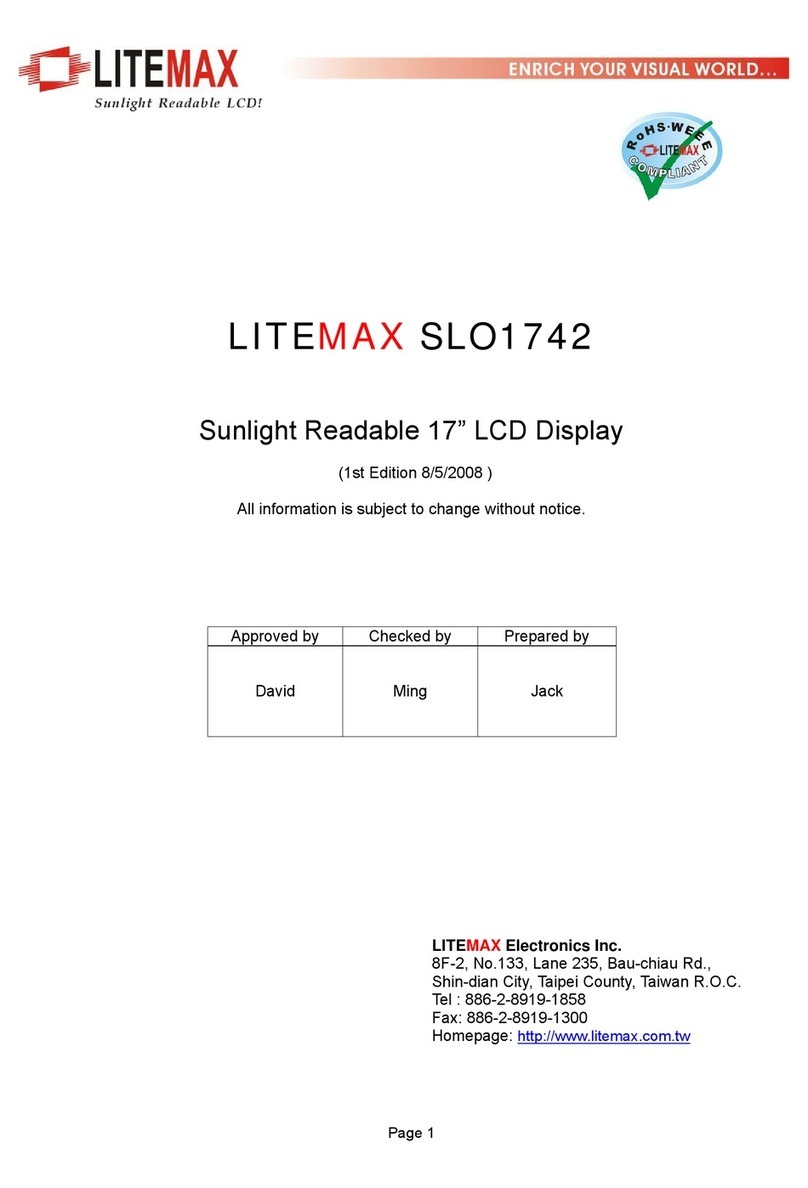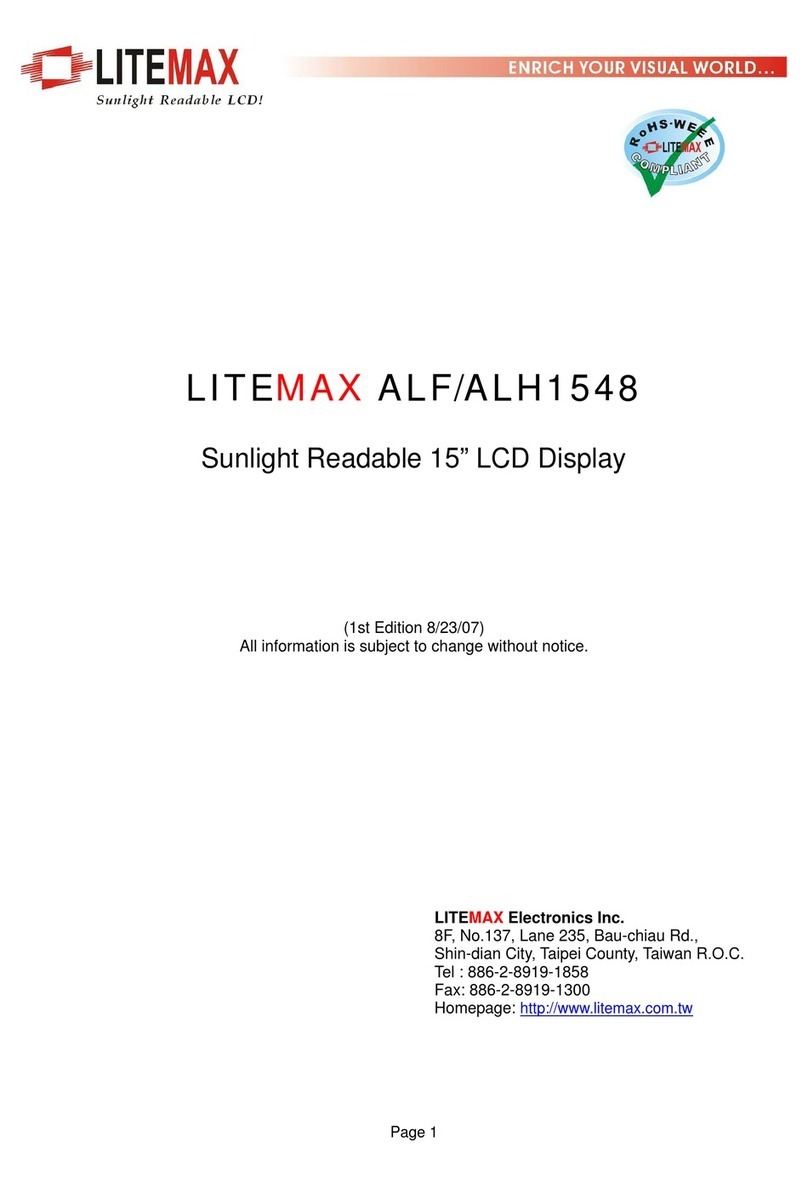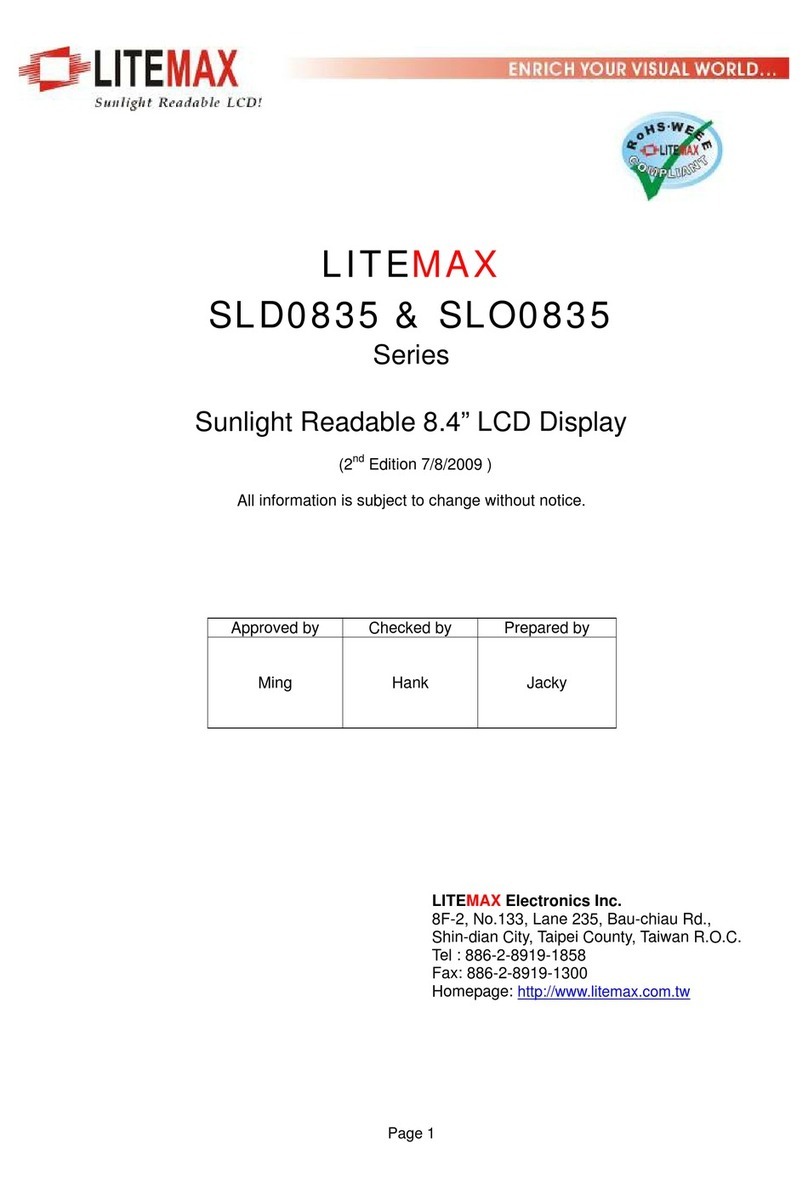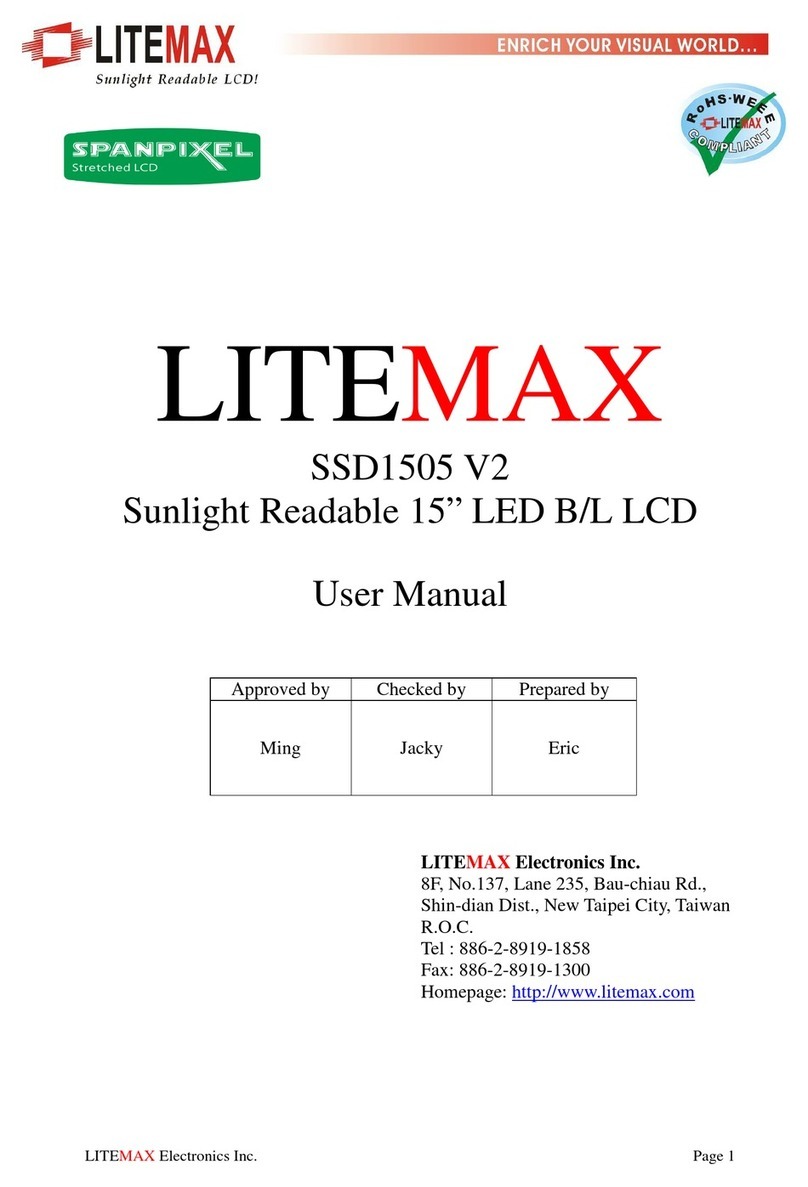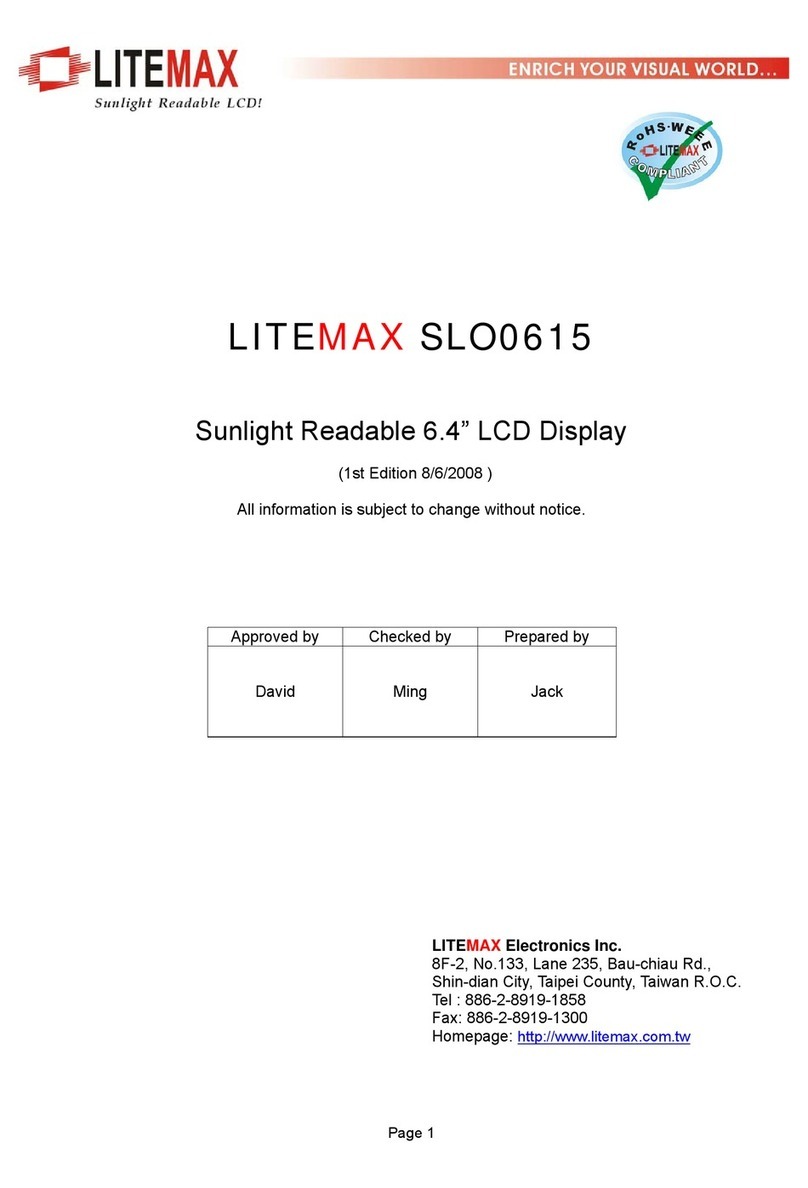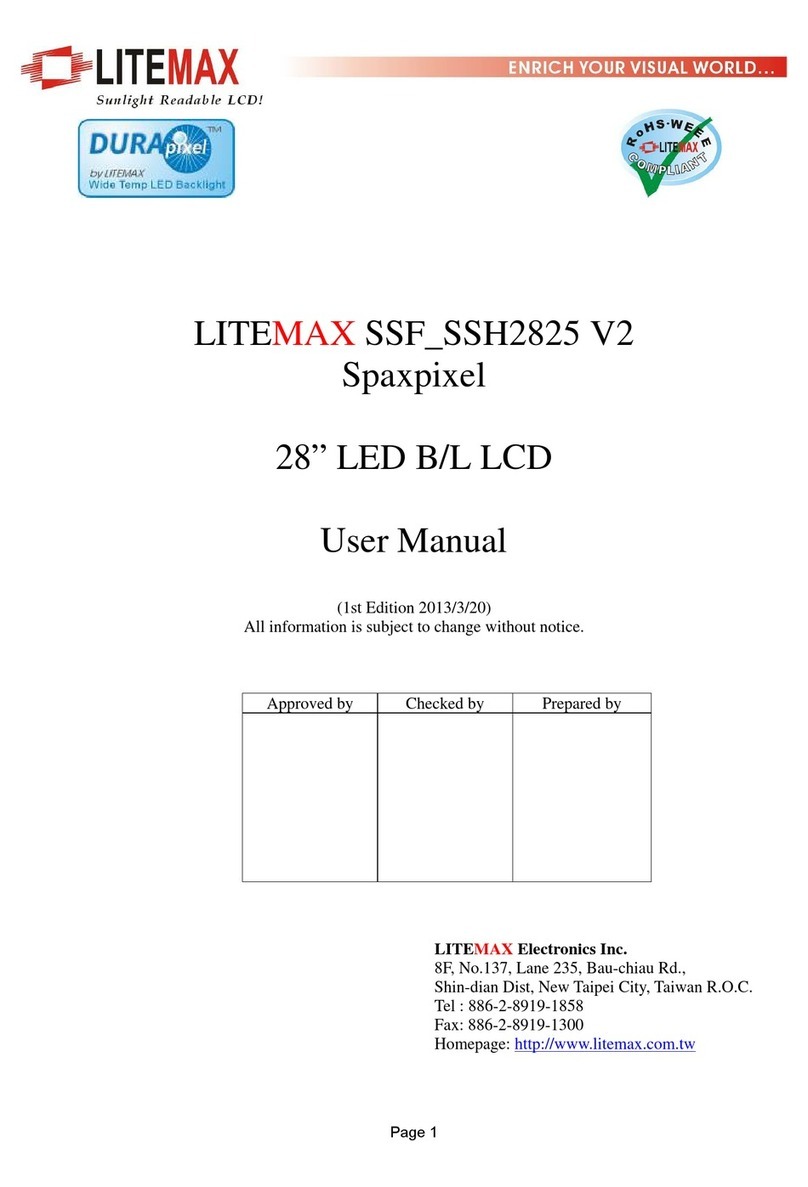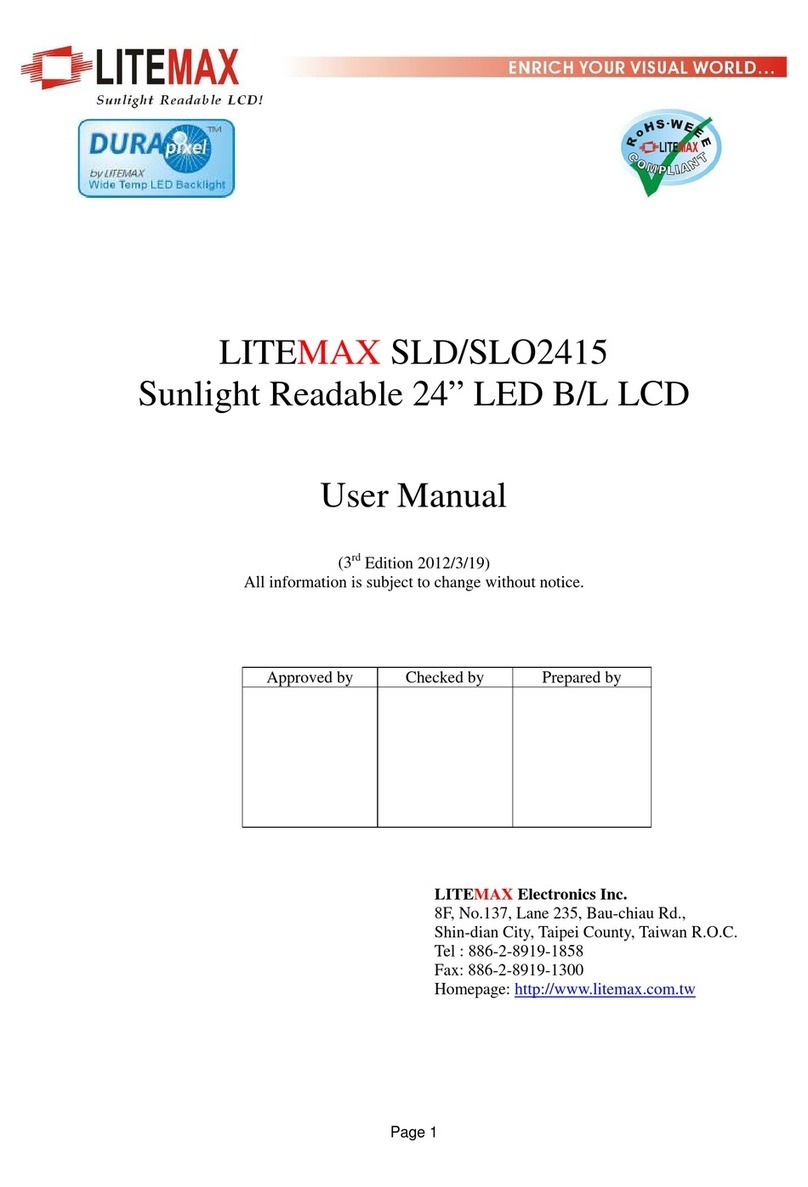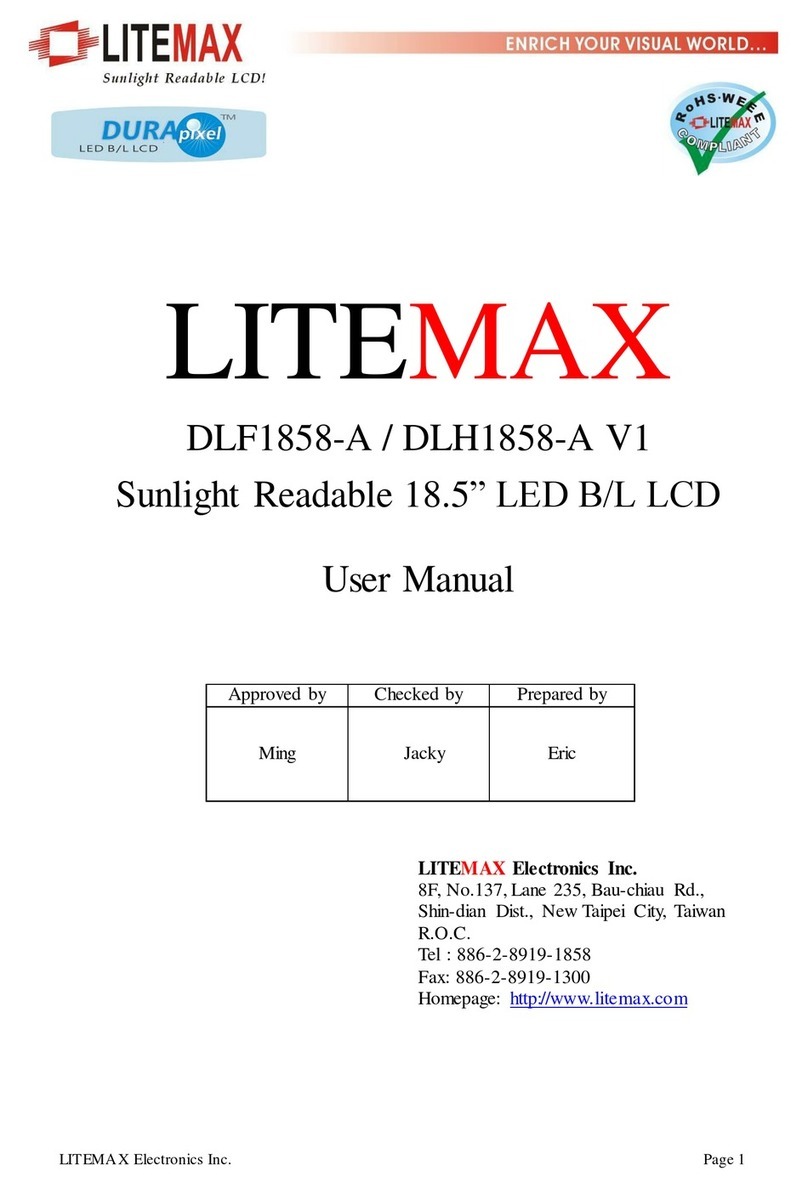Introduction
Welcome to enjoy the fantastic sightseeing world. This new technology will bring you the
whole new feeling about the “monitor”. We show here some of the major advantages of
the LCD monitor. You will really find some other advantages when you use it.
Hardware Installation
This chapter will guide you the correct installation procedures of your LCD monitor.
Unpacking
After you unpack your LCD Monitor, please make sure that the following items are
included in the carton and in good condition. If you find that any of these items are
damaged or missing, please contact your dealer immediately.
One LCD Monitor
15-pin D-sub Video cable (Option)
AC/DC adapter with 12V DC output (Option)
AC power cord (Option)
Quick installation Guide
Installation
This analog LCD display does not require any special drivers. Necessary drivers are
supplied by the video card manufacturer and may be found on the diskettes supplied with
the video card that came with your computer. Windows 98/2000/XP drivers for both the
display and the video card are supplied on the Windows 98/2000/XP CD or diskettes.
Unfortunately, Microsoft did not provide a complete listing of the displays on the initial
retail release. You may use the WSXGA+(1680x1050) as the display type. The video
card must also be set up correctly in Windows 98/2000/XP and make sure the video
output of the VGA card is on list in Section 6.1 or check your Video Card manual or
Windows 98/2000/XP Read me file for further information on Video Card. After the
question listed above is solved, we continue the setup procedure as below.
1. Turn power off both Computer and Display before making any connection.
2. Install Display on the solid horizontal surface such as a table or desk.
3. Connect the power cable and the AC/DC adapter, then connect adapter toe the back
of the LCD monitor.
4. The LCD monitor comes with a 15-pin video cable; you may use this cable for both
IBM PC’s & compatibles and Macintosh.
5. Tighten the screws of the Display cable until the connectors are fastened securely.
6. Switch on power to the Computer system, then to the monitor.
Page 4