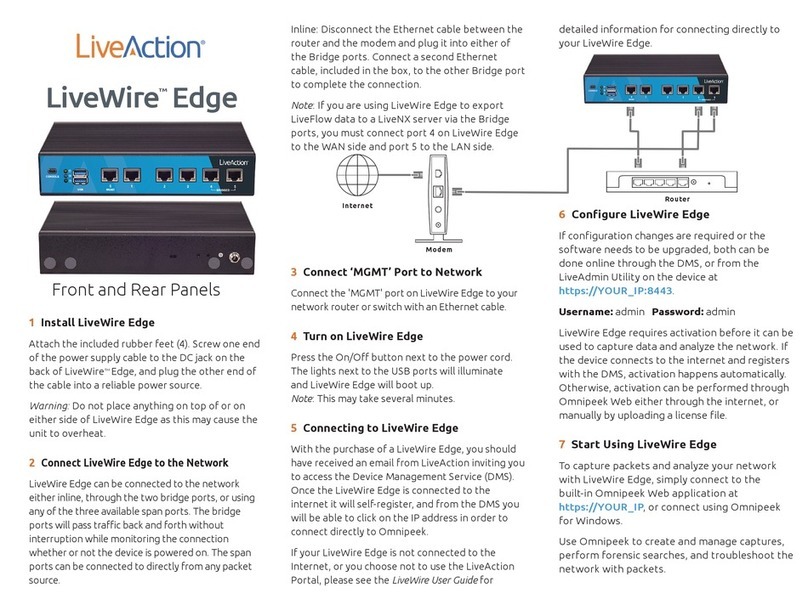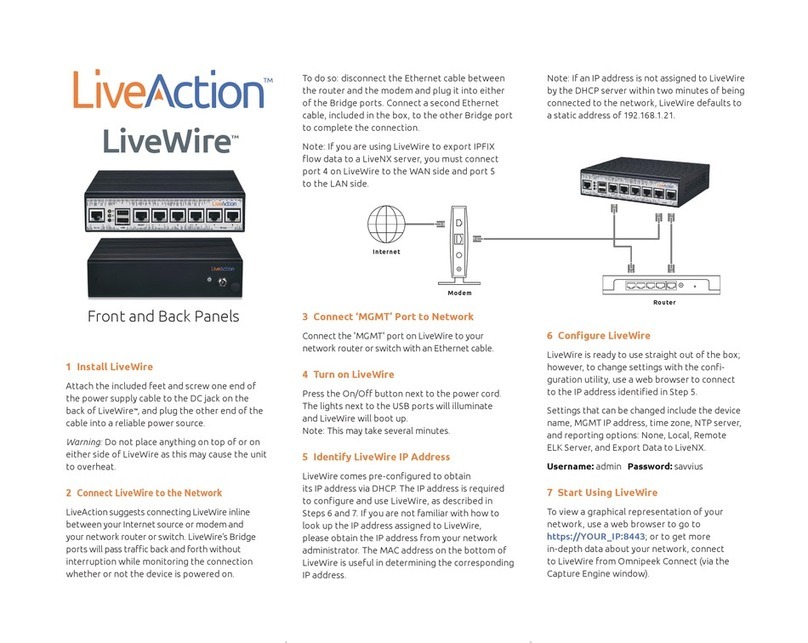1Install LiveWire Edge
Attach the included feet and screw one end of
the power supply cable to the DC jack on the
back of LiveWire™ Edge, and plug the other end
of the cable into a reliable power source.
Warning: Do not place anything on top of or on
either side of LiveWire Edge as this may cause
the unit to overheat.
2
Connect LiveWire Edge to the Network
LiveWire Edge can be connected to the network
either inline, through the two bridge ports, or using
any of the three available span ports. The bridge
ports will pass traffic back and forth without
interruption while monitoring the connection
whether or not the device is powered on. The span
ports can be connected to directly from any packet
source.
To do so: disconnect the Ethernet cable between
the router and the modem and plug it into either
of the Bridge ports. Connect a second Ethernet
cable, included in the box, to the other Bridge port
to complete the connection.
Note: If you are using LiveWire Edge to export
LiveFlow data to a LiveNX server via the Bridge
ports, you must connect port 4 on LiveWire Edge
to the WAN side and port 5 to the LAN side.
3Connect ‘MGMT’ Port to Network
Connect the 'MGMT' port on LiveWire Edge to your
network router or switch with an Ethernet cable.
4Turn on LiveWire Edge
Press the On/Off button next to the power cord.
The lights next to the USB ports will illuminate
and LiveWire Edge will boot up.
Note: This may take several minutes.
5Connecting to LiveWire Edge
With the purchase of a LiveWire Edge, you should
have received an email from LiveAction inviting you
to access the LiveAction Portal. Once the LiveWire
Edge is connected to the internet it will
self-register, and from the LiveAction Portal you
will be able to click on the IP address in order to
connect to it directly through Omnipeek.
If your LiveWire Edge is not connected to the
Internet, or you choose not to use the LiveAction
Portal, please see the LiveWire User Guide for
detailed information for connecting directly to
your LiveWire Edge.
6Configure LiveWire Edge
LiveWire Edge is ready to use straight out of the
box. If configuration changes are required or
the software needs to be upgraded, both can
be done online through the LiveAction Portal,
or from the LiveAdmin Utility on the device at
https://YOUR_IP:8443.
The default username and password are
admin/admin (you are prompted to change the
password upon first login).
LiveWire Edge requires activation before it can
be used to capture data and analyze the
network. If the device connects to the internet
and registers with the LiveAction Portal,
activation happens automatically. Otherwise,
activation can be performed through Omnipeek
Web either through the internet, or manually by
uploading a license file.
7Start Using LiveWire Edge
To capture packets and analyze your network
with LiveWire Edge, simply connect to the
built-in Omnipeek Web application at
https://YOUR_IP, or connect using Omnipeek
for Windows.
LiveWire™ Edge
Front and Back Panels
Internet
Modem
Router