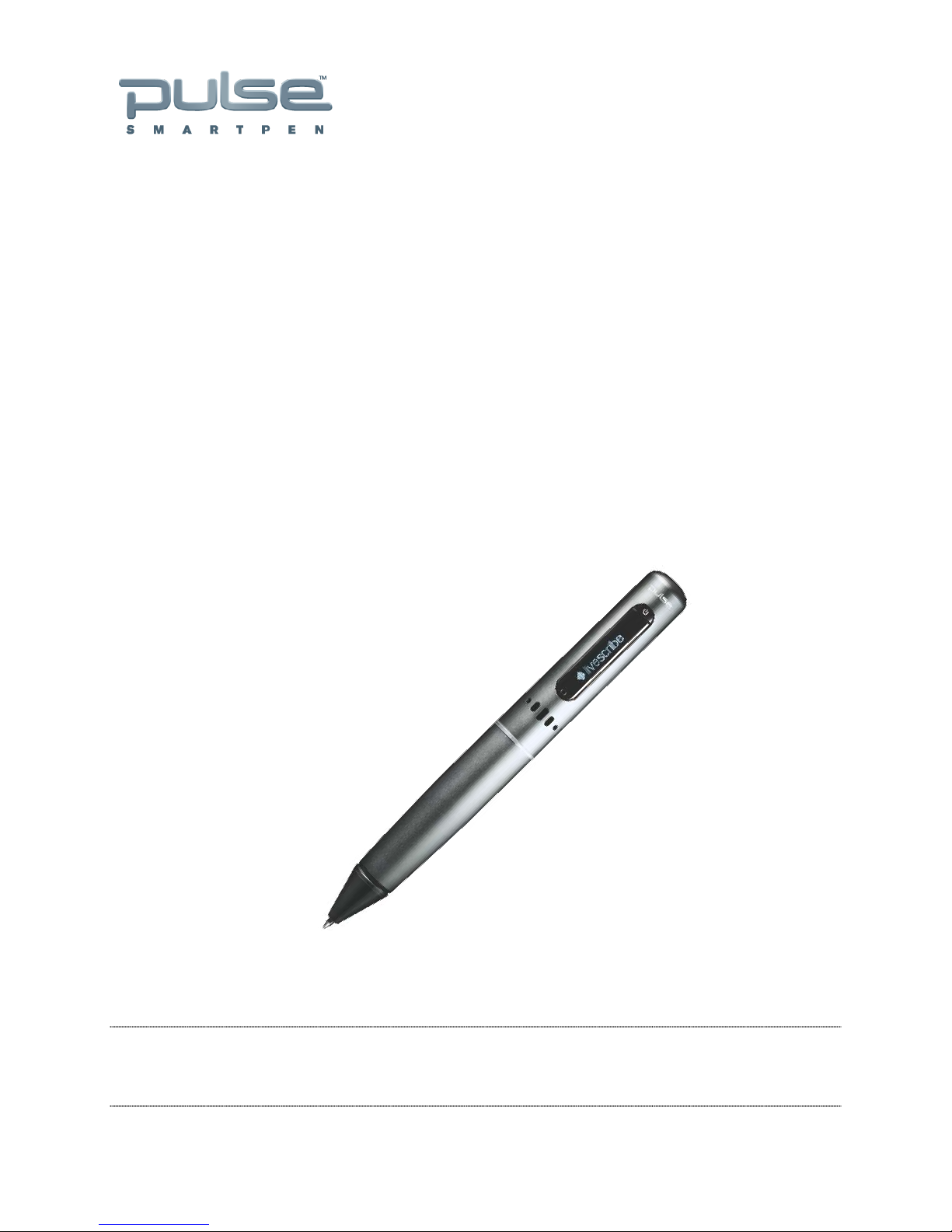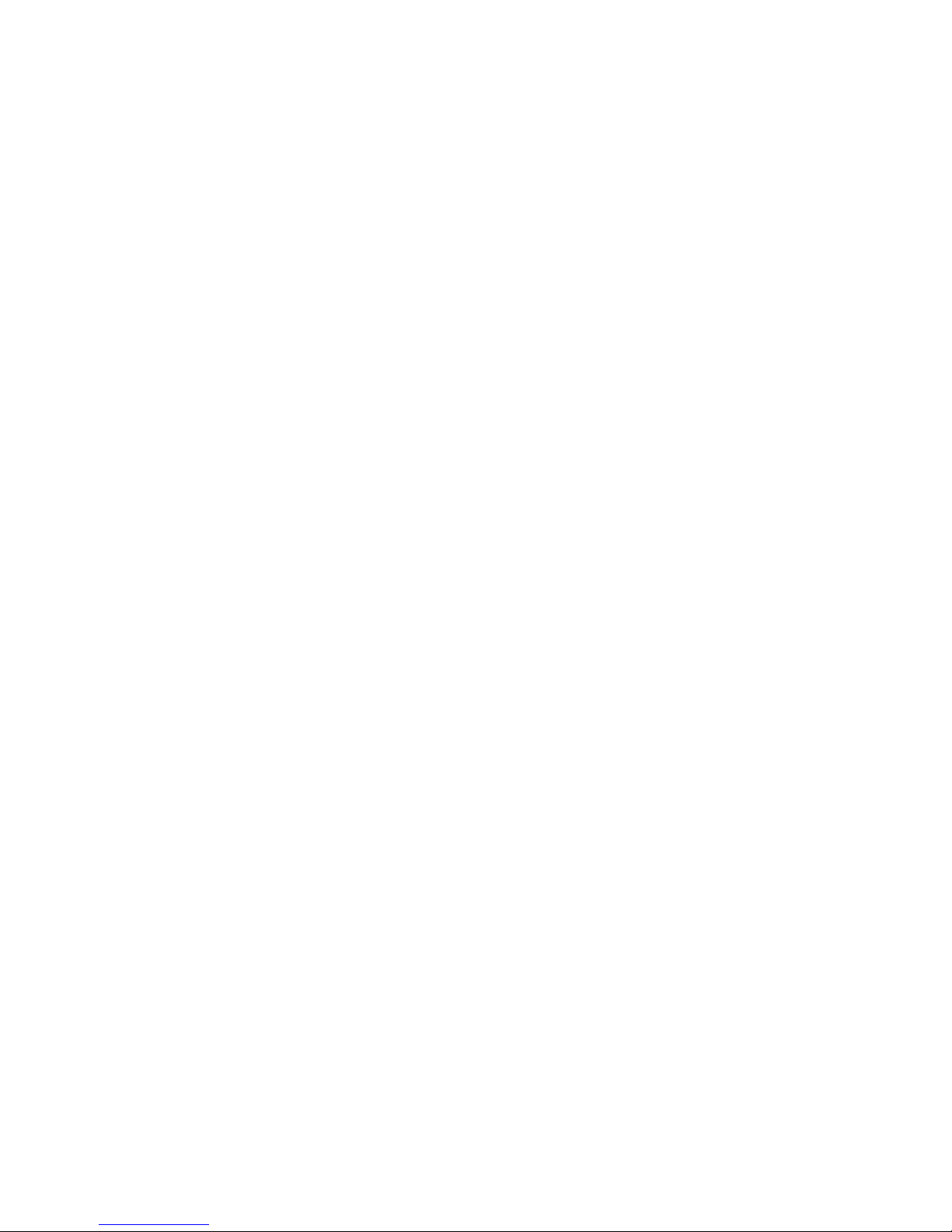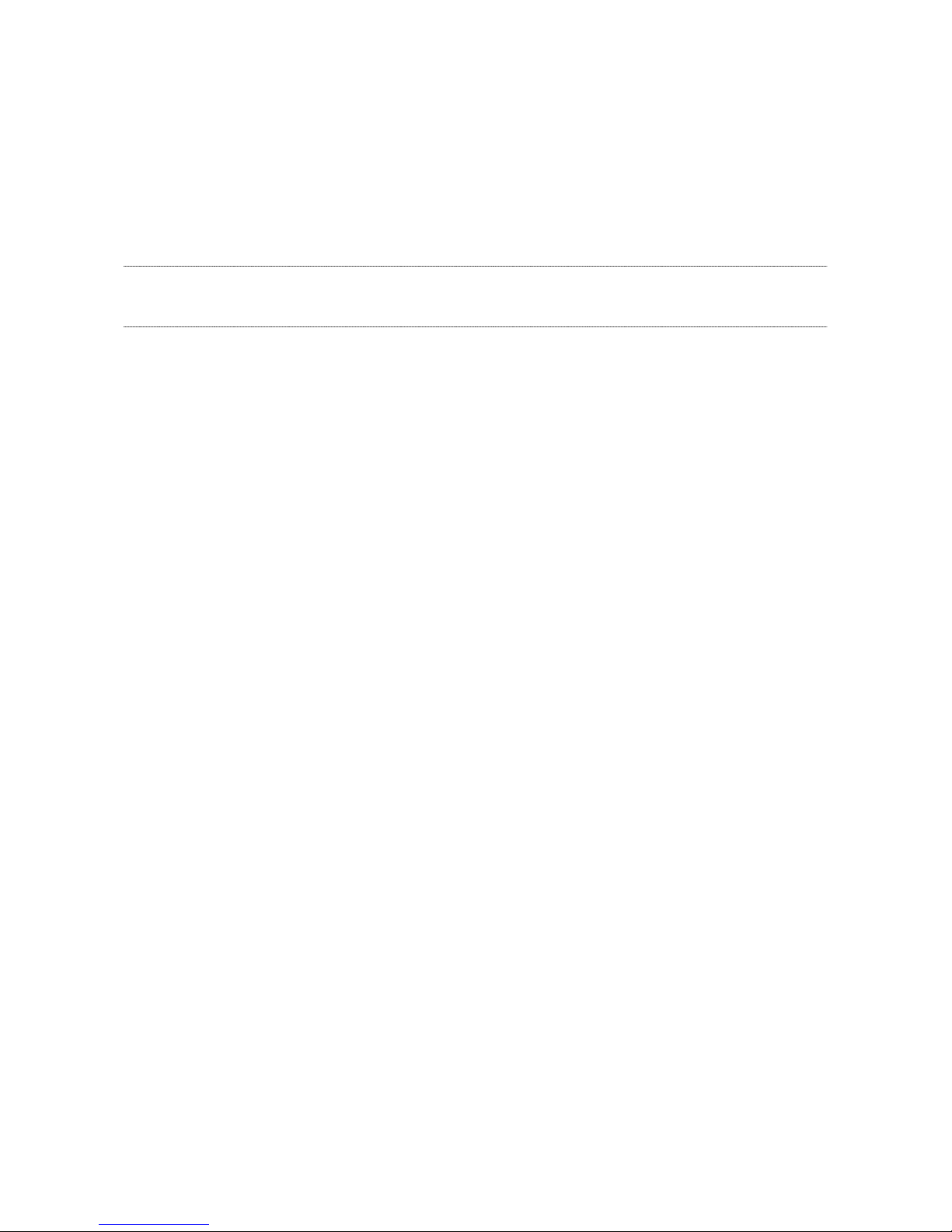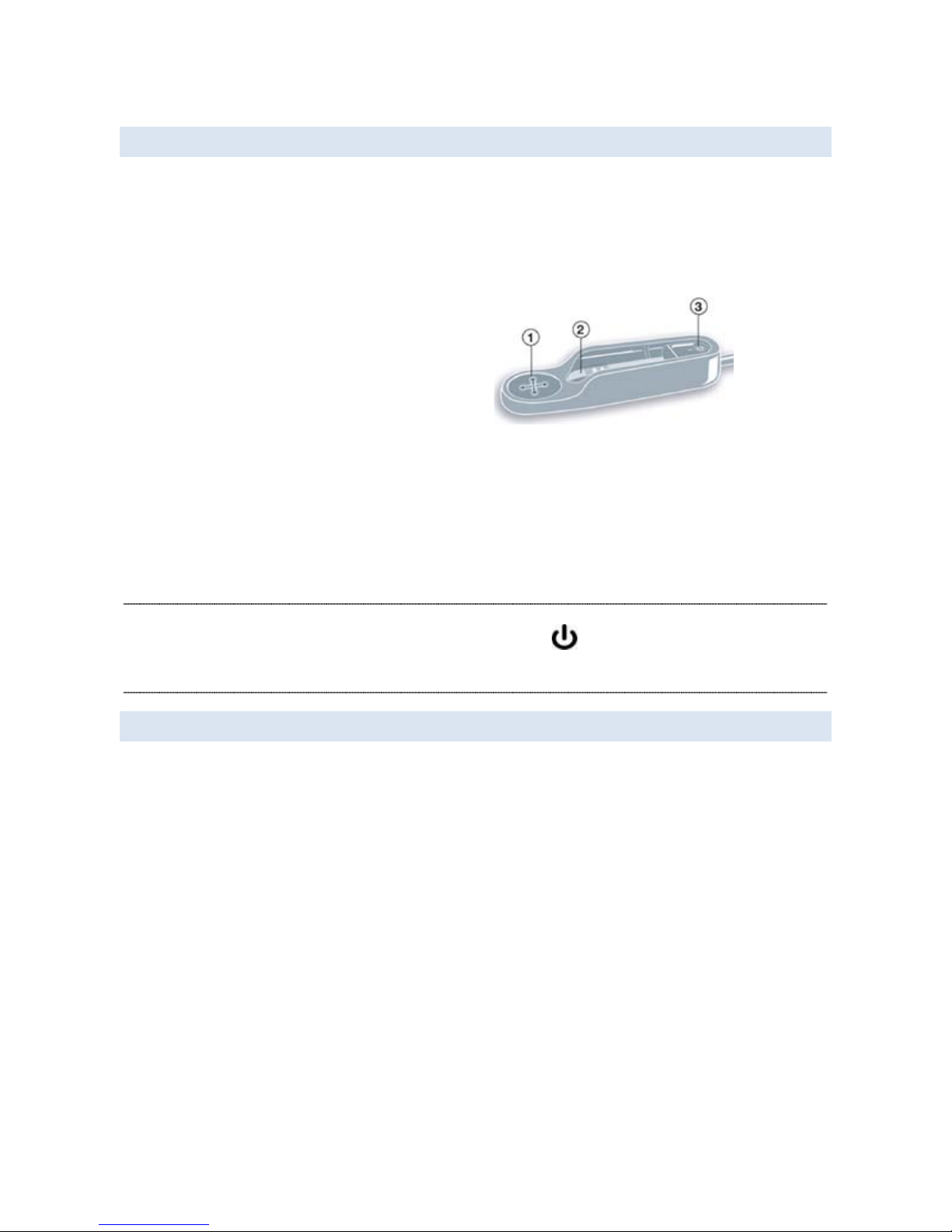Pulse™ Smartpen User Guide
Introducing the Pulse Smartpen 2
USB MOBILE CHARGING CRADLE
The Pulse smartpen USB mobile charging cradle serves several important functions.
Once you dock your smartpen into the cradle, Livescribe Desktop automatically transfers
your written and recorded data to your computer after the Livescribe Desktop
application is opened. The cradle will also allow you to charge your smartpen through
the USB port on your computer.
1. Nav Plus (navigation control) - If you
have no Livescribe™ dot paper
available, you can use this label to
navigate your smartpen menu and
applications.
2. USB connector - A magnet helps
your smartpen lock snugly into
place.
3. Ink cartridge removal ring - To
replace ink cartridges see Replacing
the Ink Cartridge.
NOTE: Make sure to use the USB Mobile charging cradle that came in the box with your
product. Smartpen models that have a power symbol printed on the power button
are only compatible with USB mobile charging cradles that have SKU: AAA-00012
printed underneath. These cradles are compatible with all Pulse smartpens.
3D RECORDING HEADSET
With your Pulse smartpen, you can record audio with either the built-in microphone or
the 3D Recording Headset. Livescribe designed the built-in microphone for monaural
recordings in smaller recording environments, such as a conference room. When
recording in larger spaces, we recommend using the 3D Recording Headset (see below),
which contains a microphone in each earbud. The dual microphones enable binaural
recordings, which accurately recreate the spatial audio environment.