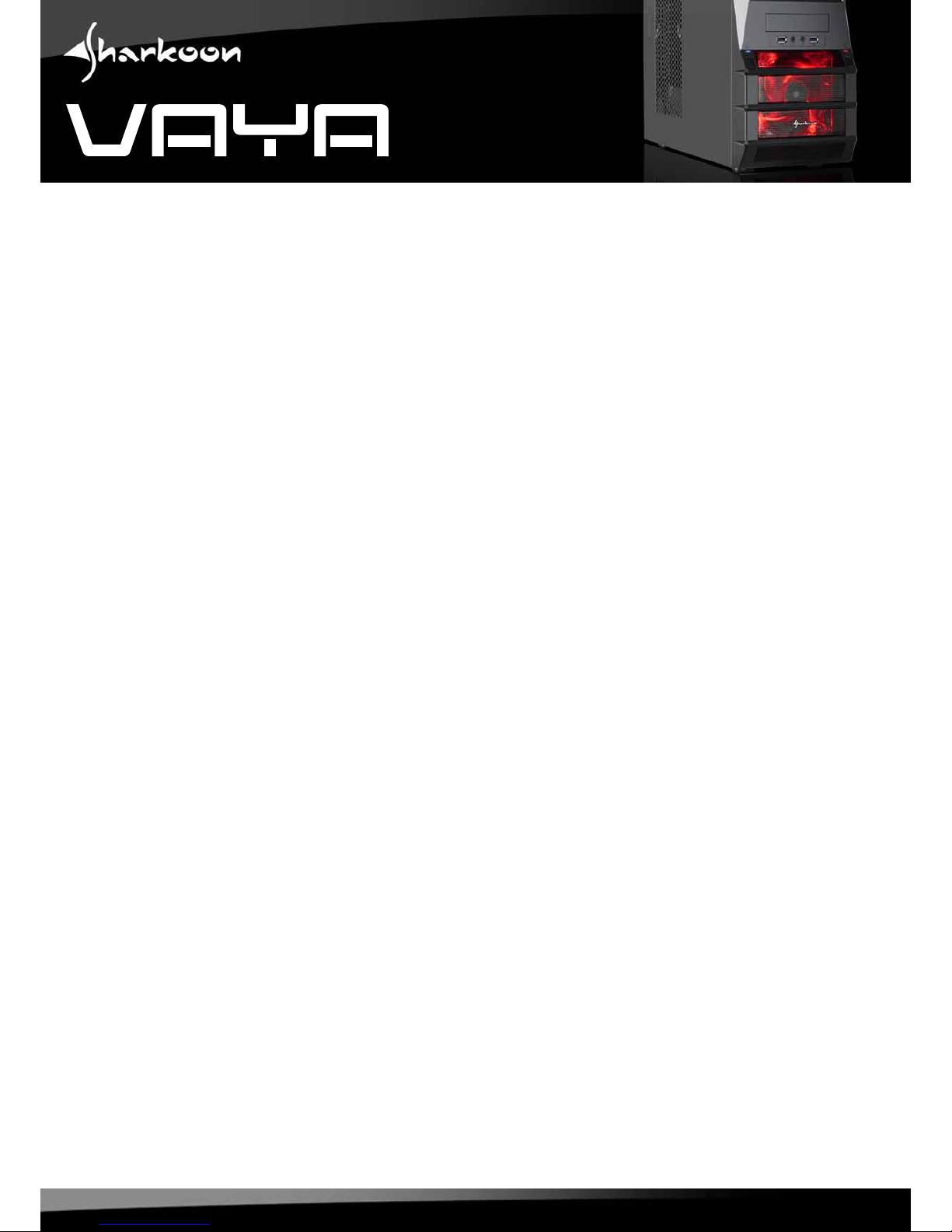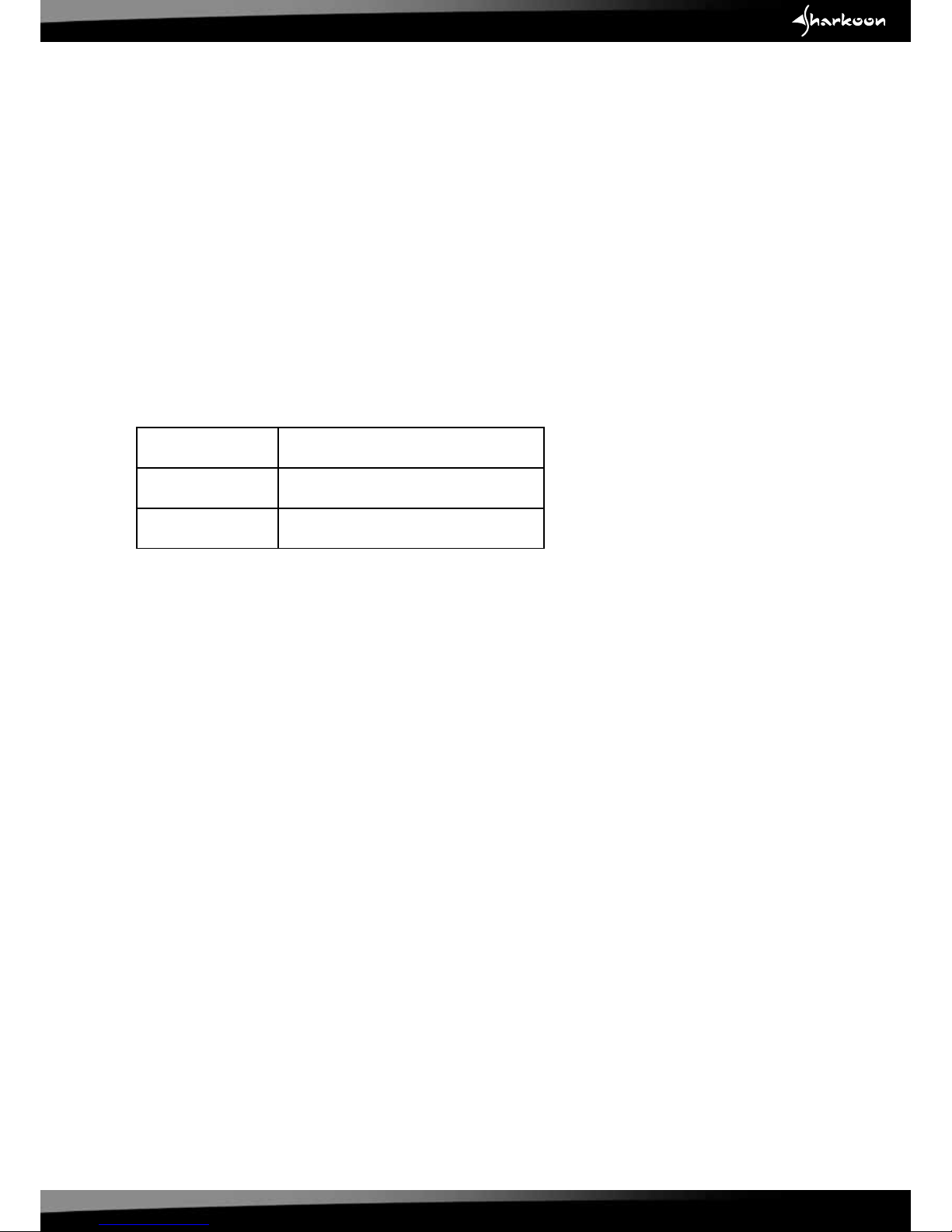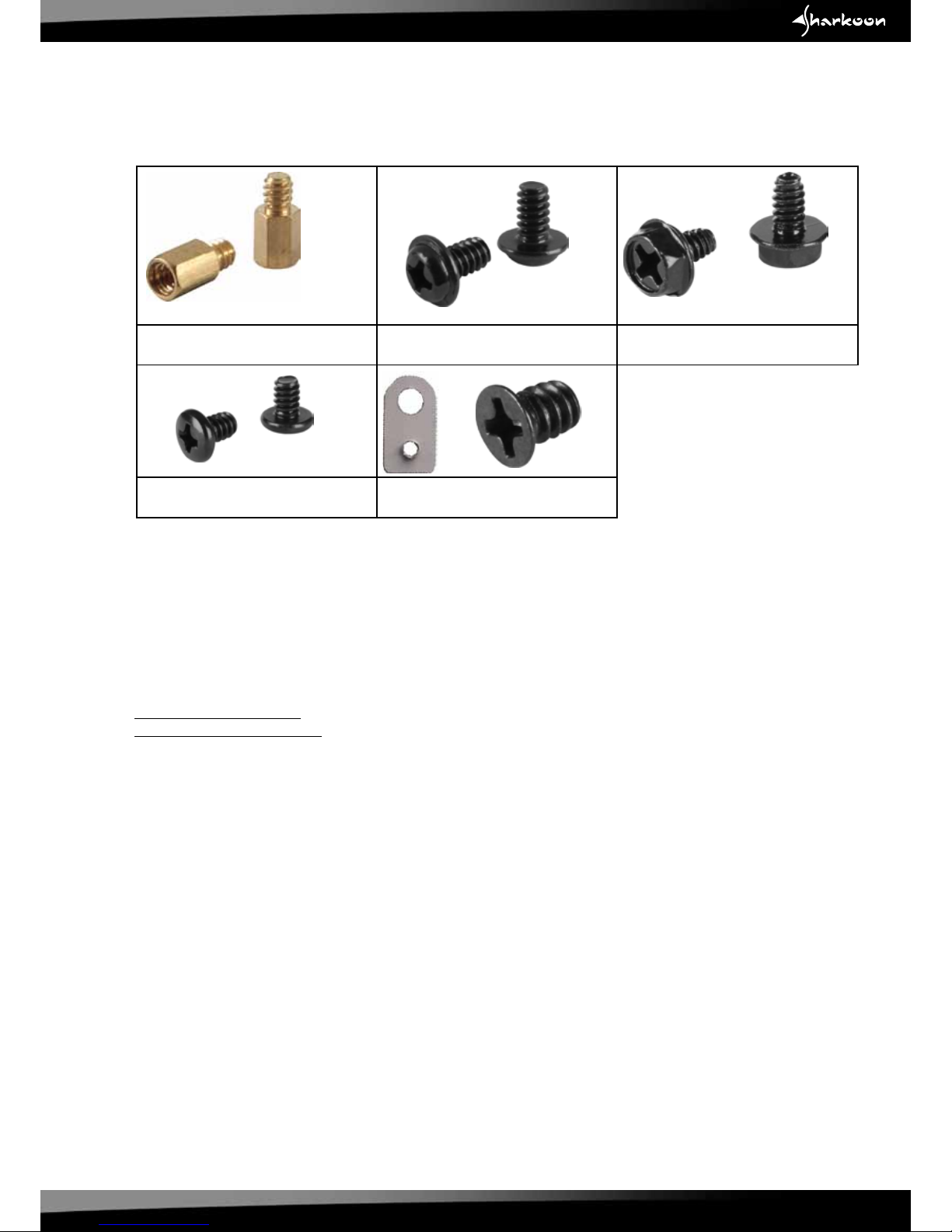Sharkoon VAYA User manual
Other Sharkoon Computer Accessories manuals

Sharkoon
Sharkoon VG7 User manual

Sharkoon
Sharkoon VG6 Series User manual

Sharkoon
Sharkoon Bandit User manual

Sharkoon
Sharkoon RGB Slider User manual

Sharkoon
Sharkoon RGB FLOW User manual

Sharkoon
Sharkoon Skiller SGC1 User manual

Sharkoon
Sharkoon RUSH POWER M User manual

Sharkoon
Sharkoon TG5 RGB User manual

Sharkoon
Sharkoon 8-BAY RA ID STATION User manual

Sharkoon
Sharkoon MS140 User manual