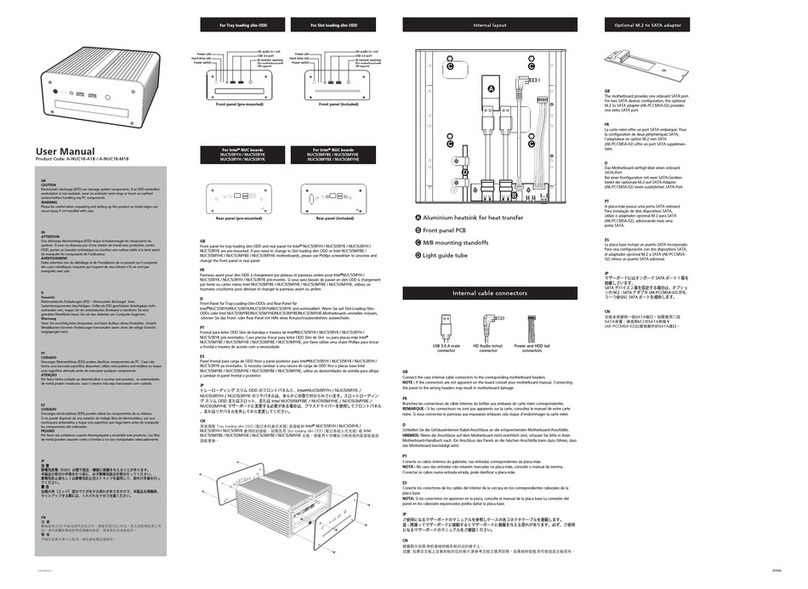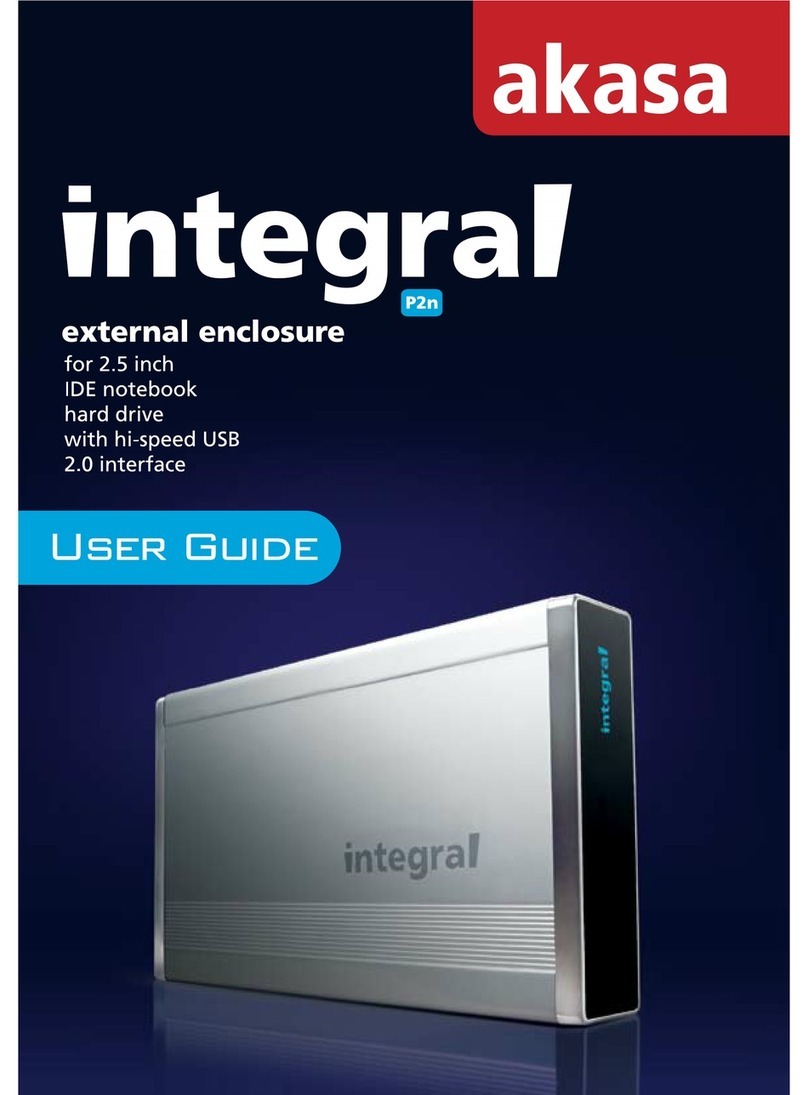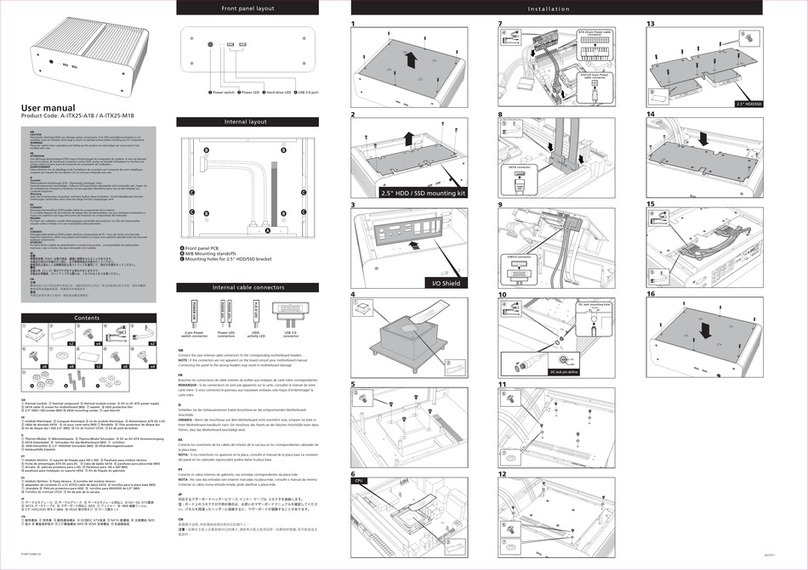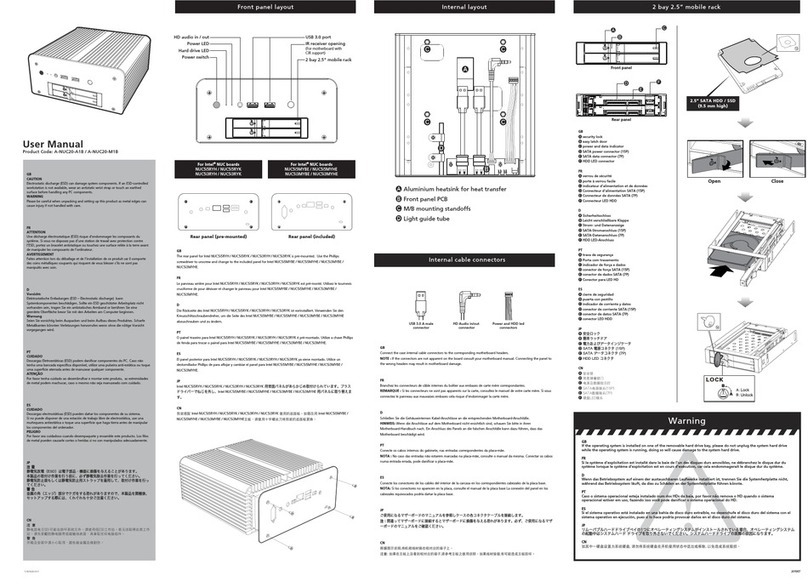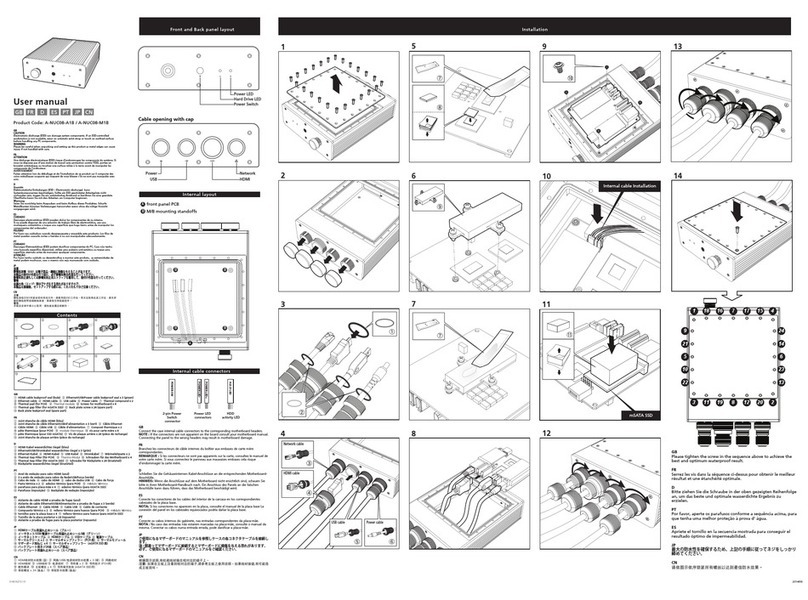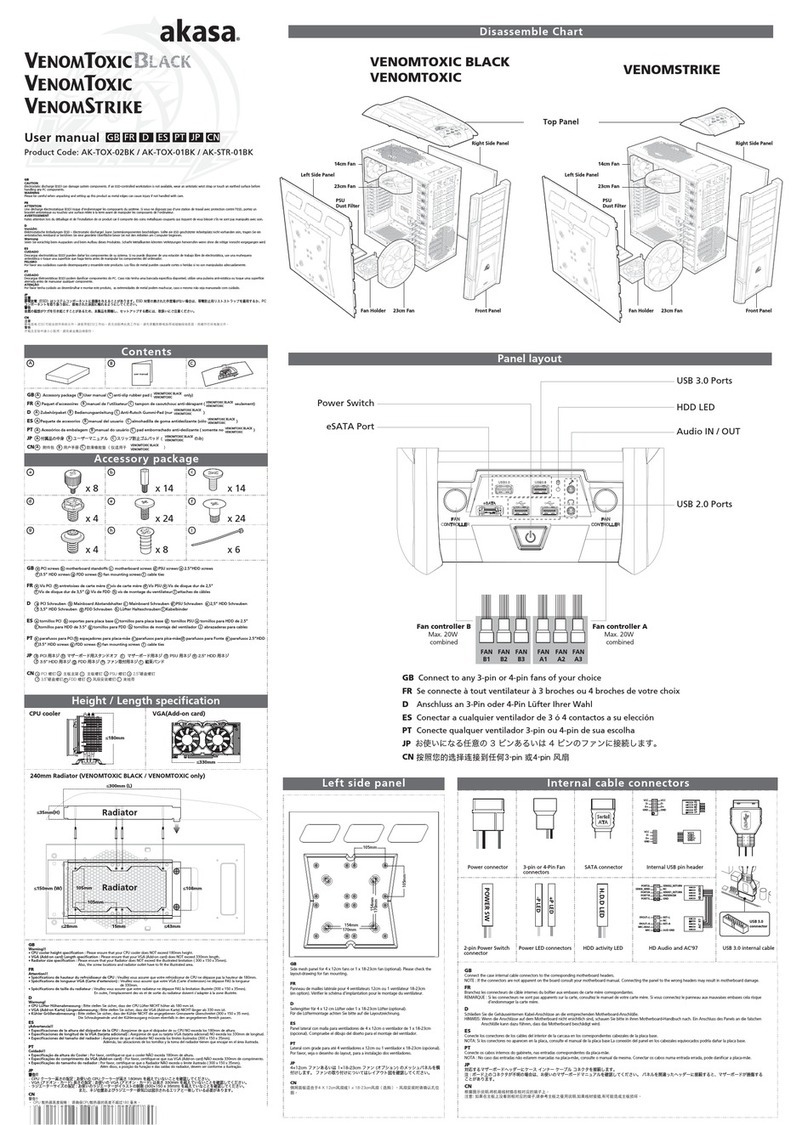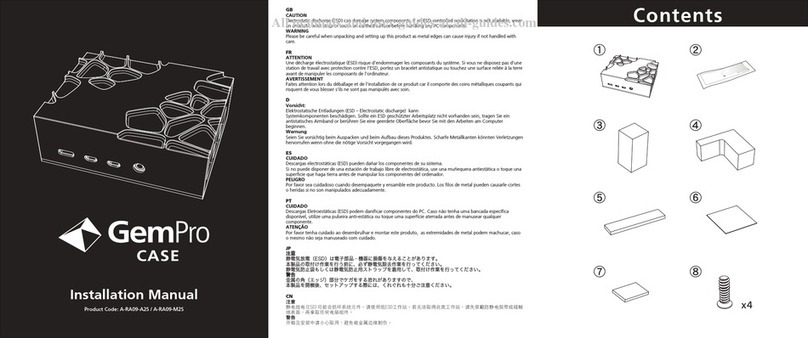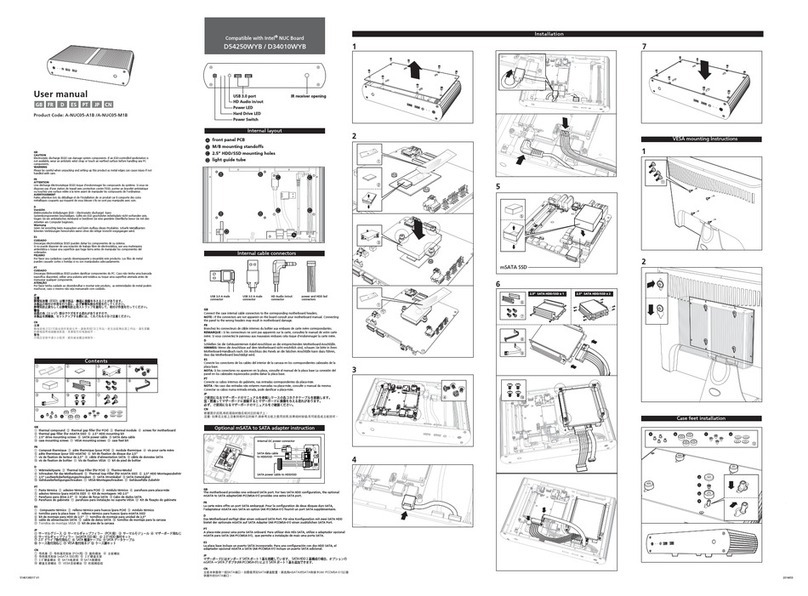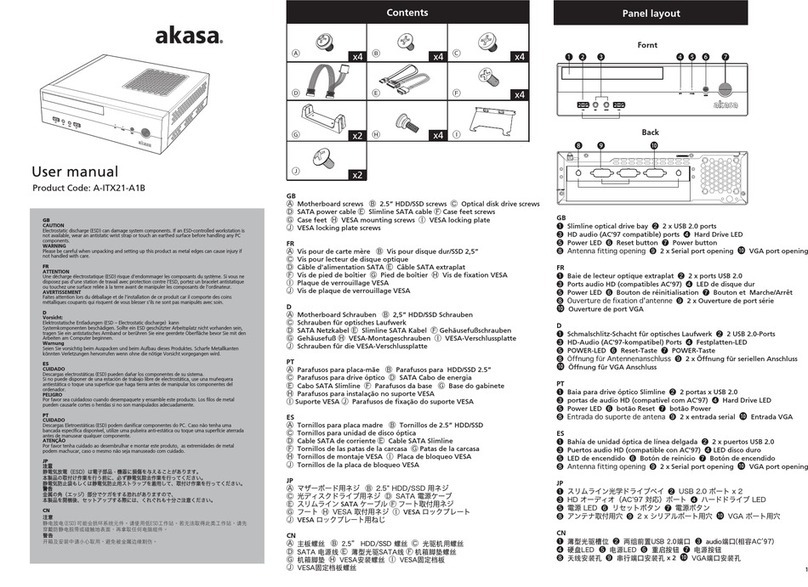1
2
1
2
1
2
1
2
D
Vorsicht:
Elektrostatisch Entladungen (ESD) können zu schäden an
Systemkomponenten führen. Sollte ein vor ESD schützender
Arbeitsplatz nicht vorhanden sein, so ist das tragen eines
antistatischen Armbandes oder das berühren einer geerdeten
Oberfläche zu empfehlen bevor man mit dem optischen
Laufwerk hantiert.
1Entfernen Sie die vordere Abdeckung indem Sie vorsichtig
zuerst am unteren Ende dann am oberen Ende ziehen.
2Entfernen sie beide Seitenteile indem sie die Schrauben lösen
und die Seitenteile nach hinten drücken.
3Öffen Sie die Arretiervorrichtung (Werkzeug wird nicht
benötigt) für die Laufwerke an beiden Seiten des Gehäuses
indem Sie die Verschlüsse drücken und Ziehen.
4Führen Sie nun das optische Laufwerk in den obersten 5.25“
Laufwerksschacht ein und richten Sie die Schraublöcher mit
den Bolzen der Arretiervorrichtung aus. Verschliessen Sie
nun die Arretiervorrichtung.
ES
CUIDADO:
Una descarga electrostática (ESD) puede dañar los
componentes del ordenador. Si no esta en una estación
de trabajo protegida, por favor use una banda antiestática
en la muñeca o toque una superficie que haga tierra antes
de manipular el lector óptico.
1Remueva el panel frontal jalando suavemente primero la
base y posteriormente la parte superior.
2Remueva ambos paneles laterales desentornillándolos y jalando
ambos paneles hacia la parte posterior de la caja.
3Abra el mecanismo de sujeción para lectores que esta a ambos
lados de la caja, apretando y jalando los seguros.
4Inserte el lector óptico dentro de uno de los compartimientos
de 5.25” y alinee los agujeros con los pines del mecanismo
de sujeción y junte ambos presionando.
5Setzte Sie nun wieder die vordere Abdeckung ein indem
Sie diese an deren alten platz am Gehäuse drücken.
6Verbinden Sie nun die Stromkabel des optischen Laufwerkes
mit dem Netzteil und das Datenkabel mit dem
Motherboard. Installieren Sie anschließend die Seitenteile.
Besonderer Hinweis
Für den Fall, dass der ZEN-Push-out Knopf das optische
Laufwerk nicht öffnet:
Einige optische Laufwerke haben eine dünner Frontblende als
standard Laufwerke.
Sollte der Push-out knopf des ZEN Gehäuse (öffnet das
optische Laufwerk) nicht in der Lage sein in Kontakt mit dem
dem installierten optischen Laufwerk zu kommen, so müssen
Sie einen längeren Knopf einbauen. (Im Lieferumfang
enhalten)
1Entfernen Sie die vordere Abdeckung.
2Ziehen Sie den Plastikeinsatz des Auswurfknopfes heraus,
der sich auf der Innenseite der aufklappbaren Blende
befindet.
3Führen Sie nun das schwarze Ersatzbauteil als Teil des
push-out Knopfes ein so wie im Bild dargestellt.
(Das gilt für alle Farben von ZEN Gehäusen)
4Befestigen Sie die vordere Abdeckung wieder.
5Instale el panel frontal nuevamente, empujándolo a su
posición original.
6Conecte el cable de poder del lector óptico a la fuente de
poder del ordenador, y el cable de datos a la placa madre.
Posteriormente, instale los paneles laterales de la caja de
regreso a su posición original.
NOTA ESPECIAL
SI EL BOTON DE EYECCION DE LA CASA ZEN NO ABRE LA
PUERTA DEL LECTOR OPTICO:
Algunos lectores ópticos tienen un panel frontal más delgado
que los lectores standard.
Si el botón de eyección de la caja Zen (que abre la puerta del
lector óptico) no hace contacto con el lector ya instalado,
Usted necesitara reemplazar ese botón por uno más largo
(también incluido en la caja).
1Retire el panel frontal de la caja.
2Jale y retire la pieza de plástico del botón de eyección,
localizado en la parte trasera de la puerta abisagrada.
3Inserte la pieza de reemplazo negra en el botón de
eyección, como se muestra en la foto (esto aplica para
todos los colores de caja Zen)
4Instale nuevamente el panel frontal.
PT
CUIDADO:
Descarga eletrostática pode danificar os componentes do
sistema. Se uma bancada técnica não estiver disponível, use
uma pulseira anti- estática ou toque em uma superfície
aterrada antes de manusear o drive óptico.
1Remova o painel frontal retirando cuidadosamente primeiro
a parte inferior e depois a parte superior.
2Remova ambos os painéis laterais desparafusando- os e
empurrando- os para a parte traseira.
3Abra as baias com sistema de travamento (sem necessidade
de ferramentas) de ambos os lados do gabinete apertando
e empurrando as travas.
4Insira o drive óptico na baia superior de 5.25”, alinhe a furação
com os pinos da baia e encaixe.
5Coloque o painel frontal apenas empurrando- o de volta.
6Conecte o cabo de força do drive óptico à fonte de
alimentação e o cabo de dados à placa mãe, e então,
instale os painéis laterais.
NOTA ESPECIAL
SE O BOTÃO DO ZEN NÃO ABRIR O DRIVE ÓPTICO:
Alguns drives ópticos têm o painel frontal mais fino que os
drives padrão. Se o botão do gabinete, que abre o drive
óptico, não estiver em contato com o mesmo, você precisará
substituí- lo por um mais comprido (incluso).
1Retire o painel frontal.
2Ajuste o pino plástico do botão ejetar localizado na parte
traseira da tampa de proteção da baia.
3Insira o extensor preto do botão como na figura (isso se
aplica a todas as cores do gabinete ZEN)
4Instale o painel frontal.
2008-12-01
AK-ZEN01V2-BK V.02