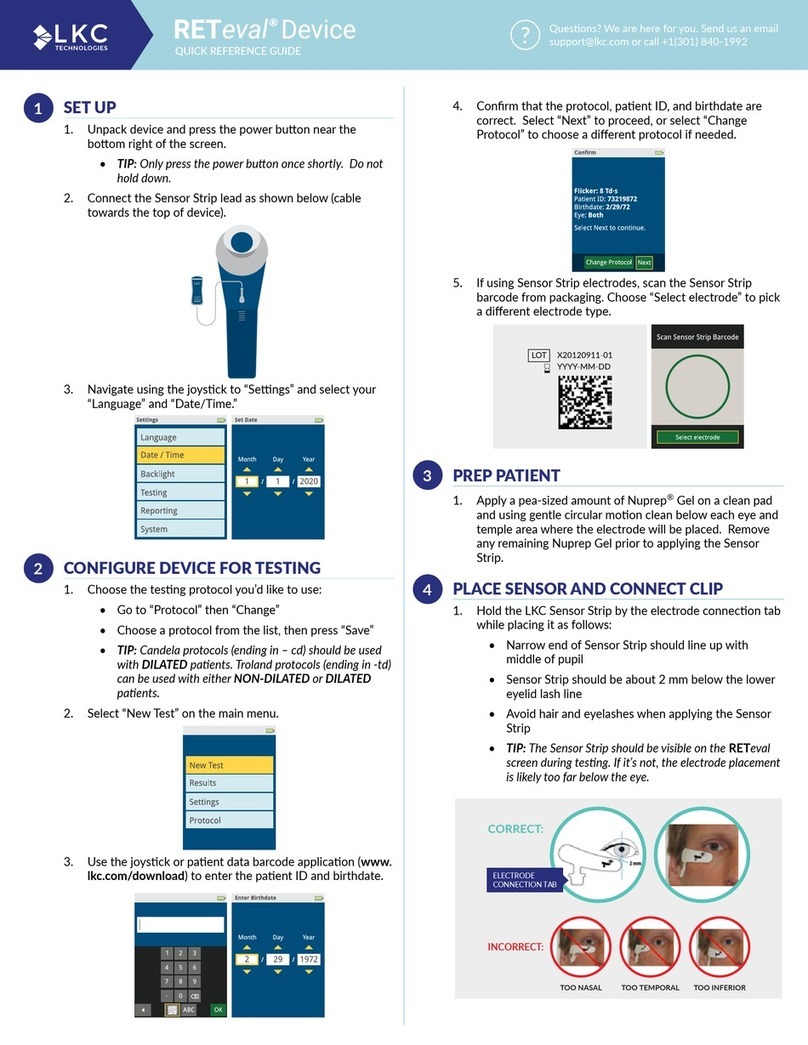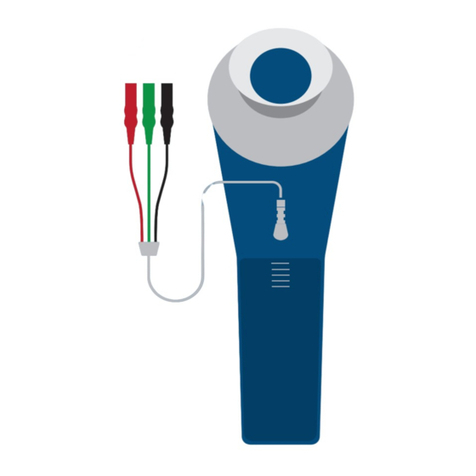Measure the patient’s right eye first.............................................................................................75
Place the Sensor Strips under the correct eye ...............................................................................75
The device doesn’t show the Next button after I connect to the Sensor Strip (or other electrode
type) or after pressing the Start test button, I get an “The electrodes have been disconnected” error
....................................................................................................................................................76
The device shows “Excessive electrode noise” ..............................................................................76
The device won’t let me press the Start test button when I can see the eye...................................77
After pressing the Start test button, I get an “Excessive ambient light” error.................................77
After pressing the Start test button, I get an “Unable to calibrate” error .......................................78
The screen is blank but the power light is on.................................................................................78
The RETeval device won’t connect to my PC .................................................................................78
I get a “scan and fix” error from Windows®when placing the RETeval device in the docking station
....................................................................................................................................................79
Results are “not measurable”.......................................................................................................79
Reset settings ..............................................................................................................................79
Device language is set to an unfamiliar language ..........................................................................80
An error code is reported .............................................................................................................80
Works Cited......................................................................................................................... 81
Regulatory and Safety Information ...................................................................................... 85
Applicability.................................................................................................................................85
Intended use................................................................................................................................85
Indications for use .......................................................................................................................85
Latex statement...........................................................................................................................85
Specifications...............................................................................................................................86
Contraindications.........................................................................................................................86
Cleaning and Disinfection.............................................................................................................87
Sterilization .................................................................................................................................88
Biocompatibility ..........................................................................................................................88
Calibration and Storage................................................................................................................88
Service / Repairs..........................................................................................................................88
Product performance...................................................................................................................88
Essential performance..................................................................................................................89
Operating environment................................................................................................................89
Lifetime.......................................................................................................................................89
Precautions..................................................................................................................................89
Electromagnetic compatibility (EMC)............................................................................................90
RoHS ...........................................................................................................................................94
California Proposition 65..............................................................................................................95
Symbols.......................................................................................................................................96
Equipment identification..............................................................................................................97
Approvals ....................................................................................................................................98
Intellectual Property............................................................................................................ 99
Contact Information .......................................................................................................... 100
Support .....................................................................................................................................100
Warranty...................................................................................................................................100
Purchasing Supplies and Accessories ..........................................................................................101