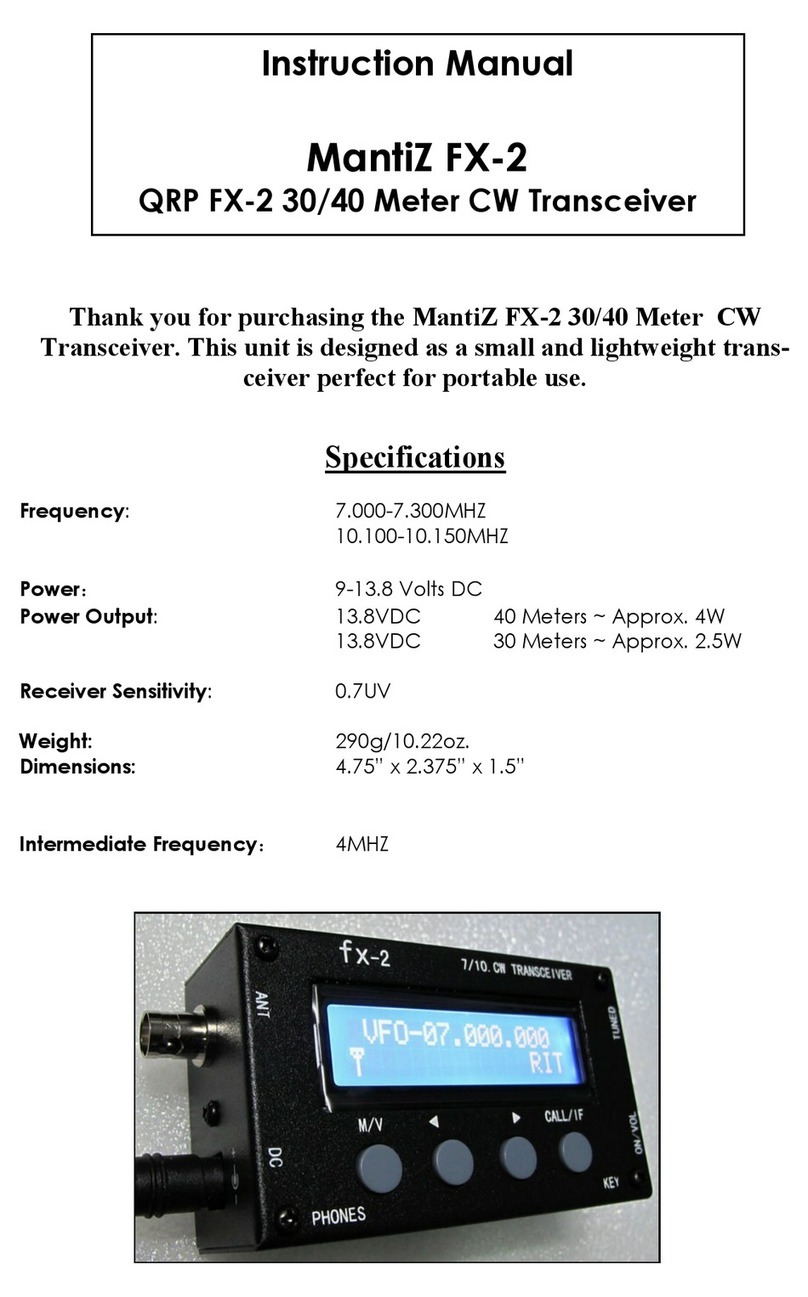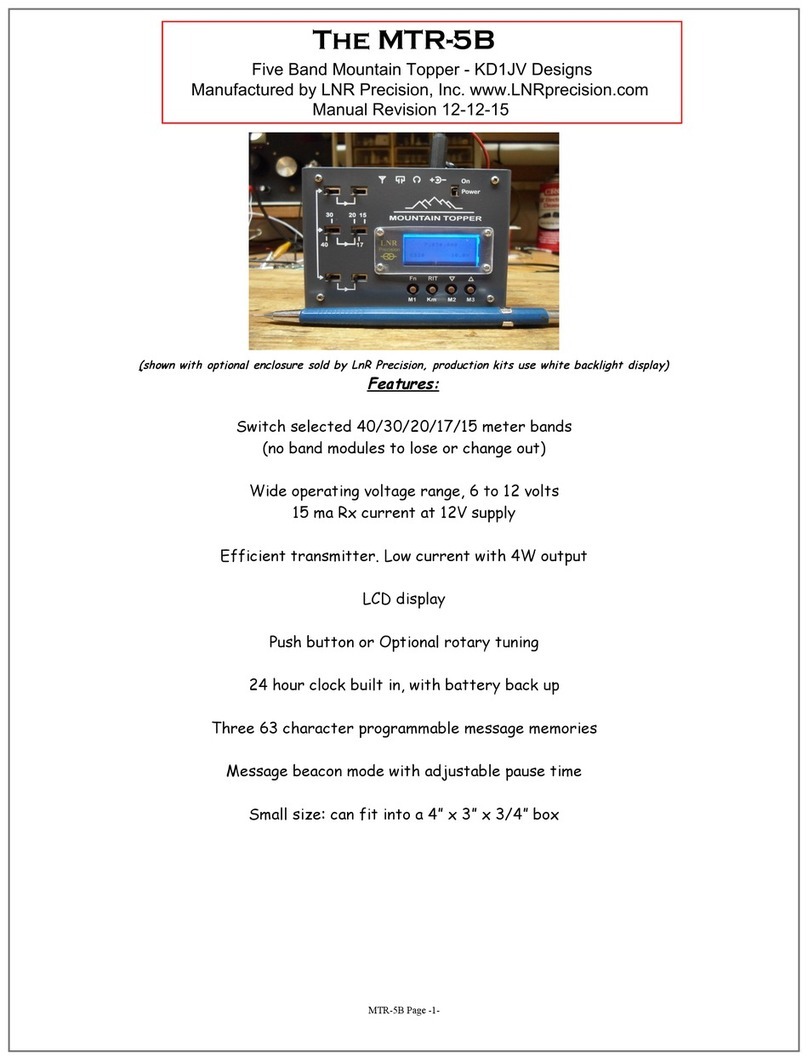DDS Frequency calibration:
The DDS frequency has been factory calibrated so there should be no reason to use this function. These
calibration procedures are included “just in case” they maybe needed, but should not be attempted unless you have
access to an accurate frequency counter and an Oscilloscope.
Reference Oscillator Frequency Calibration:
NOTE: Entering the calibration mode will rest the reference, offset and initial power on frequencies to their
default values. This is done to ensure “known good values” are used in the off chance the stored values become
corrupted.
The “ideal” reference frequency of 50.000,000 MHz is initially assumed to calculate the DDS VFO frequency. In
practice, the reference oscillator has a +/- 20 ppm tolerance. This tolerance can cause an error between what the
processor thinks the operating frequency is and what it really is. The error would be most noticeable on the
higher bands, where the reference clock is less divided. Therefore, this calibration is provided to adjust the
value of the reference frequency value used in the DDS frequency calculation to exactly match the actual
oscillator frequency and therefore produce the expected operating frequency.
However, the typical error using the 20 ppm clock is small enough that if you don't have an accurate frequency
counter, it is usually best to use the default values and “click past” this part of the calibration.
This calibration is most easily done with an accurate frequency counter. If you do not have access to one, but do
have a rig with general coverage, good calibration and can tune to 10 MHz, then you can use that. If you can
connect up a PSK program or other audio spectrum analyzer software which can show you the audio frequency of the
signal from the rig's audio, this will help a lot. Set the rig to receive USB at 9.999,000 MHz. This will cause a
1 kHz beat note when a 10.000,000 MHz signal is received. The PSK waterfall can be used to show you when you have
adjusted the DDS frequency to produce the exact 1 kHz beat note. A short pick up wire attached to a piece of coax
going to the rigs antenna jack and placed near the TP1 test point should pick up plenty of signal. If you have no
means of accurately measuring 10 MHz, skip through this procedure by clicking the Fn switch after step 6 and go
directly to the LO cal procedure.
1. Click and hold closed both the RIT and Tune UP switches.
2. Apply power.
3. “CR” will be annunciated by the side tone. “C” and then “r” will appear on the LED display when calibration
mode is enabled.
4. Release the switches.
5. Connect a frequency counter to DDS TP1.
6. Wait a minute or two for the oscillator to stabilize.
7. Using the tune up and tune down switches, adjust the frequency at TP1 to exactly 10.000,000 MHz.
8. Once the frequency is adjusted, click the Fn switch to store the new reference frequency.
9. The side tone will now announce “CO” A low pitched tone will be heard in the headphones. The display will
change to “o”
NOTE: if you don't get any output from the DDS, often times this is due to a bad or missing solder connection to
one of the reference oscillator pins. Also check the soldering to the DDS chip.
Local Oscillator frequency trim and BFO adjustment:
This is used to trim the LO frequency to exactly match the center response of the IF crystal filter. This will
ensure the best sensitivity of the receiver. This adjustment is made with the help of an Oscilloscope. An audio
spectrum analyzer program running on your PC would also work. A program of this type is located on the CD. If one
isn’t available, skip to step 5 and peak the BFO trimmer by ear. You can solder a short wire to TP2 and one of
the headphone jack pins to hang a clip lead onto.
NOTE: The default offset frequency comes out very close to ideal and likely will need no adjustment. The more
important adjustment is setting the BFO trimmer so that the beat note peaks in the audio filter response.
BFO adjustment:
1. Connect a ‘Scope to the headphone jack. ( 2V / div, 1 ms / div sweep)
2. Preset the BFO trimmer cap (CT1) by giving it about a ¼ turn.
3. You should hear a pretty loud tone in the headphones.
4. Adjust the green BFO trimmer cap, CT1, and peak the audio signal at the headphone jack. This centers the beat
note in the audio band pass filter.
5. You can monitor the signal at TP2 with a Scope and tune the LO for largest signal using the up and down tuning
buttons.